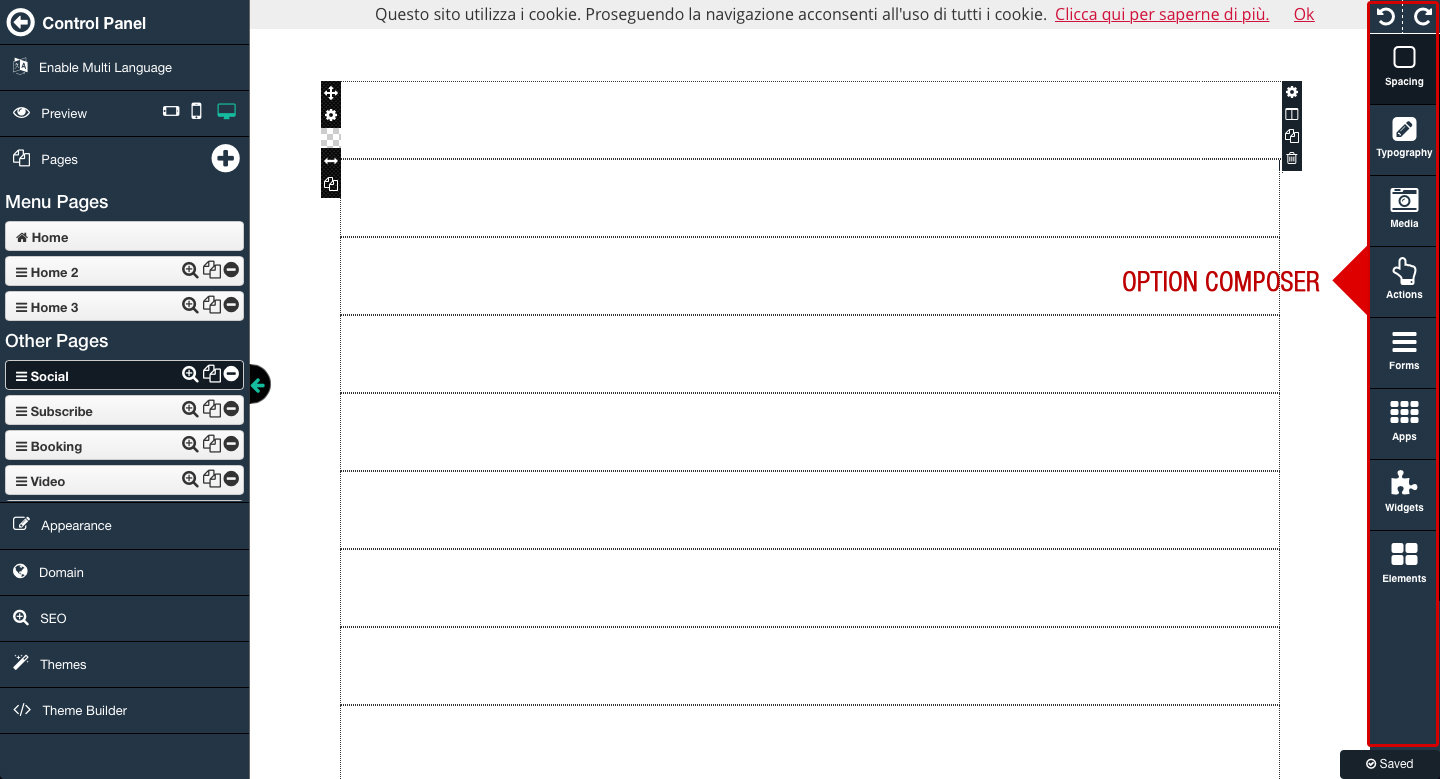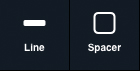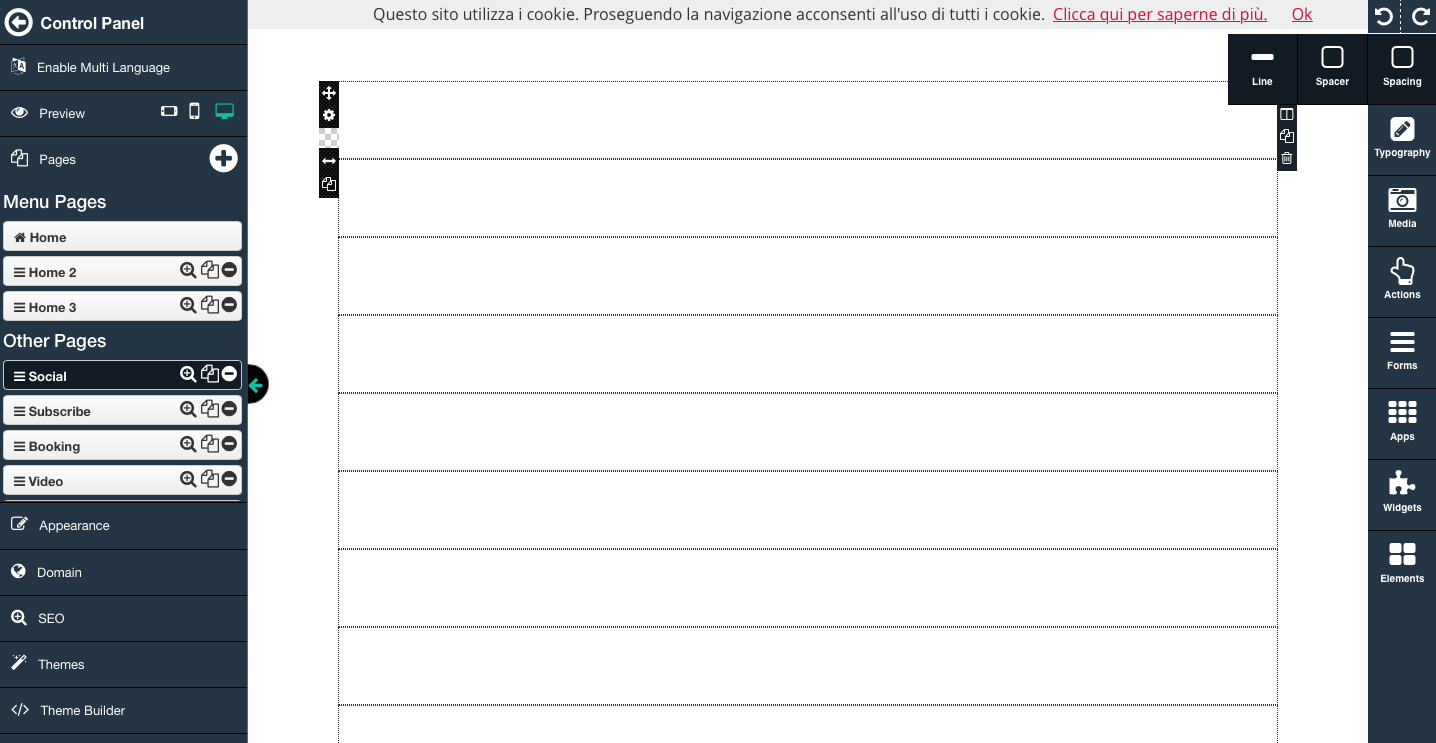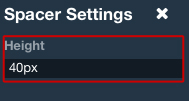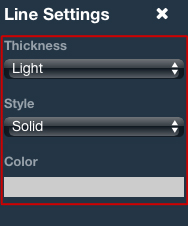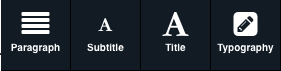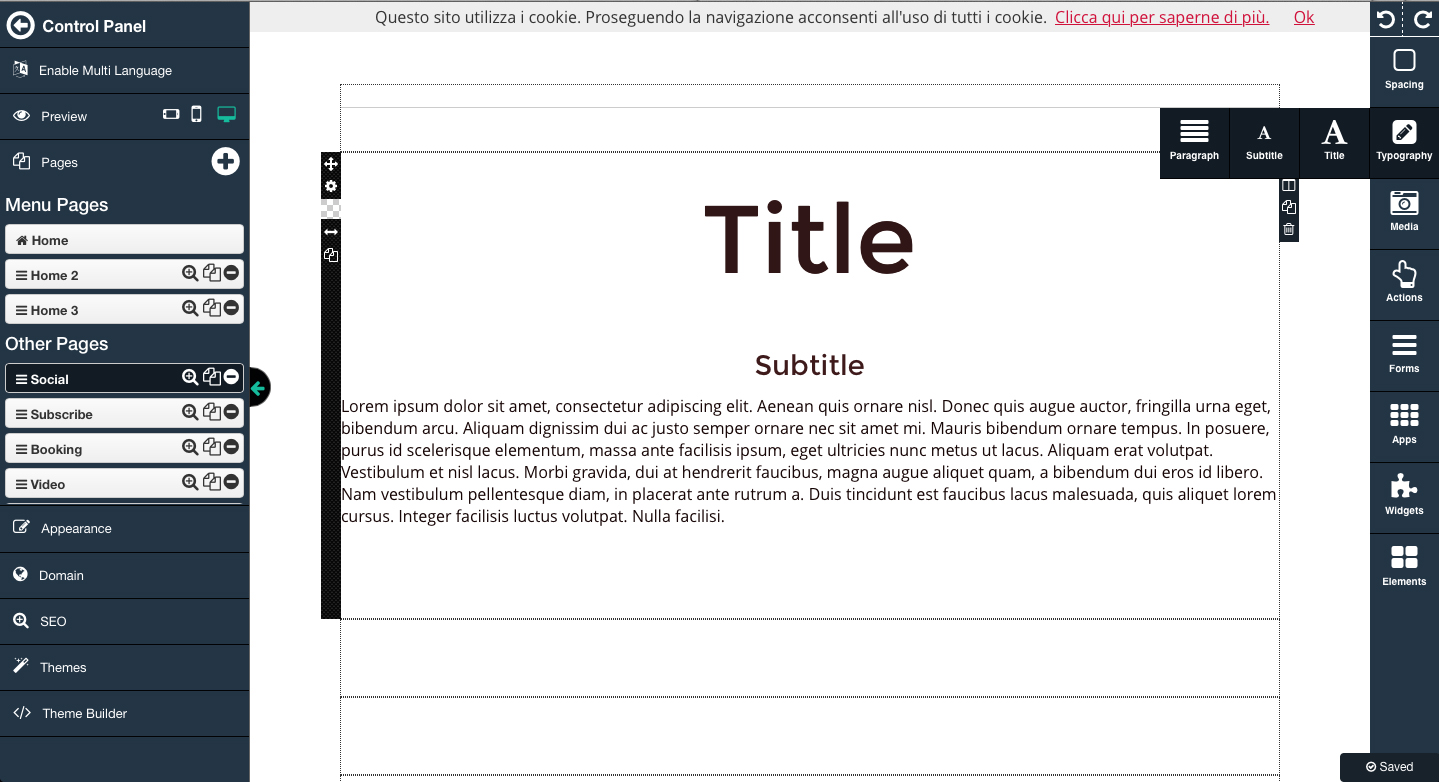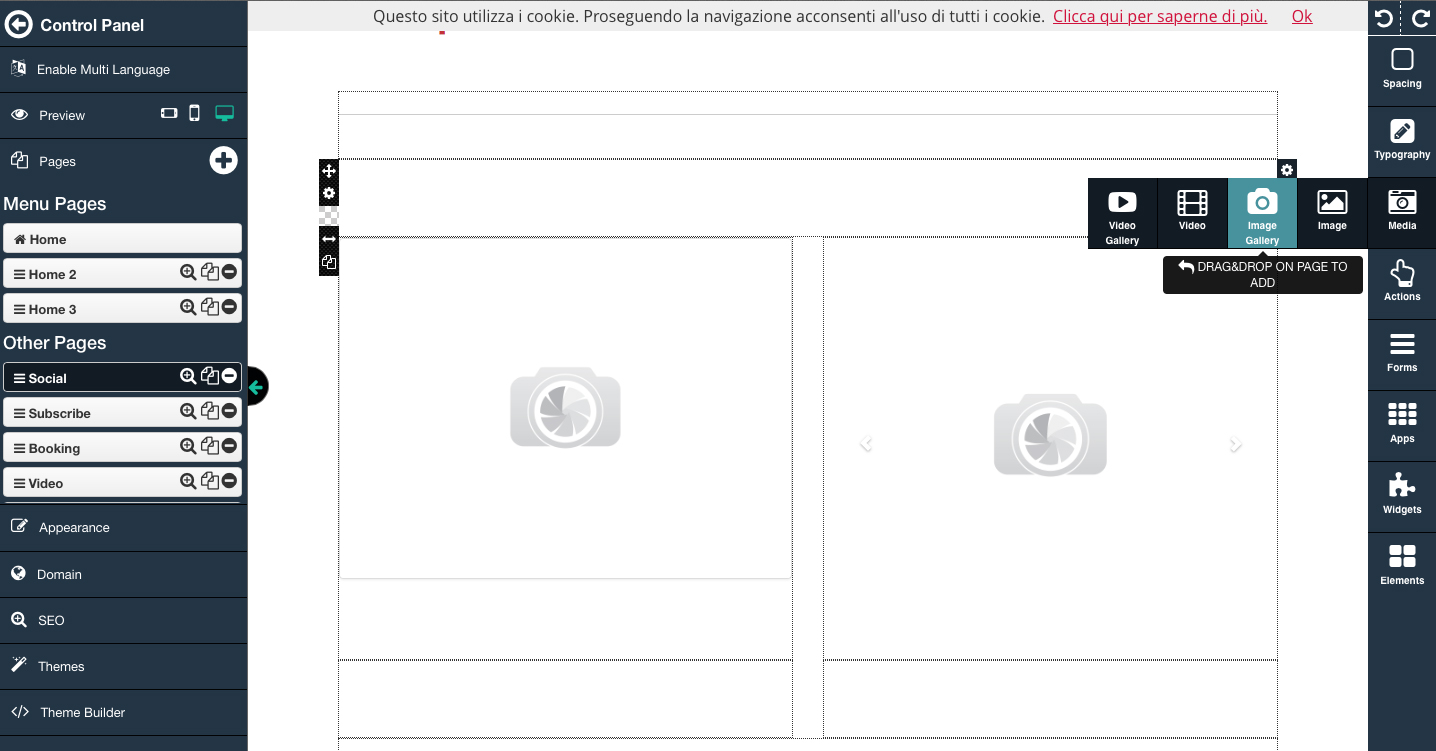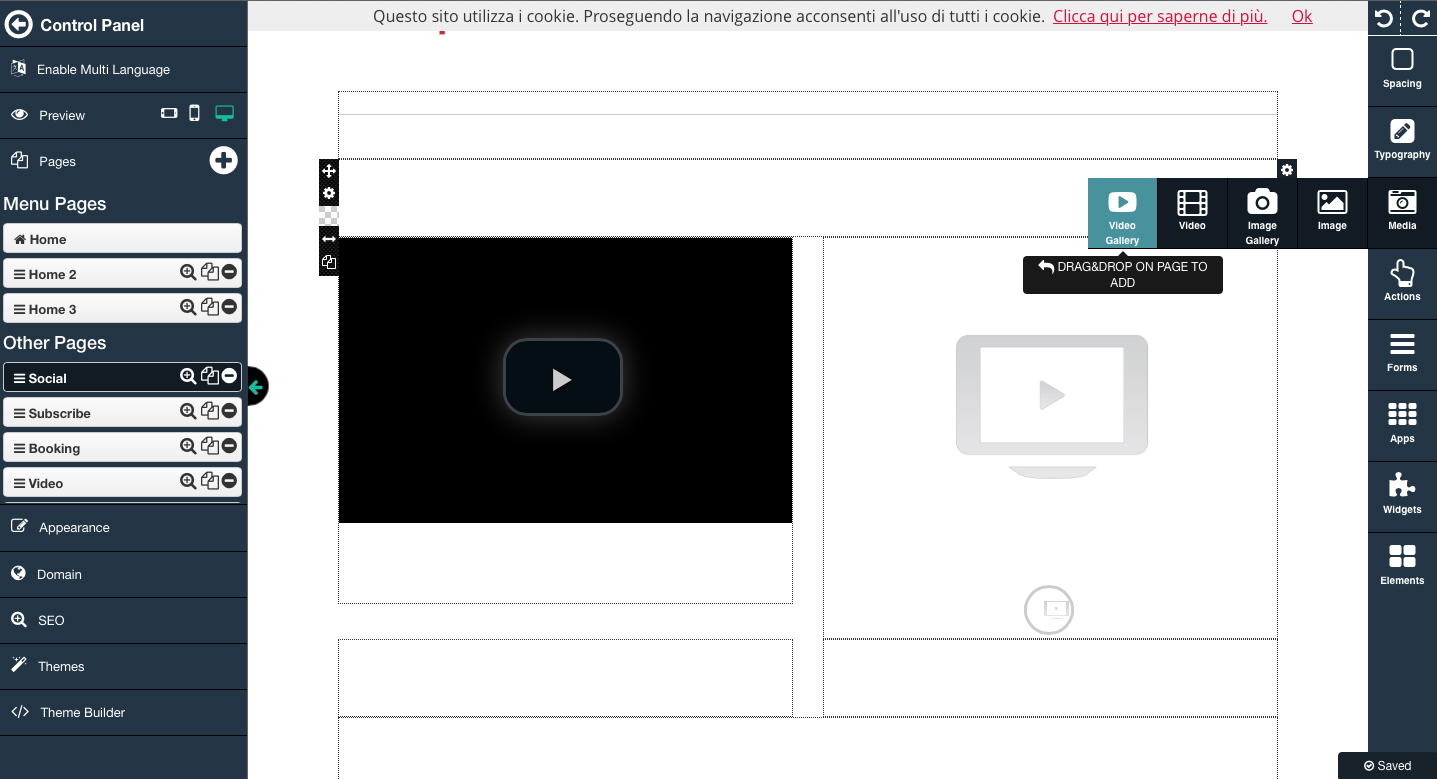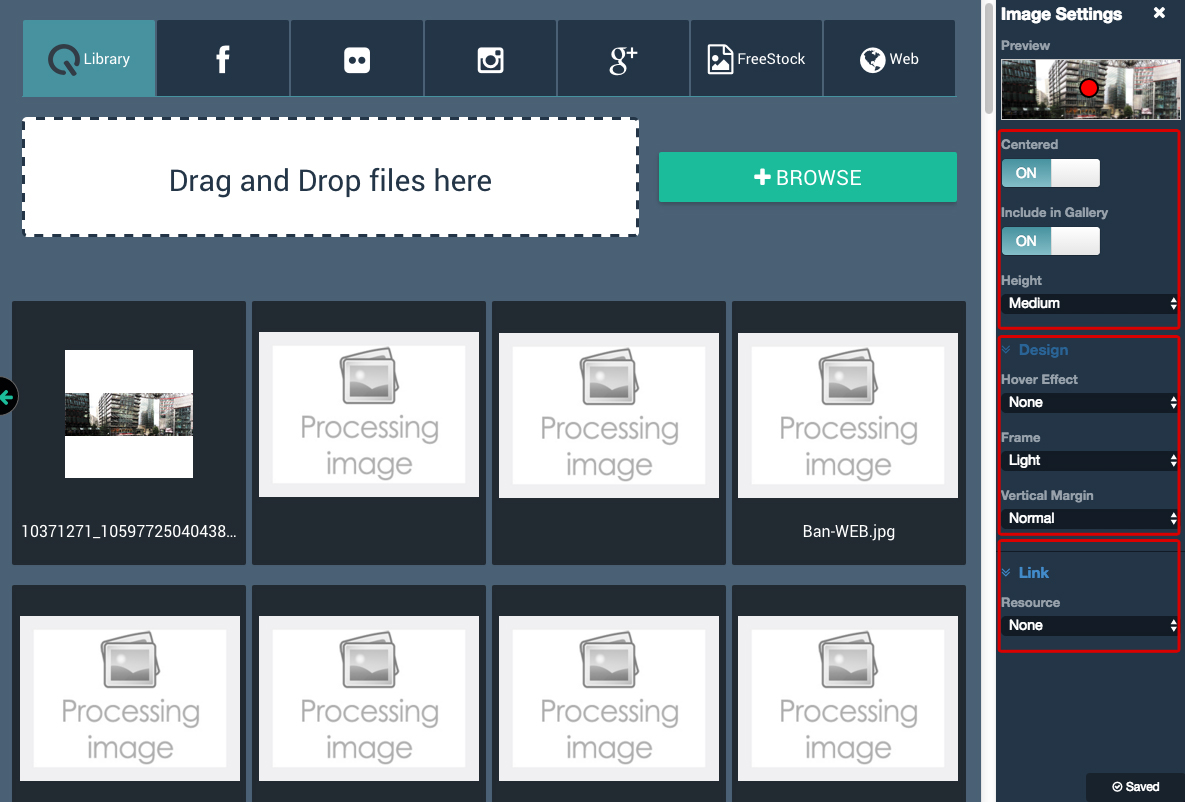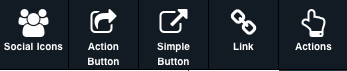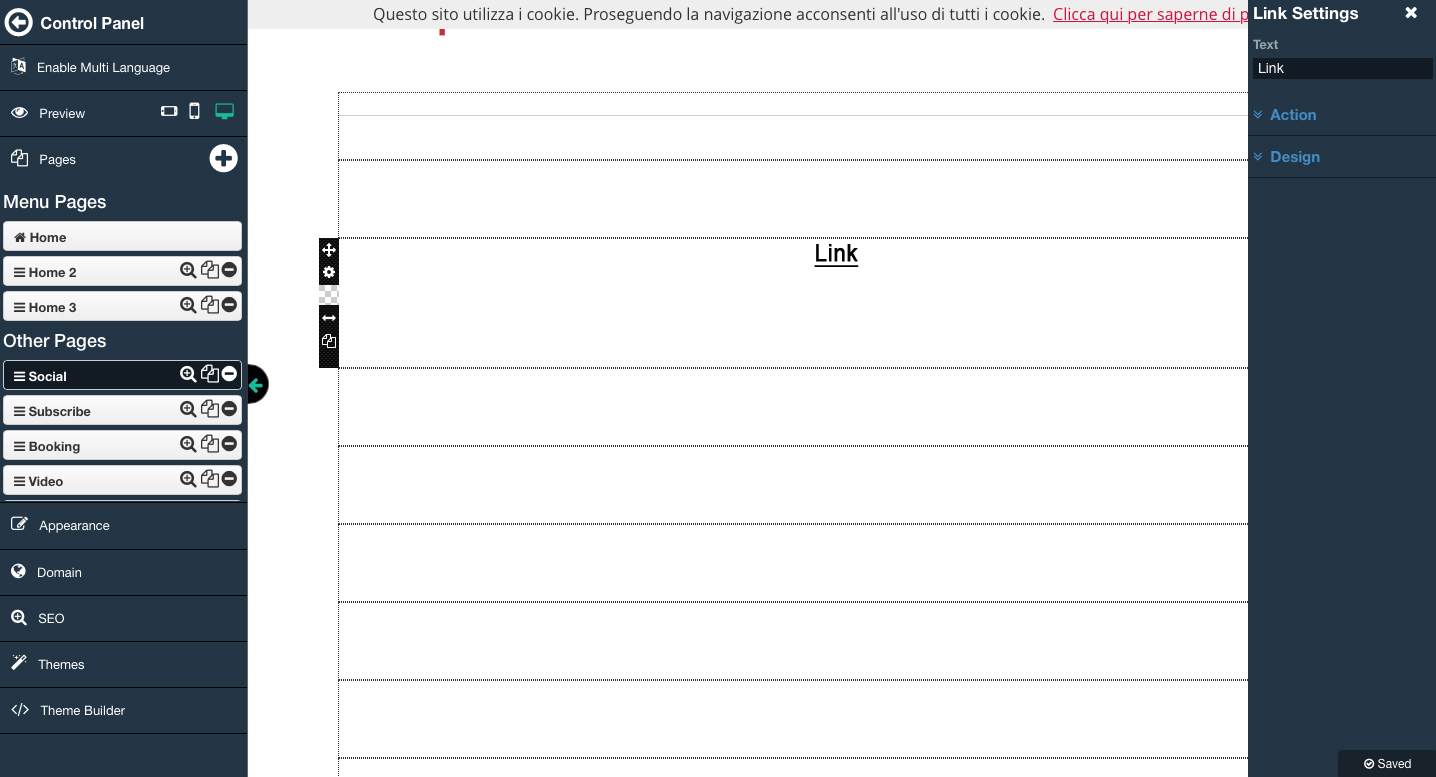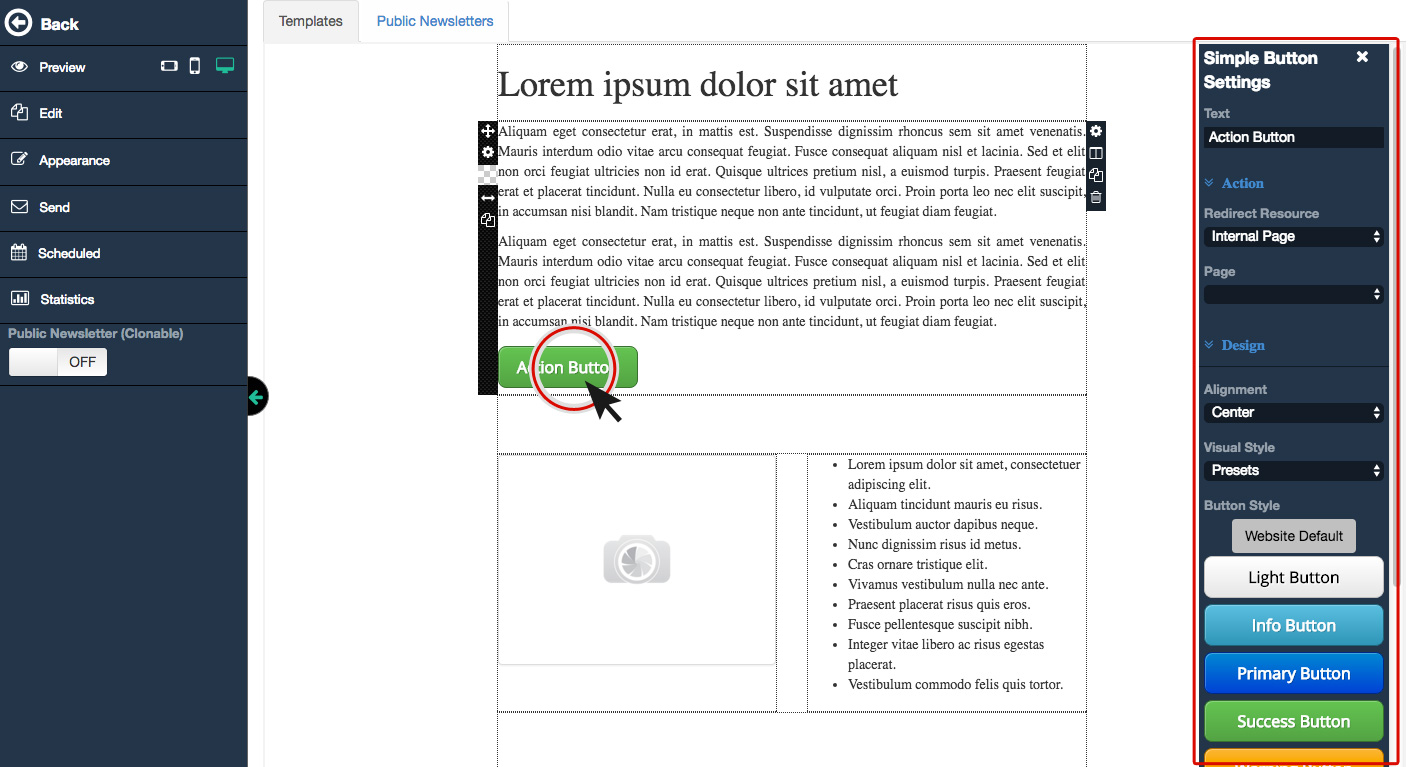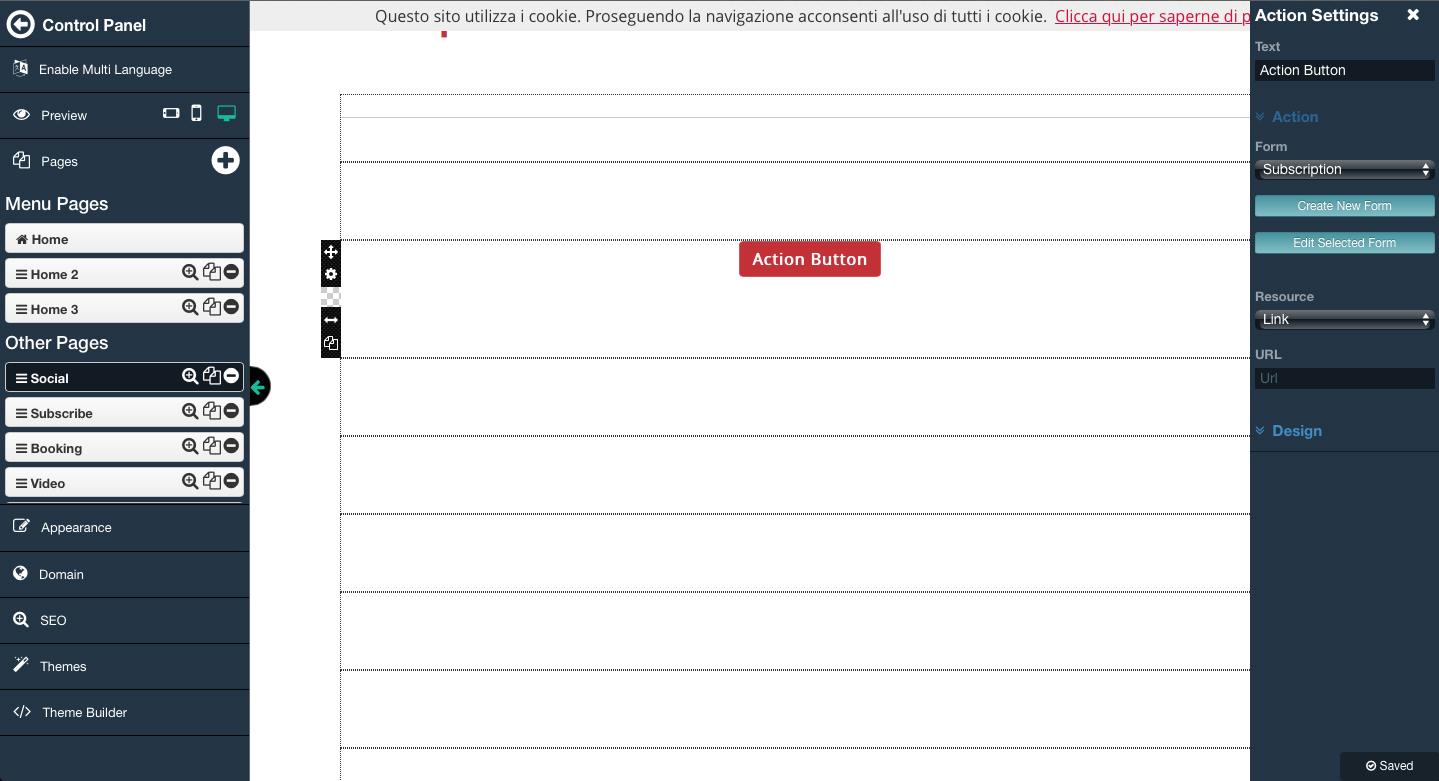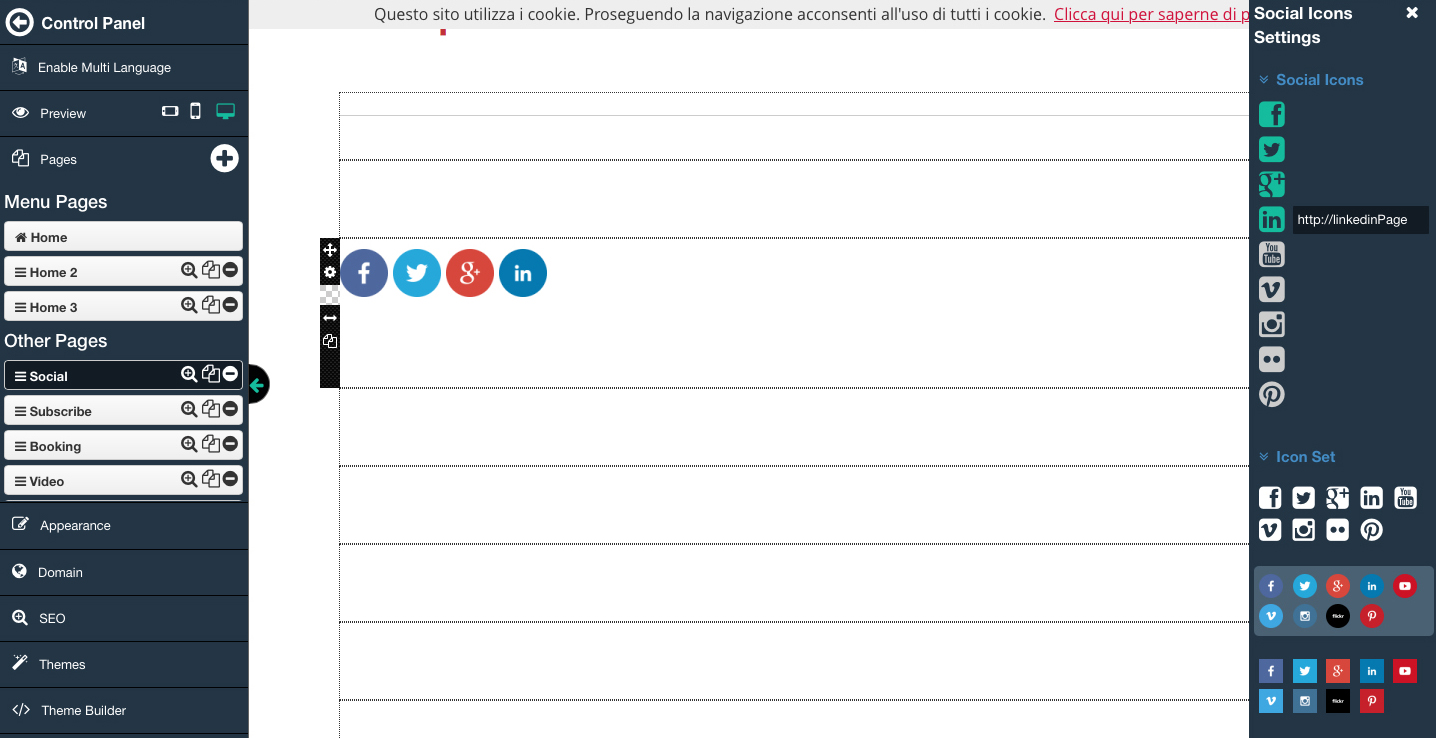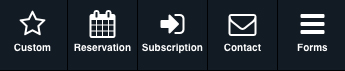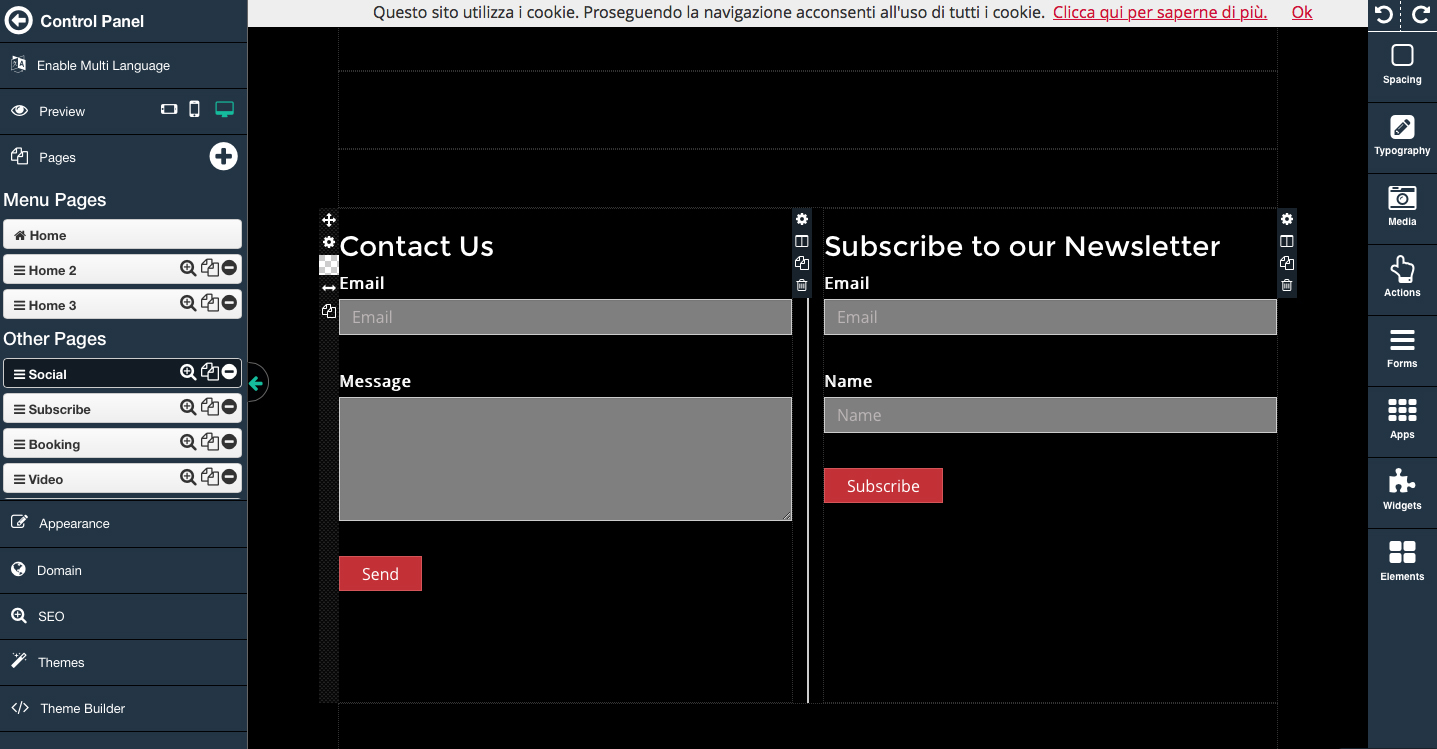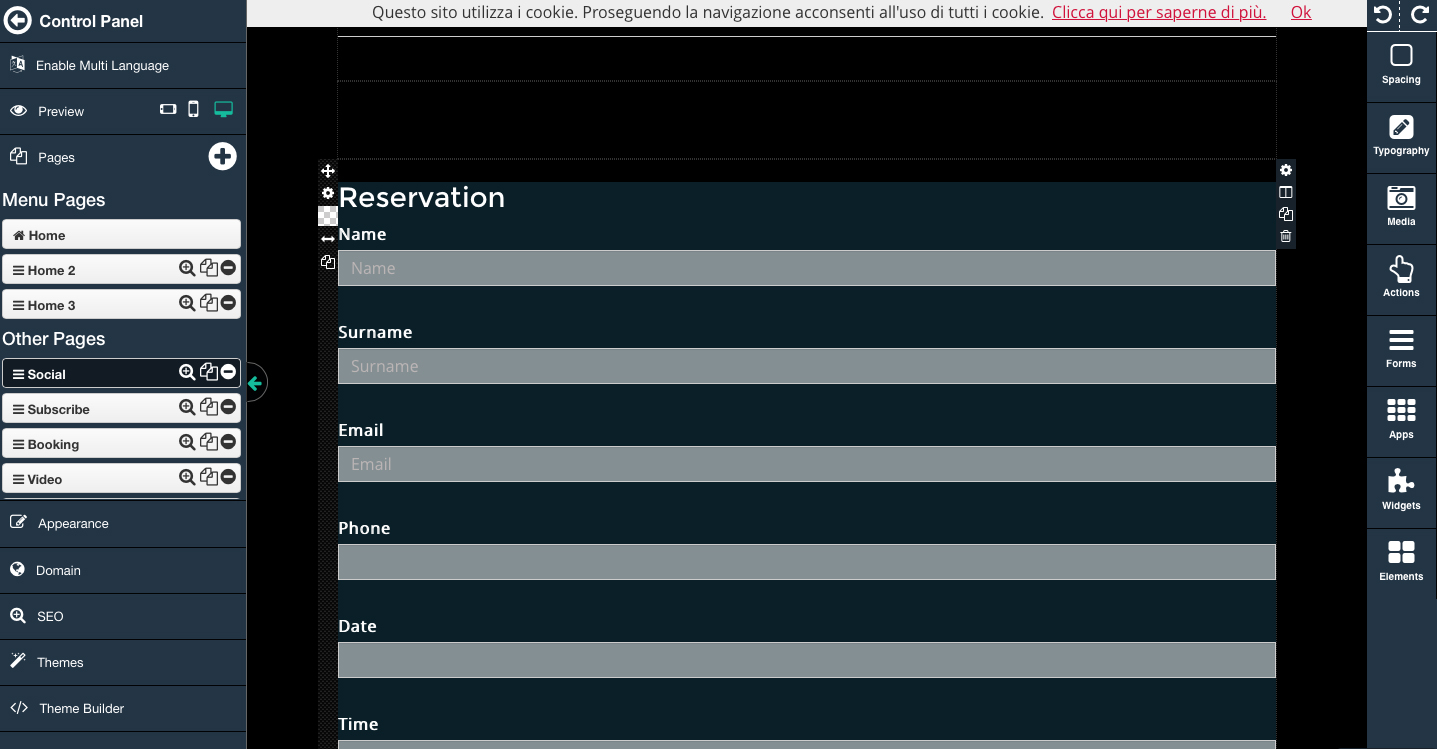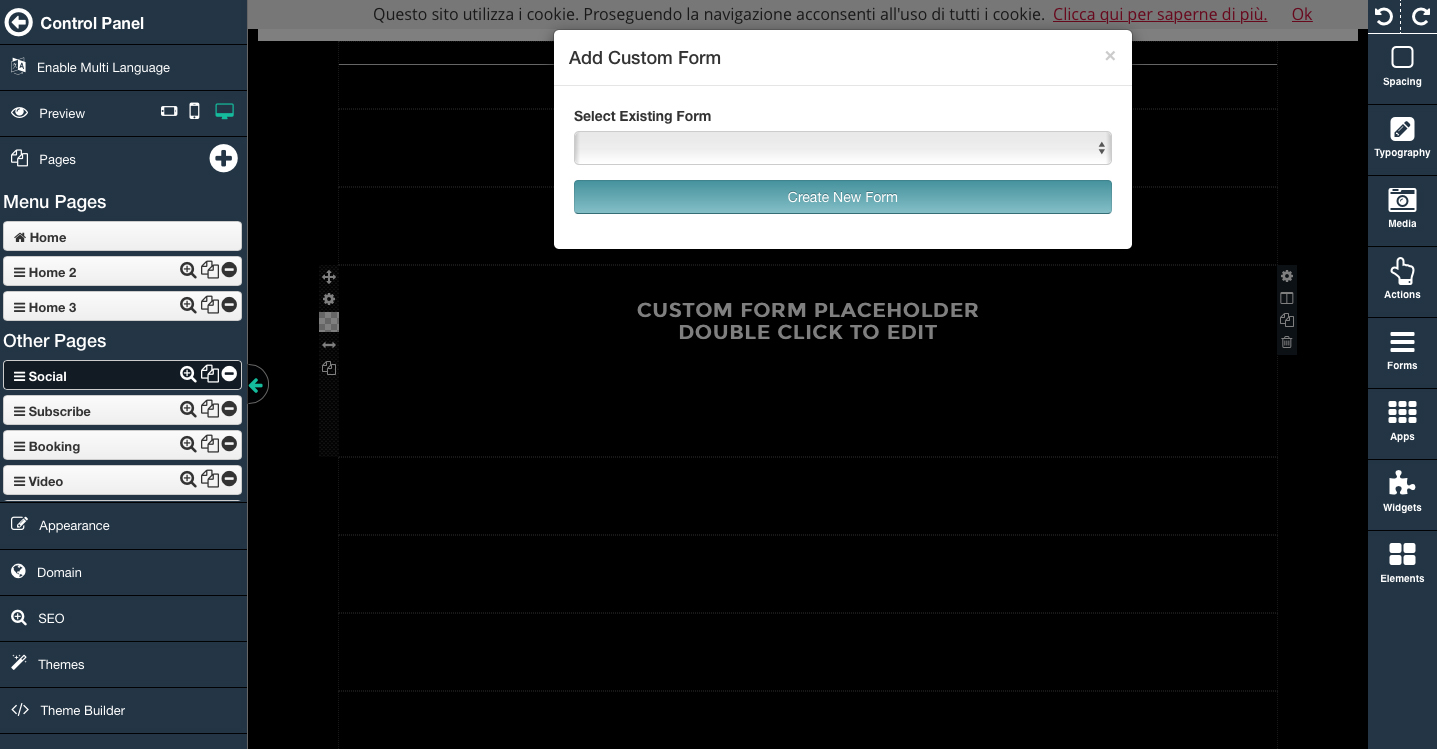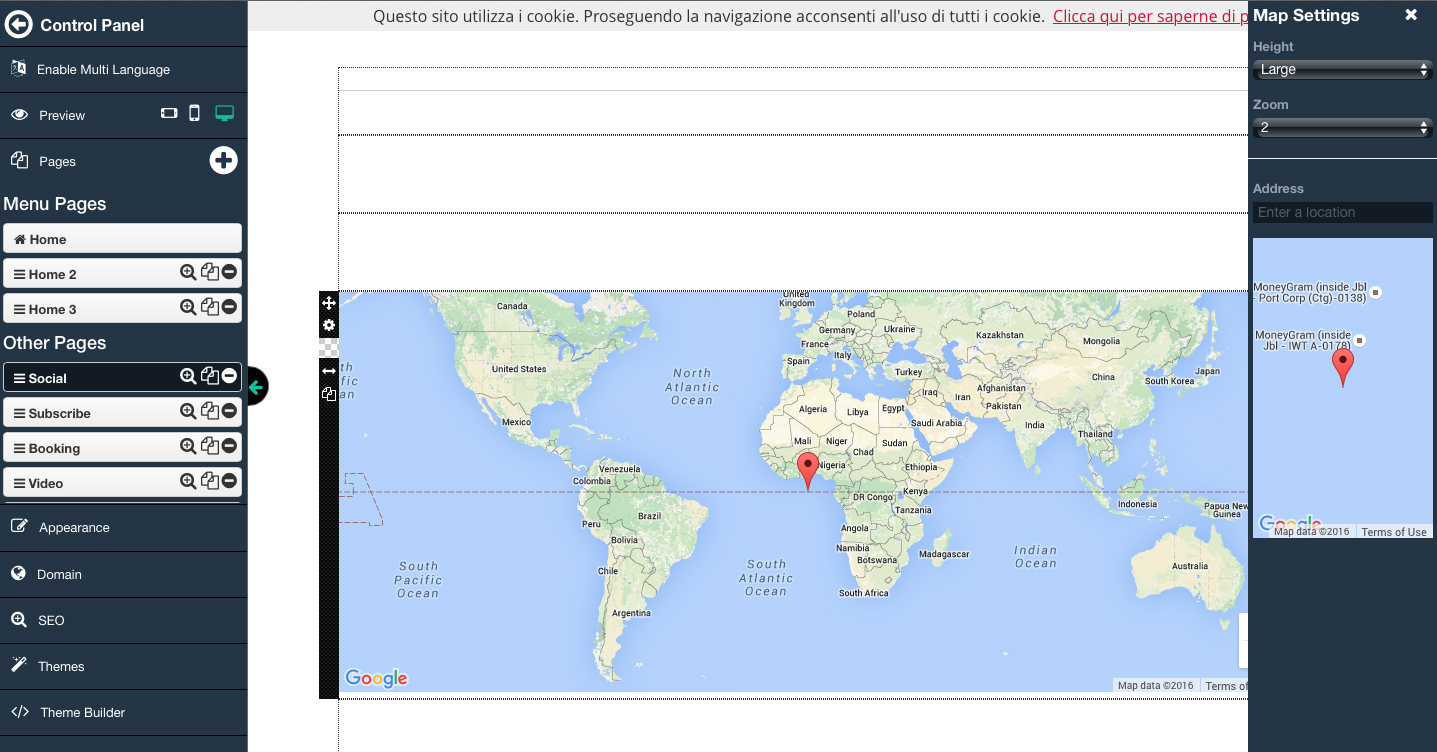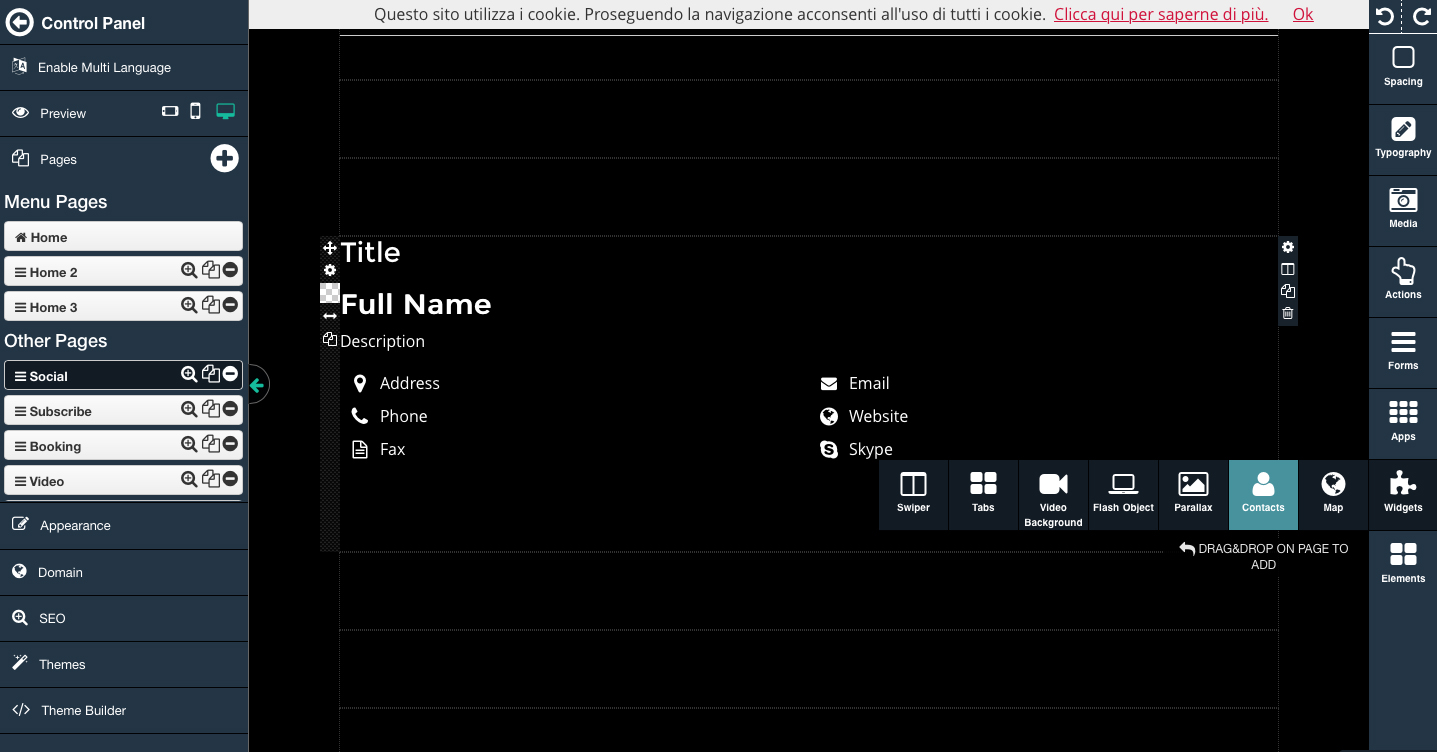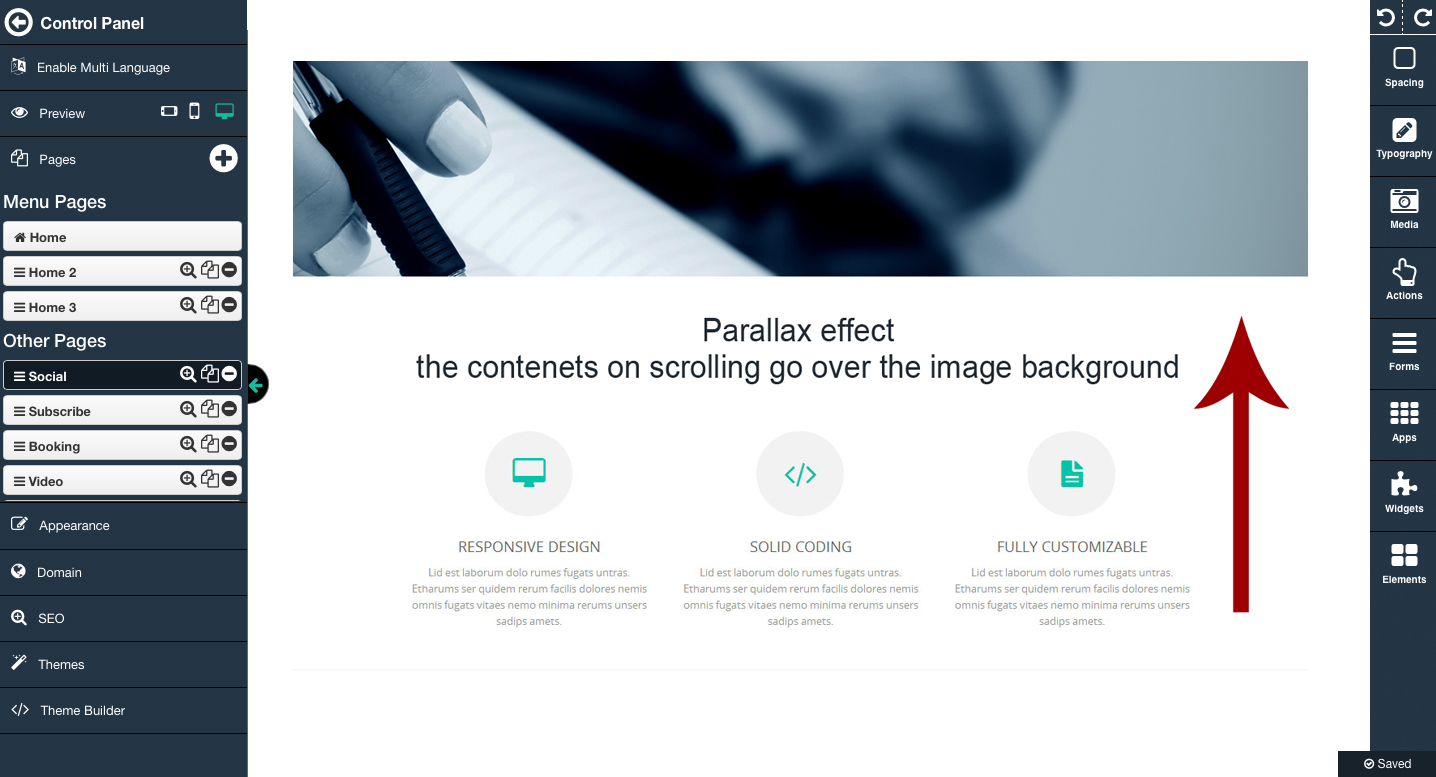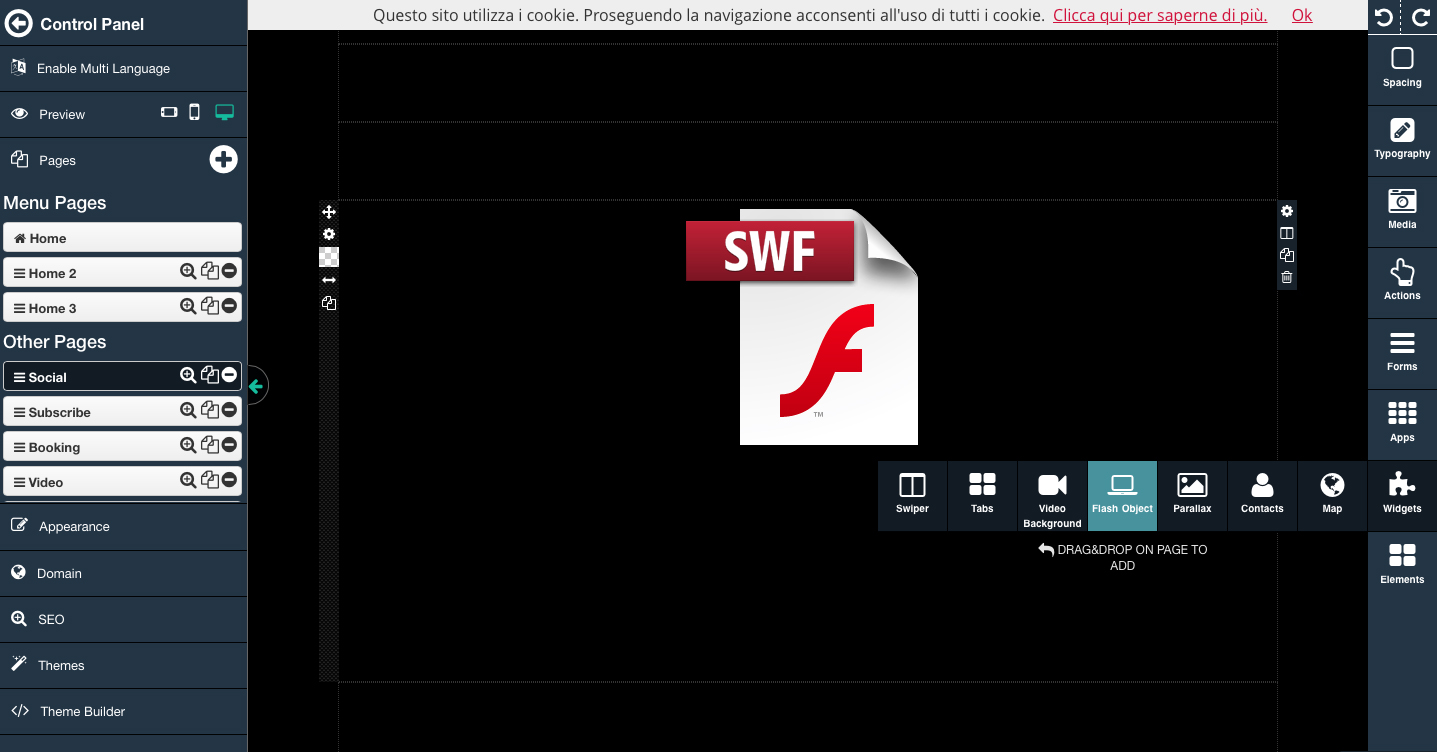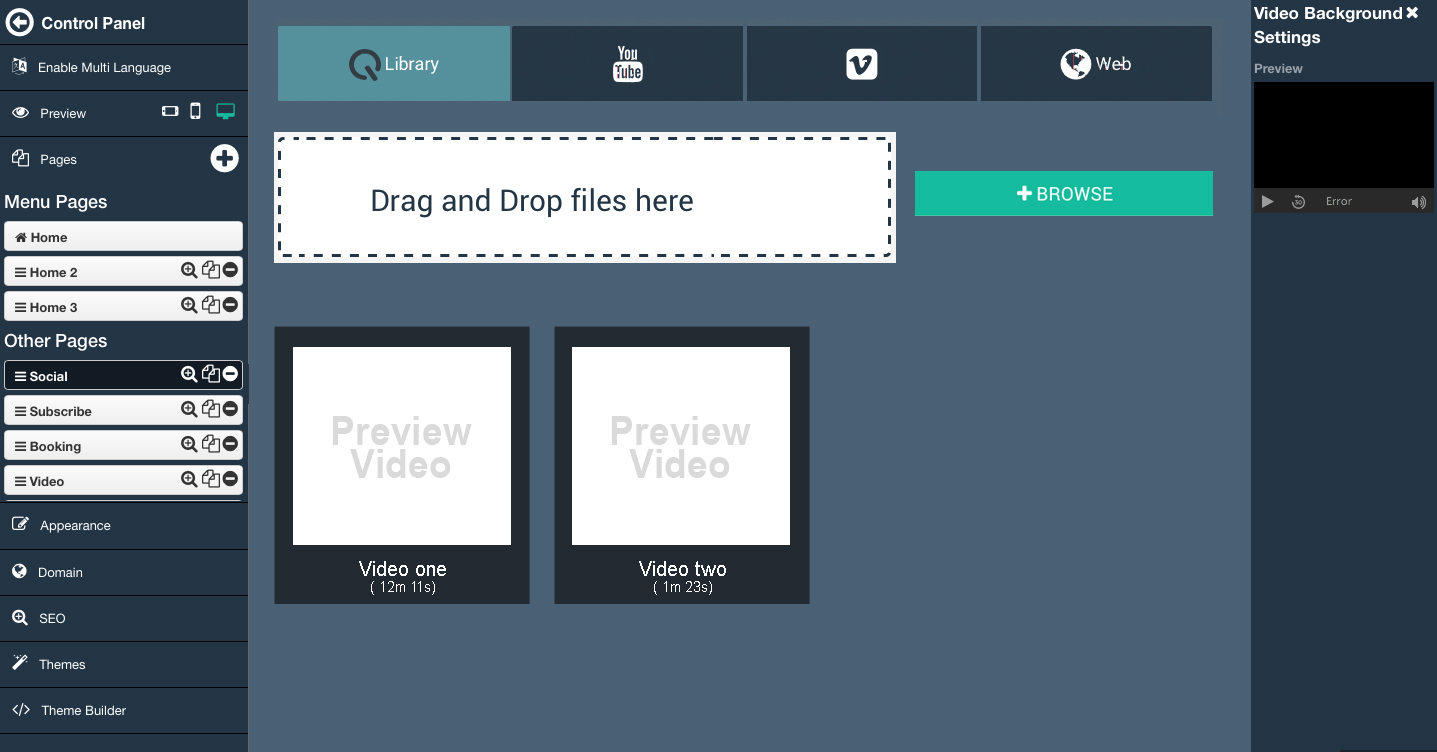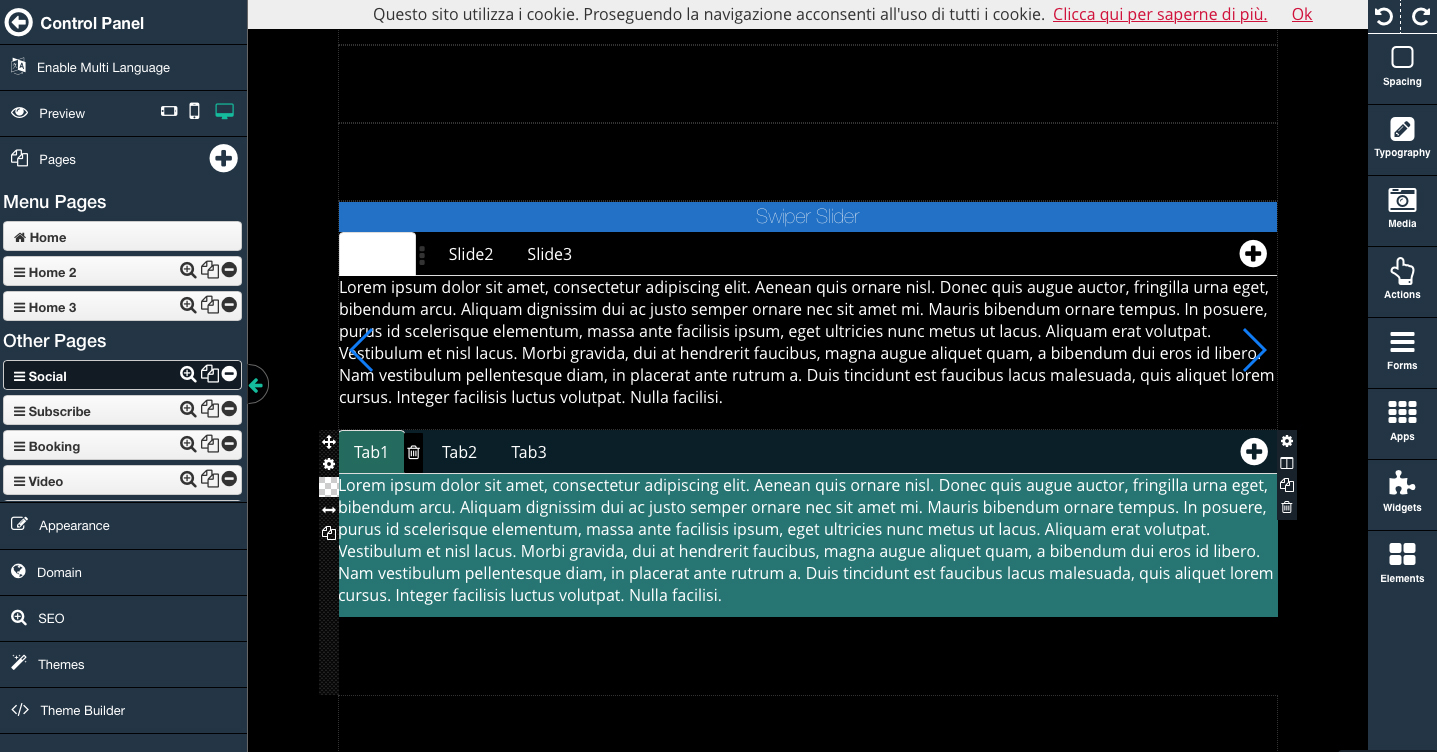How to use a Composer in a Website/News/Newsletter
Through the composer you can customize the layout
of your website, news and newsletter.
Below the description of the individual commands.
The following items can be managed through the setting panel that appears after double-clicking on the image box.
(for Image Gallery & Video Gallery, go to "How to set an Image Gallery").
- Custom: customize your form (view "Create & customize a Form").
- NEWS: enter the list of news (view Knowledge "How to create a News" ).
- PROMOTIONS: you can enter a coupon for a promotion.
- CATALOG: drag the catalog created in the app section "Catalogue" (view Knowledge "How to create a Catalogue").
- SOCIALIZER: enter a news block. The contents of the news that you can recover from their social or news section.