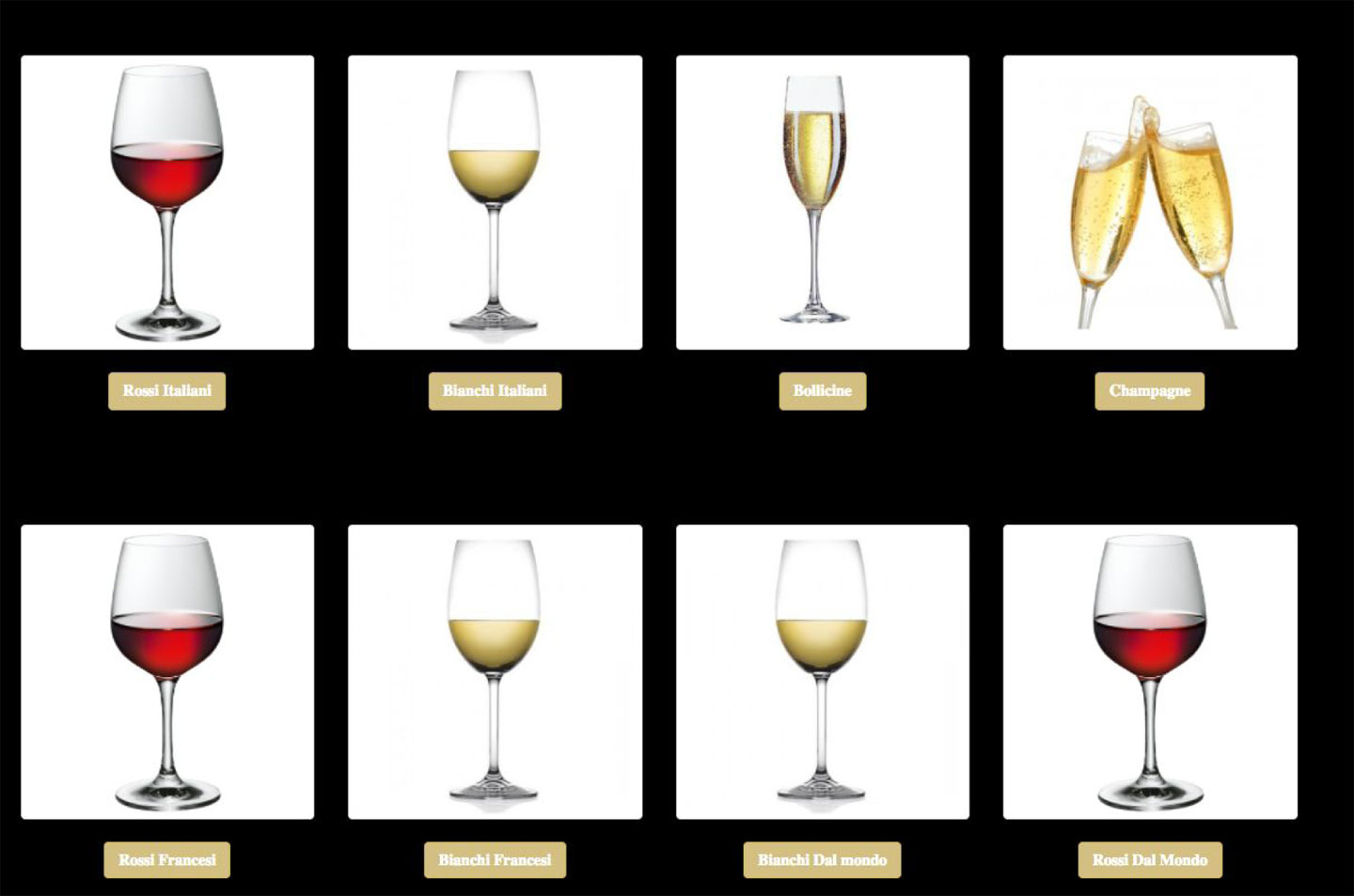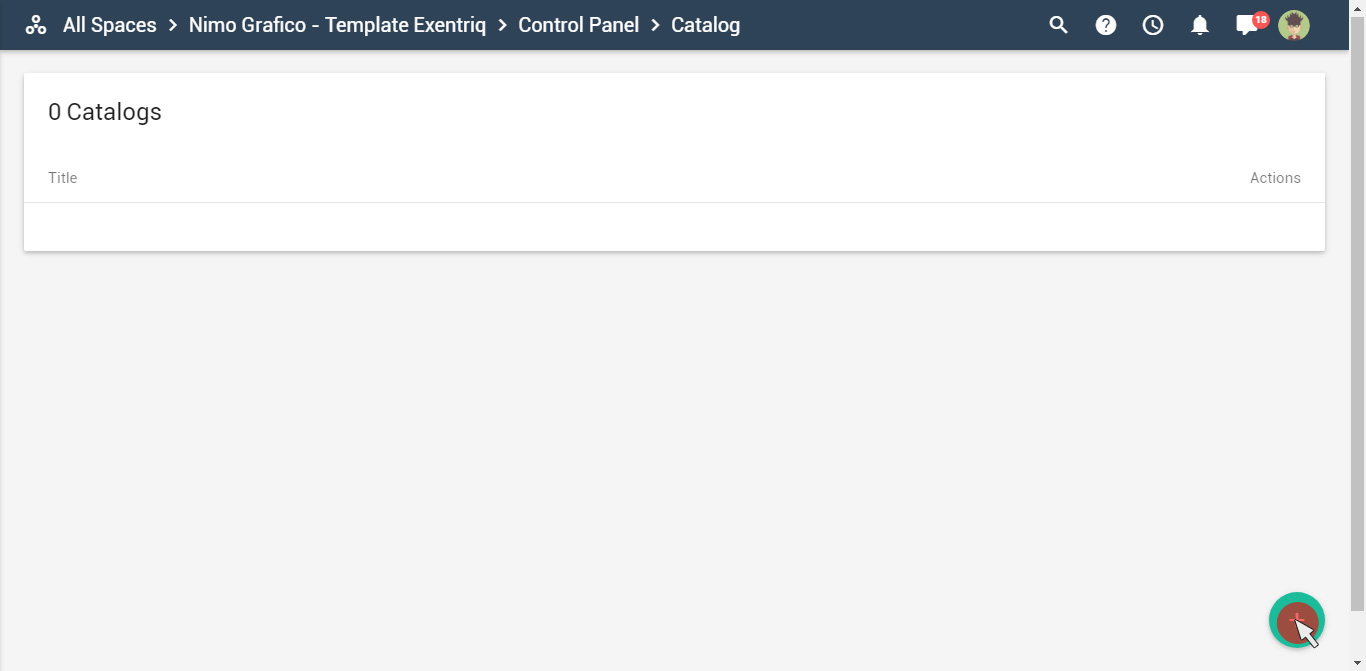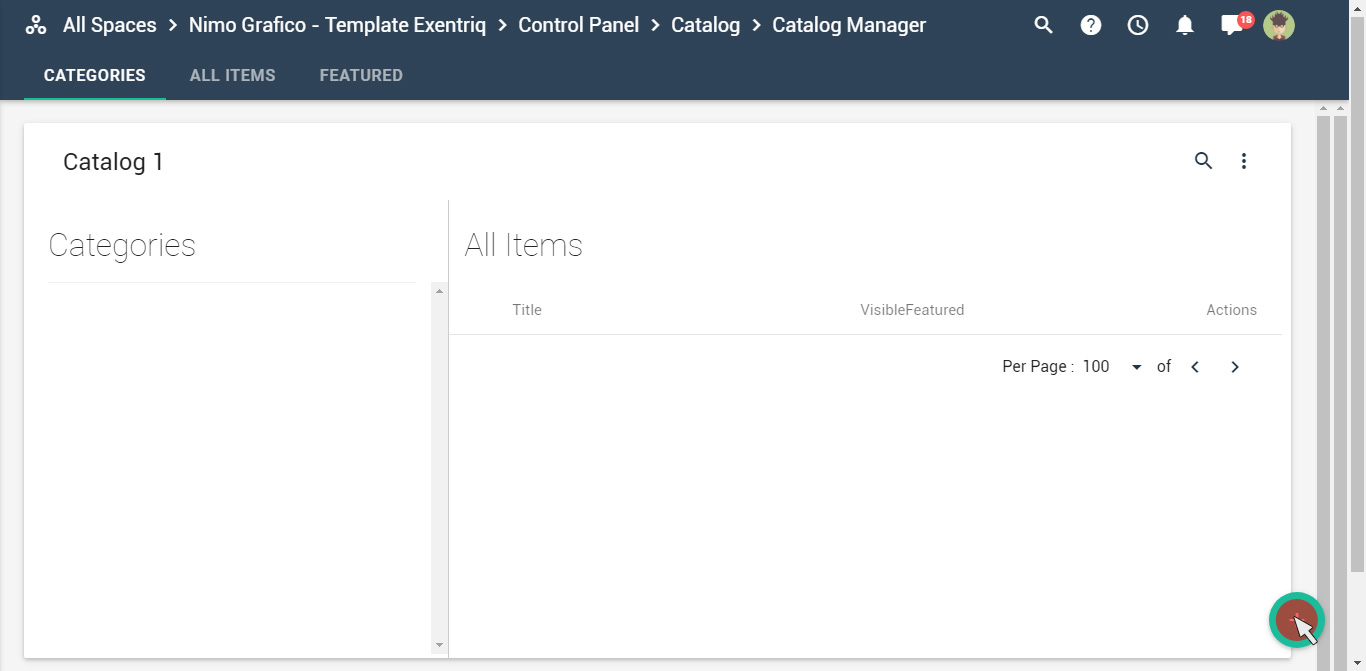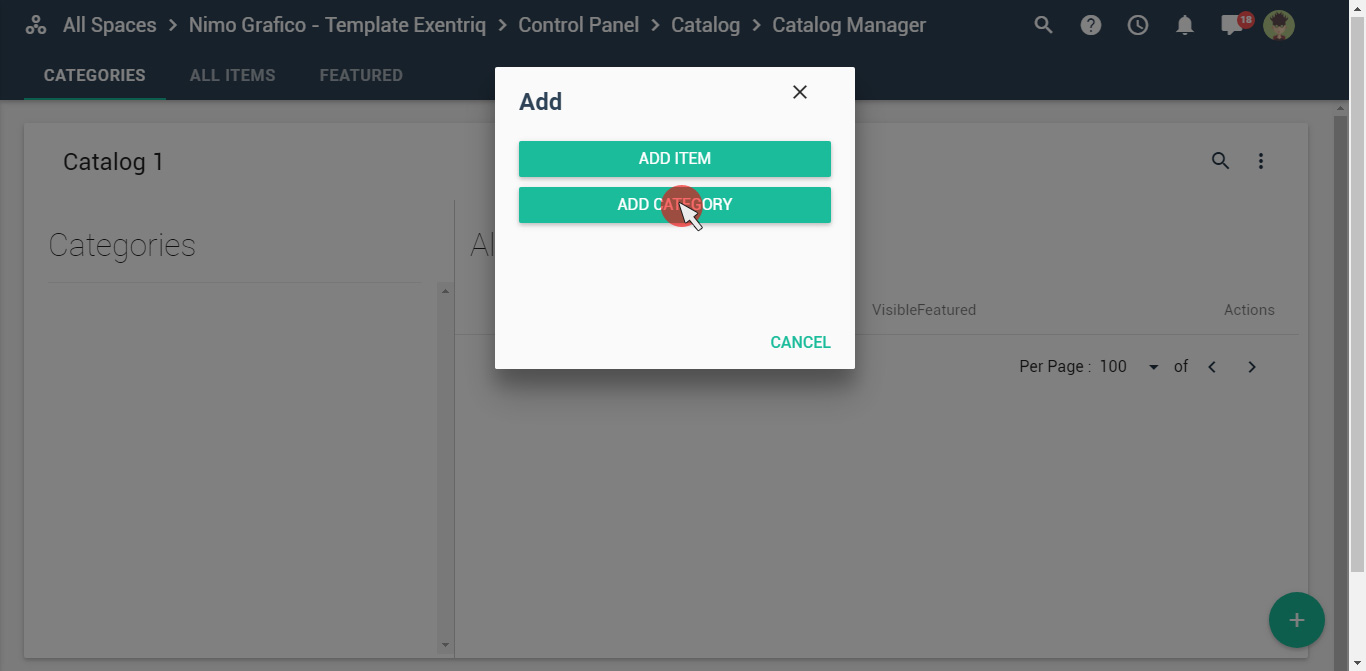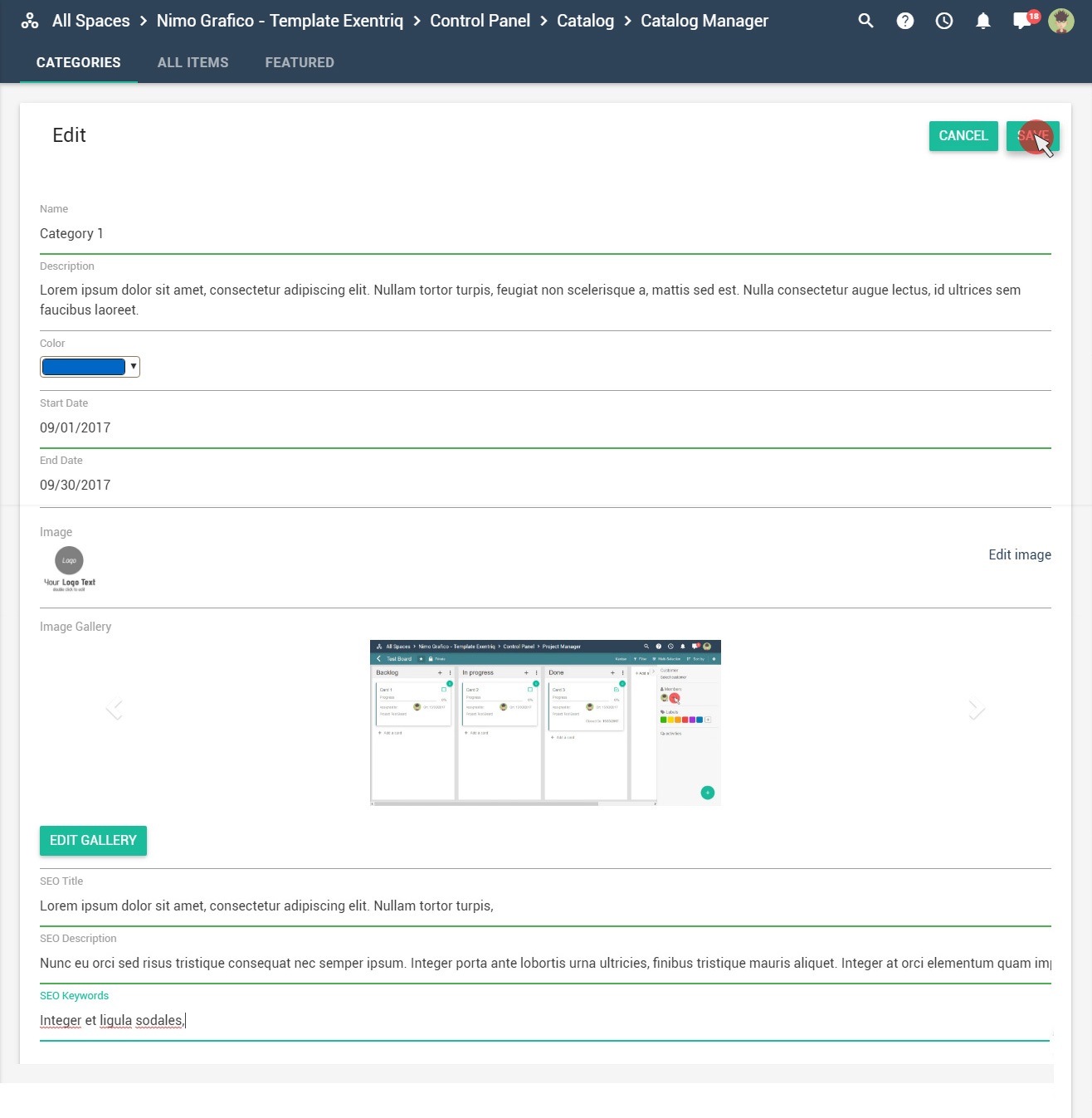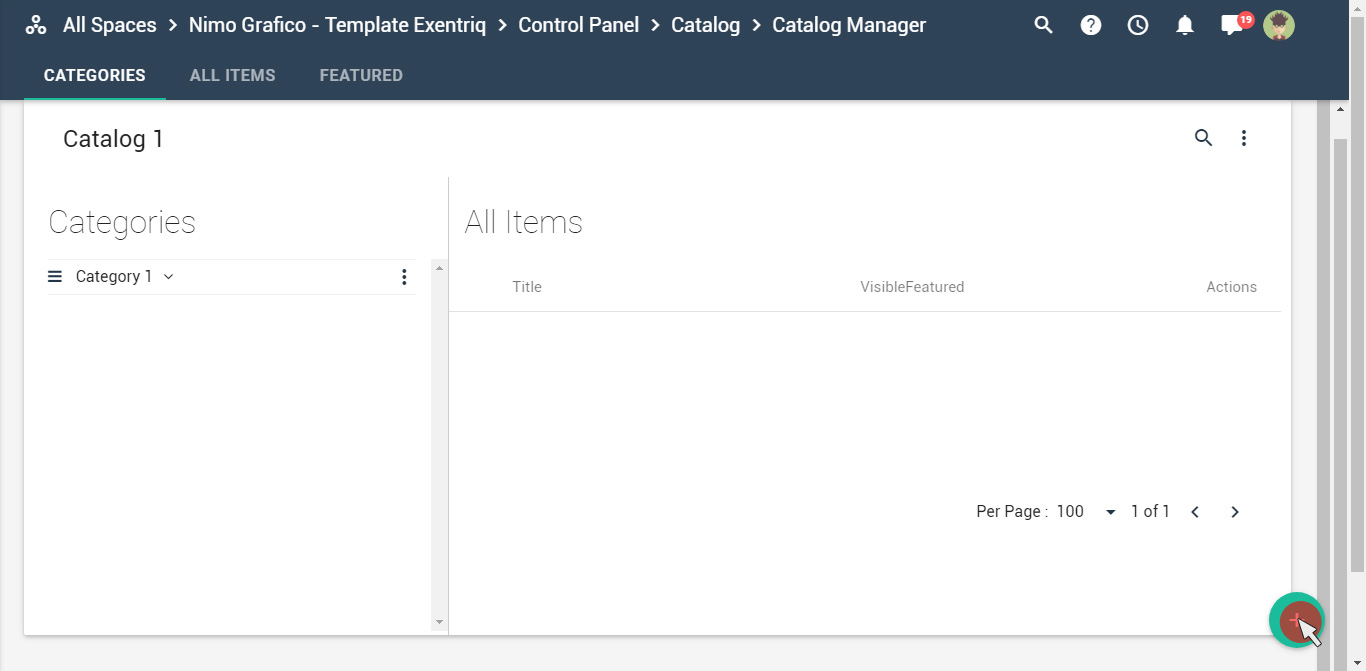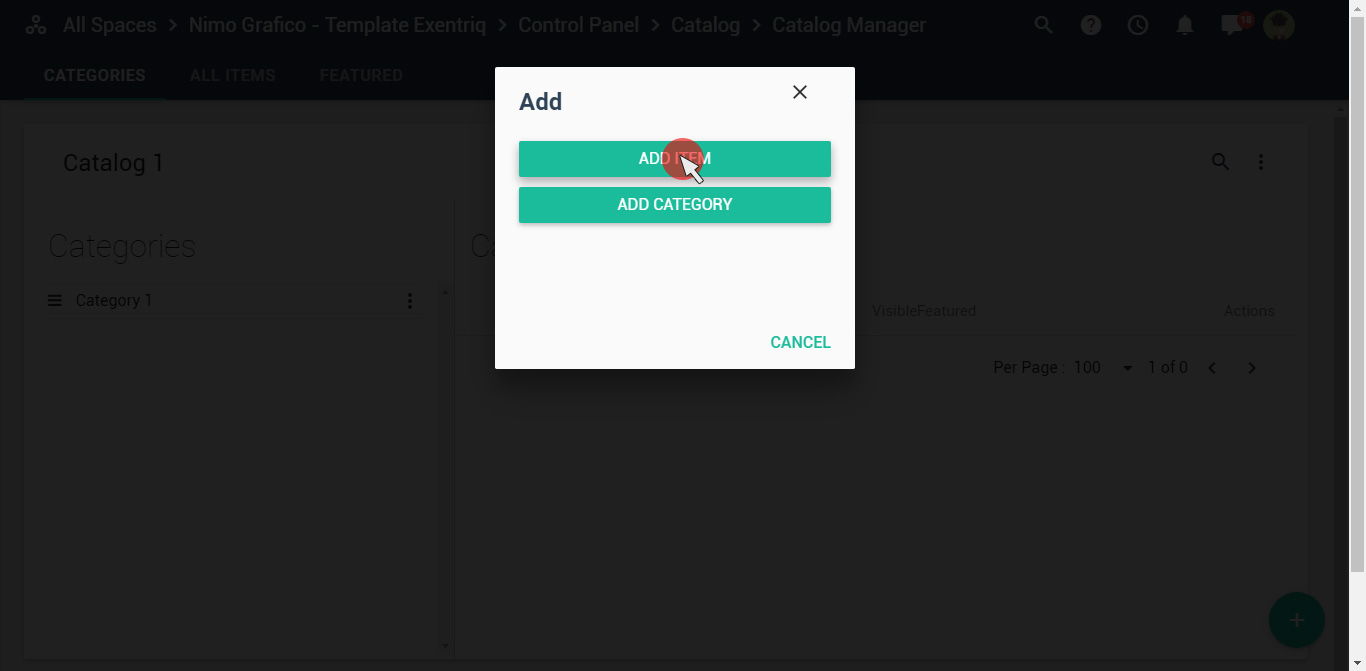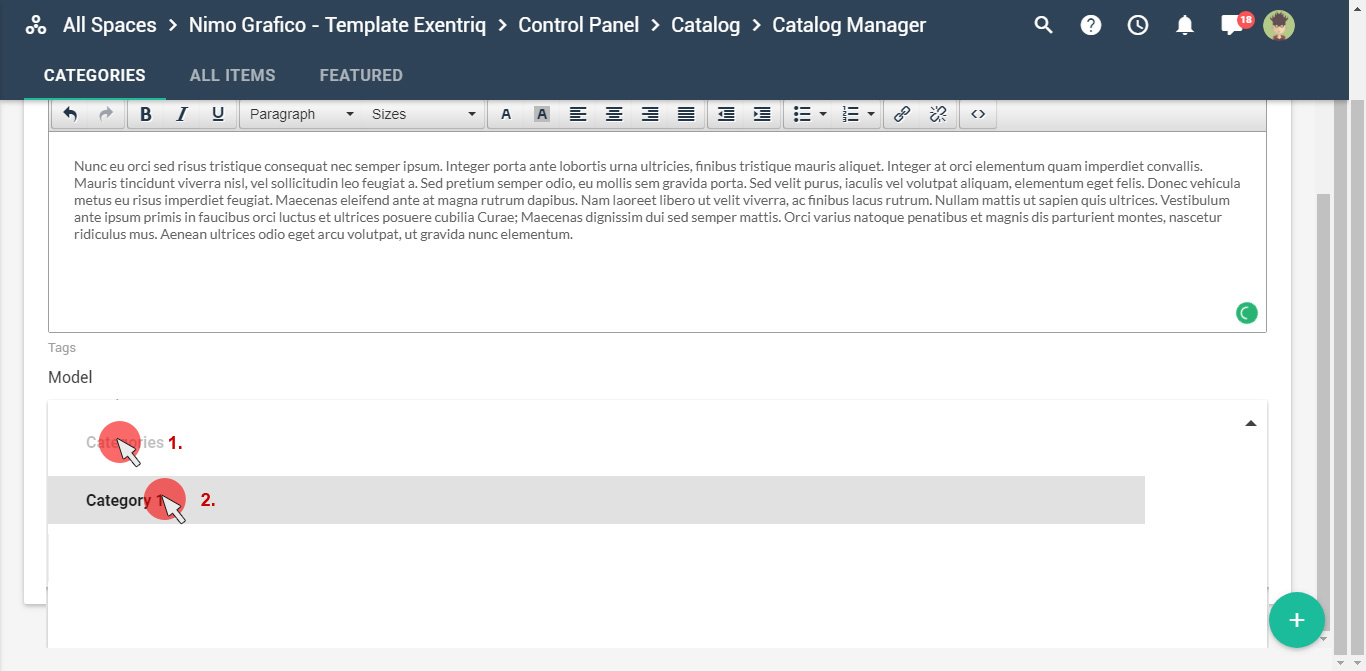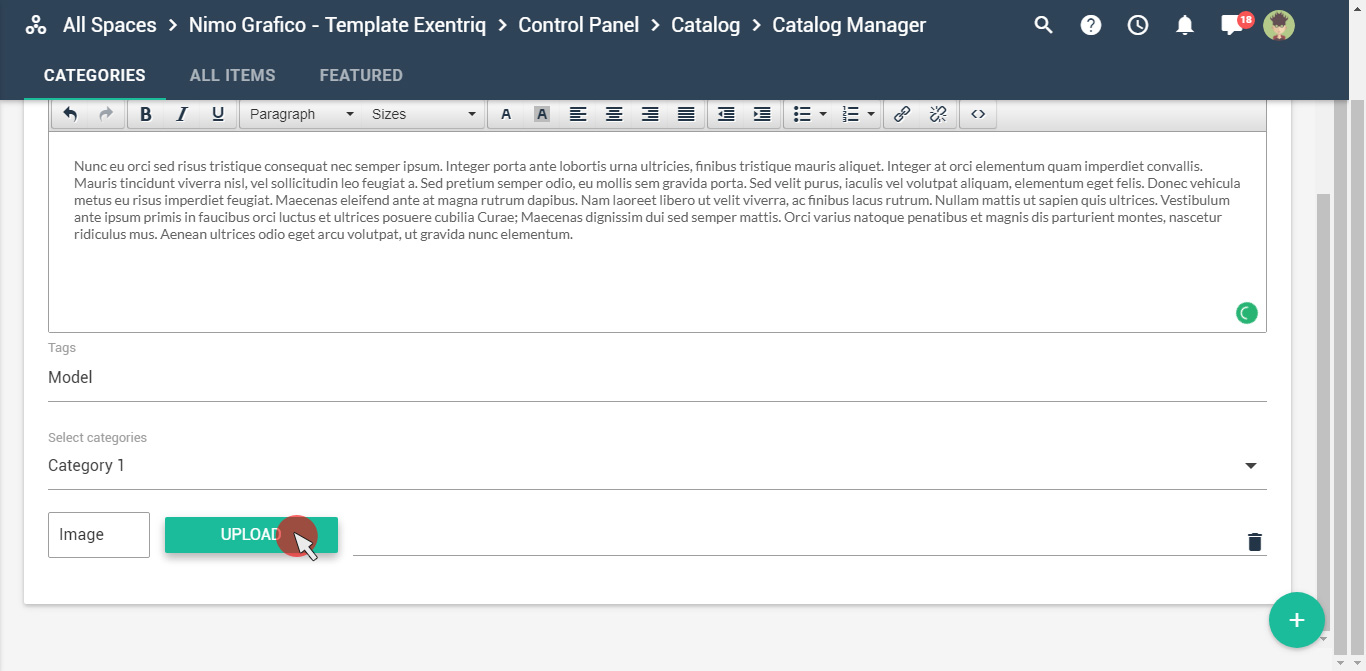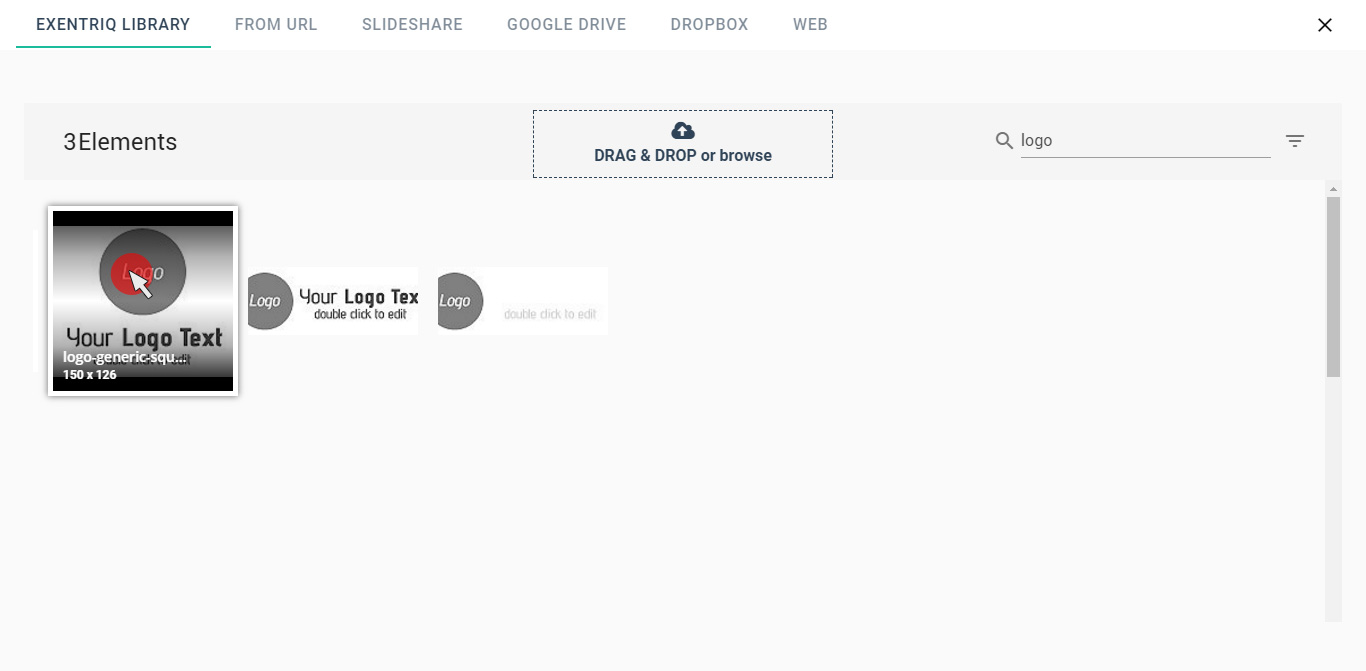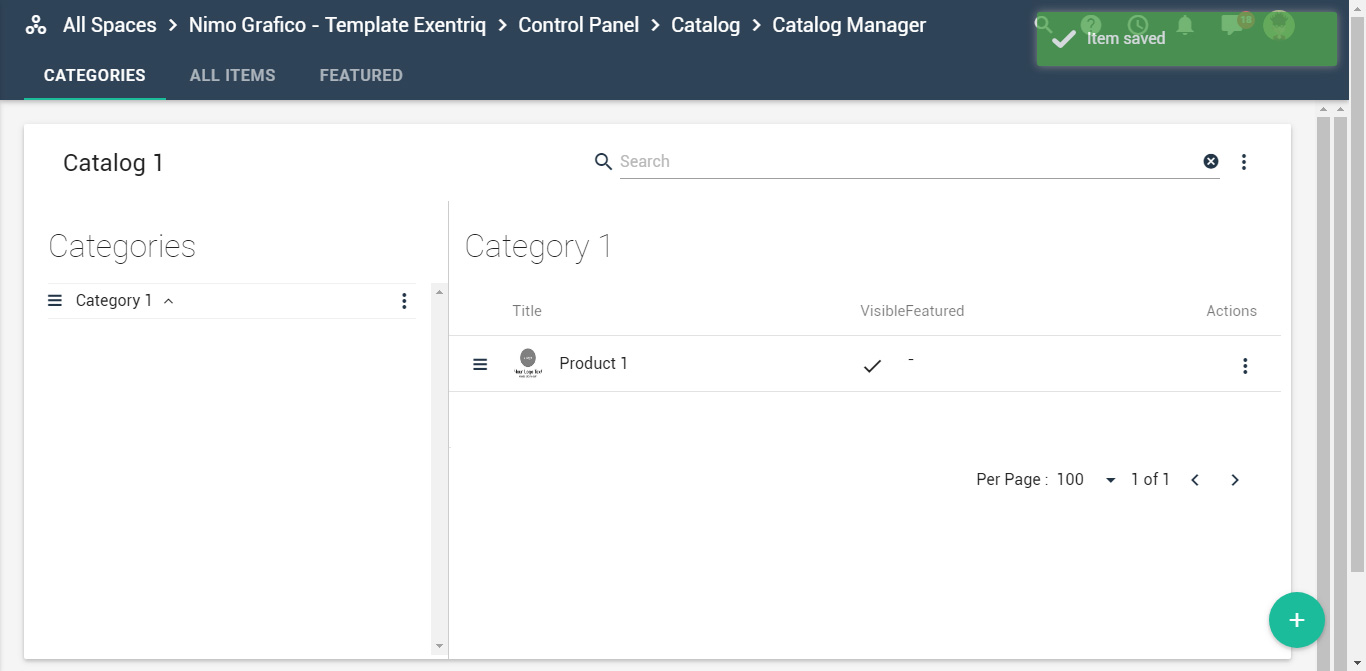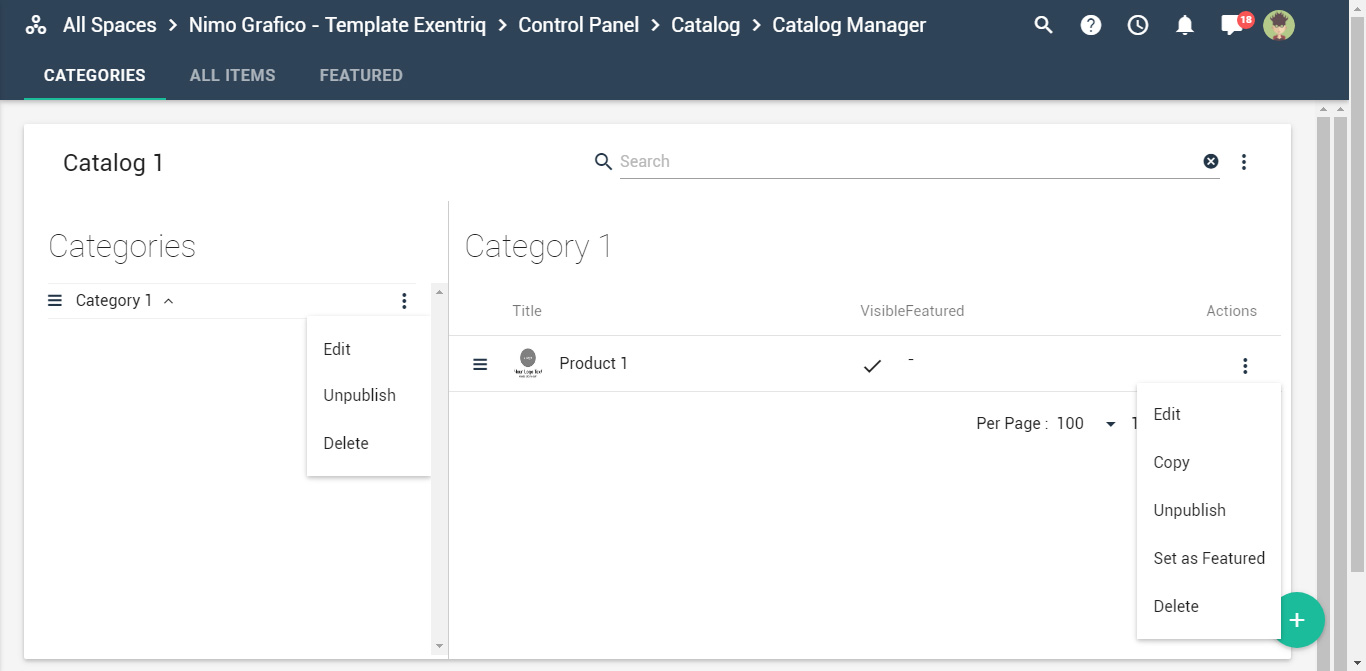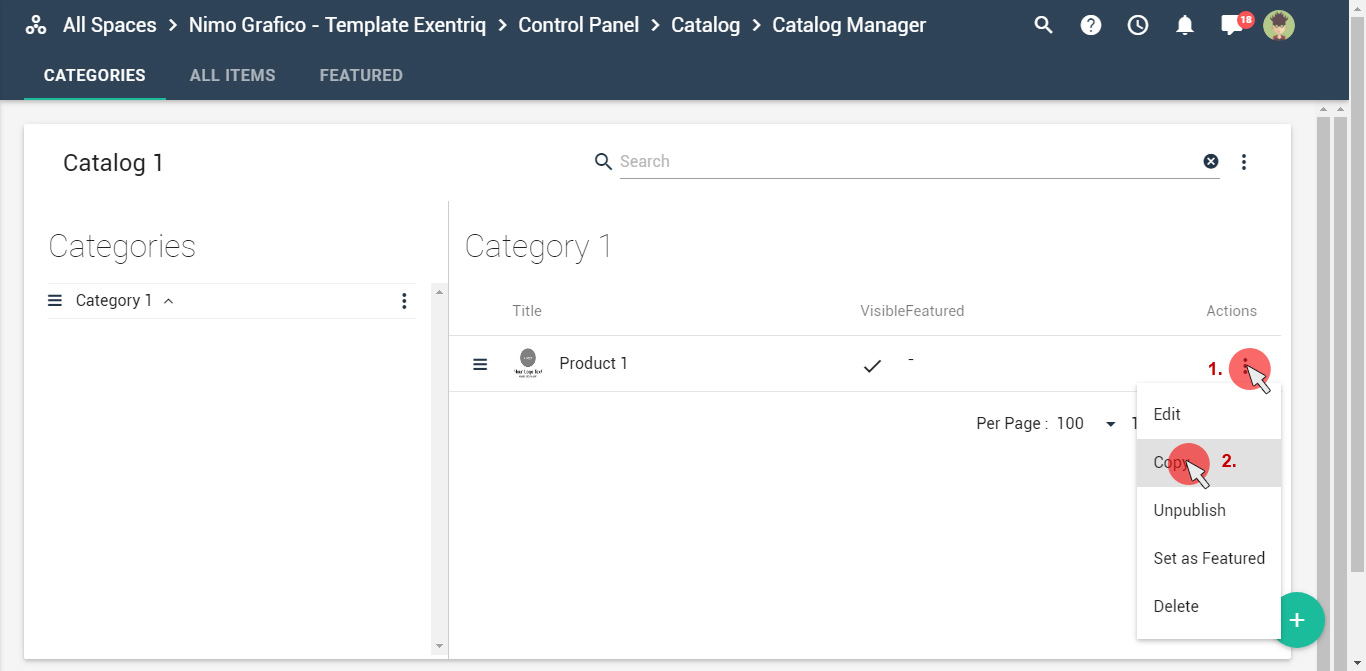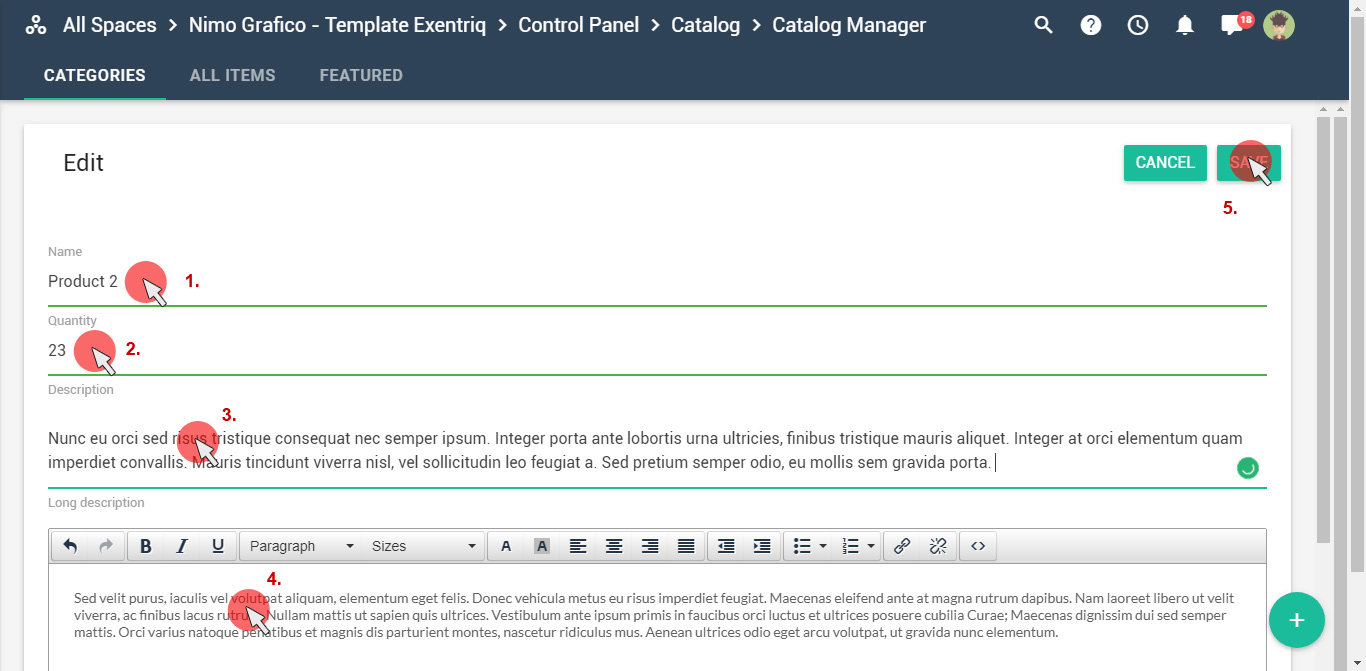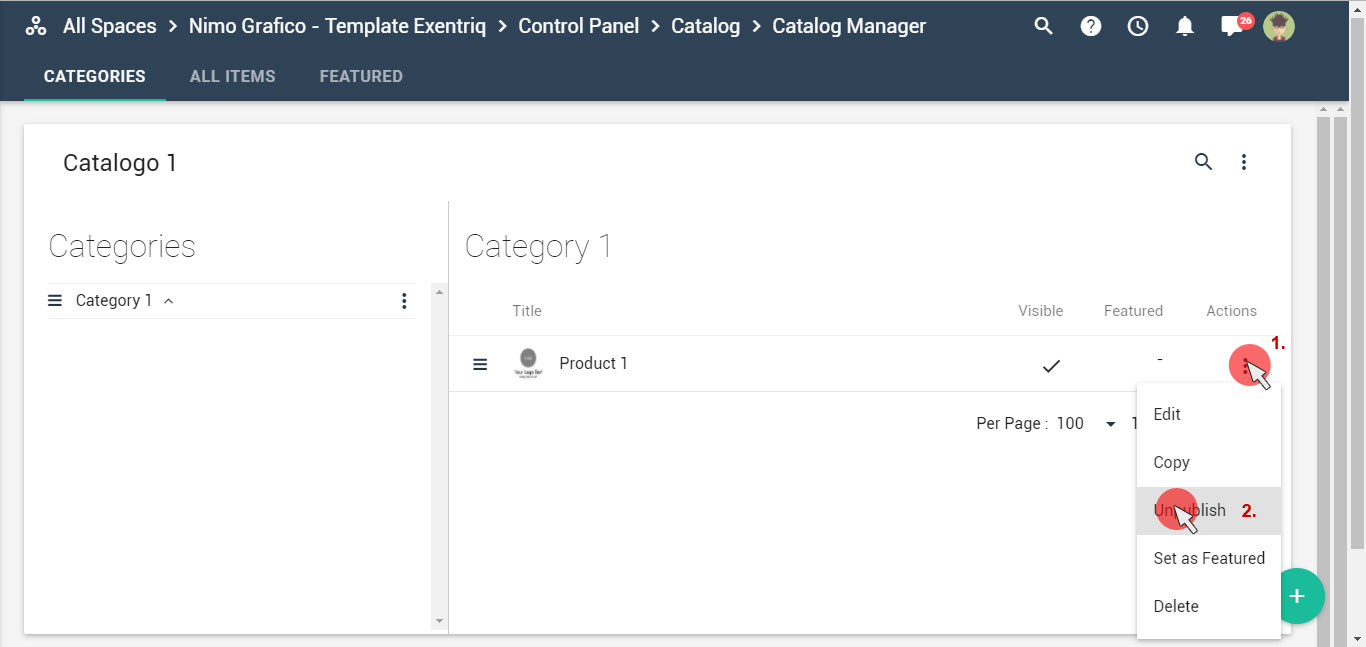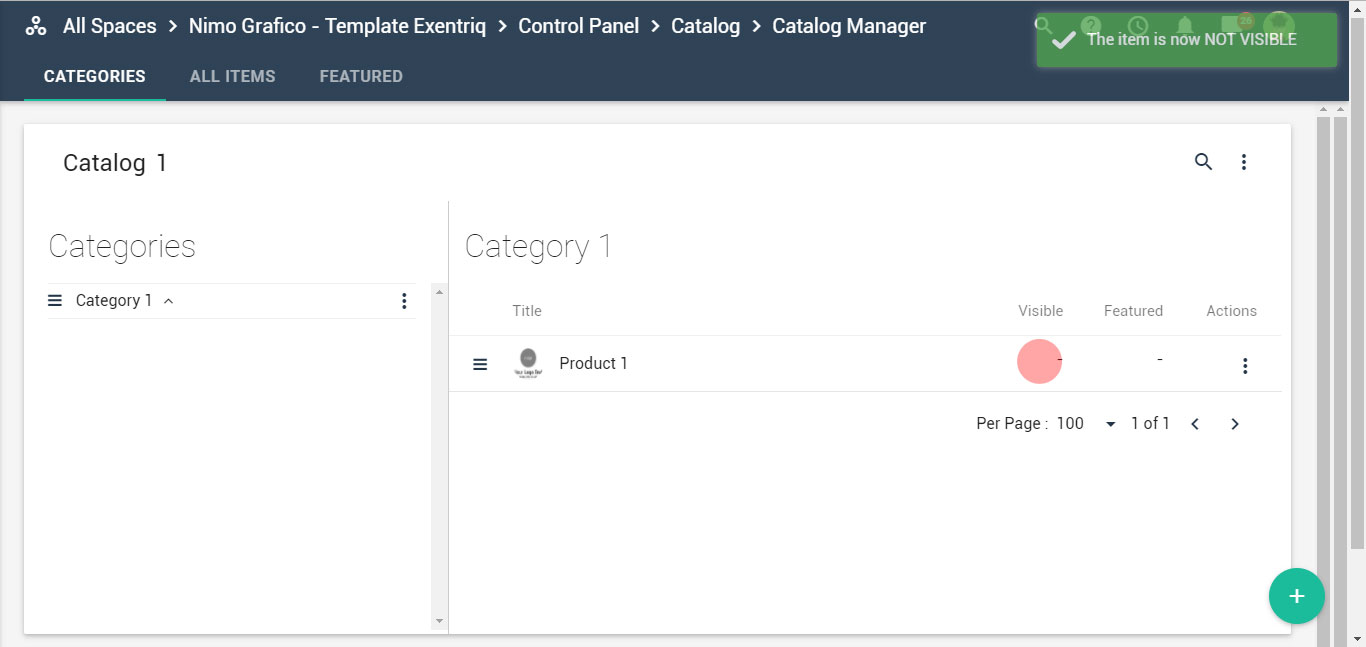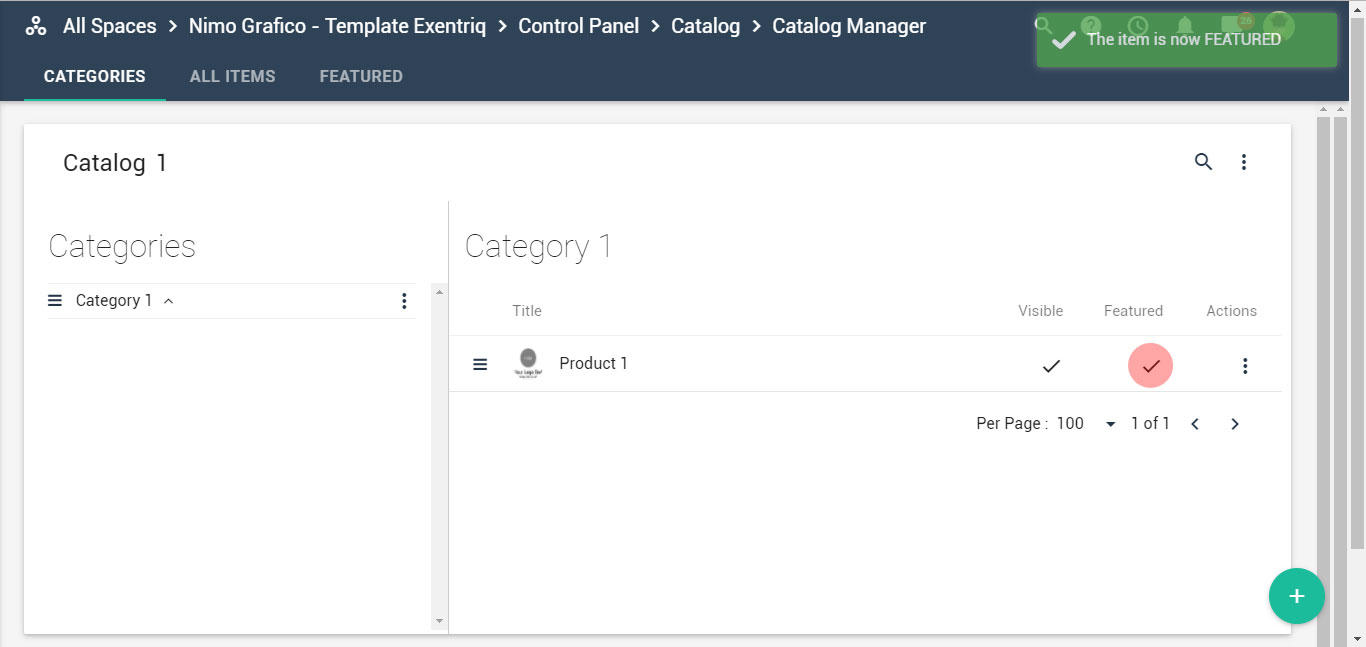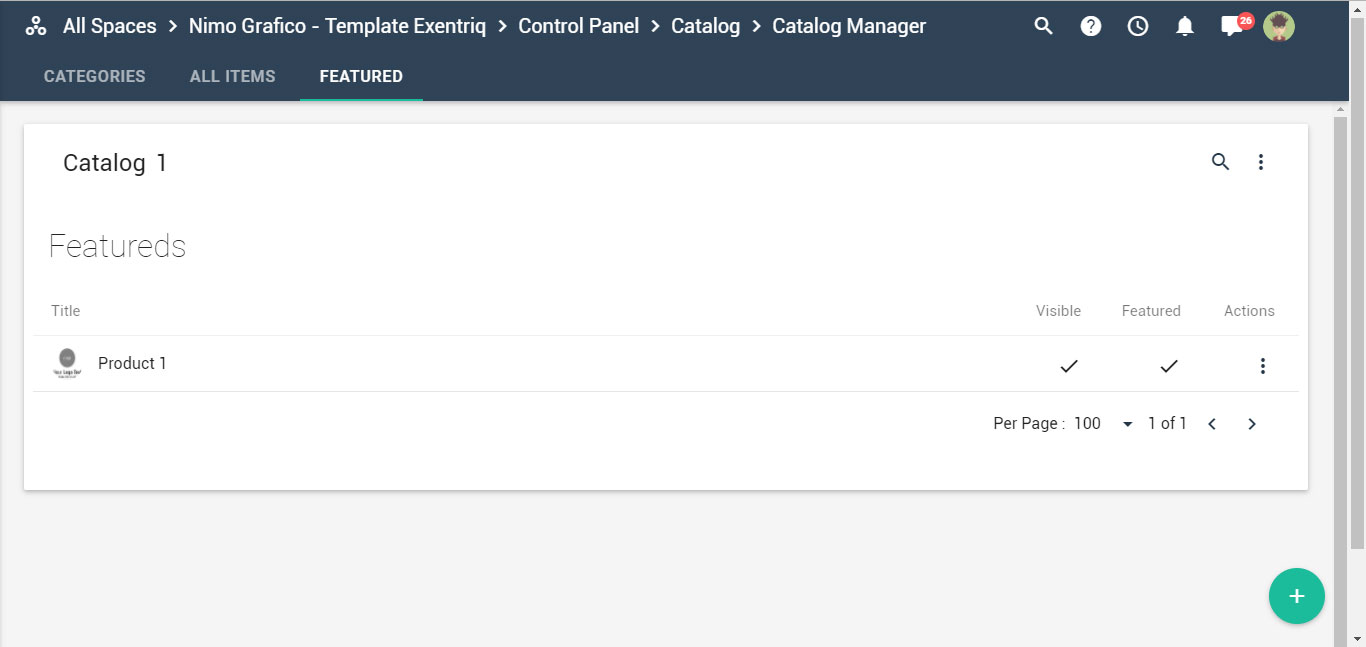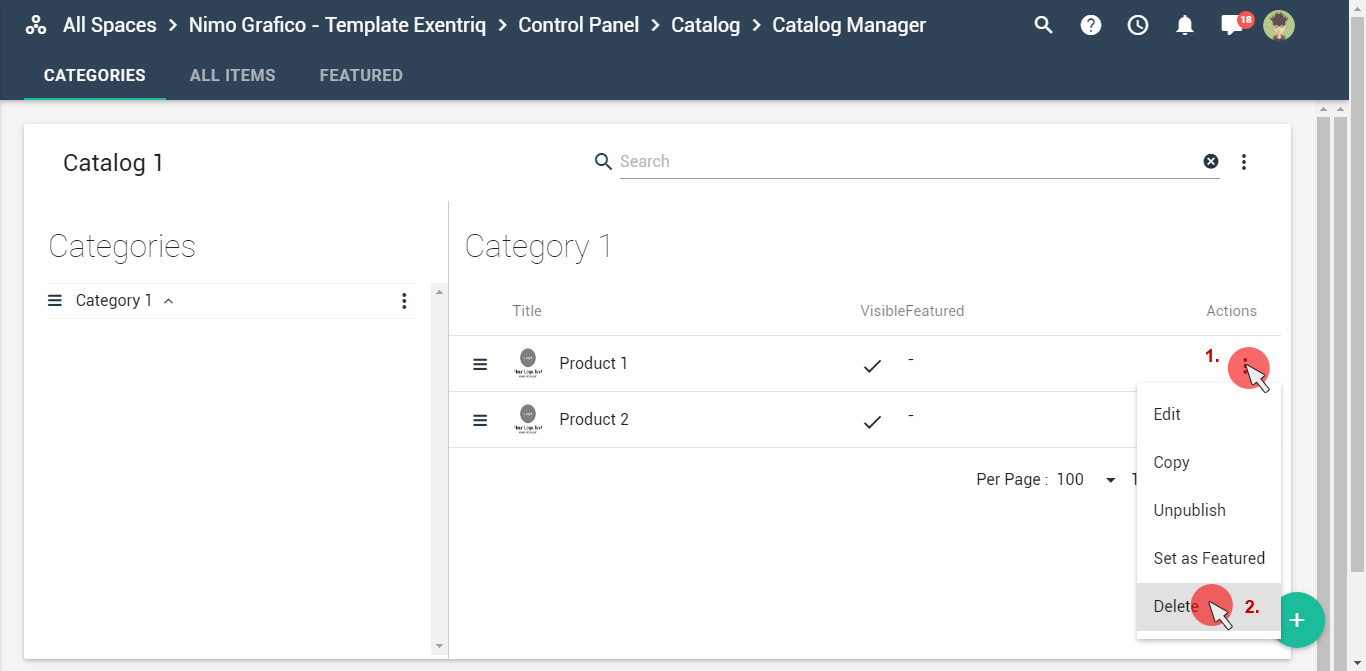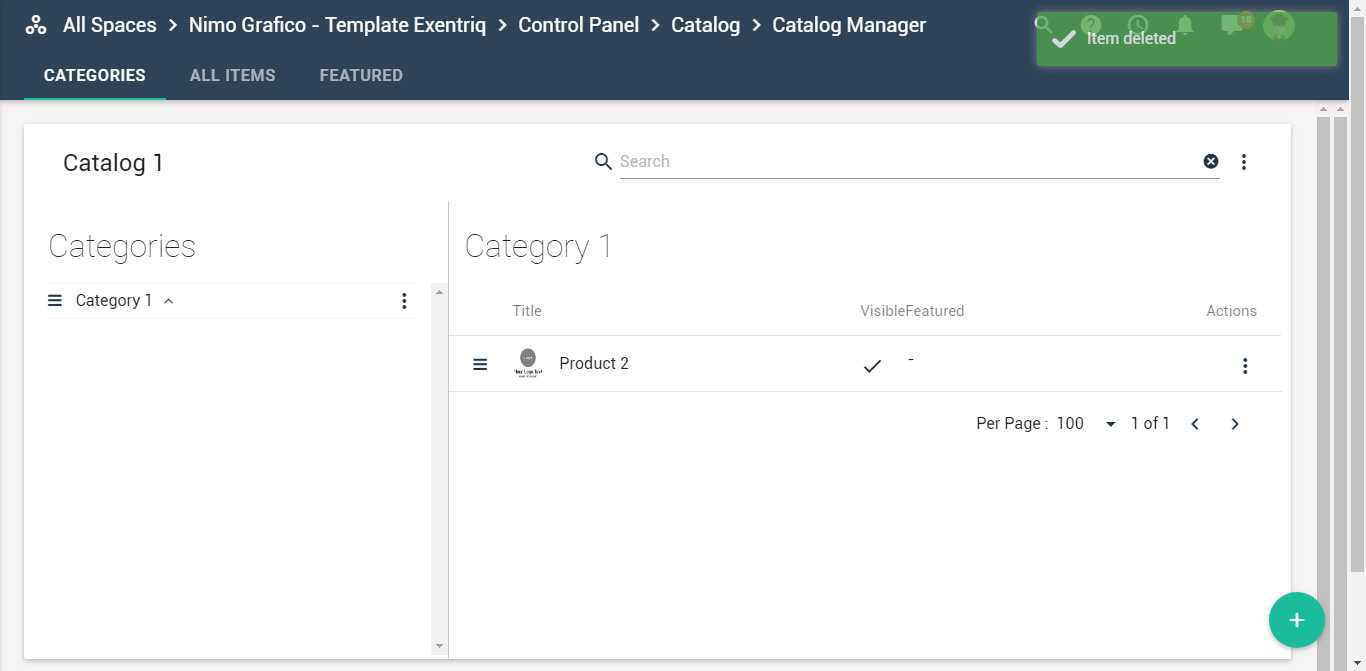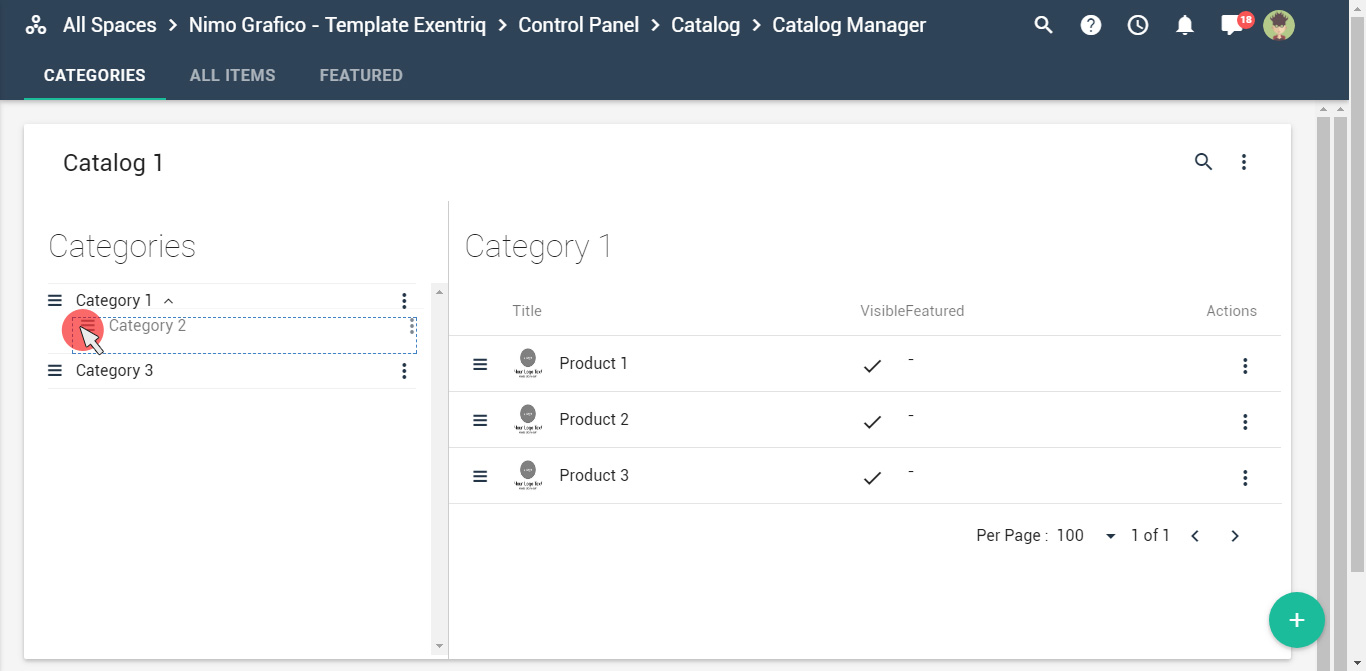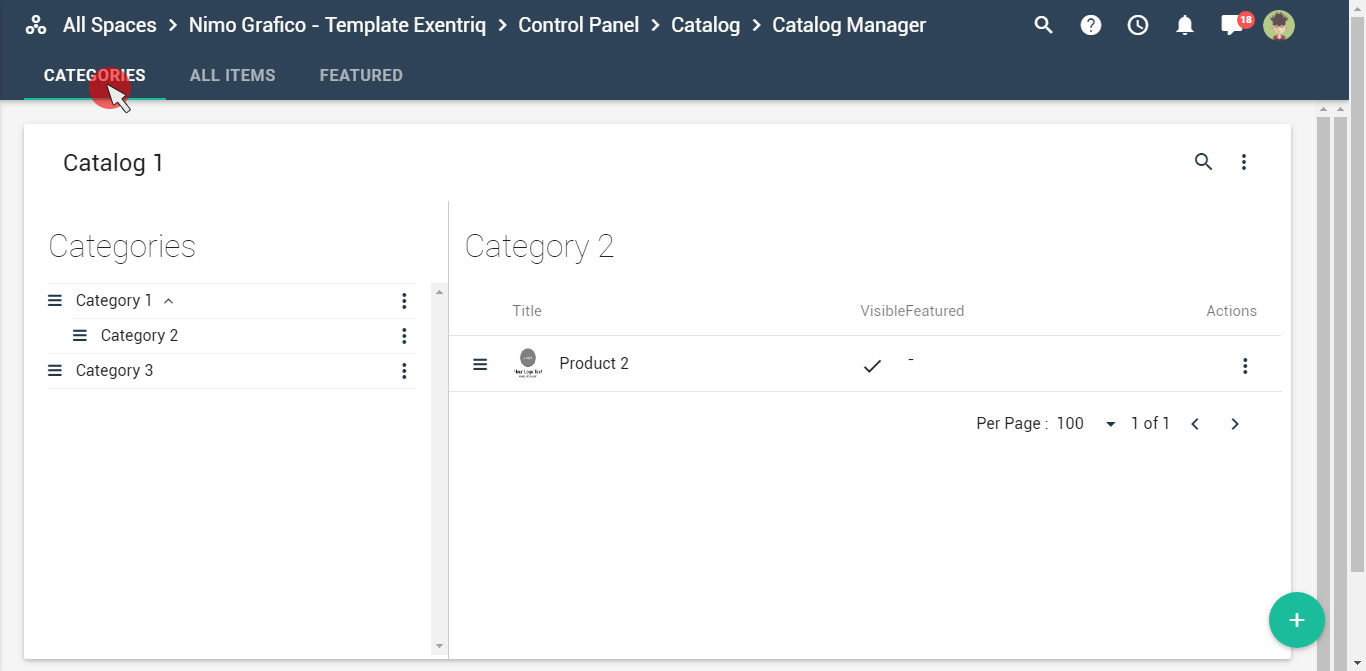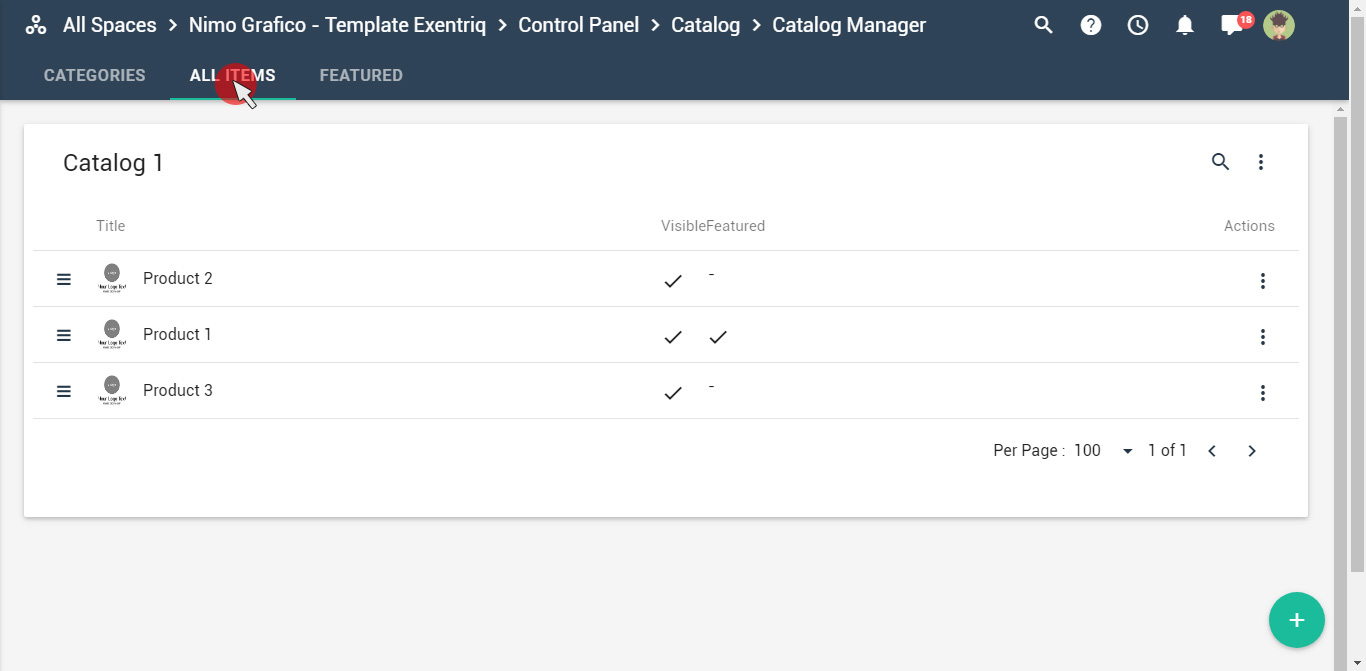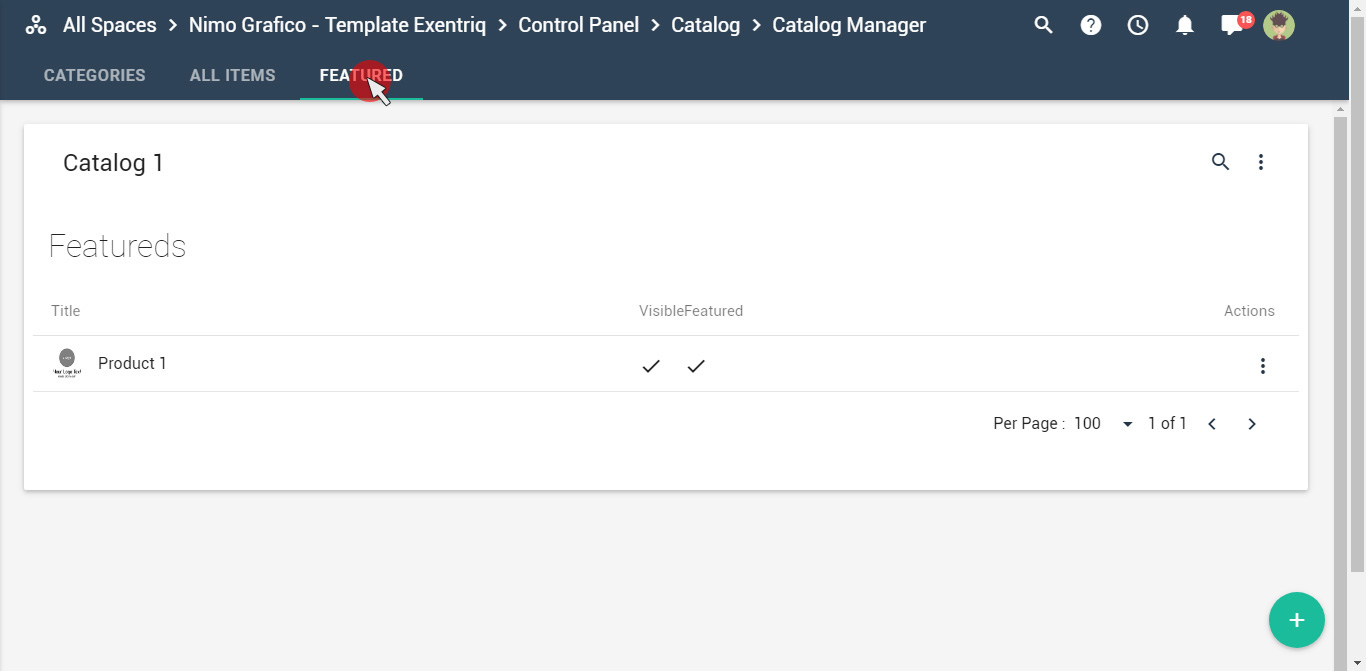How to create a catalog
With Exentriq it is very easy to manage your catalog of products. You can divide them by categories or catalog number, upload images, descriptions and add more details as desired
Click on "Catalog" icon
Click on "+" button to create a catalog, enter name, and then click on save button
To create a new category, simply click on the "+" button and then on "add category"
Set category's options and then click on "save" button
To create an item simply click on the "+" button and then on "add item"
Set Item's options
Choose a category
Upload images of your product
Choose image from media library
Click on "save" button to add the item
How to manage your catalog
You can edit, publish, copy and delete a category or the items simply by using the control panel
Copy an item
Select "copy" from the panel options to duplicate an item
Change the product's informations and click on save
The Item has been duplicated
Publish and unpublish option
Select "unpublish" from the panel’s options to make item invisible on your online catalog
The item is now invisible online
Set an item as featured
Select "set as featured" from the panel options to put the item in evidence
The item is now in evidence
View the item in the featured section
Delete an Item
Select "Delete" from the panel’s options
The Item has been deleted
Organize your Catalog
Using the drag and drop you can move categories and items
Visualize your catalog using display options
Categories
All items
Featured