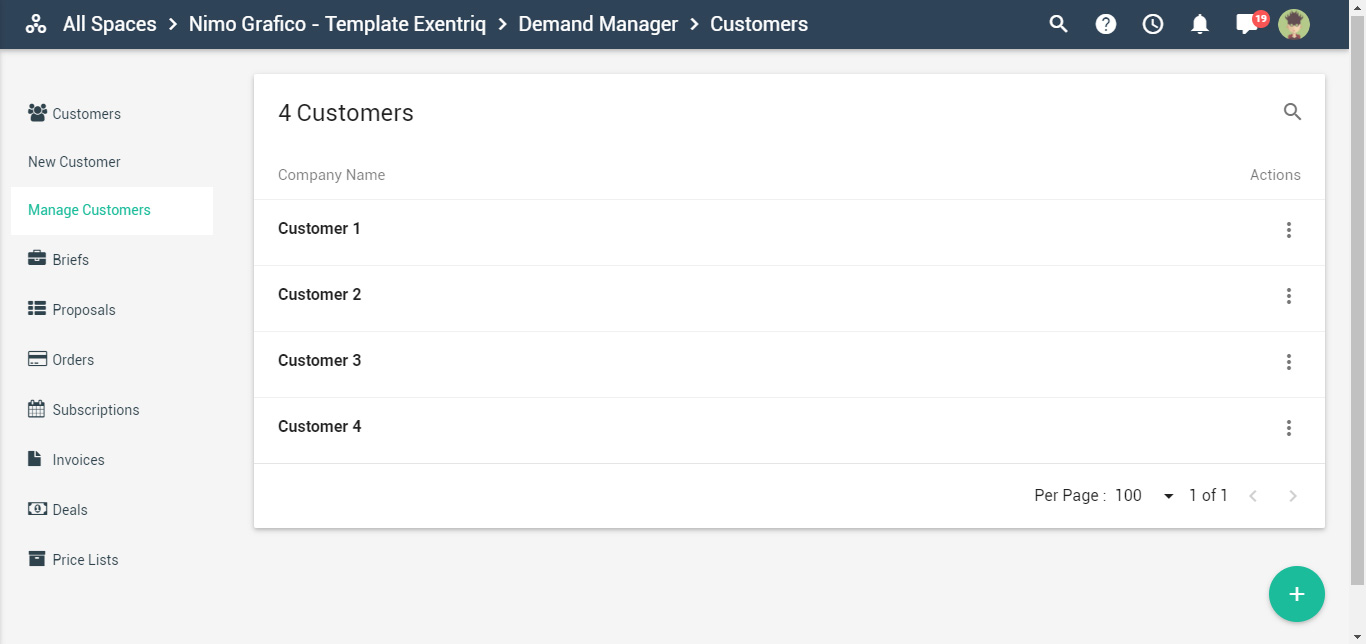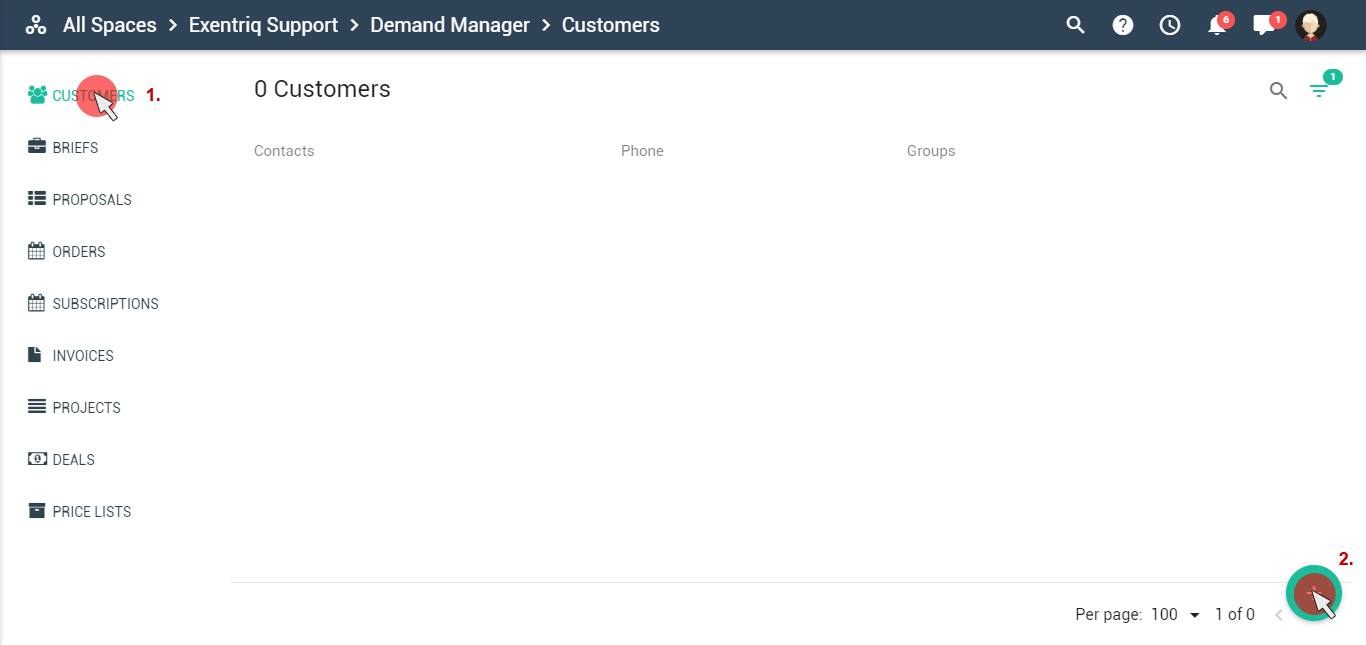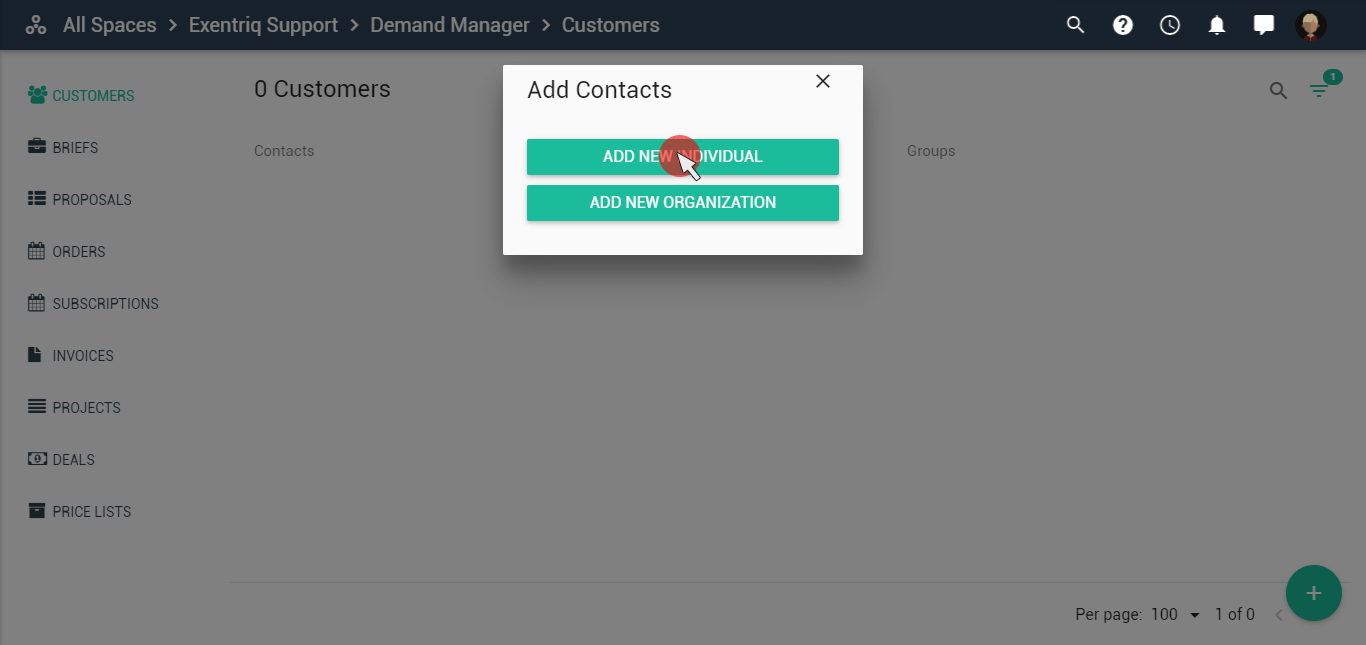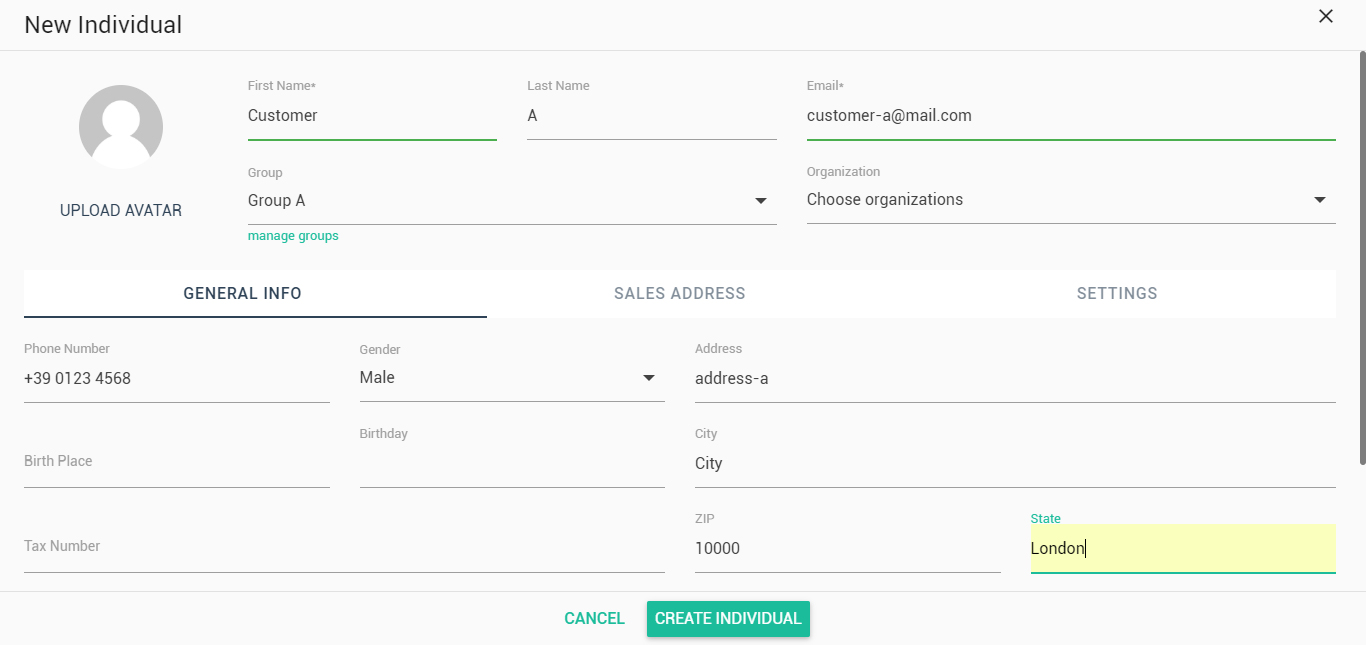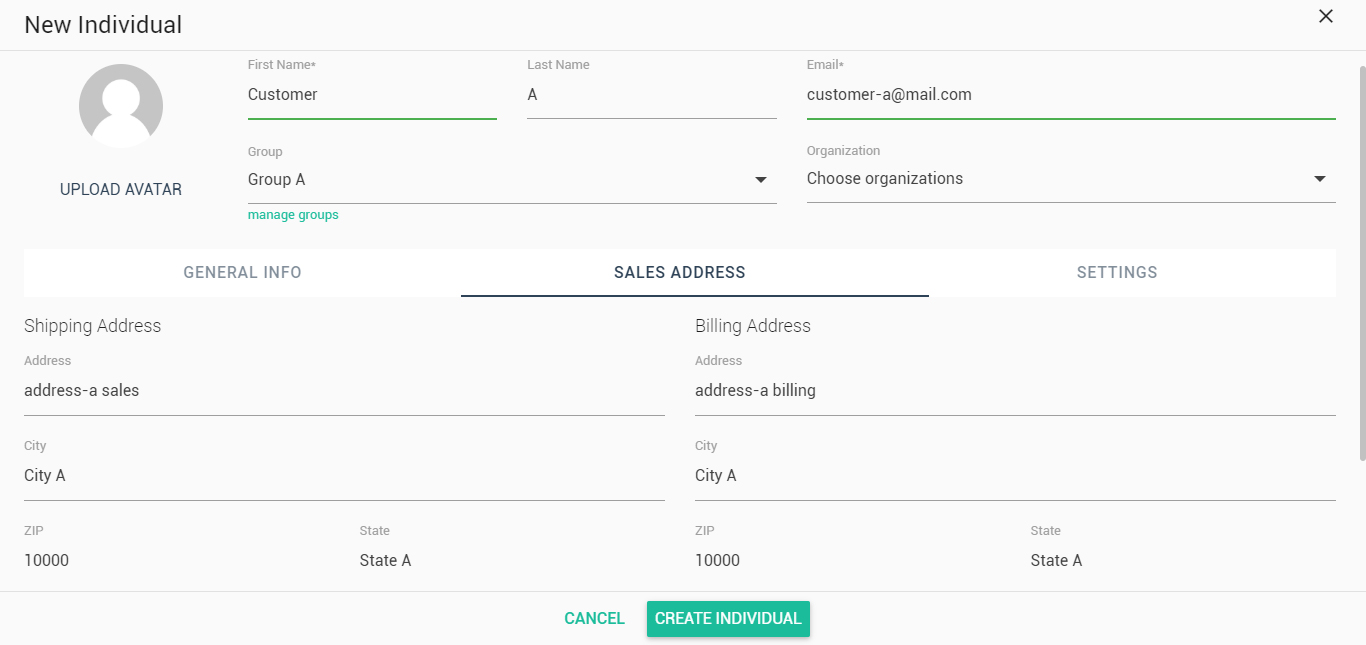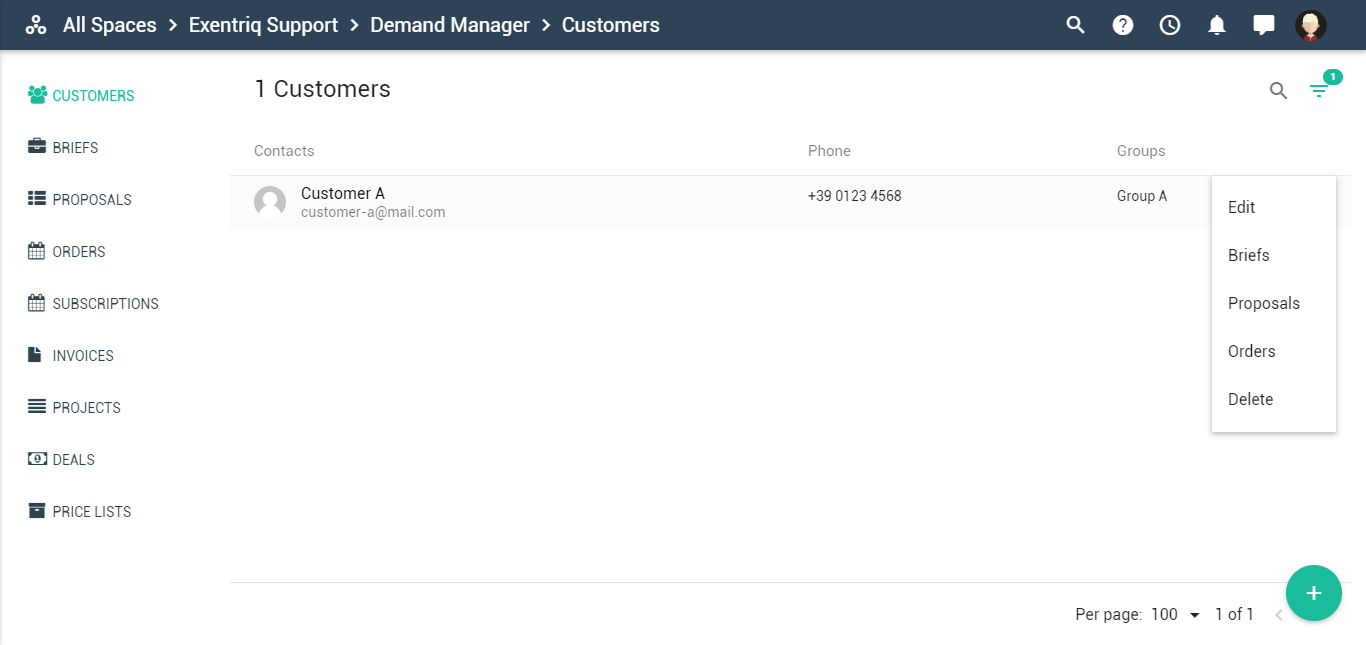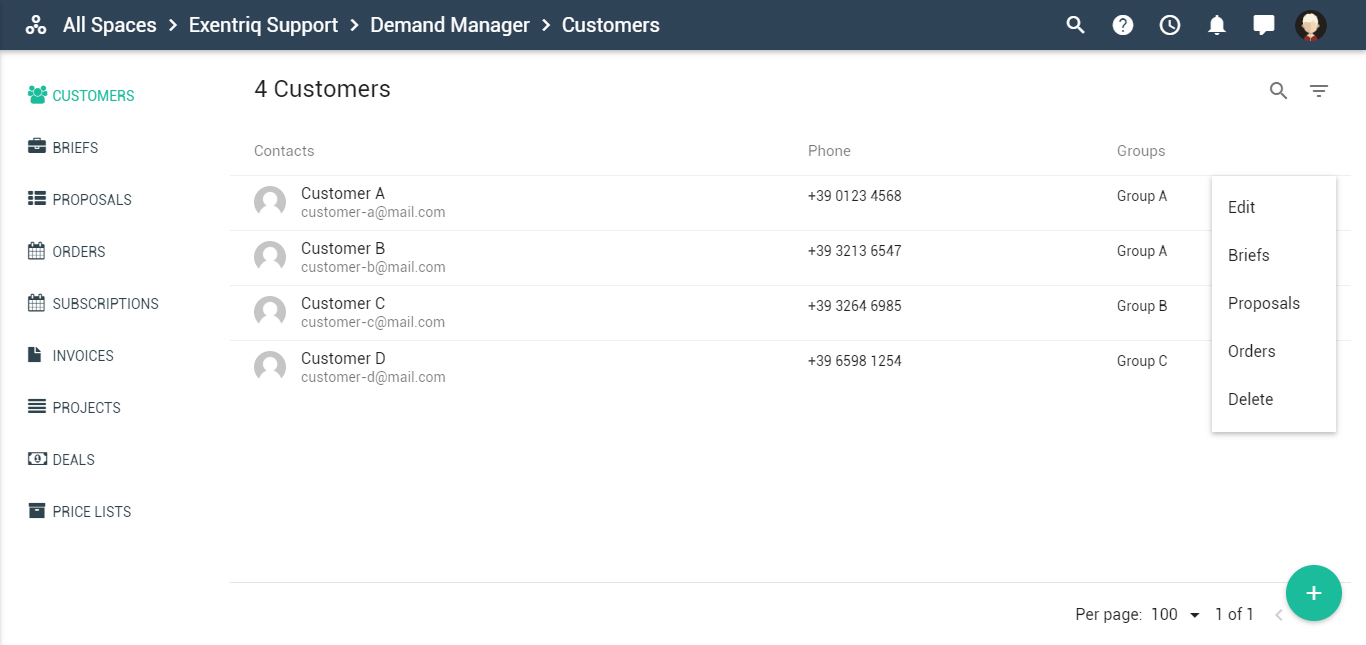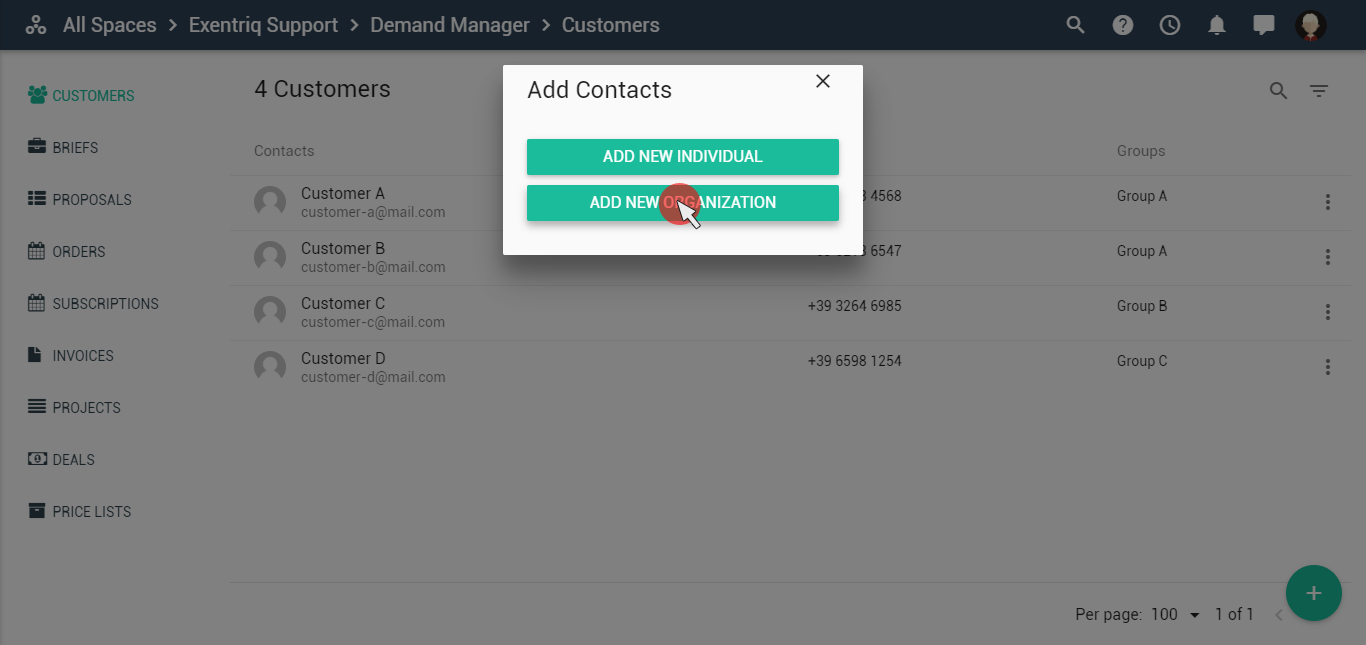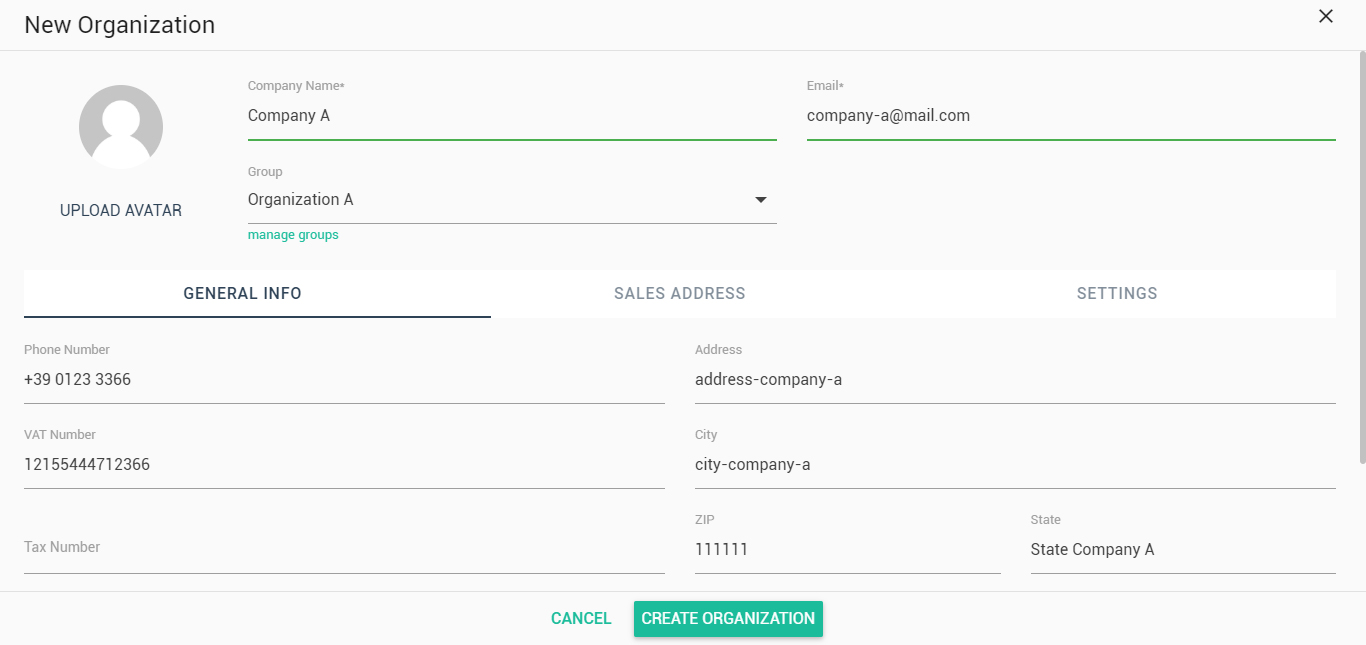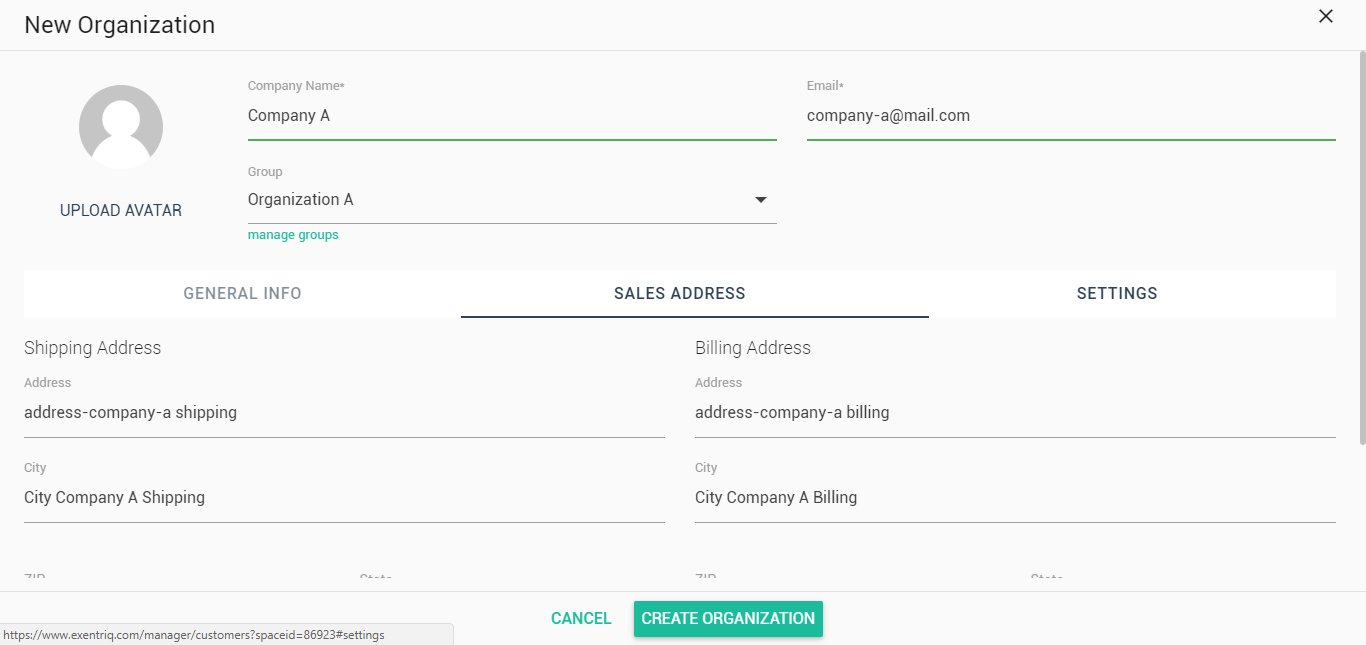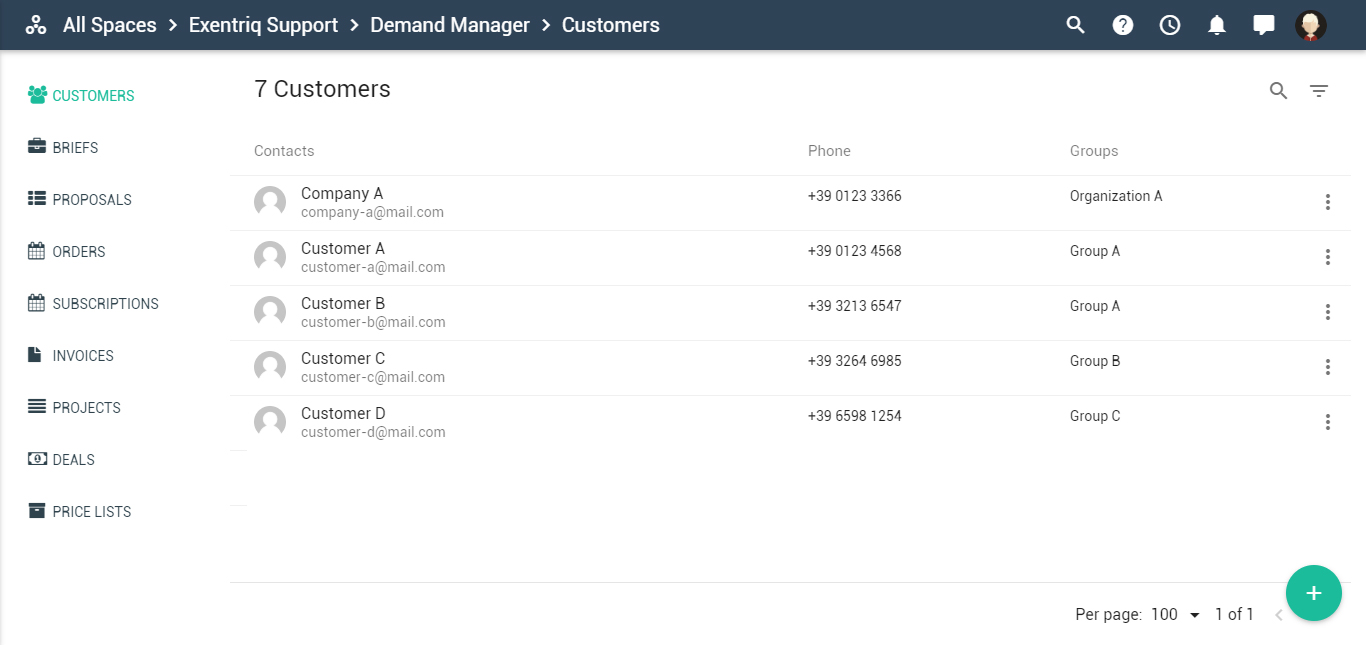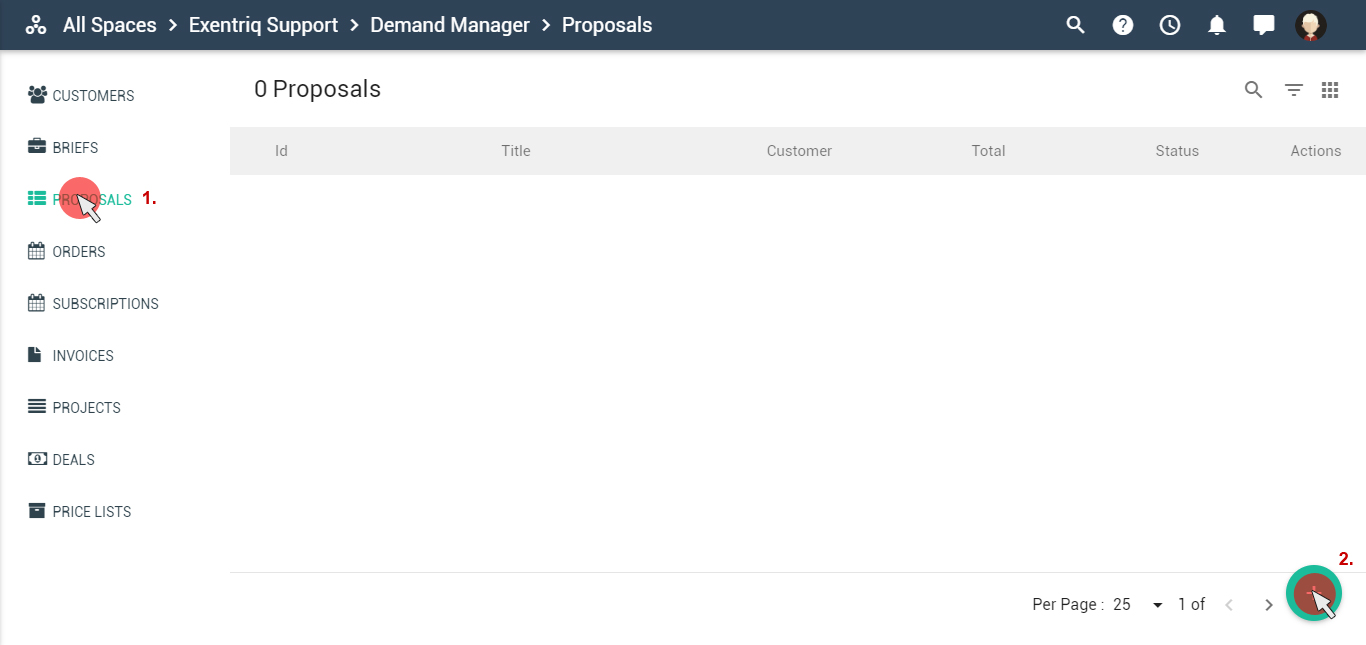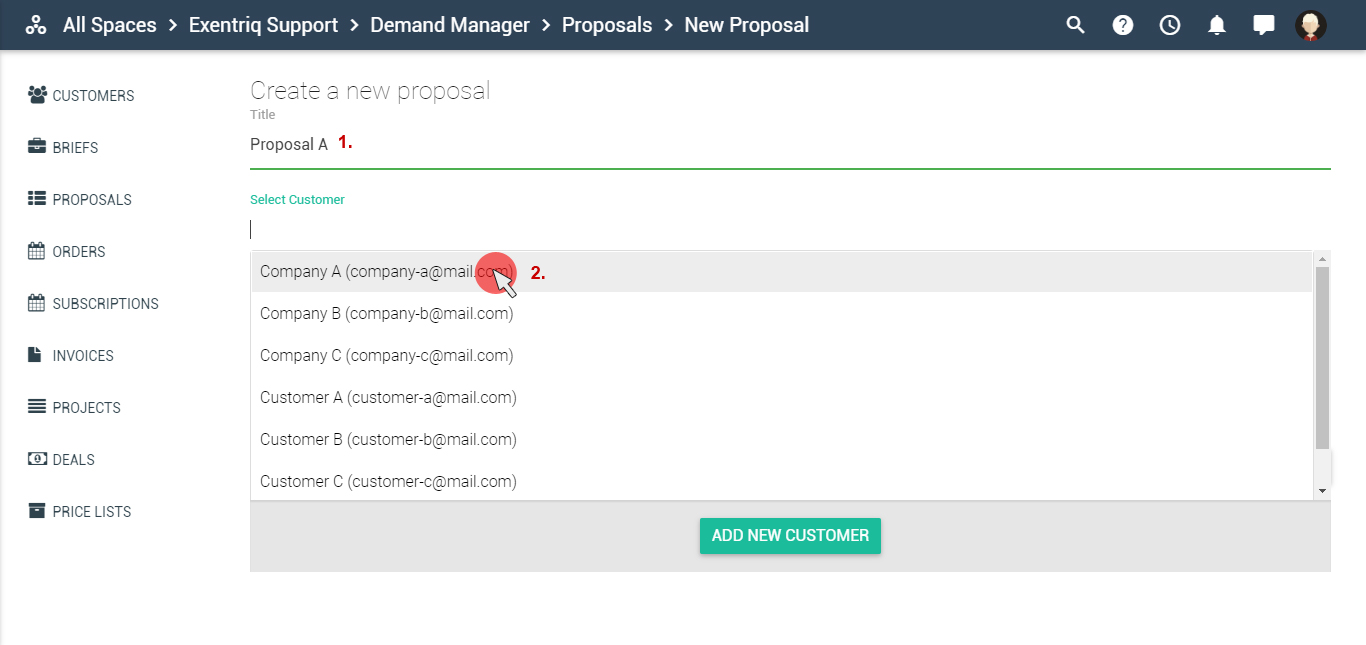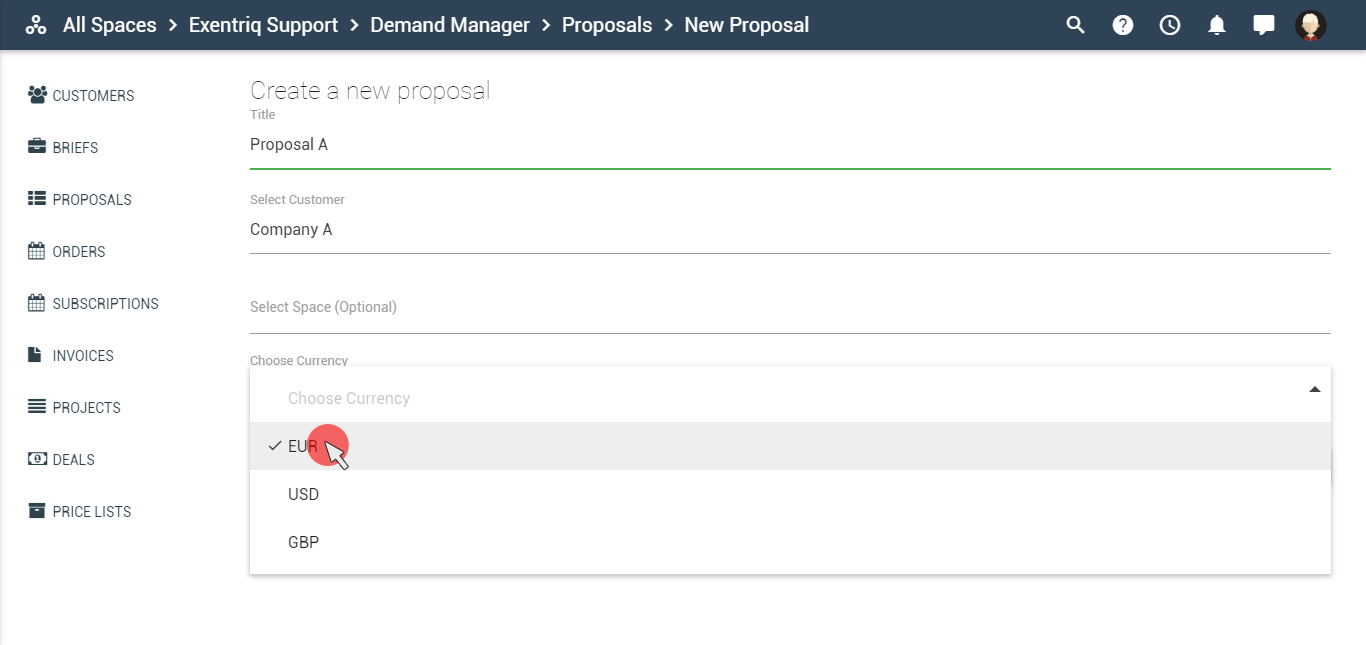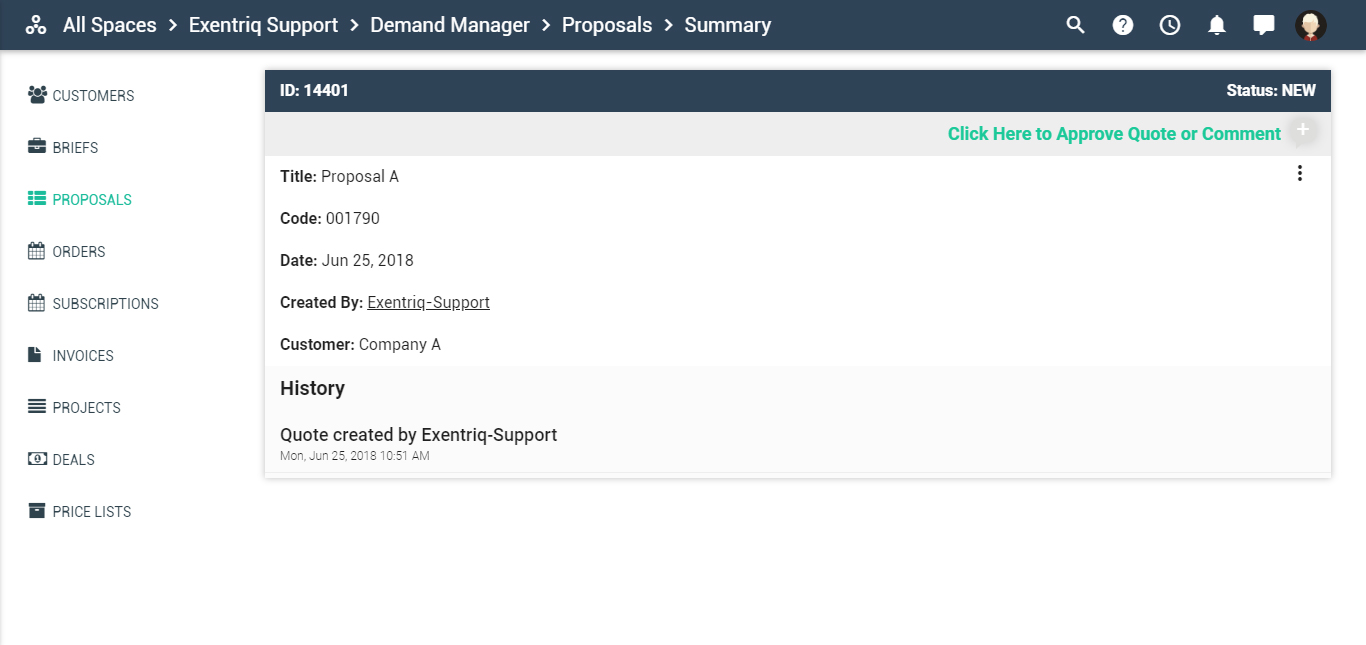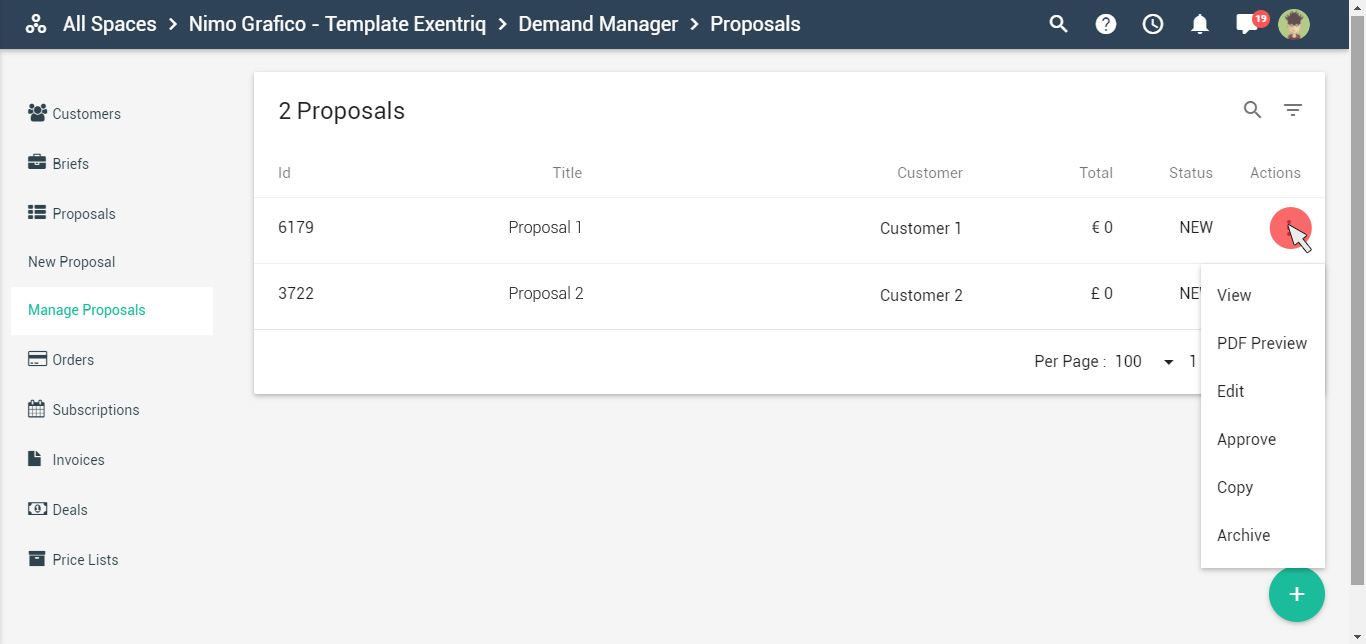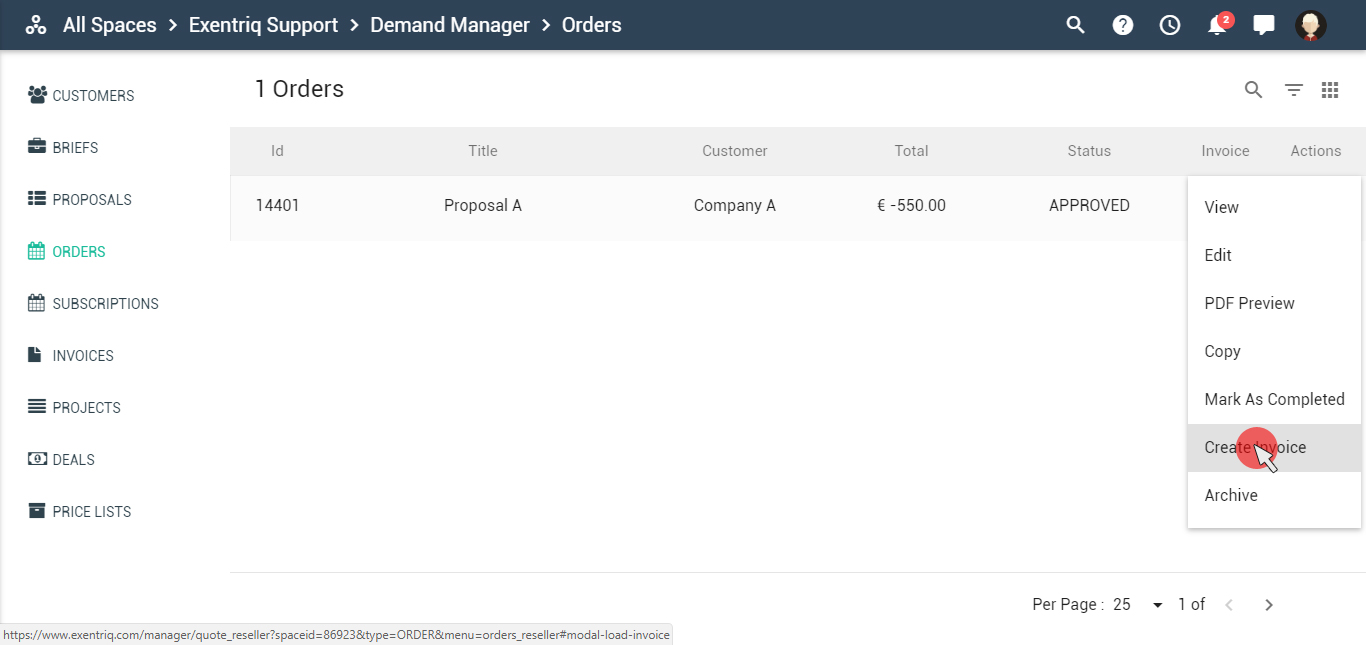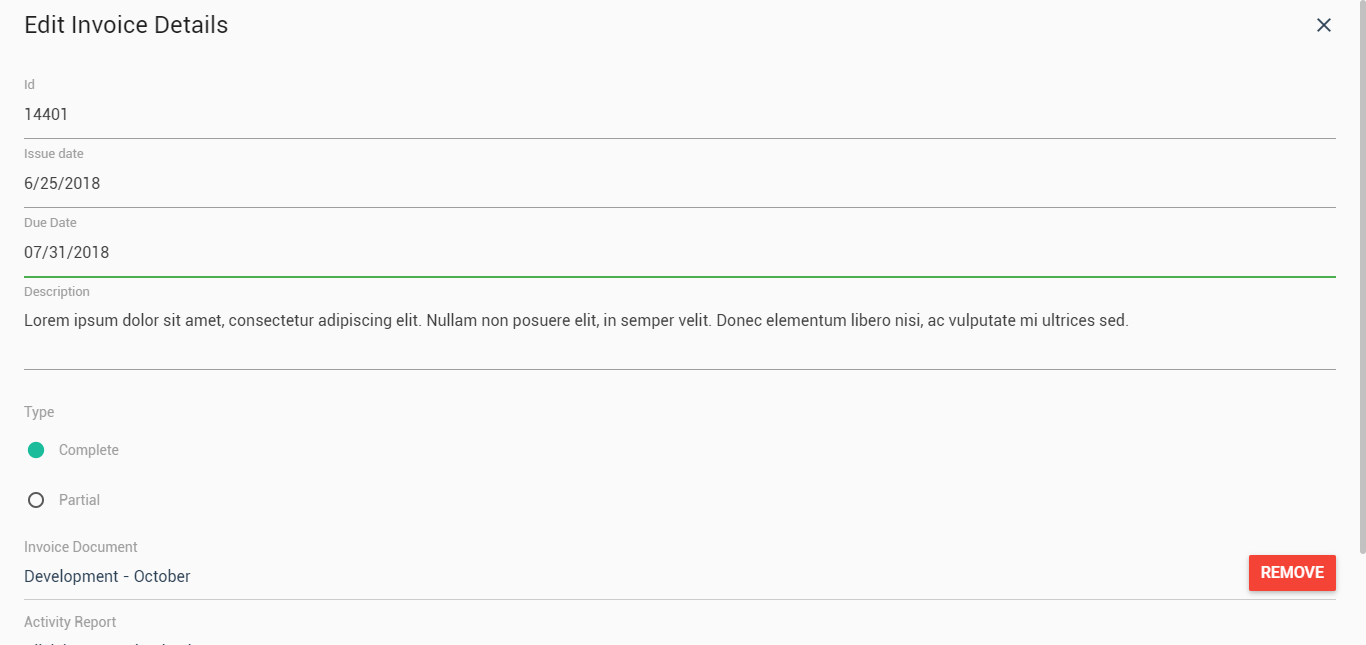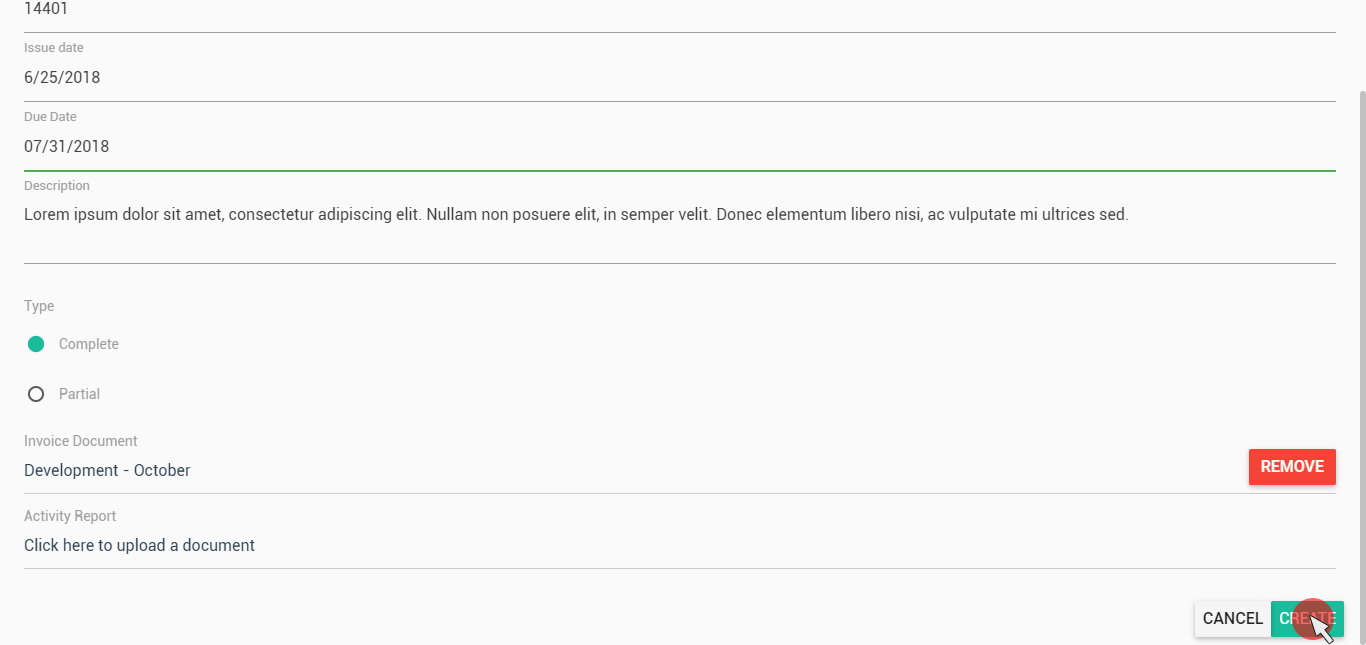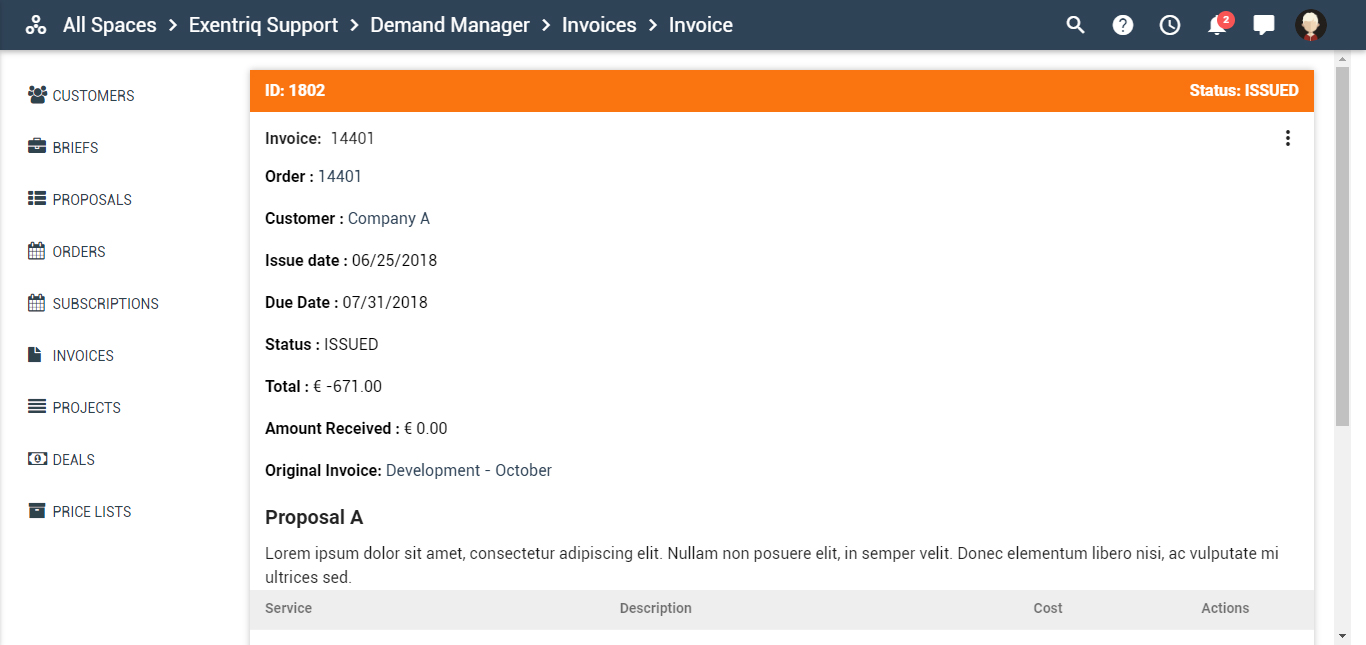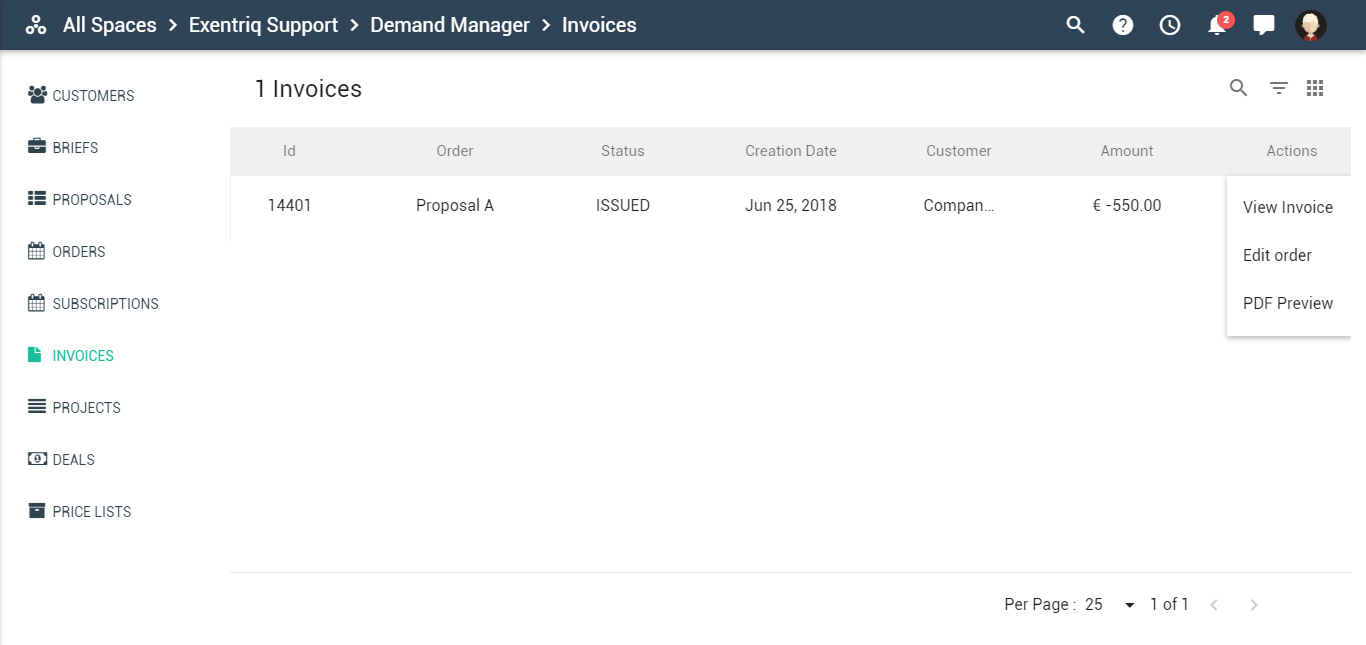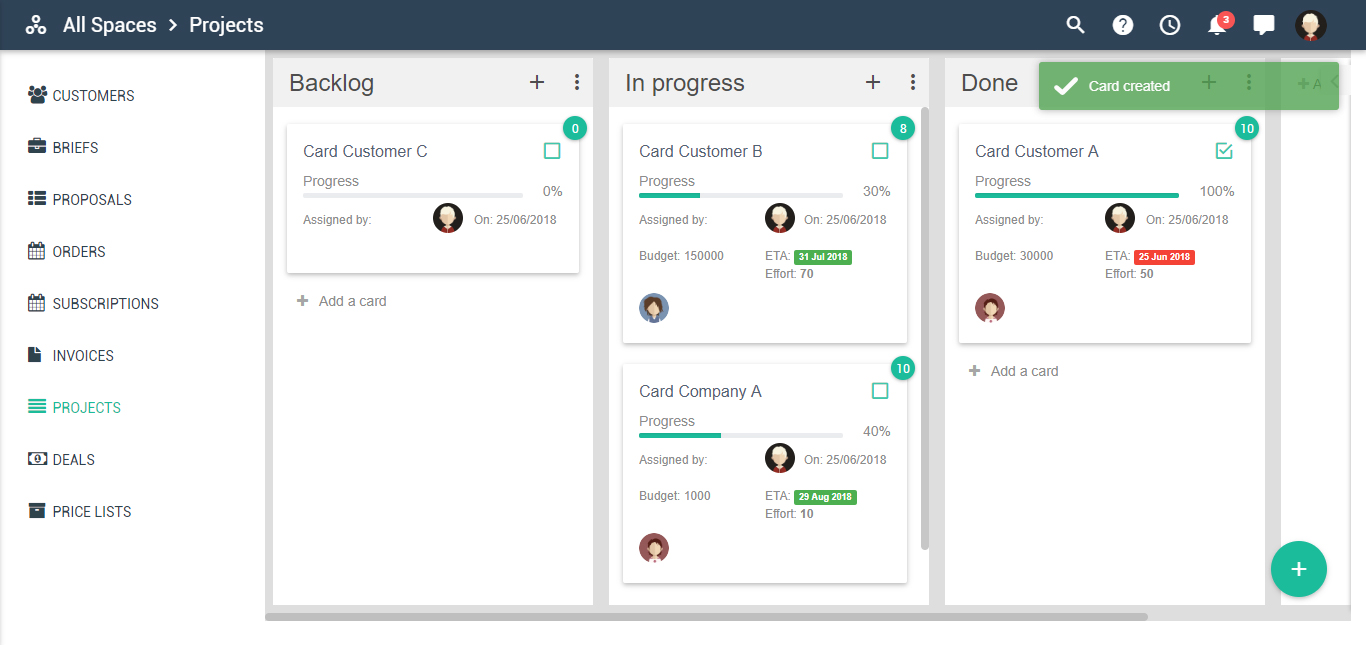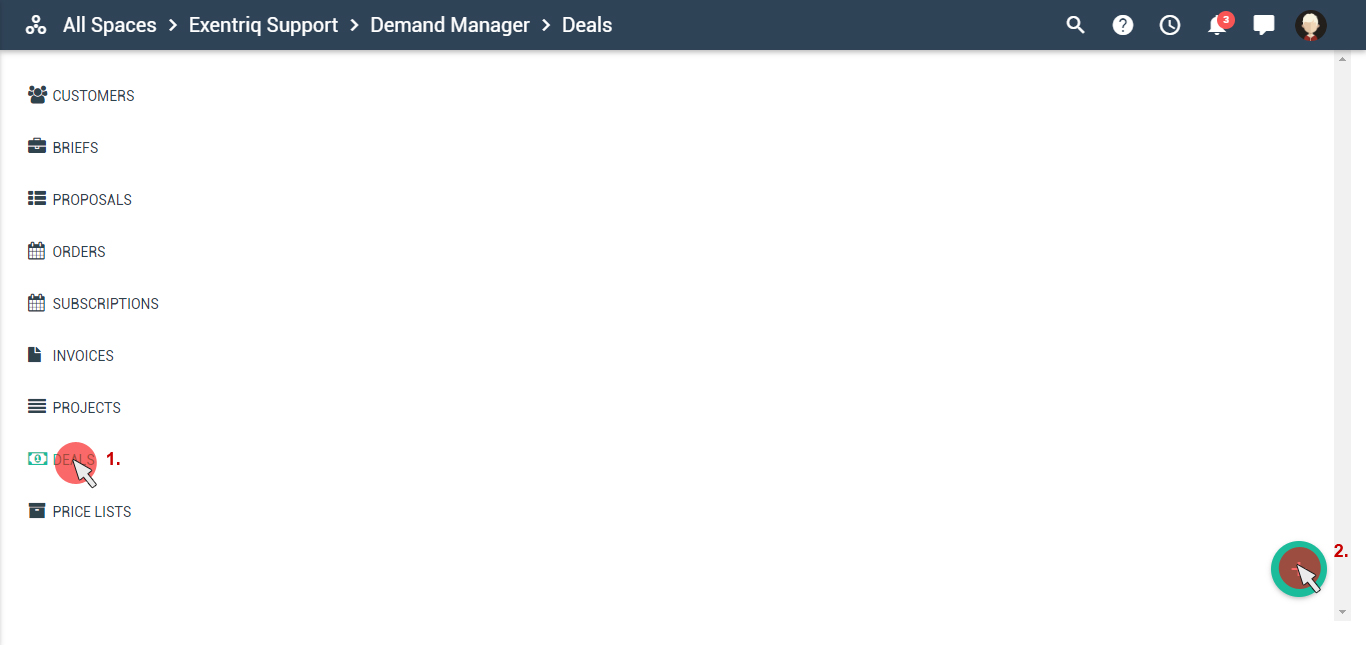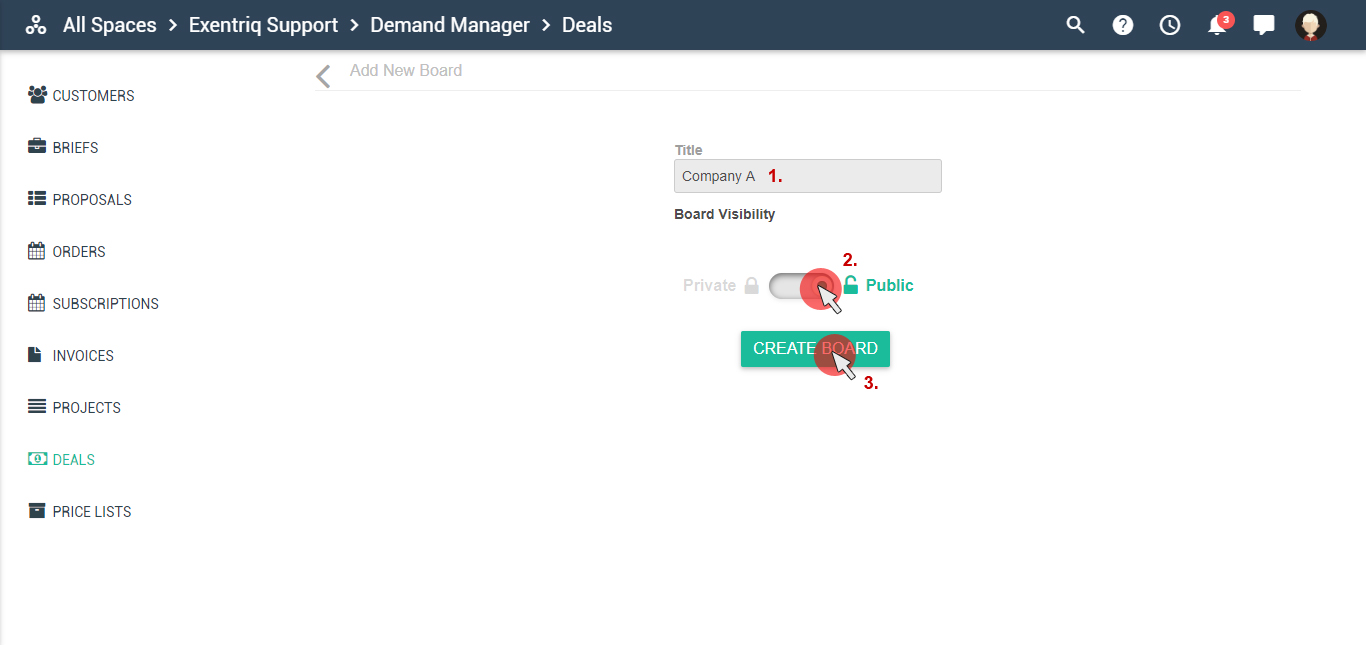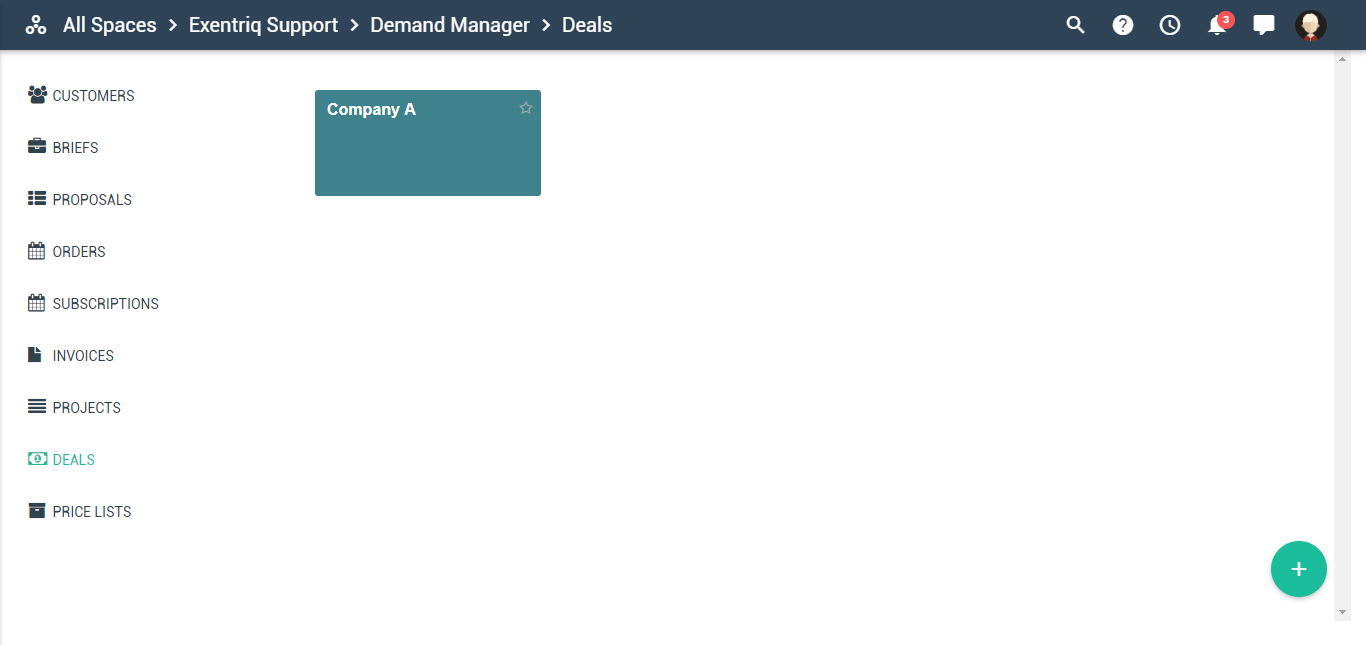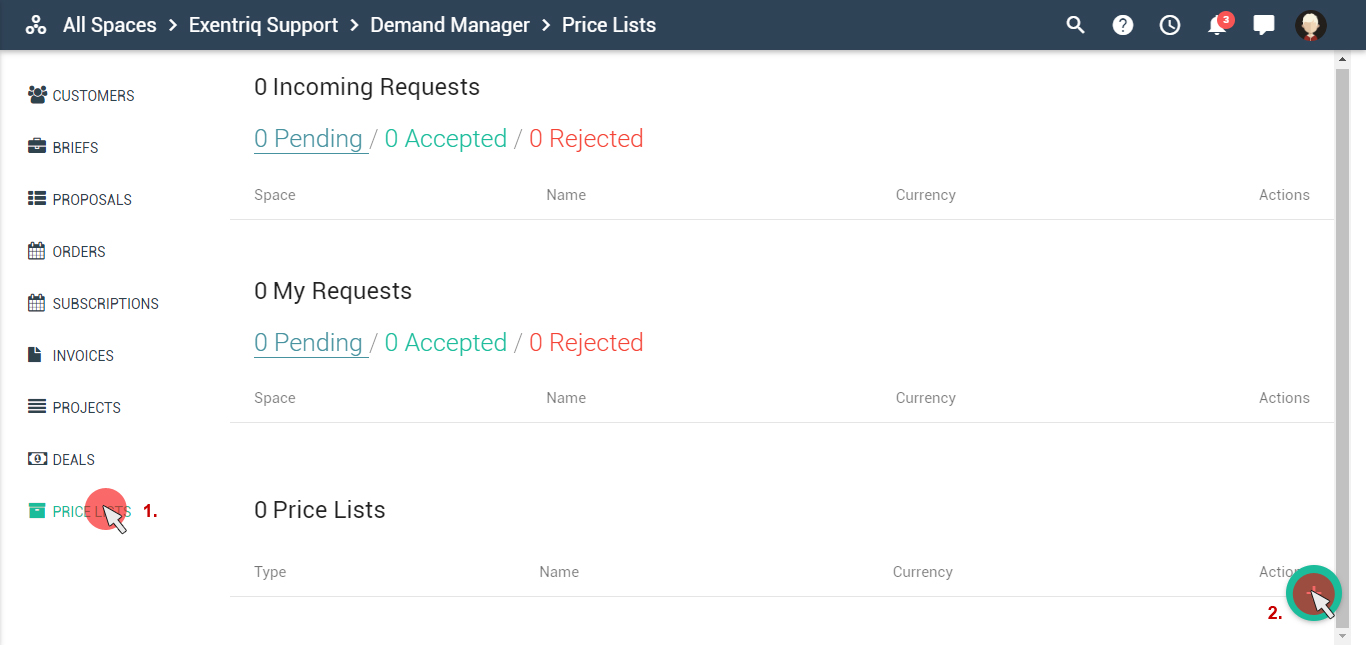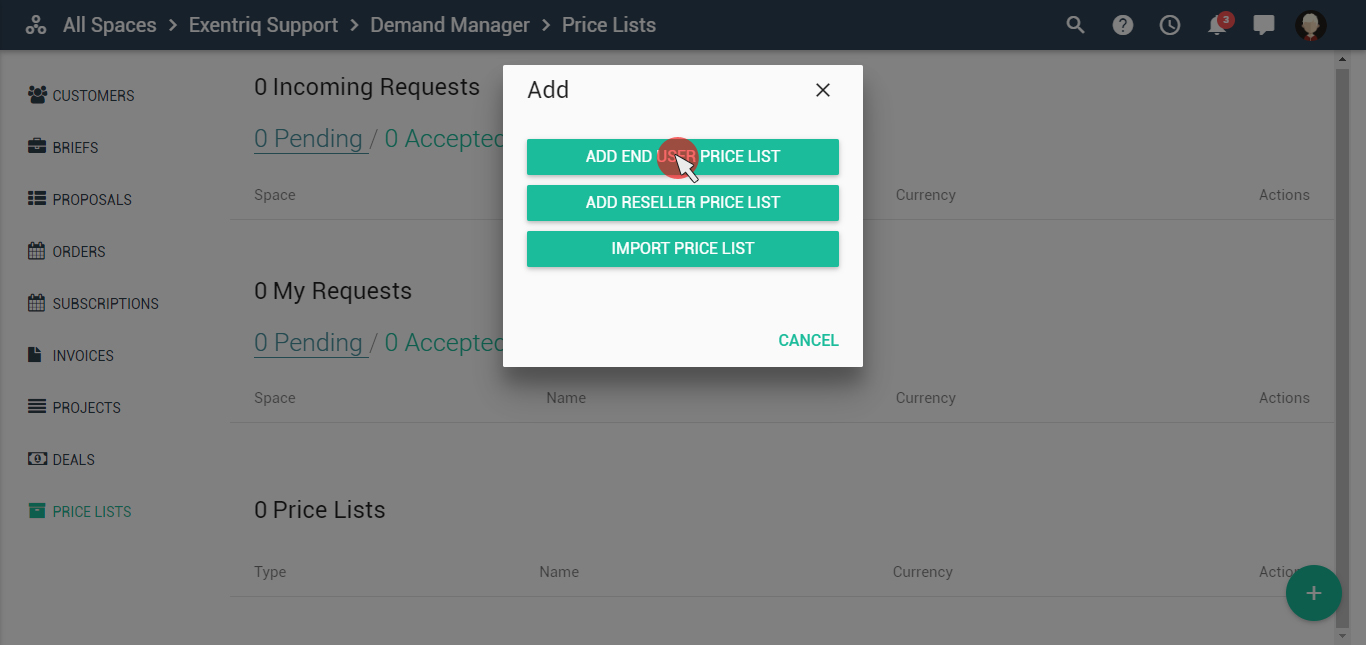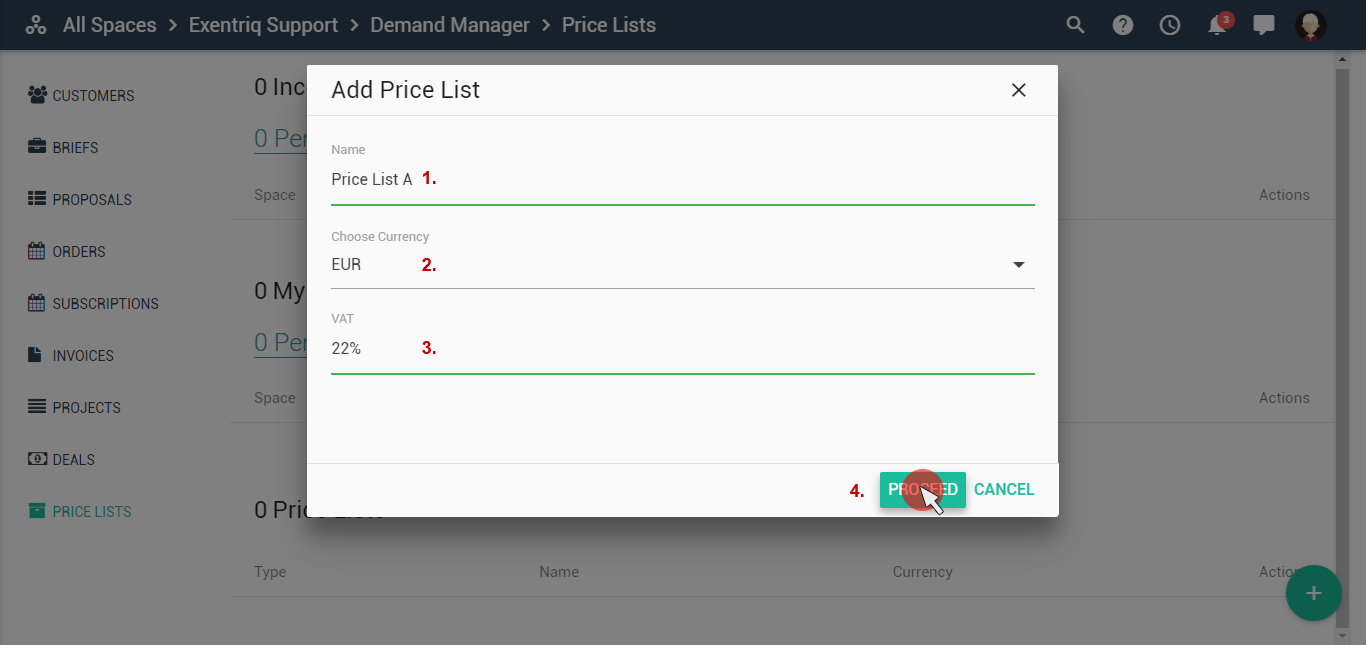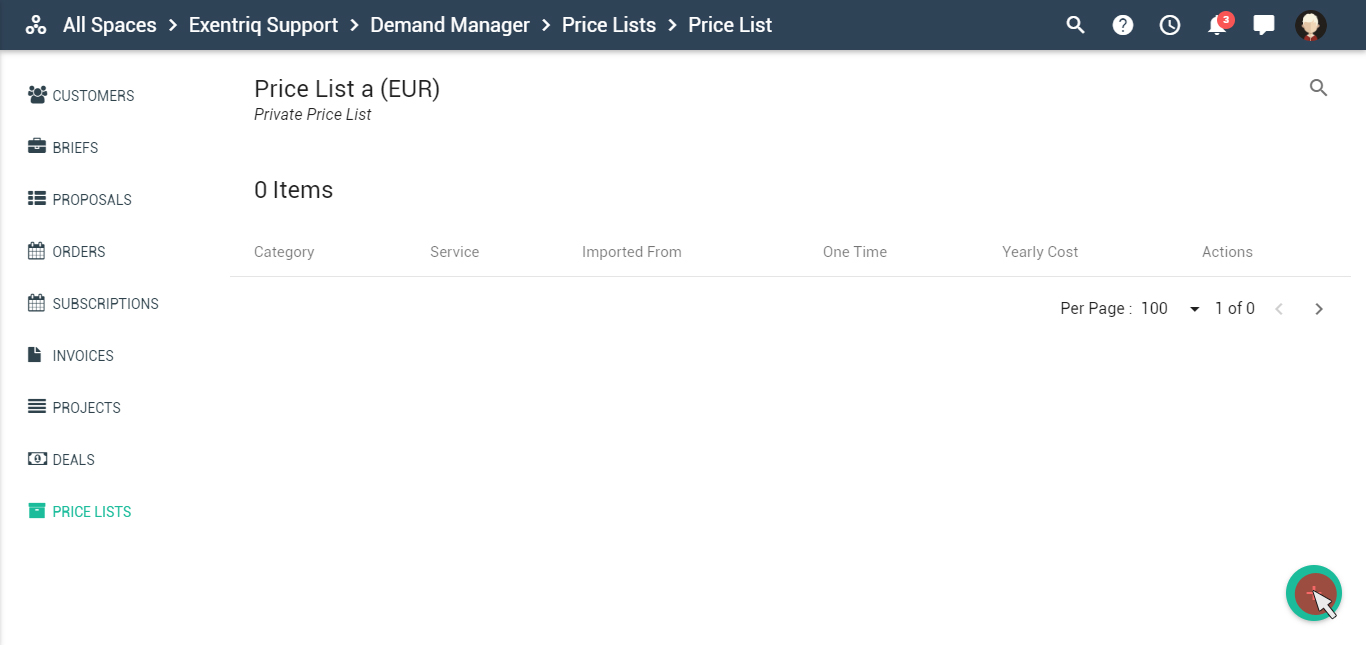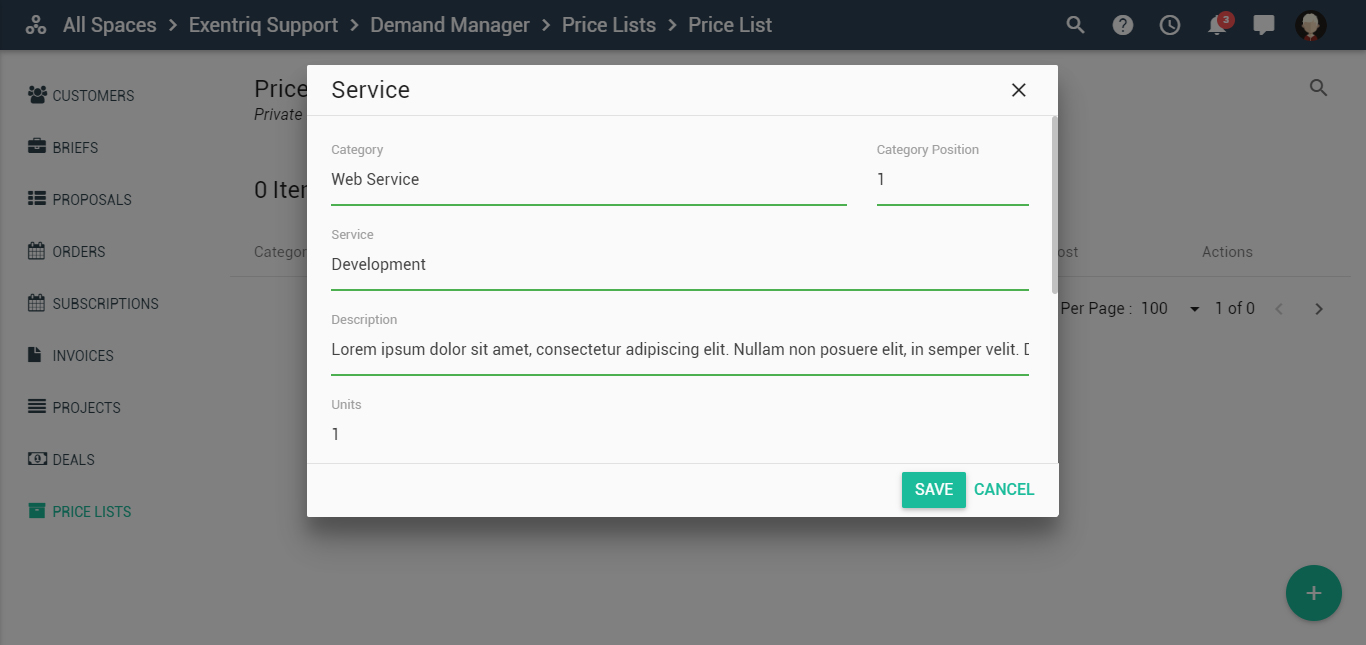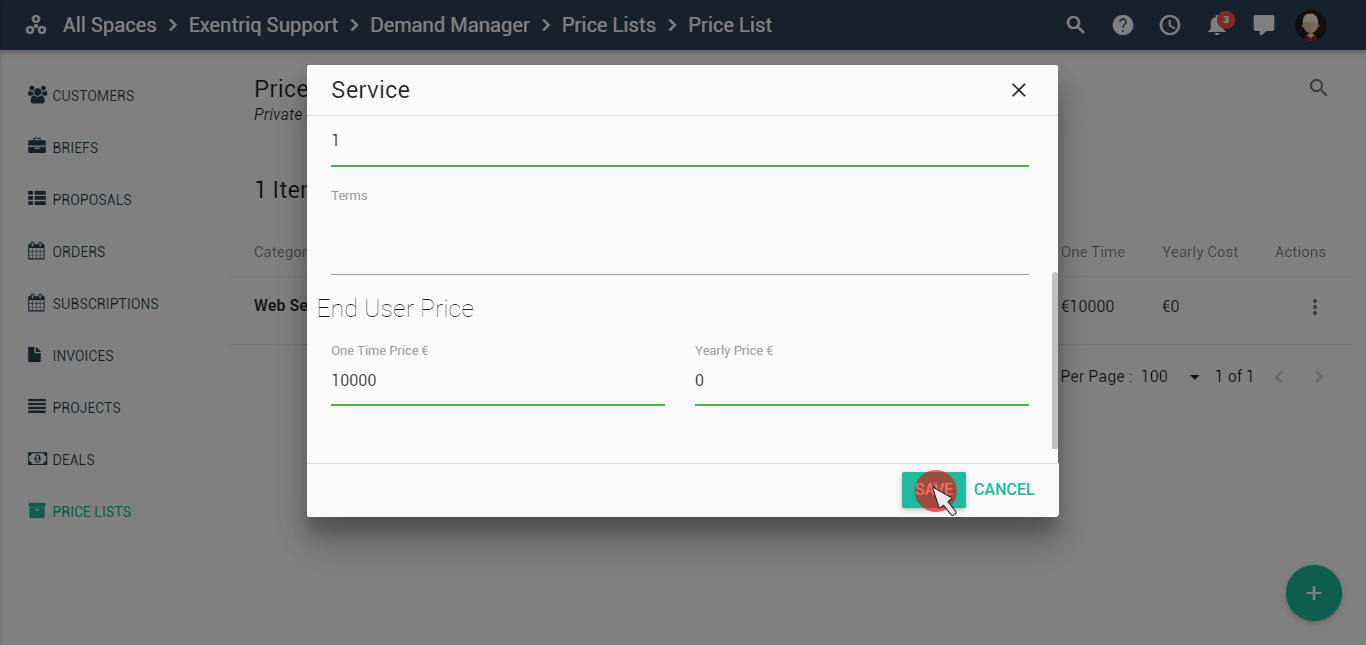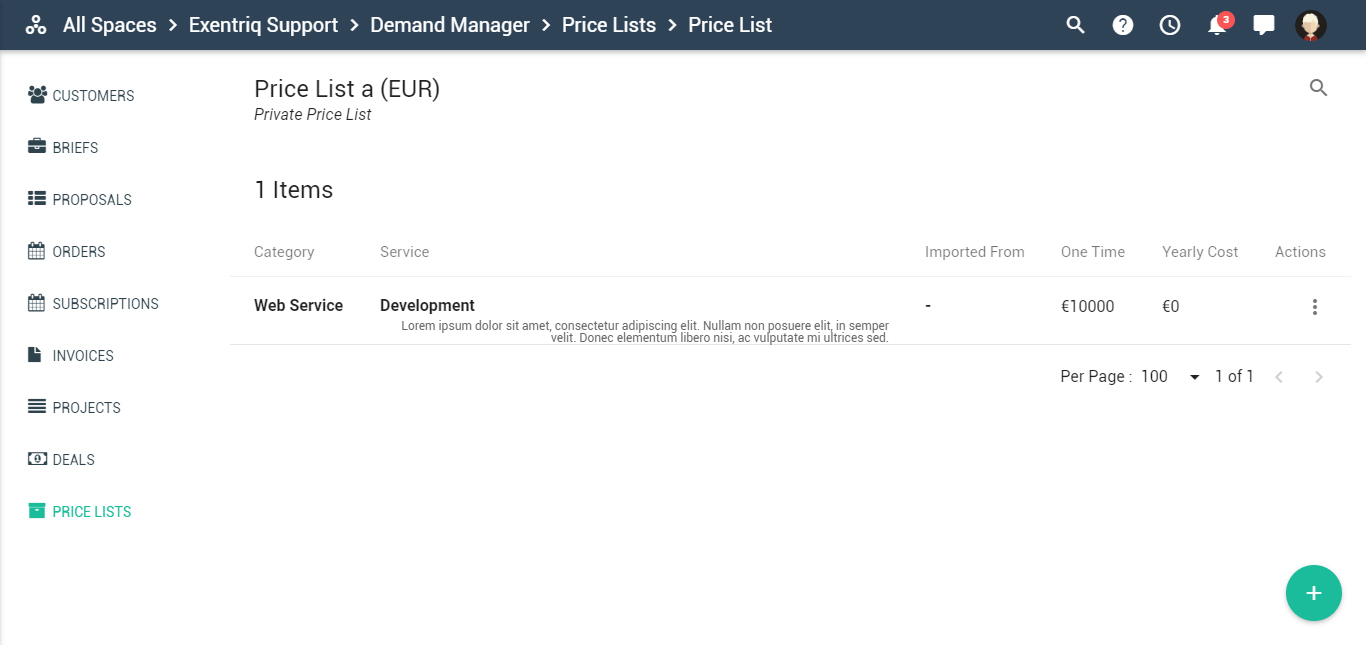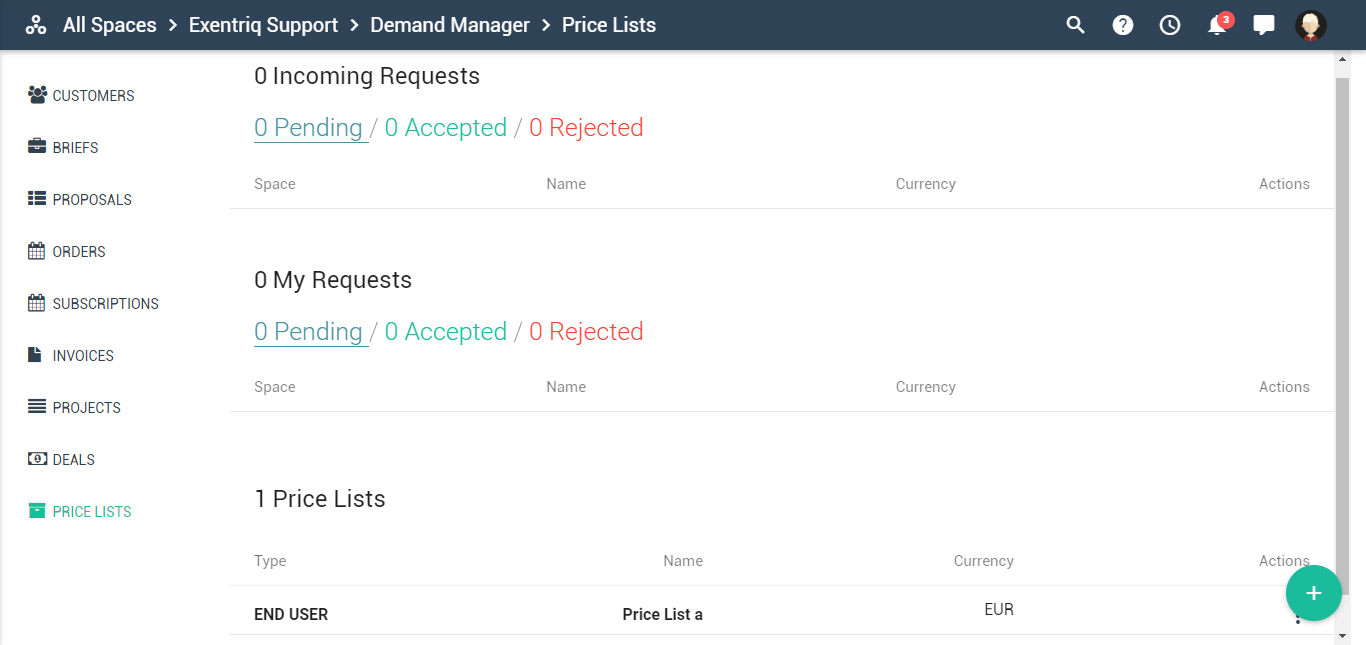Demand app
The demand App allows you to manage: customers, briefs, proposals, orders, subscriptions, invoices, deals and price lists
Click on "Demand" icon
Add new customer
Click on "customers" and then on “+” button in the right bottom corner
Click on "add new individual" button to add a contact of an individual person
Fill in the required and optional fields, as for example: name, surname, email, mobile number
Fill in the optional fields for Invoicing and shipping
Use marketing settings to:
- Enable a contact to get your Newsletter. By checking this flag the user will be added into your newsletter list.
- Confirm that your contact “add as customer”. By checking this flag the user will be added into your Customer list.
The customer has been added
In the right menu, you can find a few options: edit customers details, create briefs, proposals, orders for the selected customer, delete customer
Add new organization
Click on the “+” button in the right bottom corner and then on “add new organization”
Fill in the required and optional fields, as for example: name, surname, email, mobile number
Fill in the optional fields for Invoicing and shipping
Use Marketing Settings to:
- Enable a contact to get your newsletter. By checking this flag the user will be added into your newsletter list.
- Confirm that your contact “add as customer”. By checking this flag the user will be added into your customer list.
The organization has been added
In the right menu, you can find a few options: edit customers details, create briefs, proposals, orders for the selected customer, delete customer