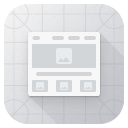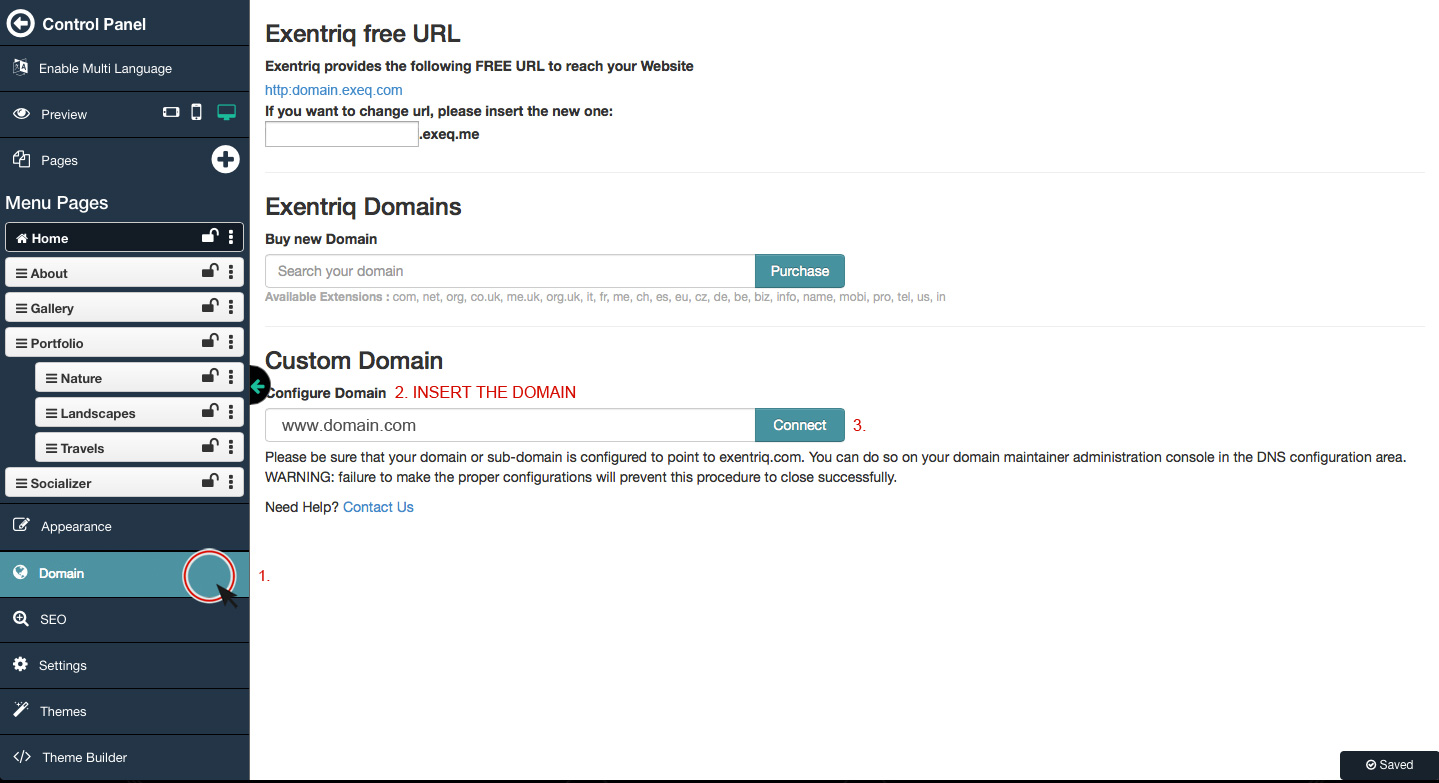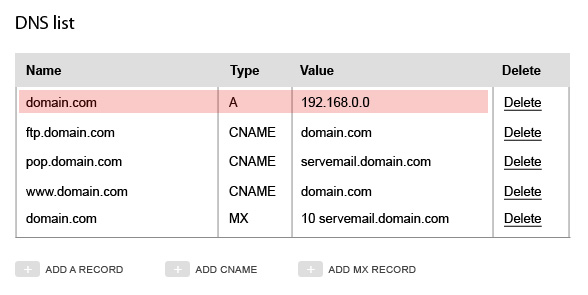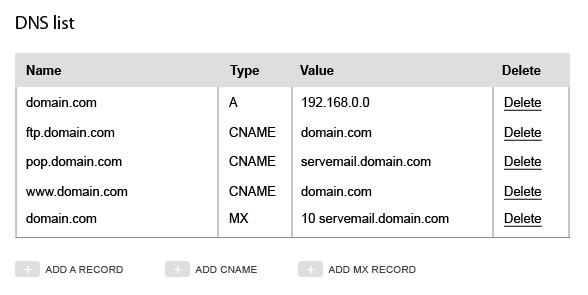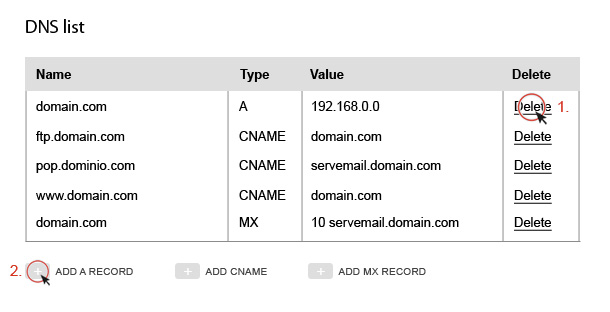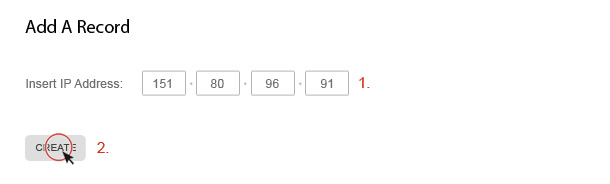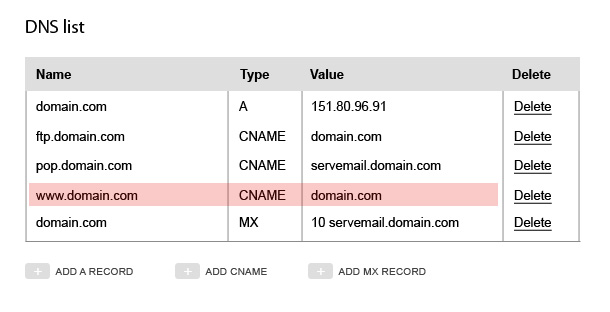Configuration custom domain
Before you start : in this guide we will be using the caption as an example: domain.com that will be replaced by your own domain. Moreover every configuration error in the DNS zone might malfunction; not just the website but also other services like emails. We suggest to always do the backup of your current DNS zone before changing any setting.
Step 1:
Go to Web Site app
Step 2:
In the domain options go to custom domain section,
insert the domain and click connect.
(example: www.domain.com without http://)
Step 3:
Change the DNS zone or configuration file of your domain ,
access the control panel of your provider.
(eg. Register, Aruba, TopHost..).
It's usually seen a chart in summary that contains all the records of the DNS zone.
N.B.: The space of interest is the domain.com type A value IP. The Record A is a record that the value is always the IP address.
Do not confuse with the domain.com type MX value ADDRESS, that is about the configuration of the server mail.