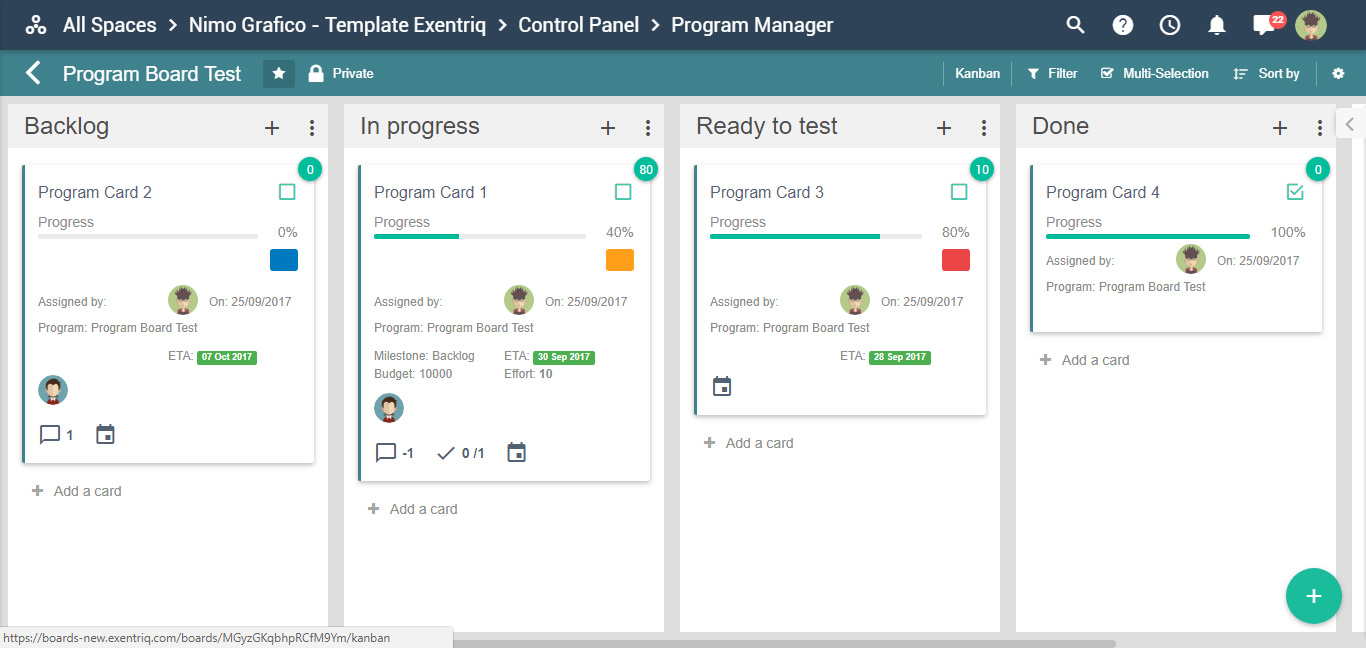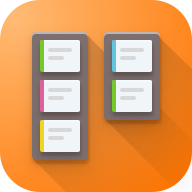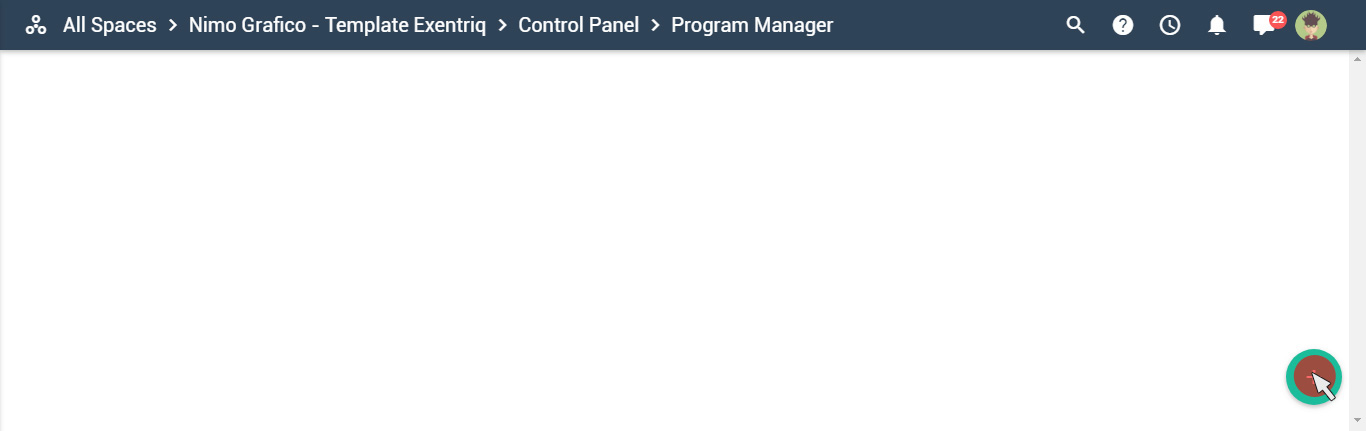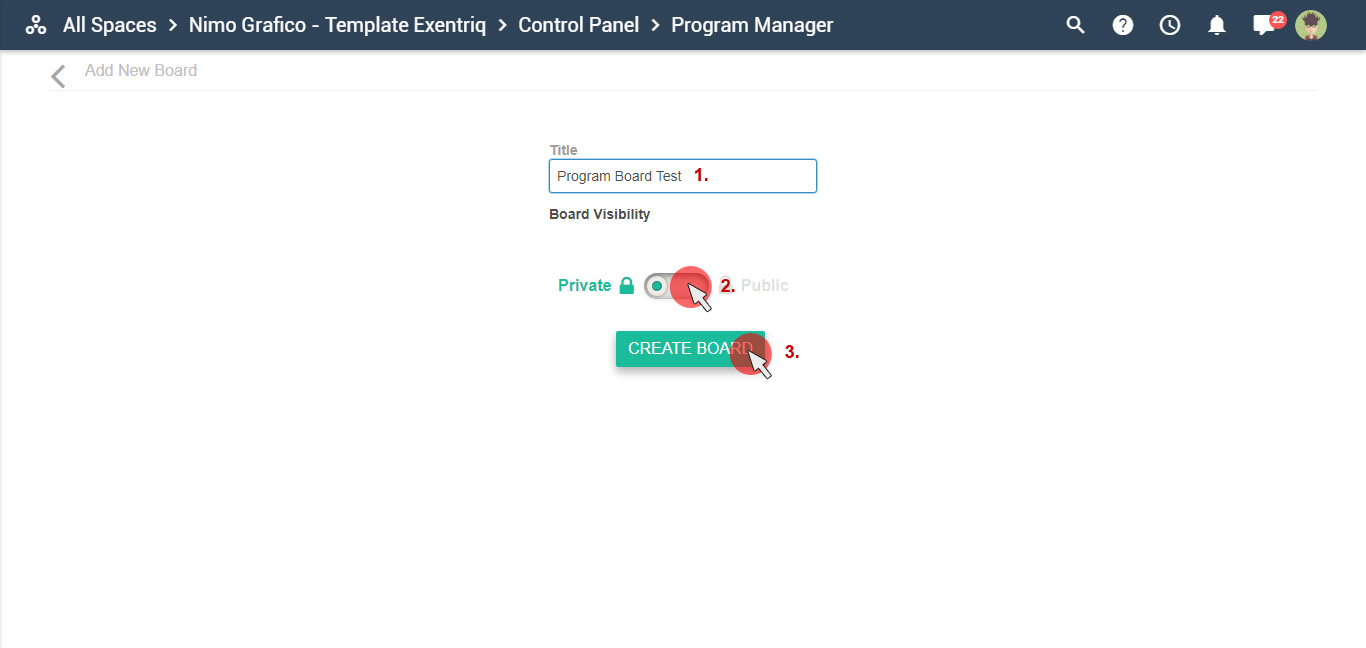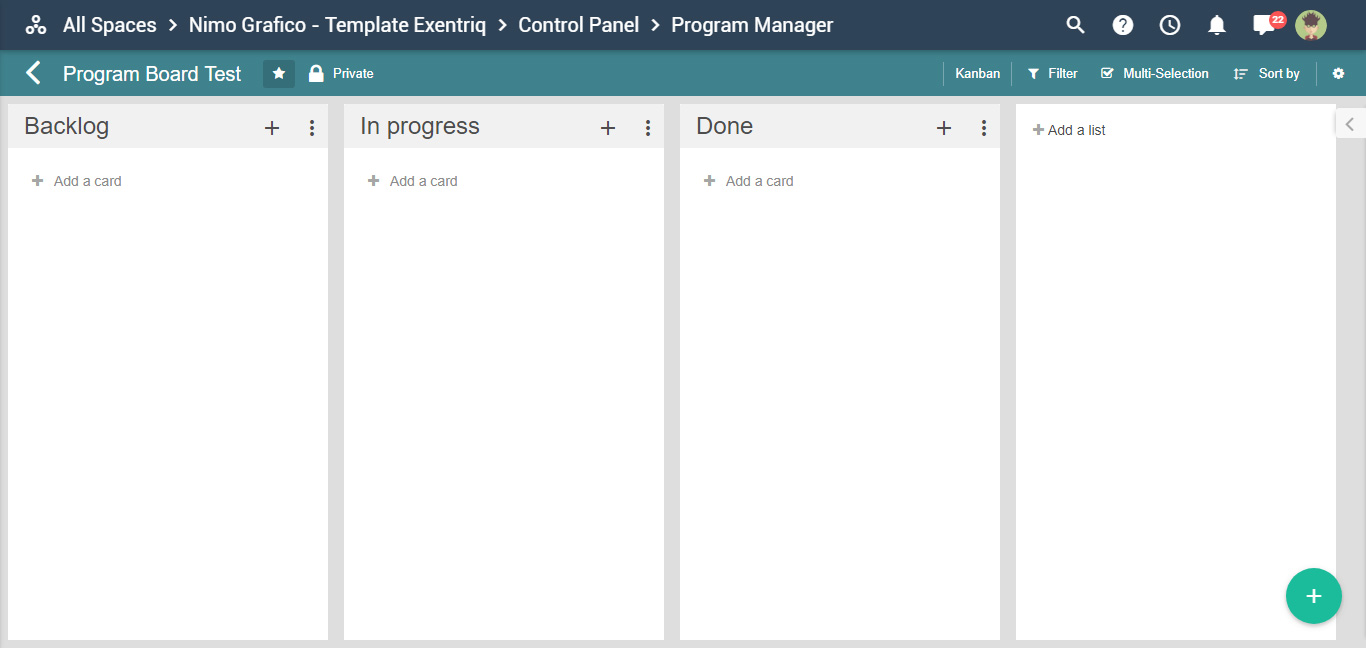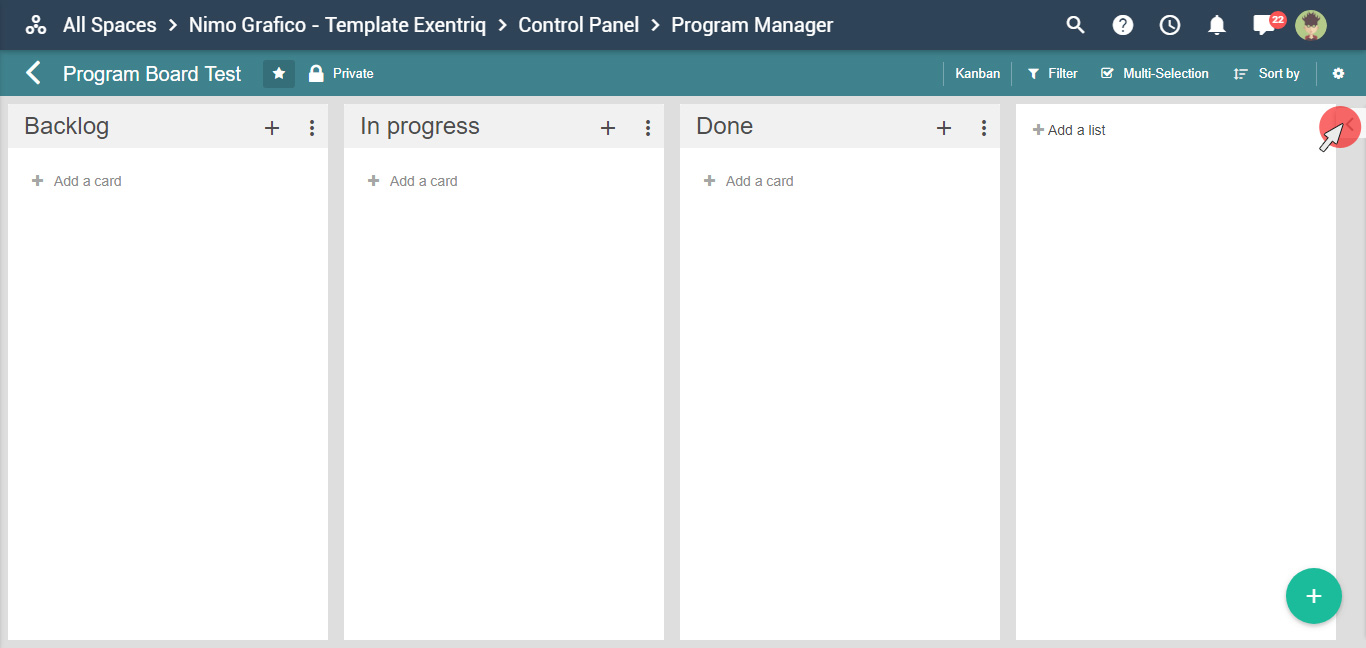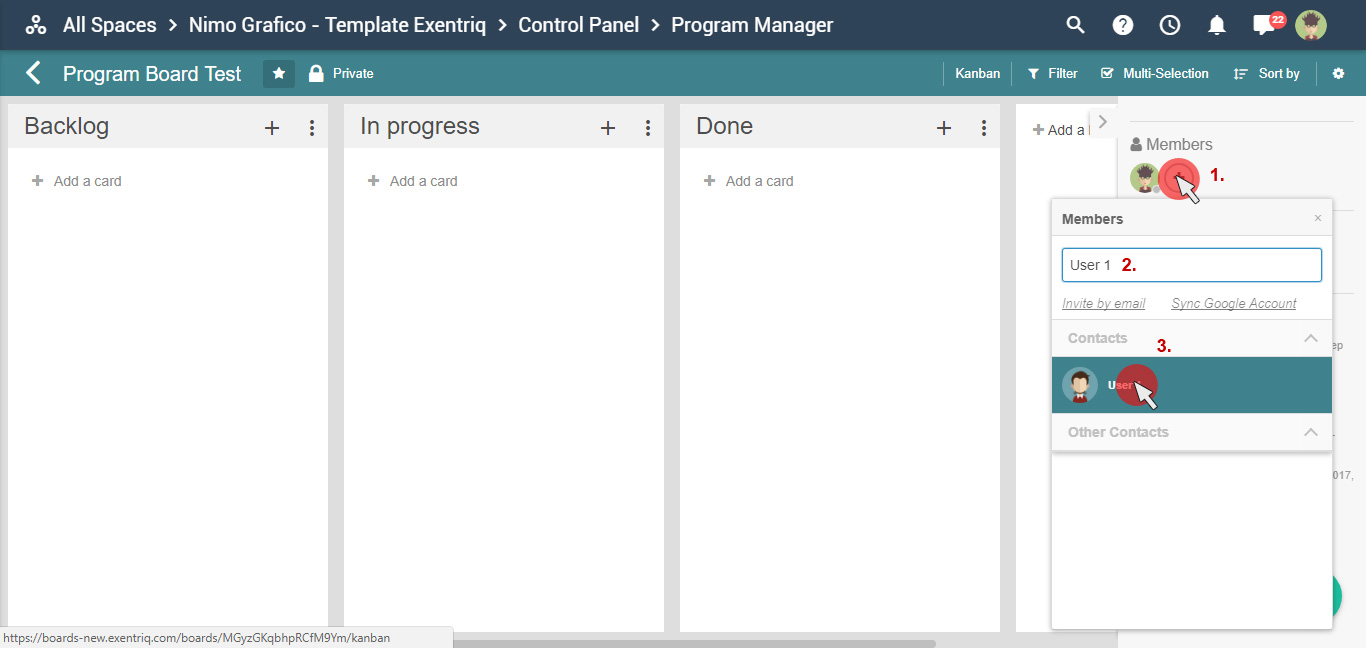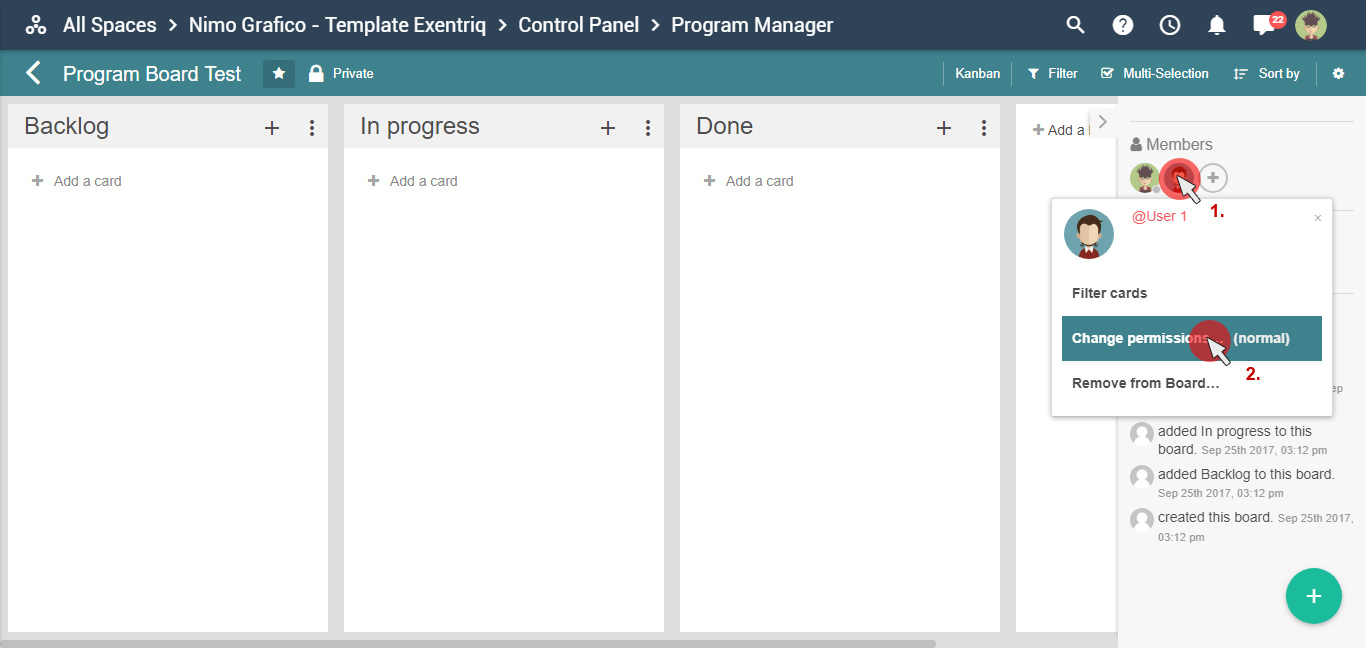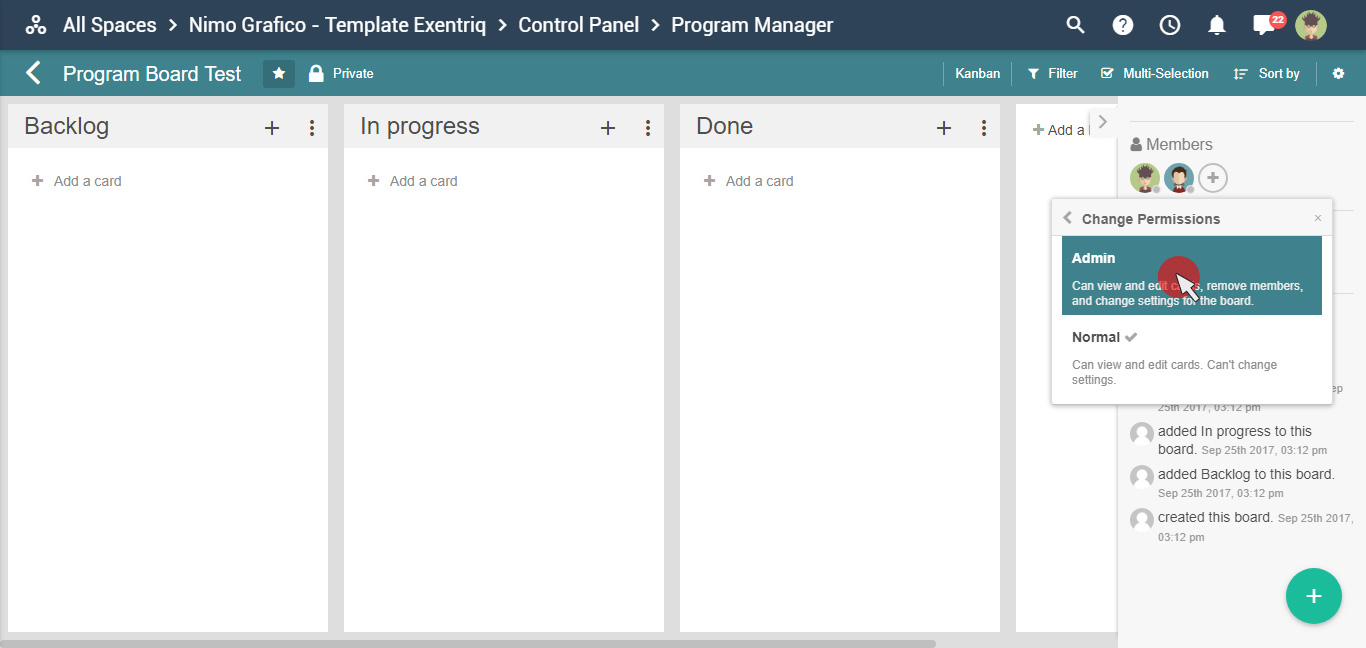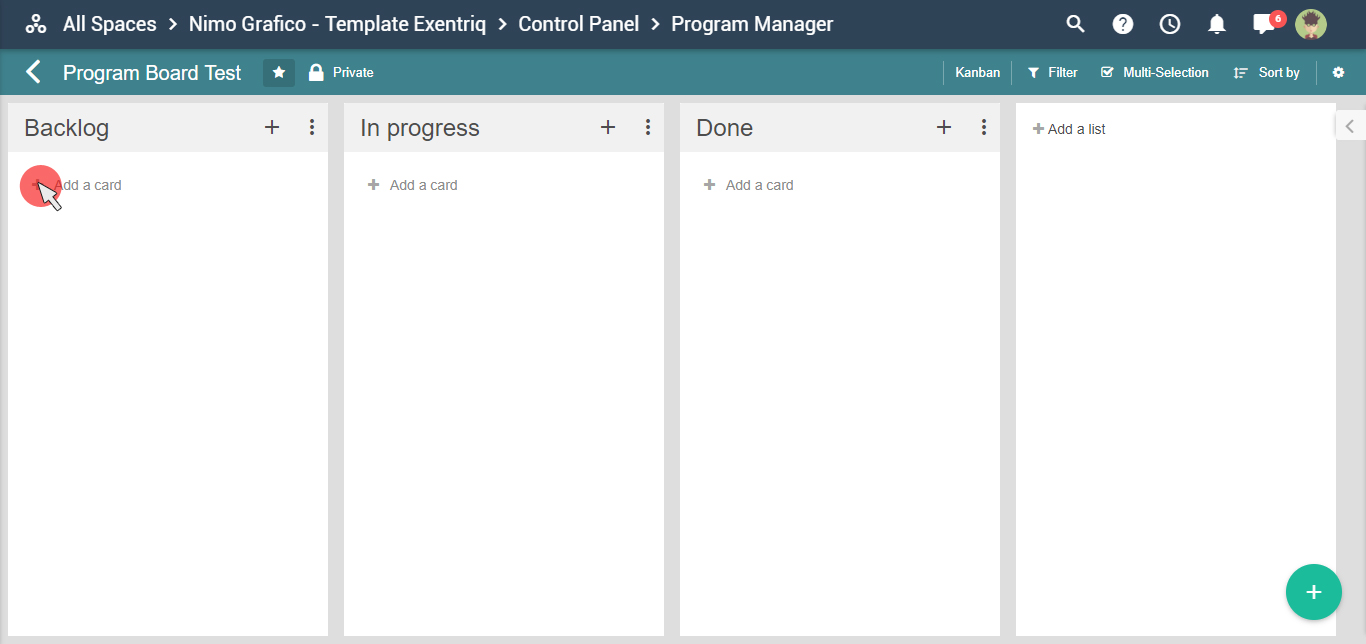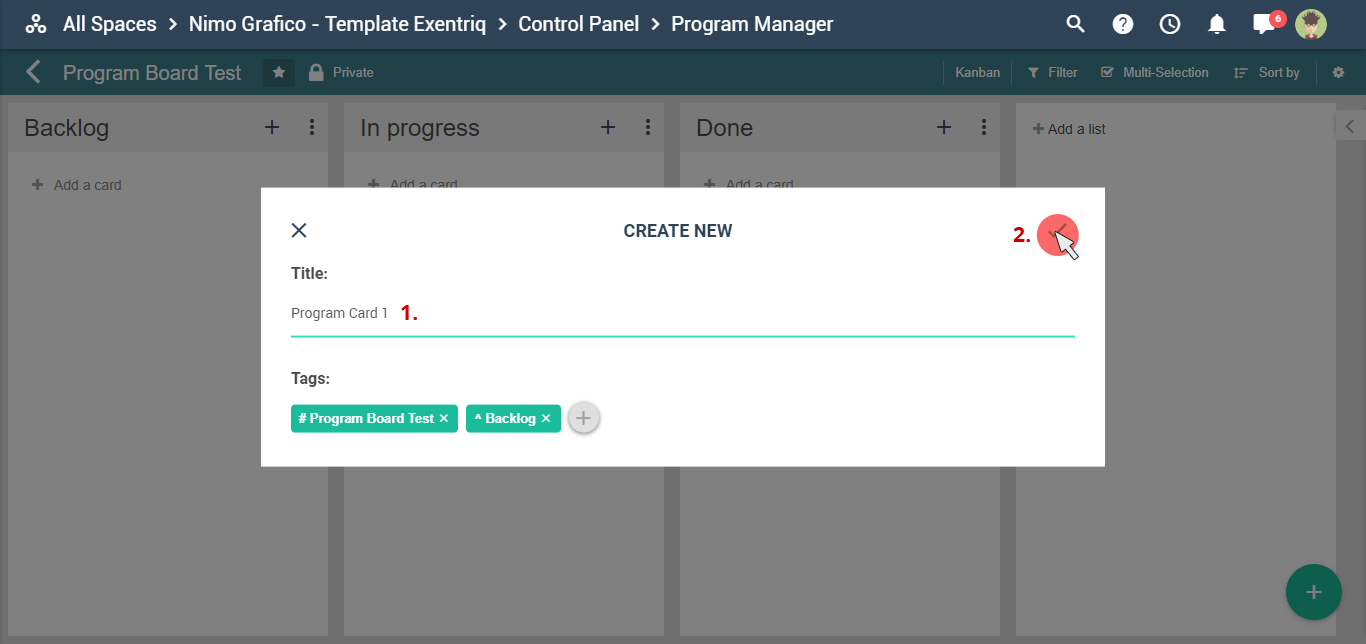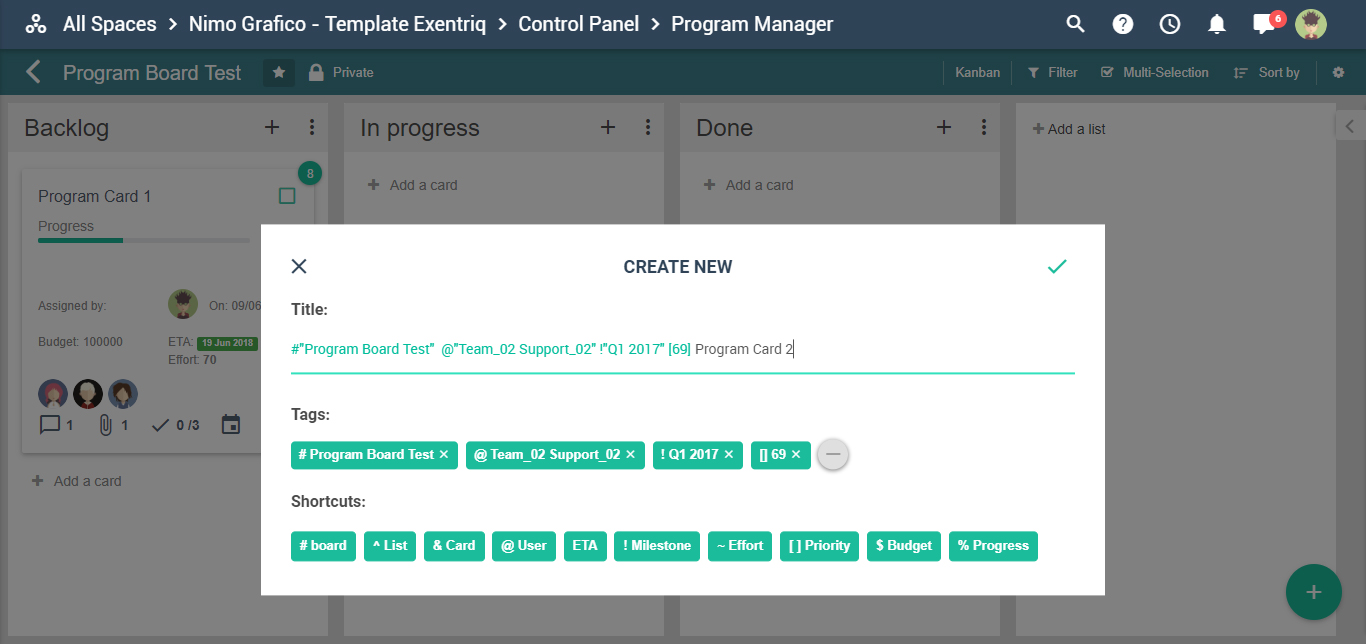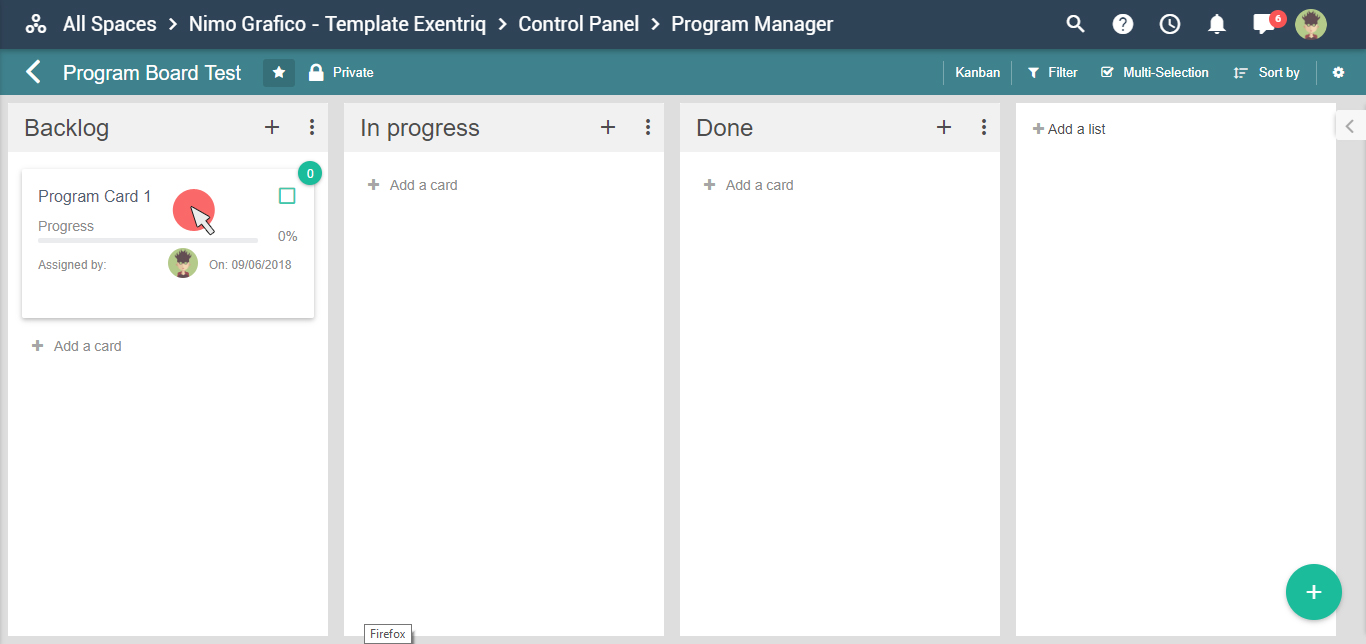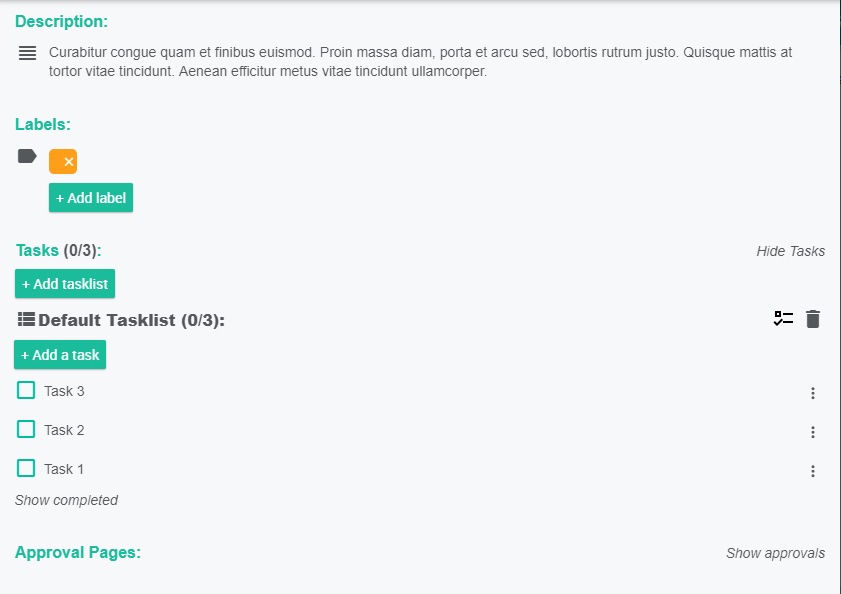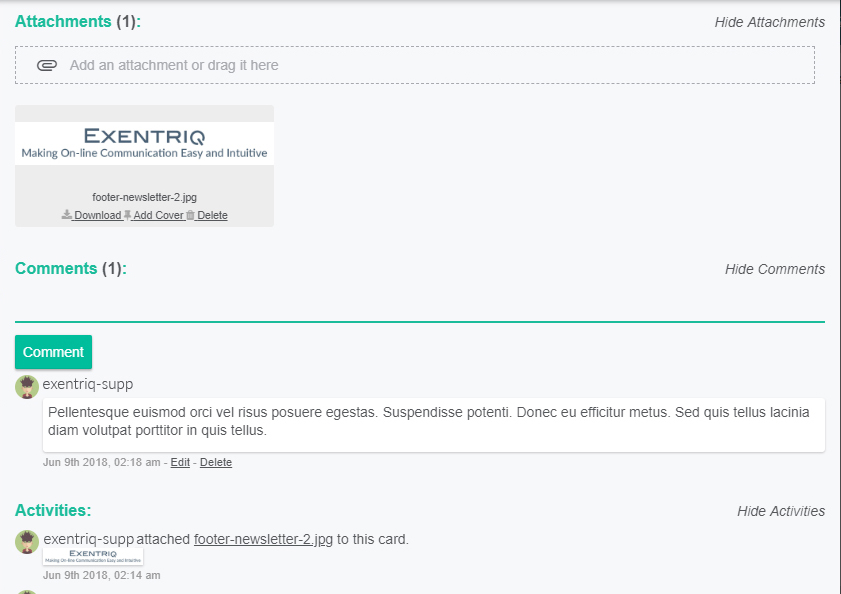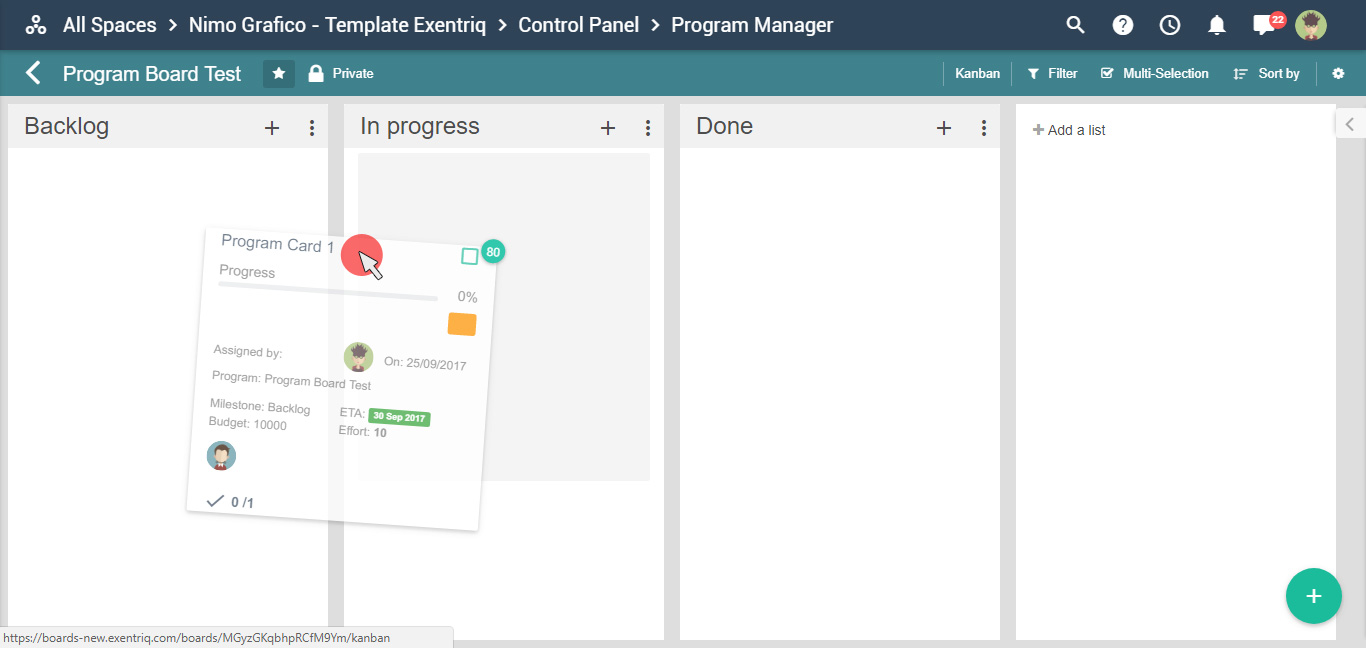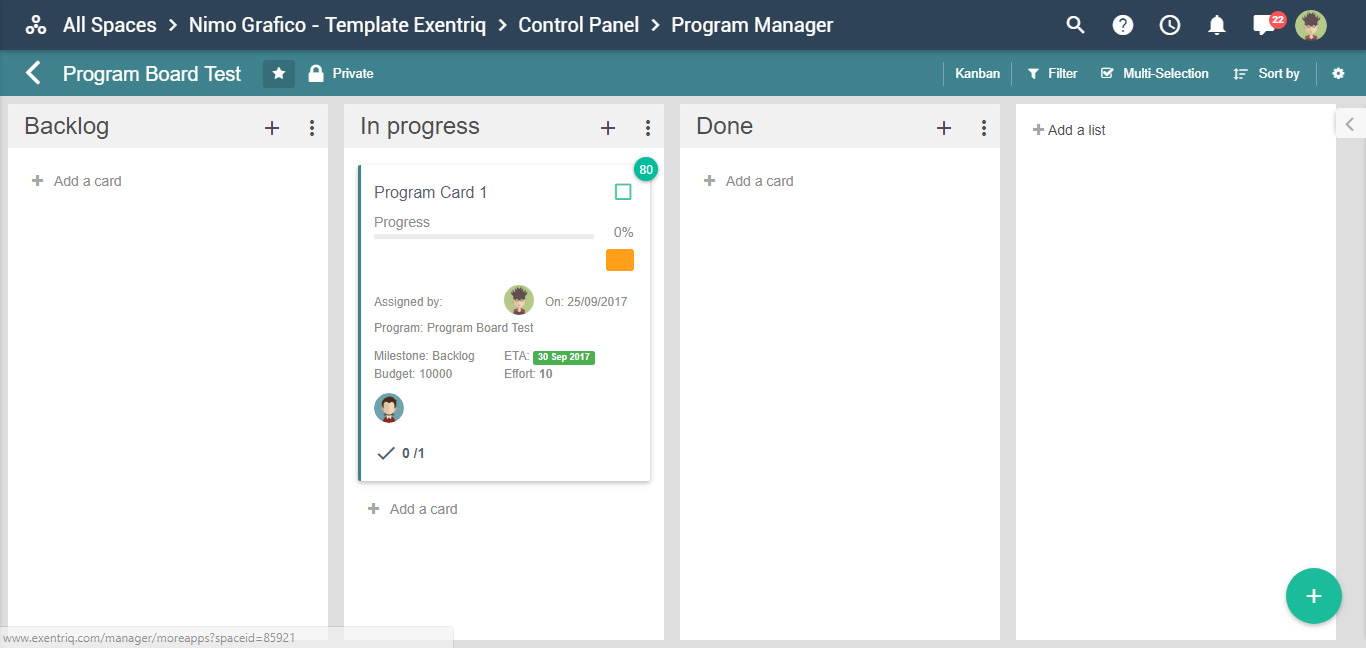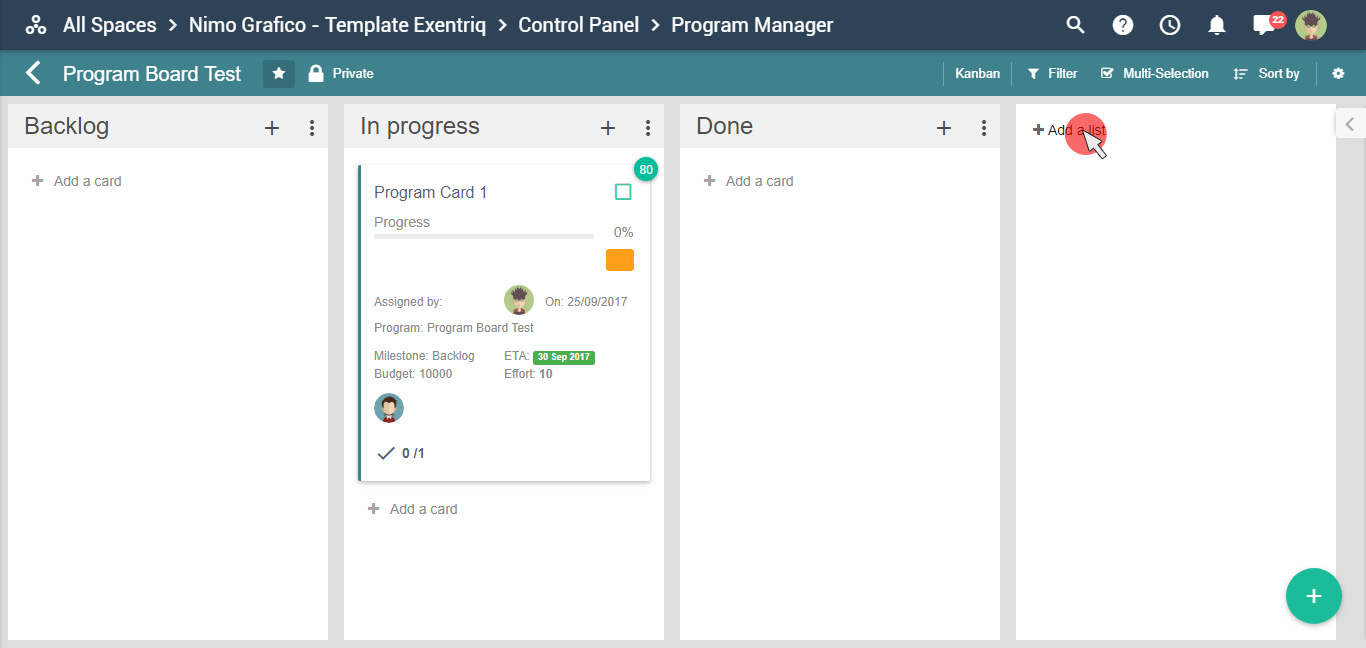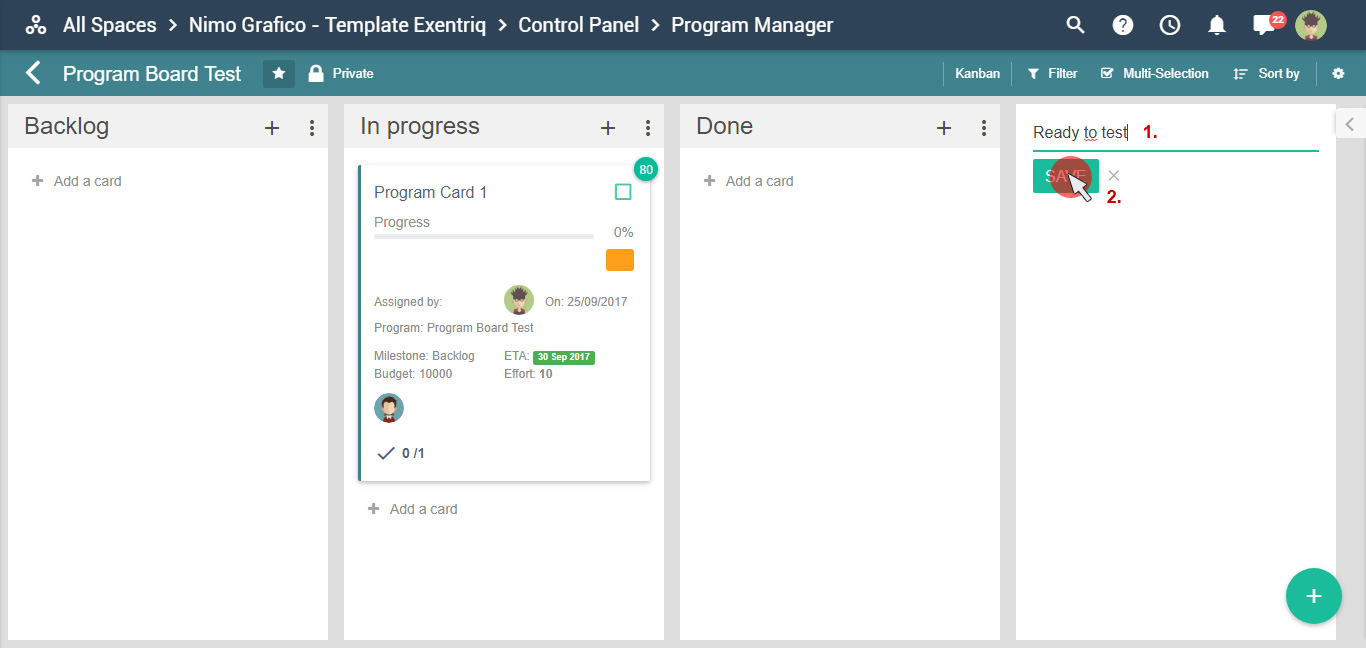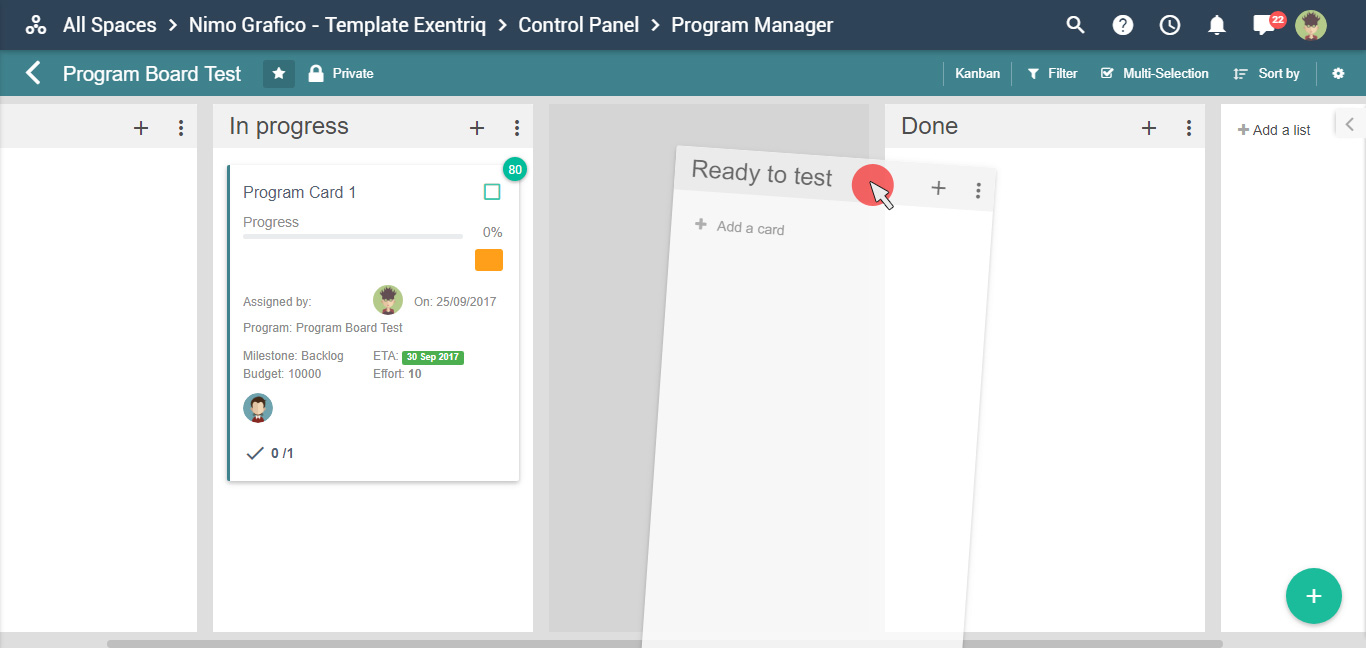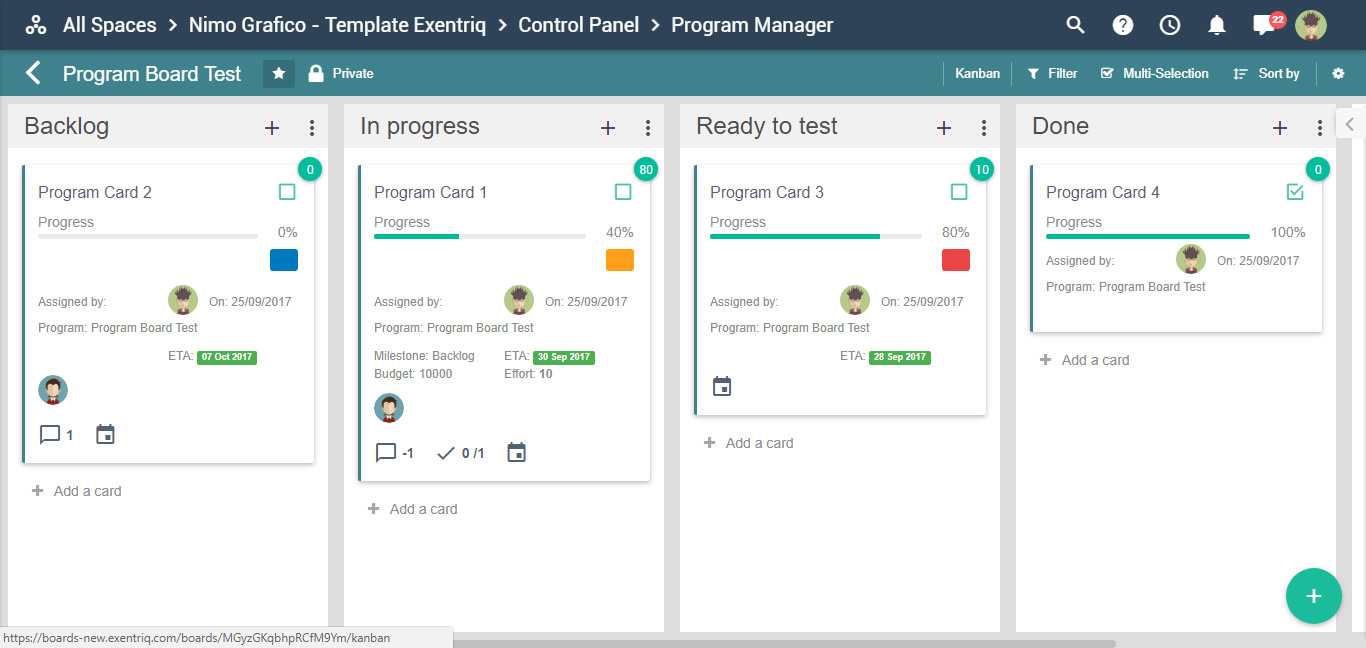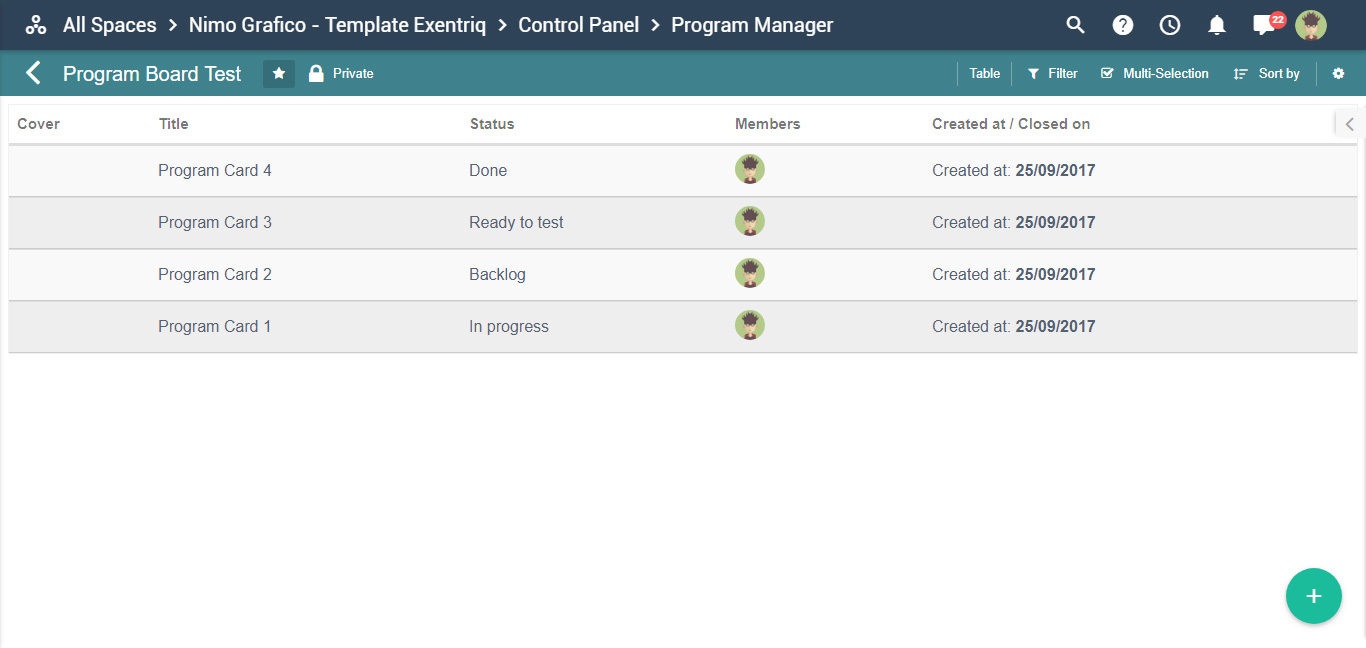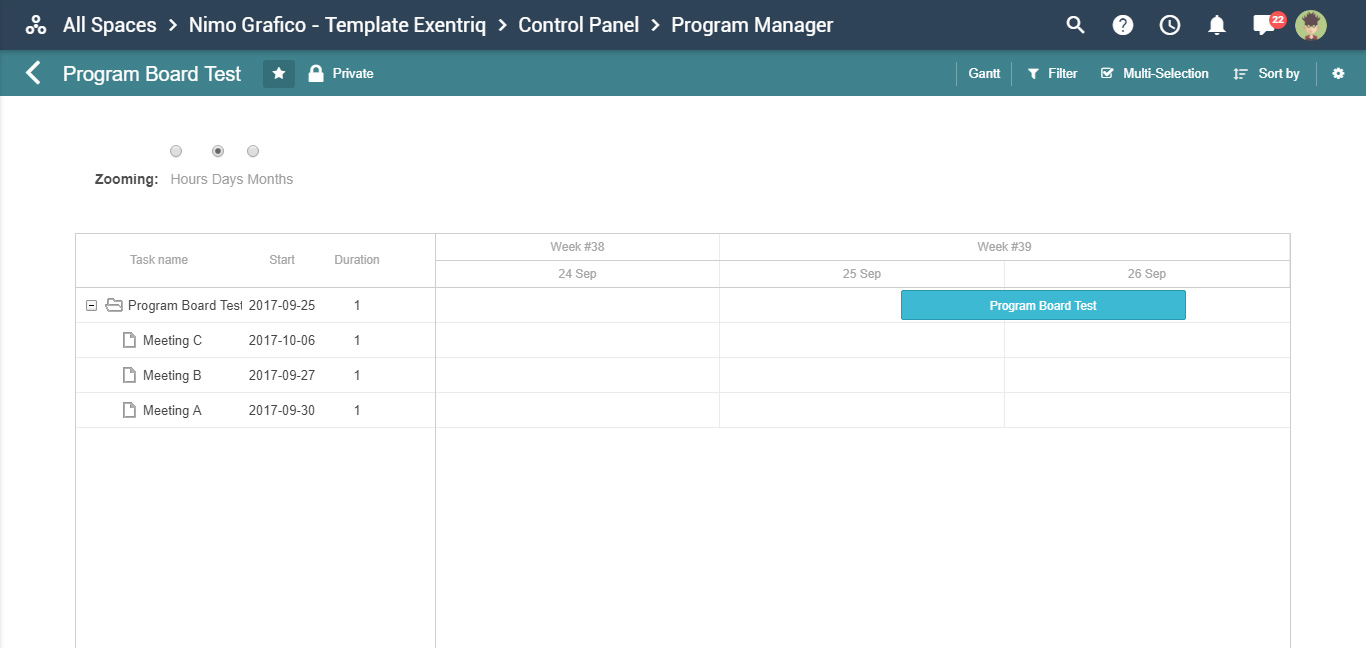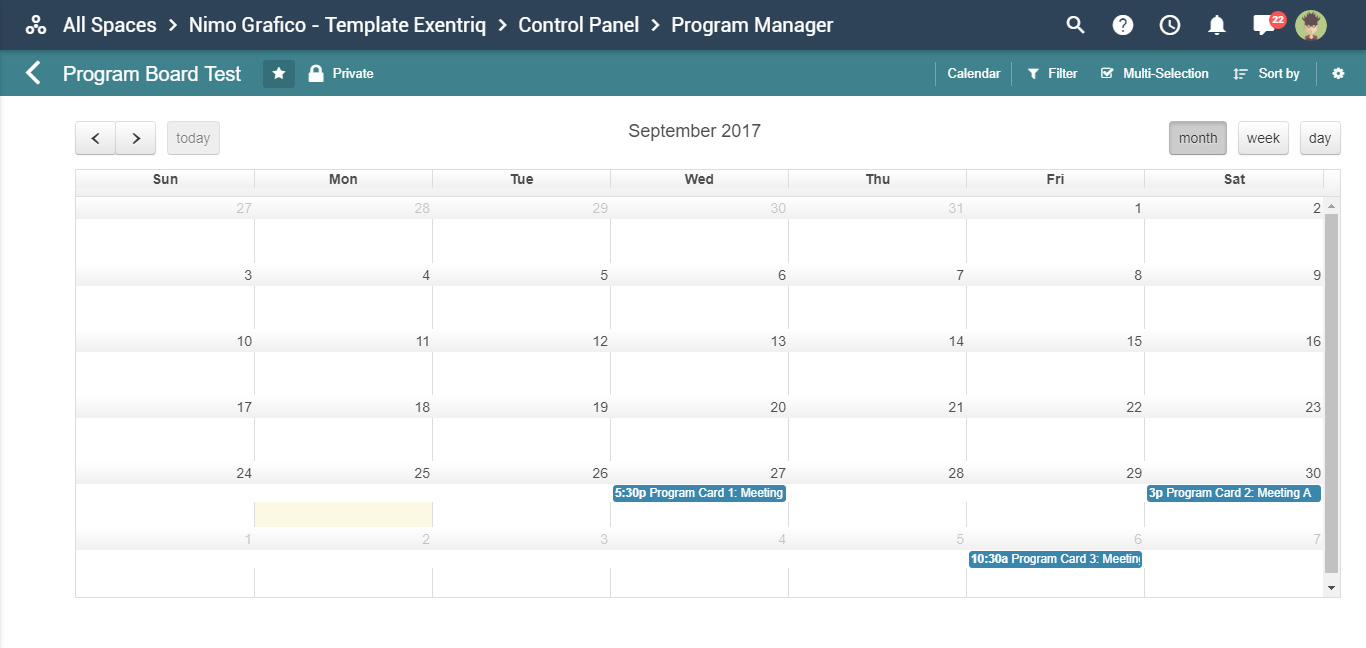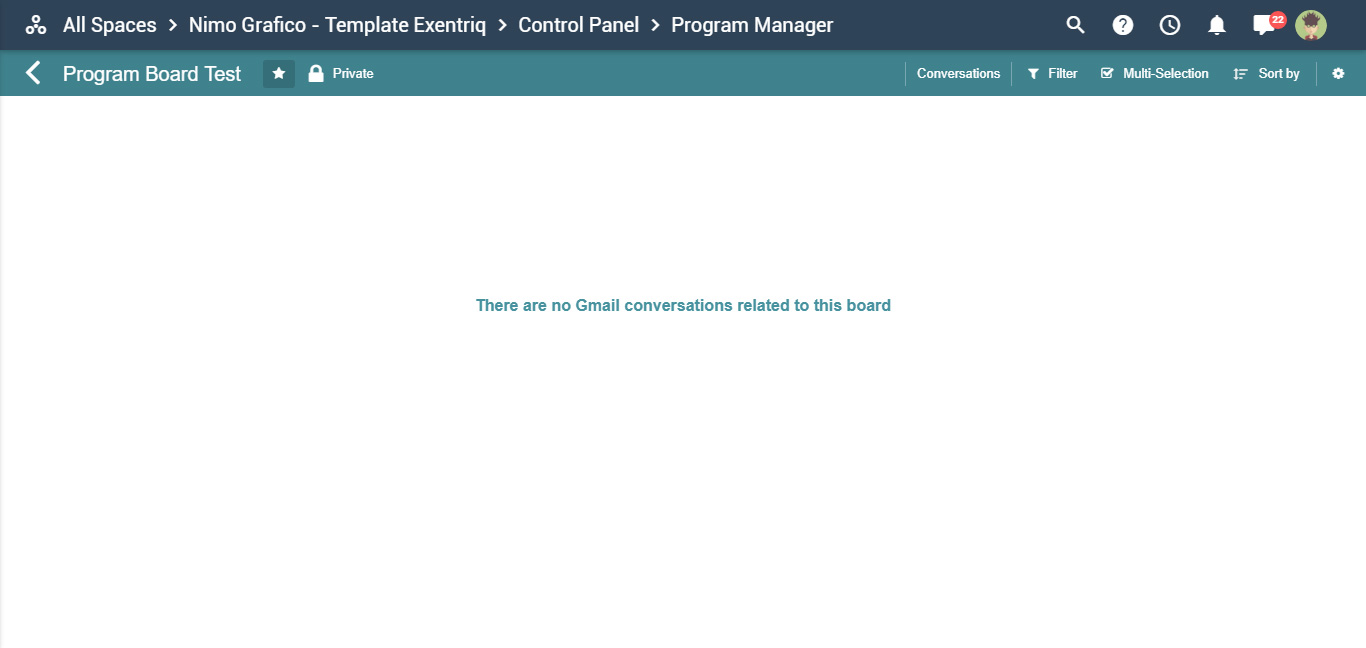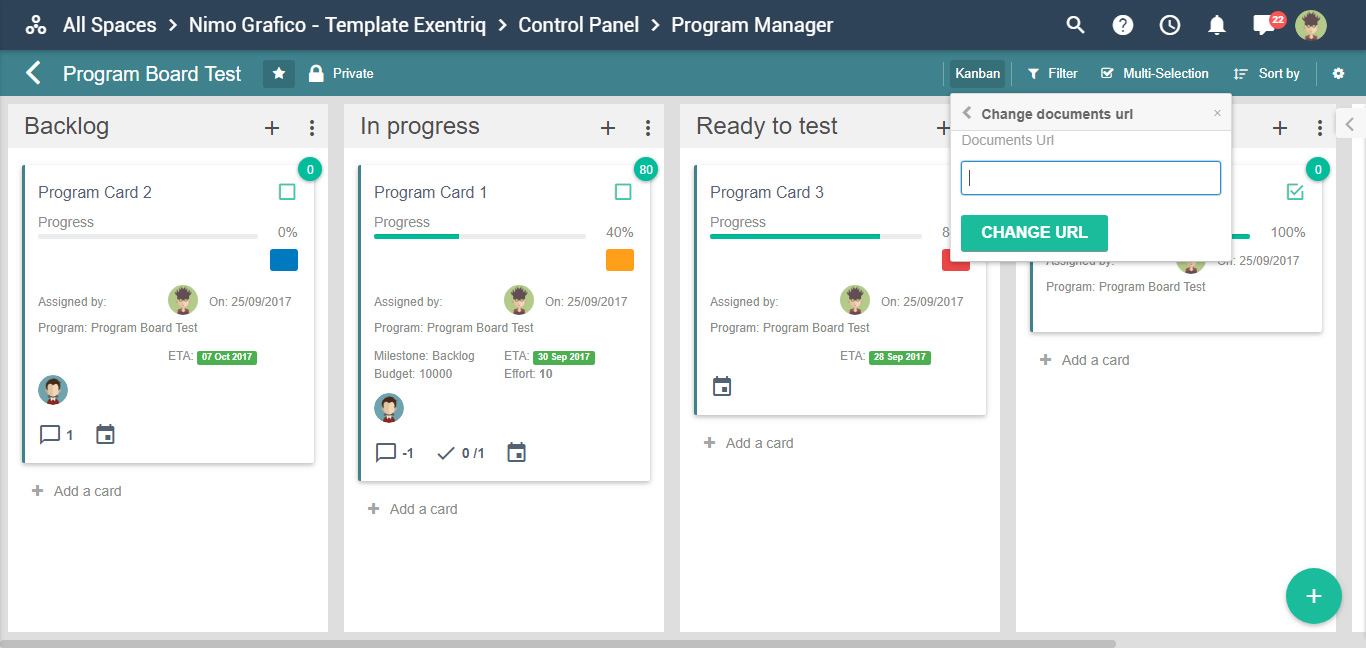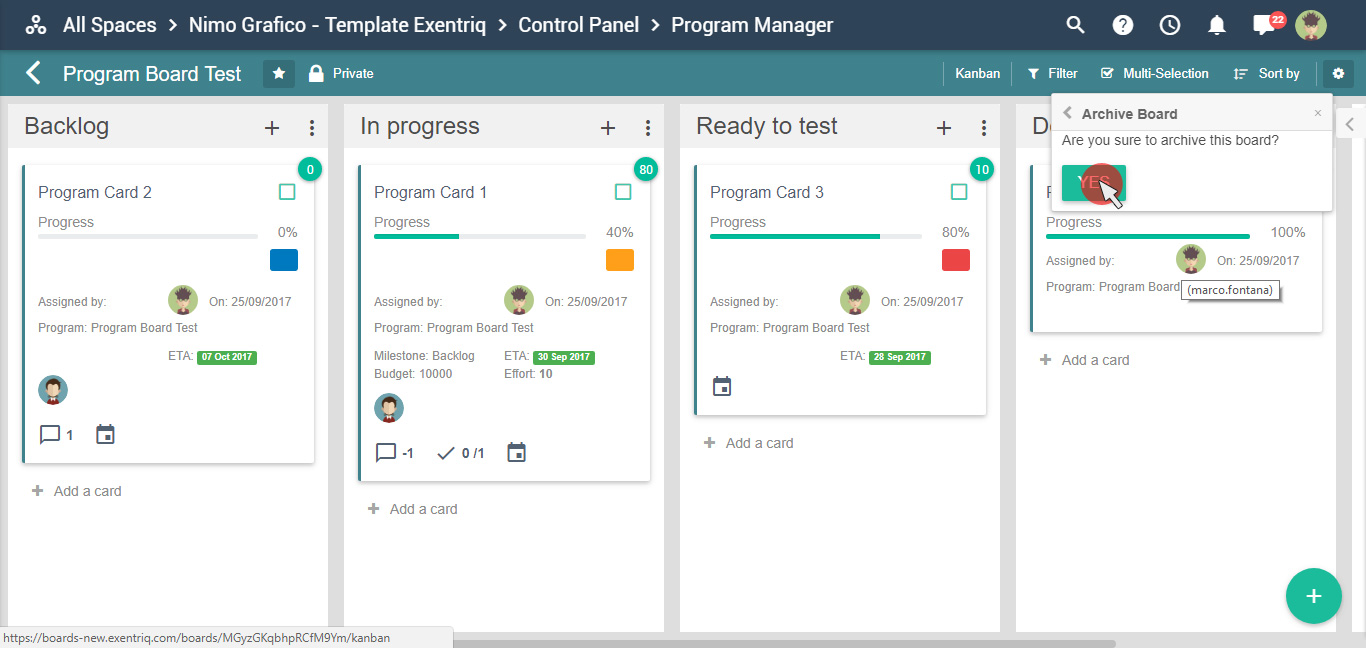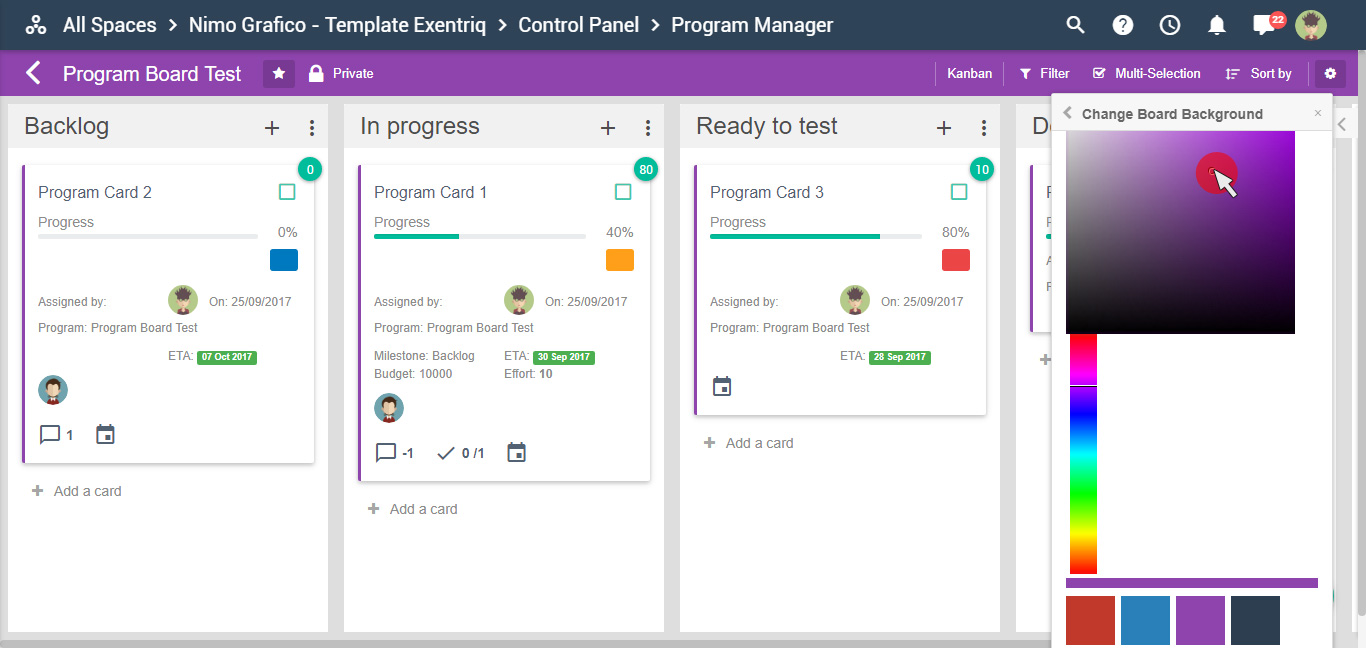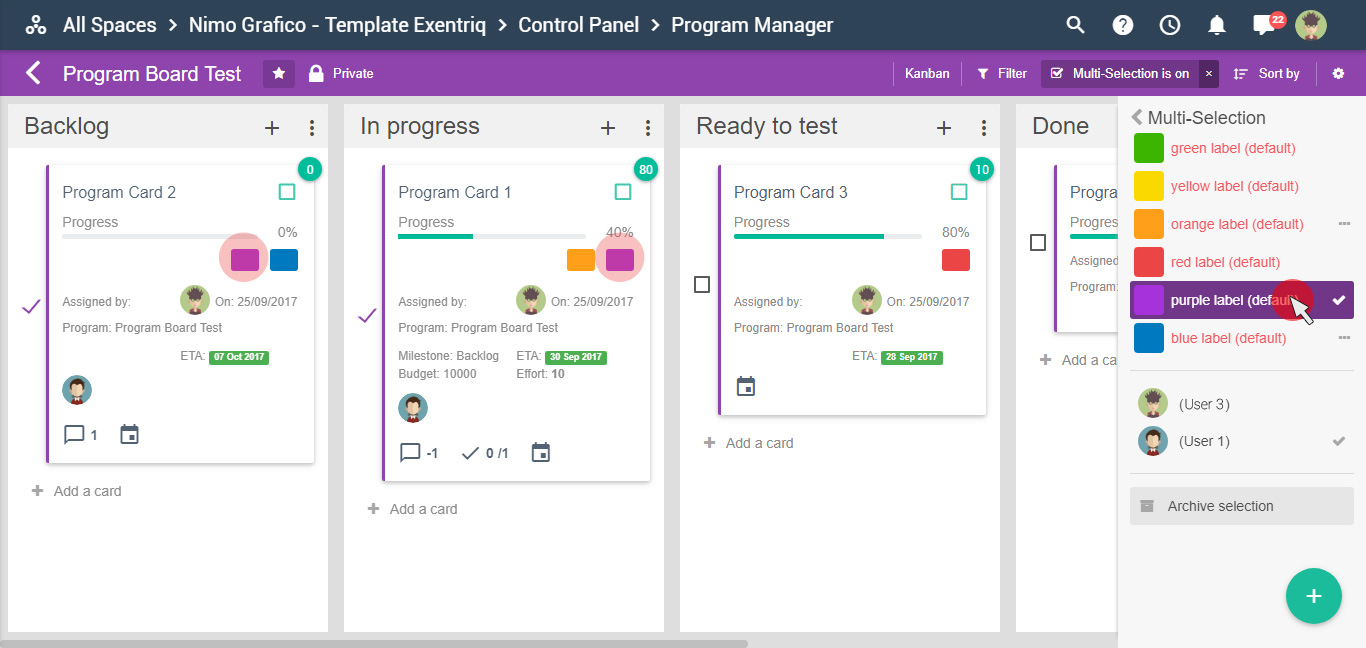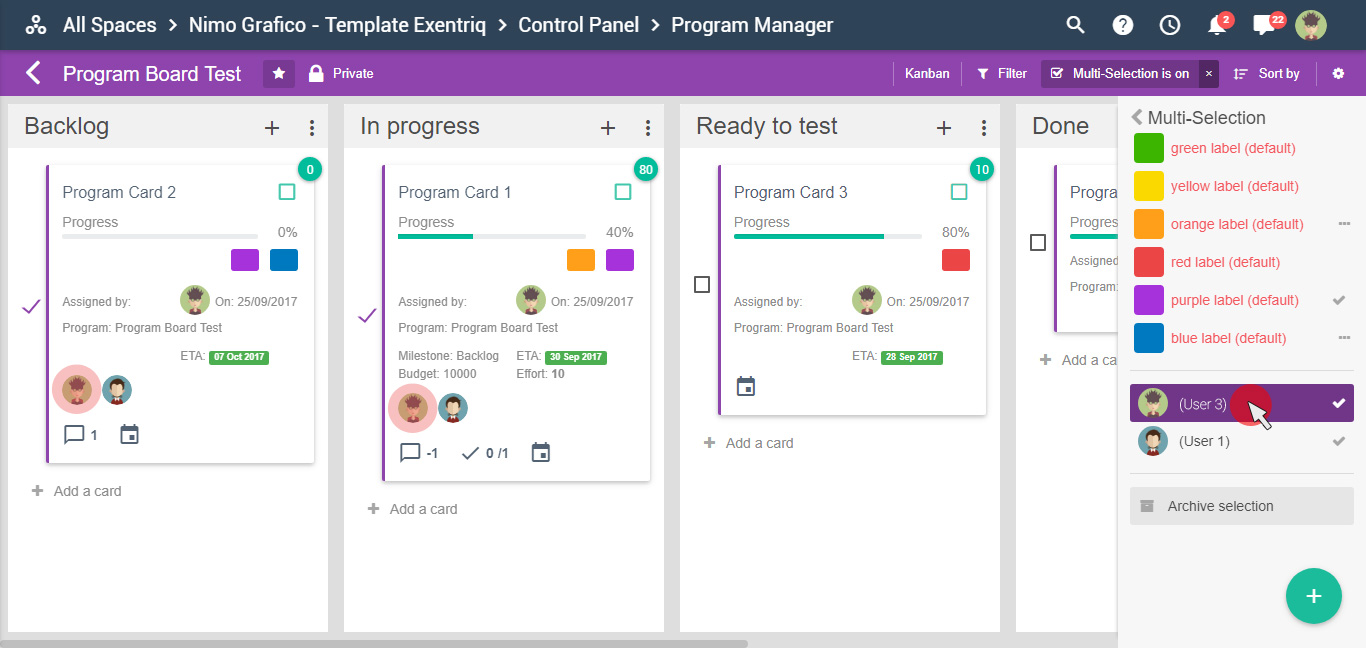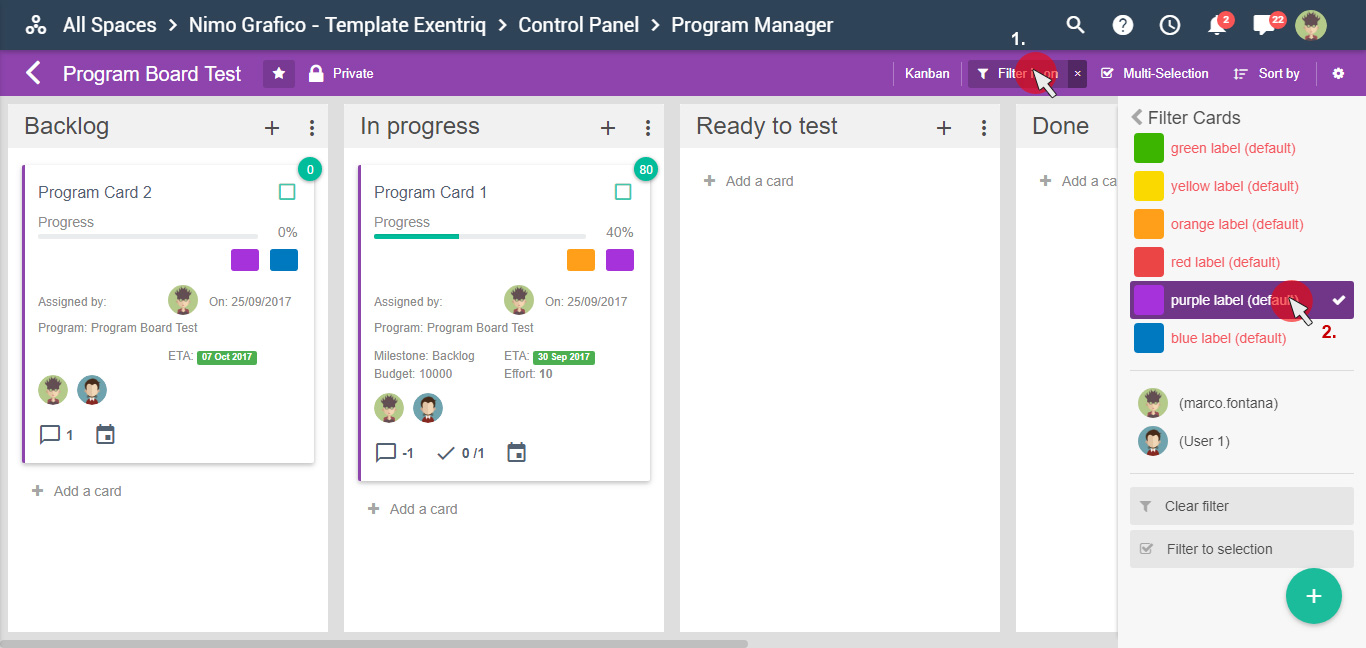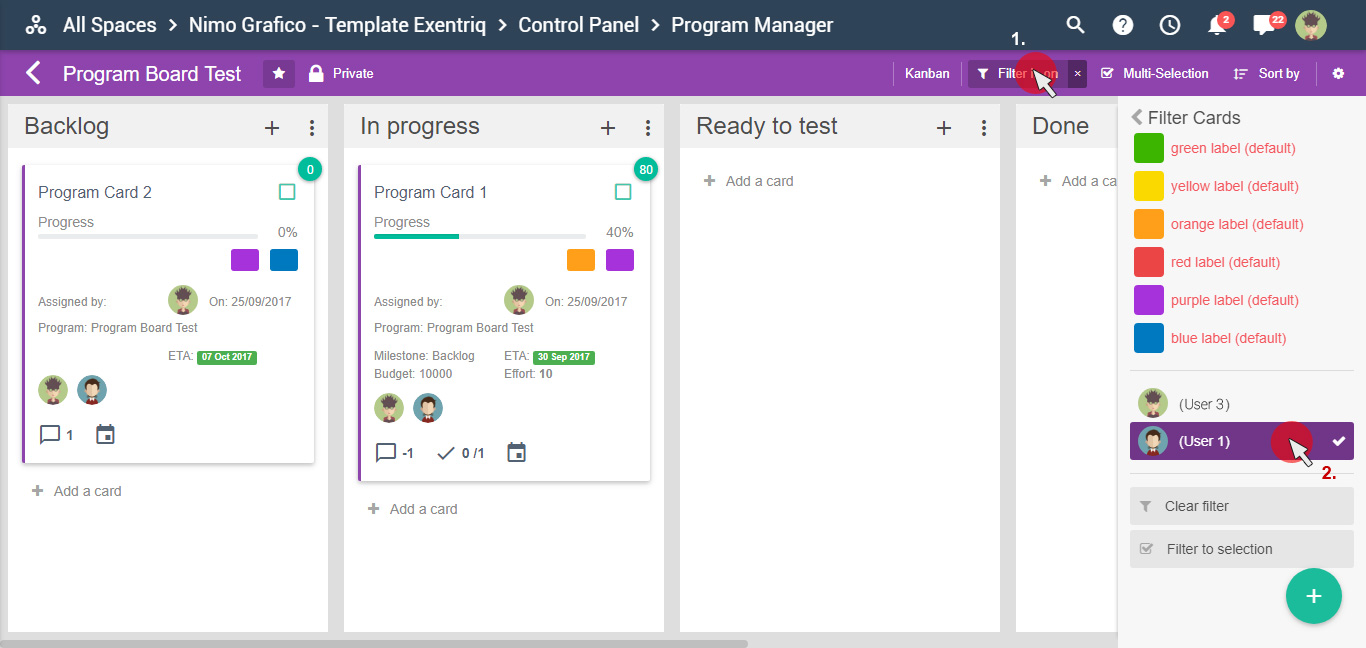How to manage a Programs App
The Program App of Exentriq turn cycle activities into actions by assigning tasks to teams. Each team has their own workflow that defines their process
Click on "Programs" icon
Click on "+" button to create a Board
Set the Board options
Add members to a Board
Change User's permission
Add a Card
Card options
Click on the card to view and set the options
Add members and set dates, events, description, task lists, images, priority, progress, effort and budget
Organize your Board
Move the card by drag and drop to an appropriate list
Add list on the Board
Click on the "Add list" button
Enter the name of the list and click on the "SAVE" button
Organize the list by drag and drop
Board views
Kanban:
visualization by cards
Table:
visualization by assigning user
Gant:
events visualization
Calendar:
visualization by the cards associated with dates
Conversation: tag board into your emails
(To use this function it is required “Exentriq gmail integration", a Google Chrome plug-in)
Documents:
add document url to the board
Archive board
Click on options icon and then on "Archive Board" button
Click on "YES" button to confirm
Change board color
Click on options icon and then on "Change color" button
Pick up your favourite color
Multi-Selection options
Click on "Multi-Selection" icon and then select the cards
Pick up your favourite color to assign on the selected cards
Select the user you want to assign to the cards selected
Filter options
Filter by Label: click on "Filter" icon and then select label color, it will show the cards marked with purple label
Filter by User: click on "Filter" icon and then select a user, it will show the cards assigned to the selected user