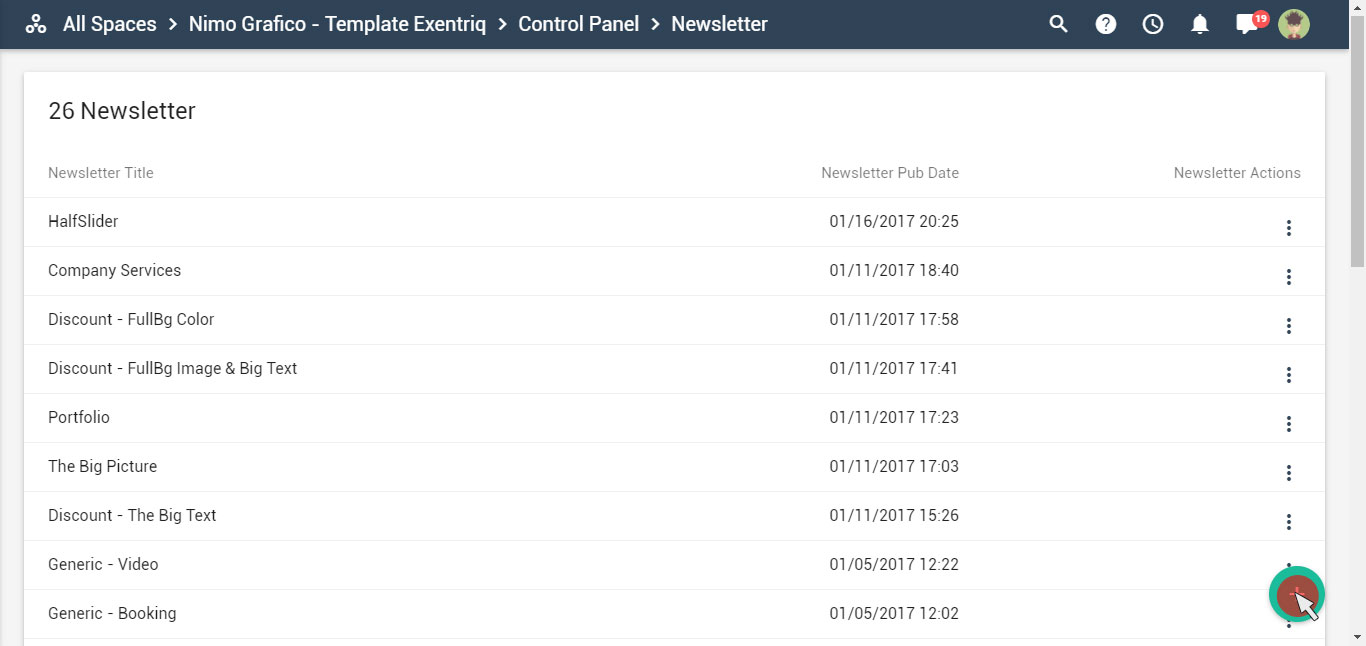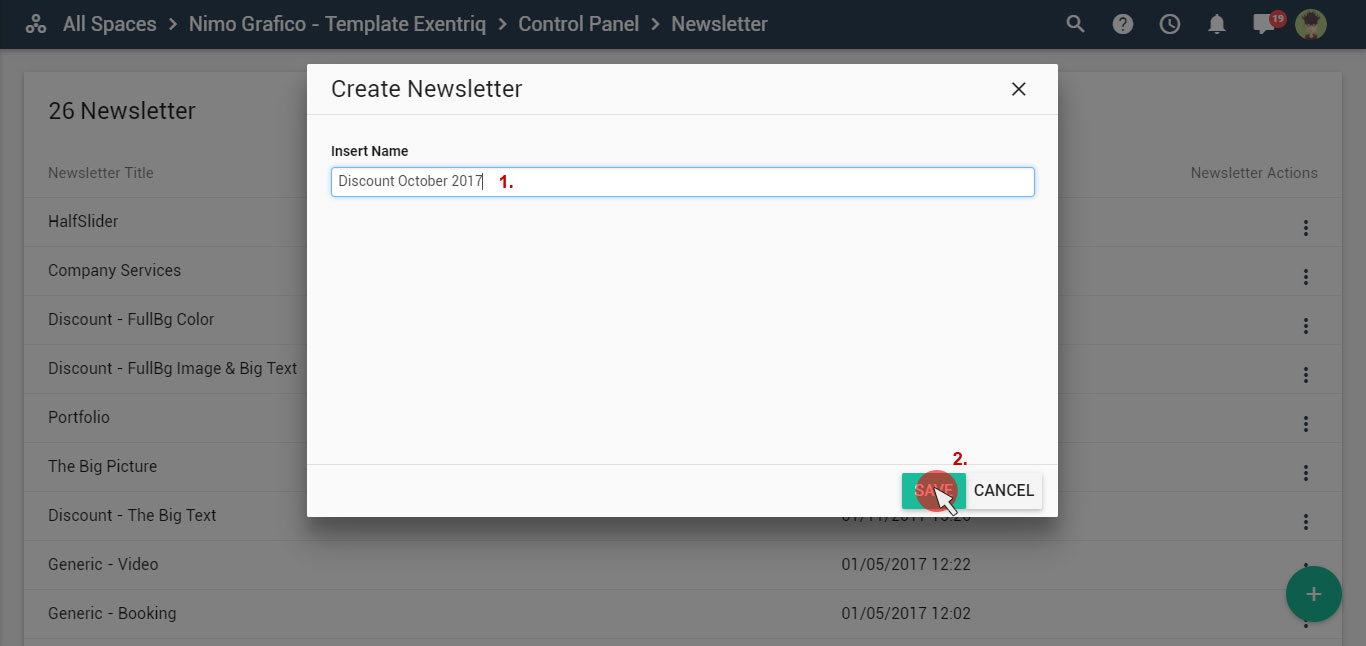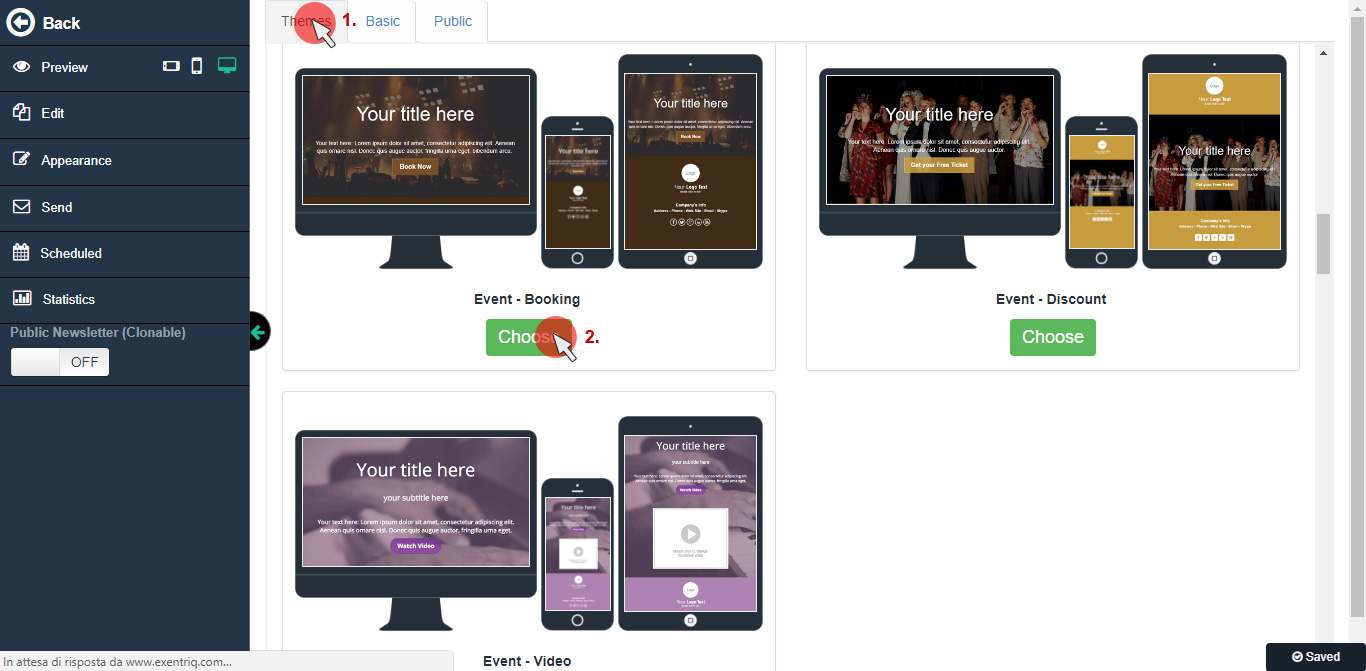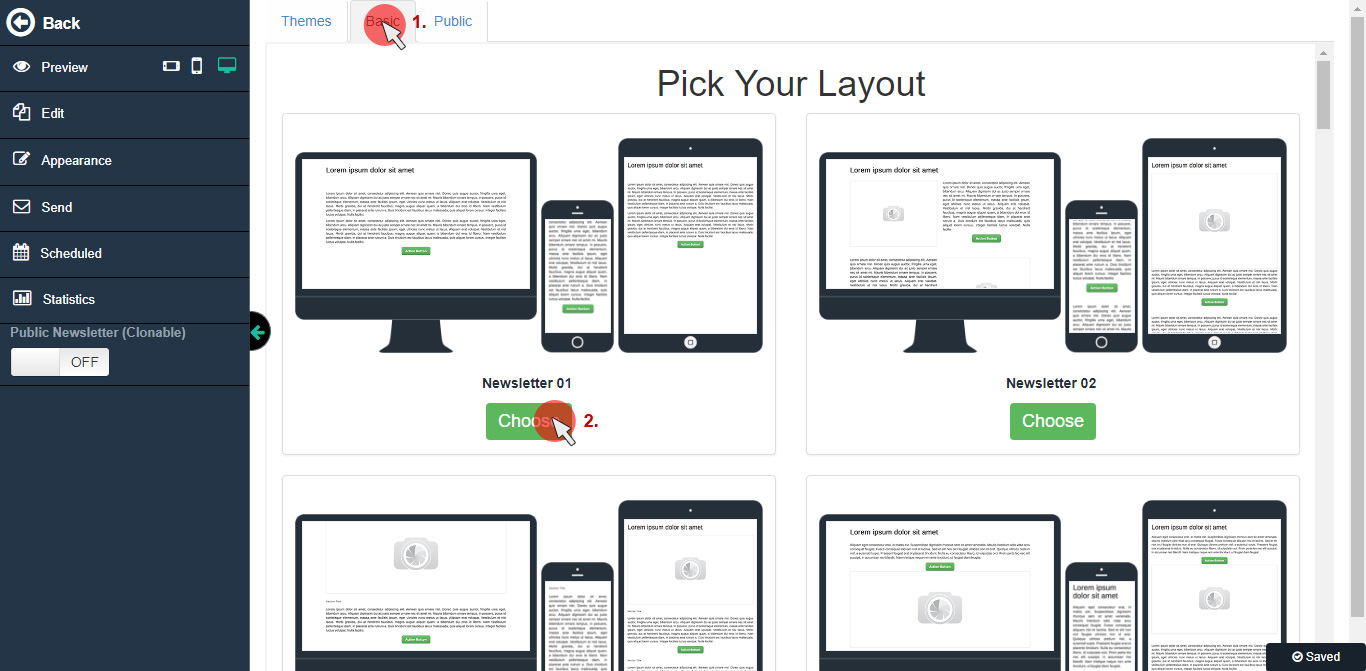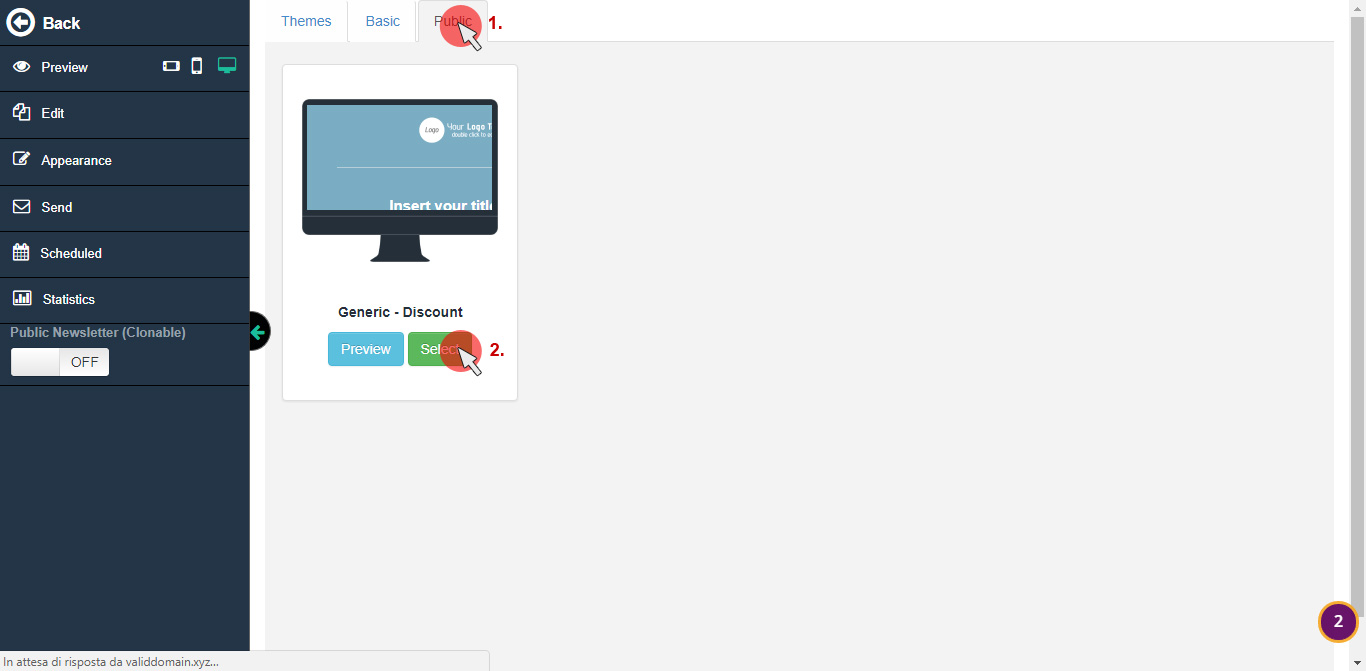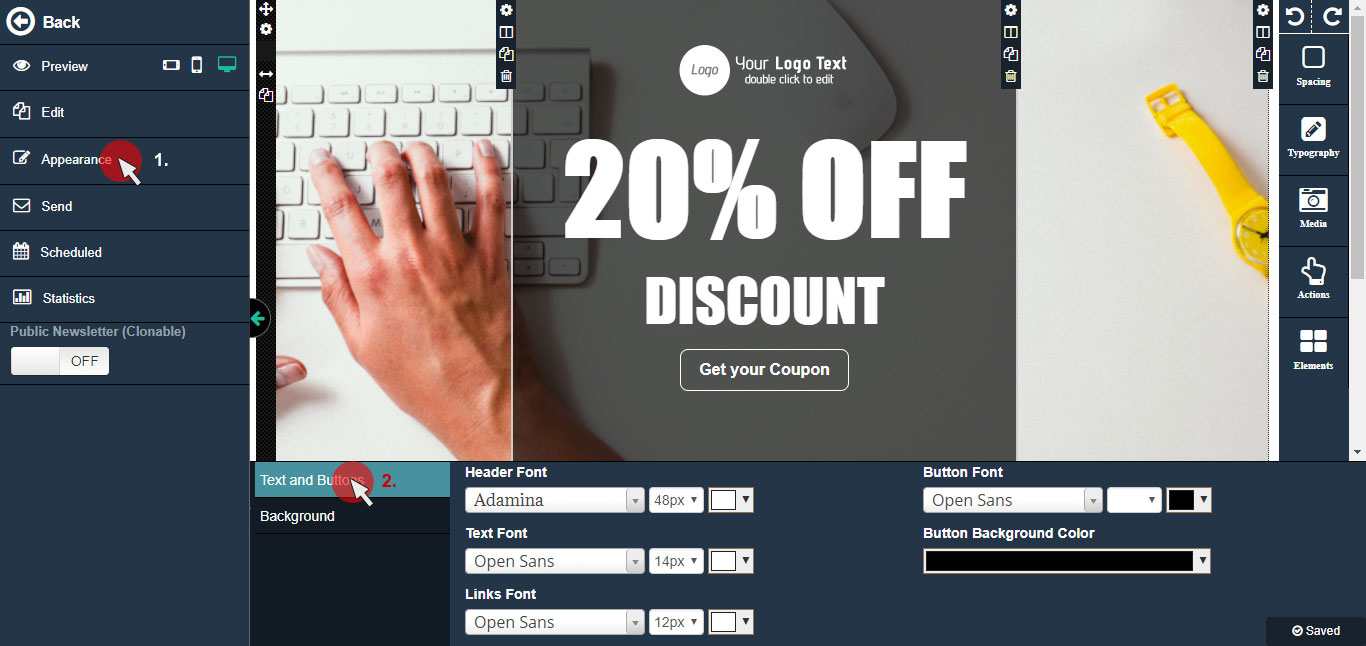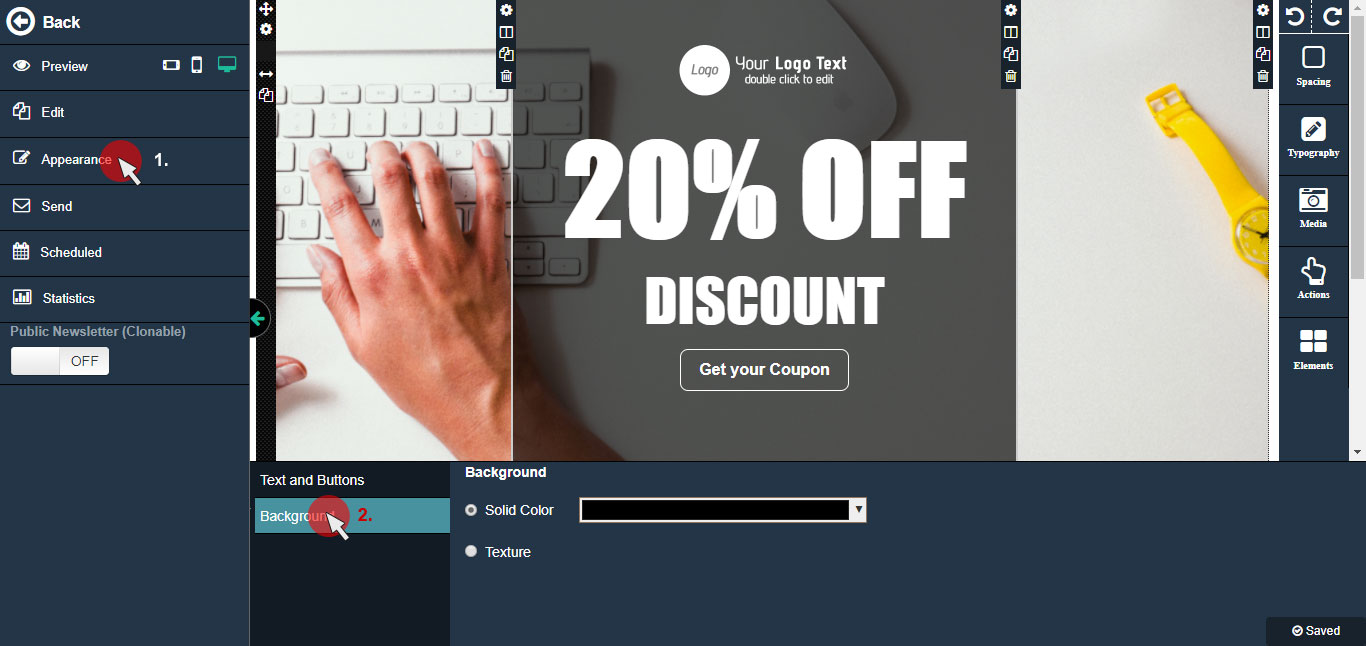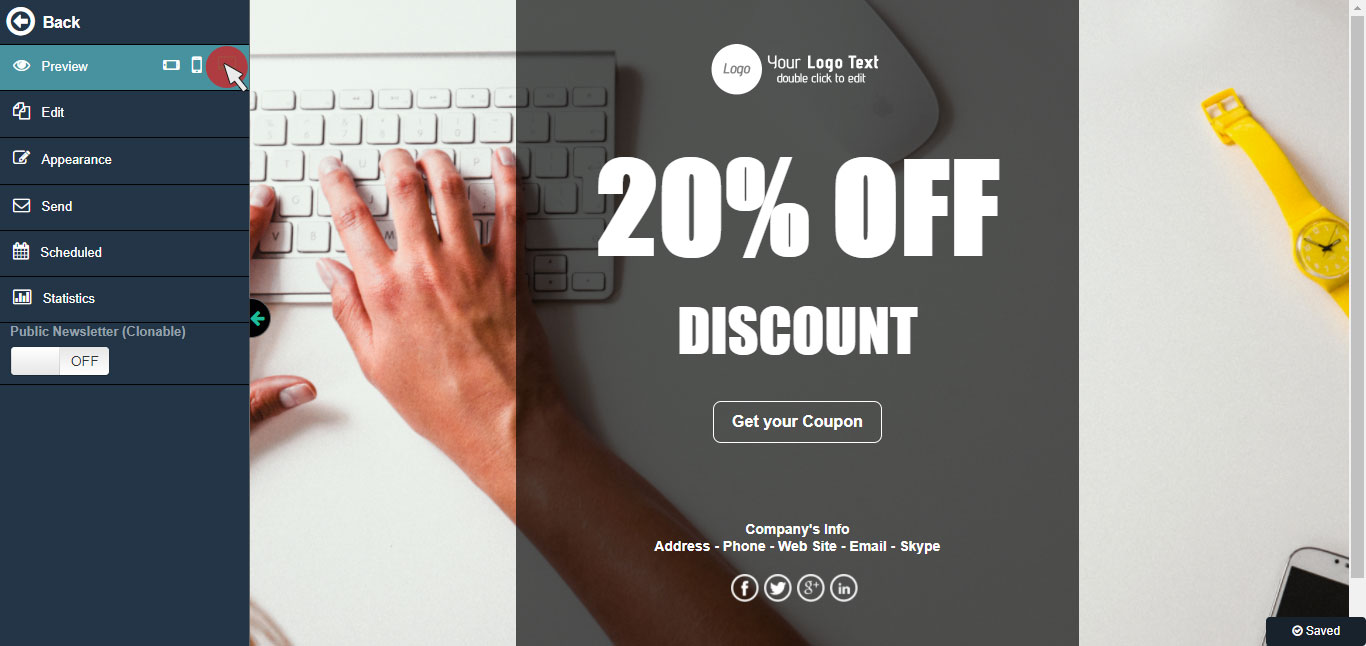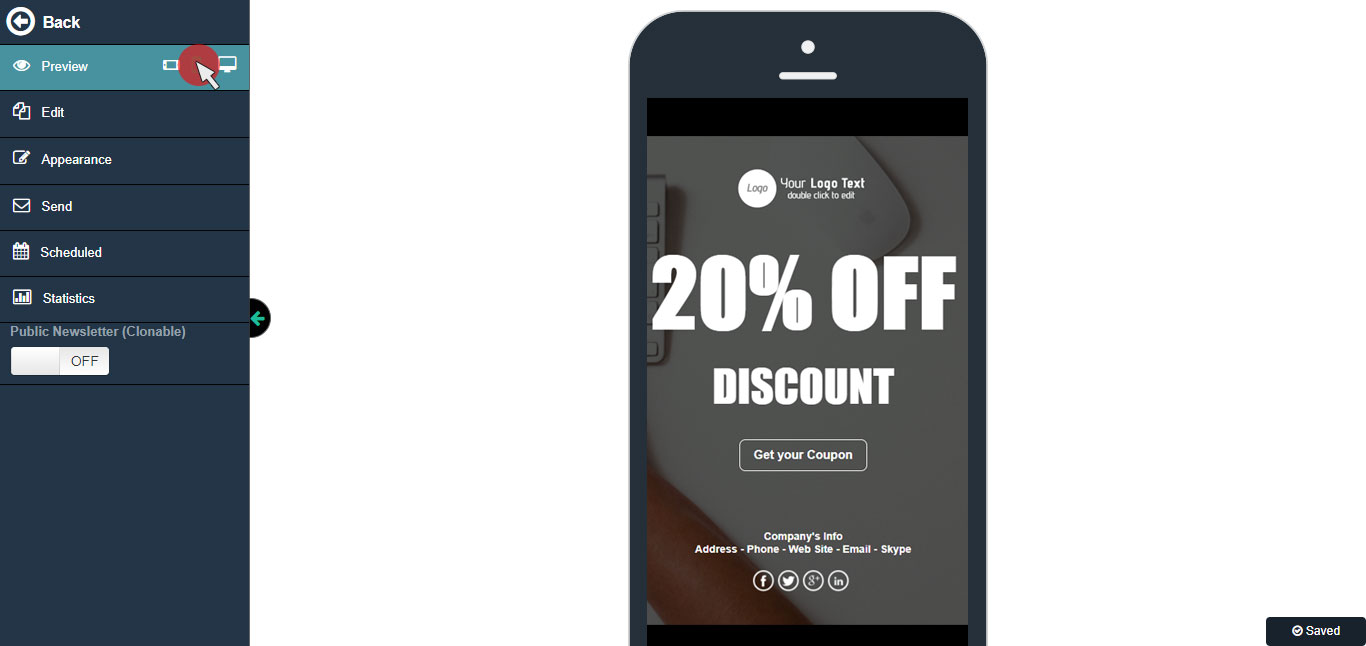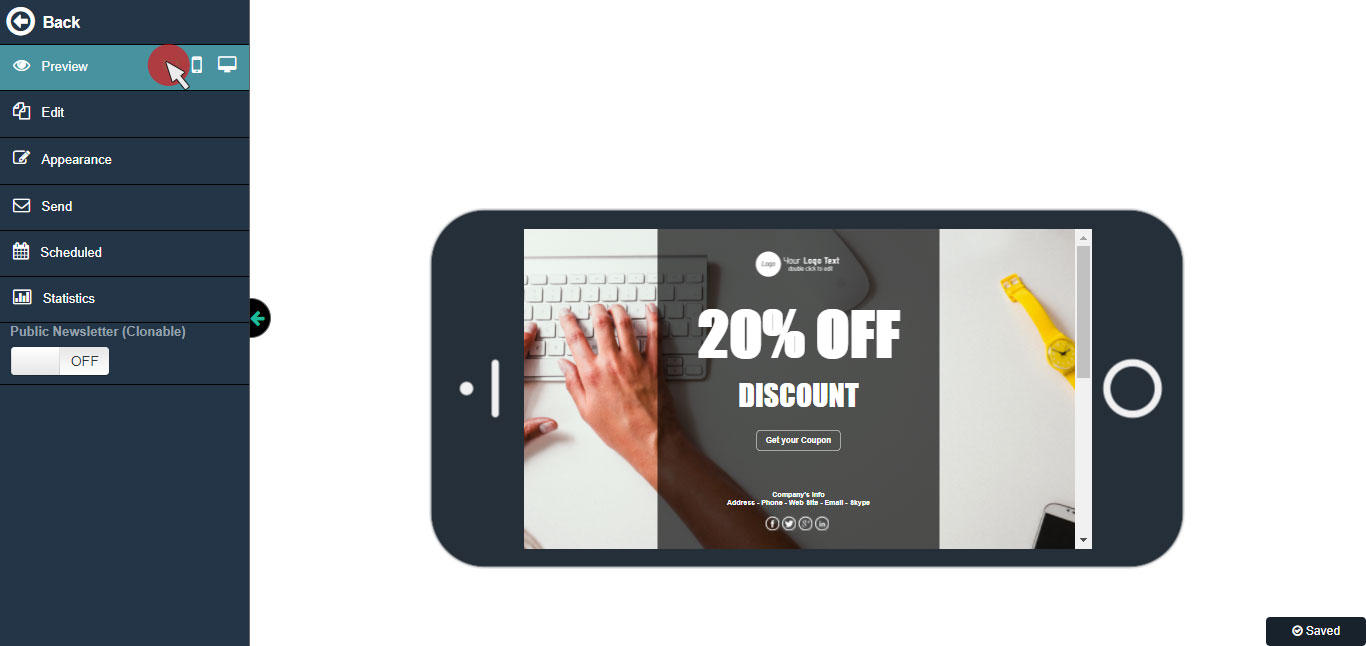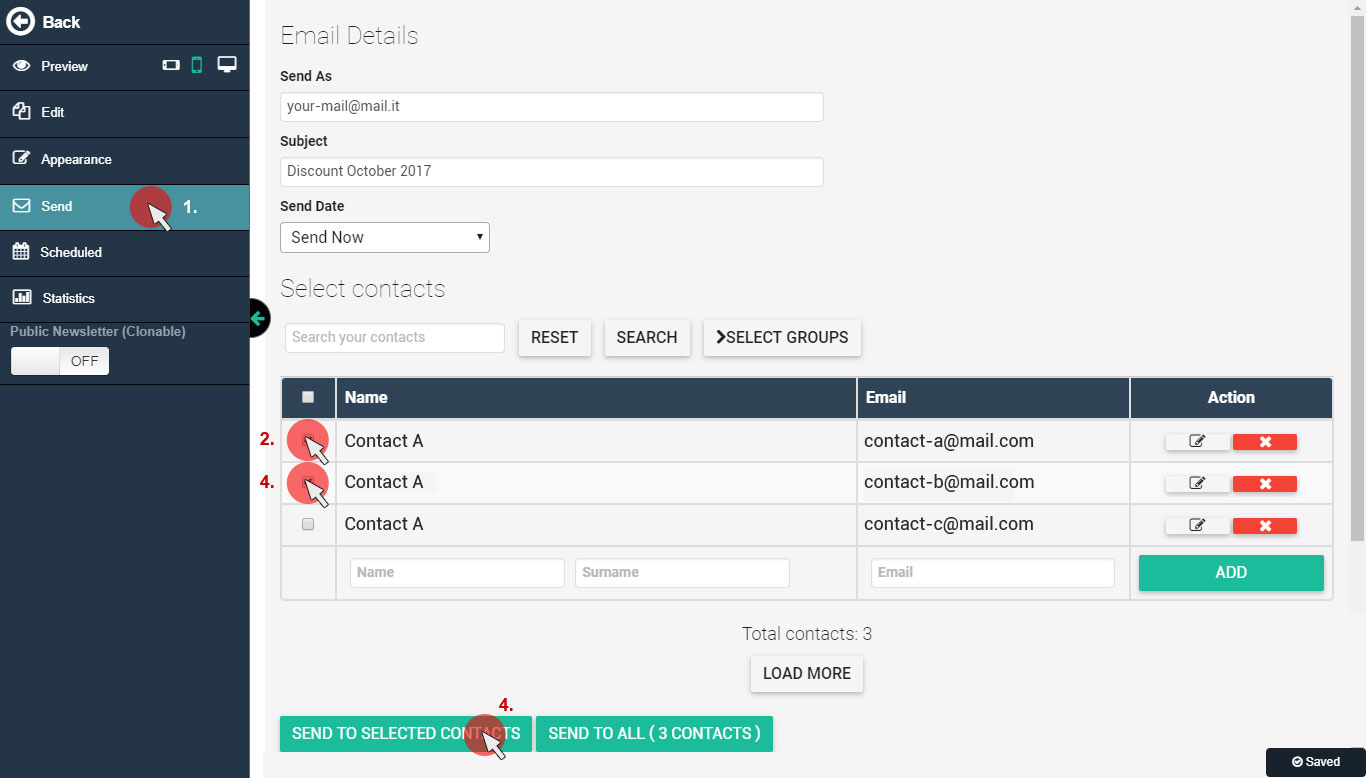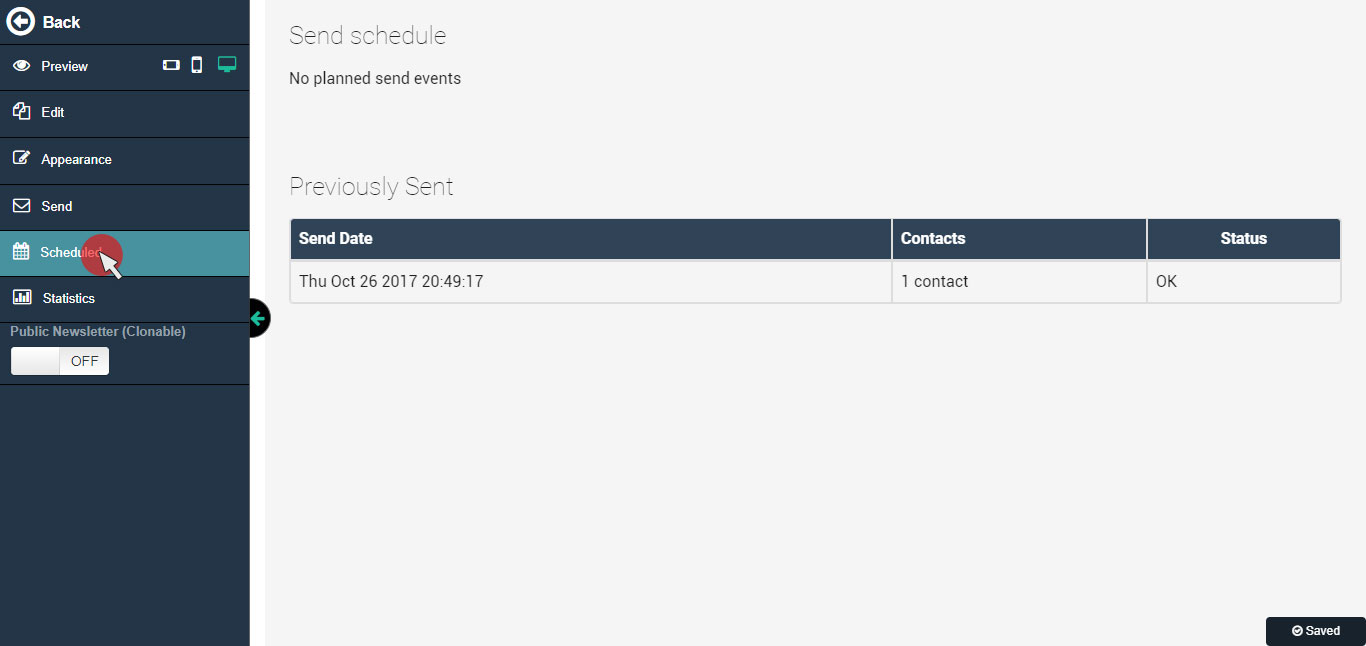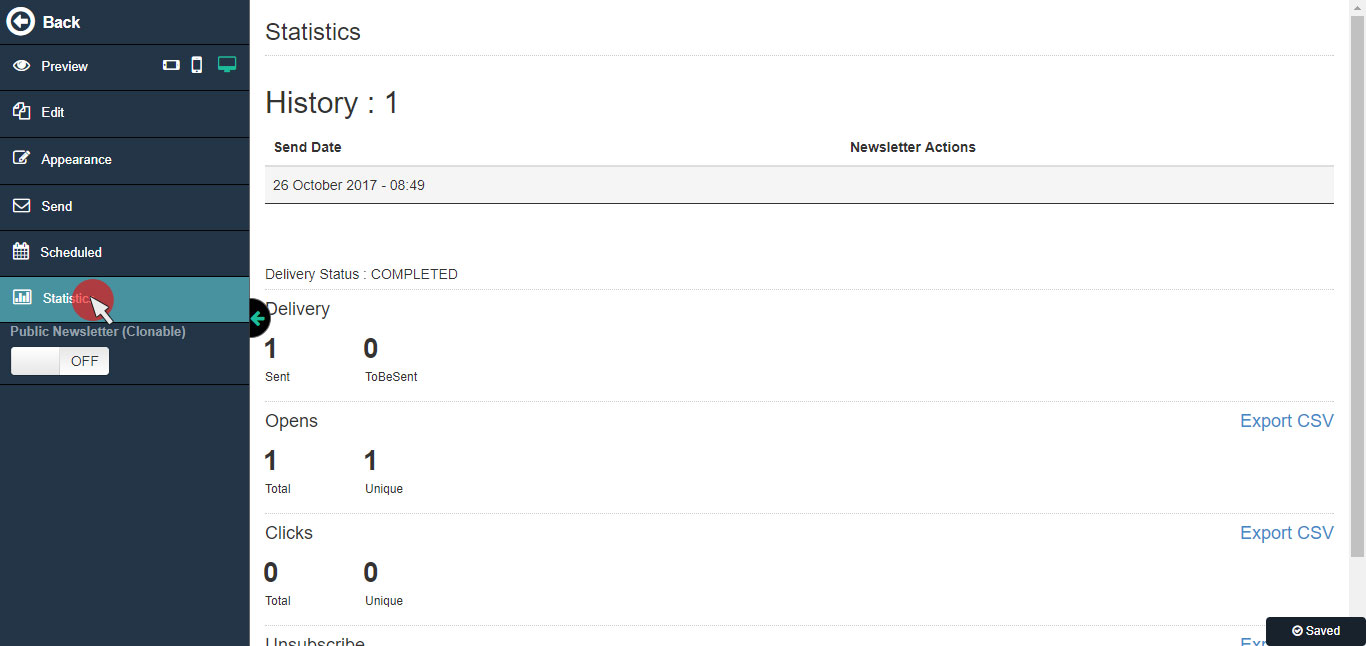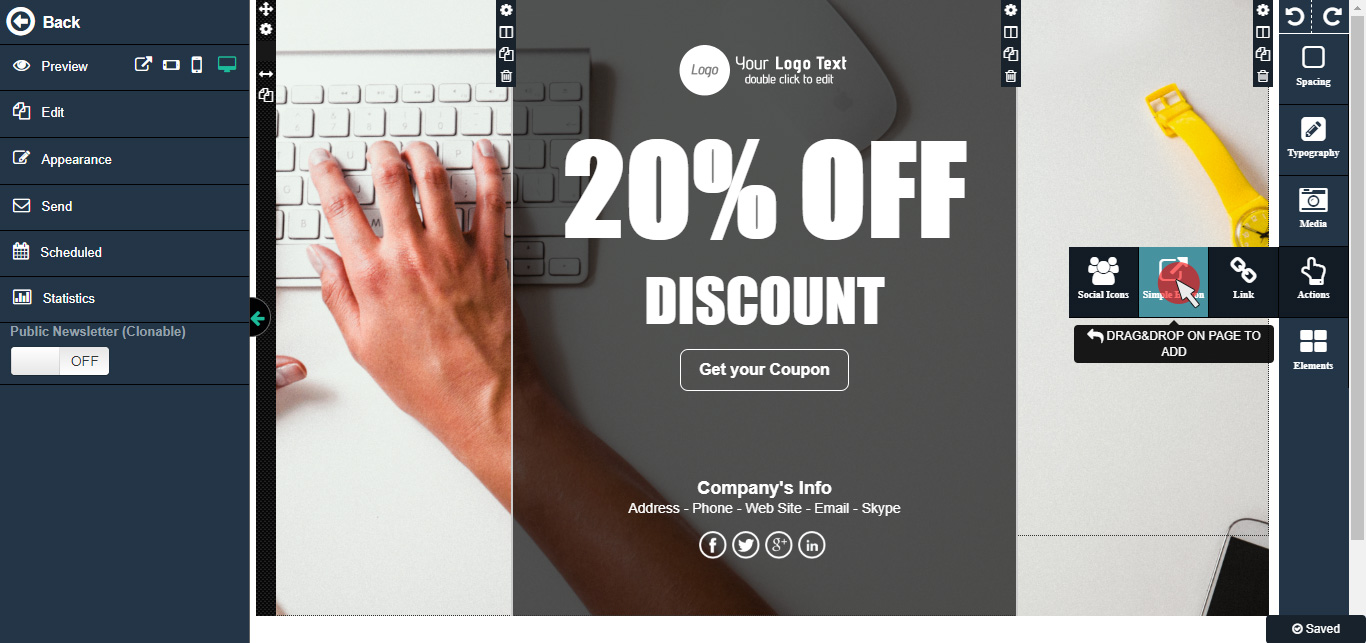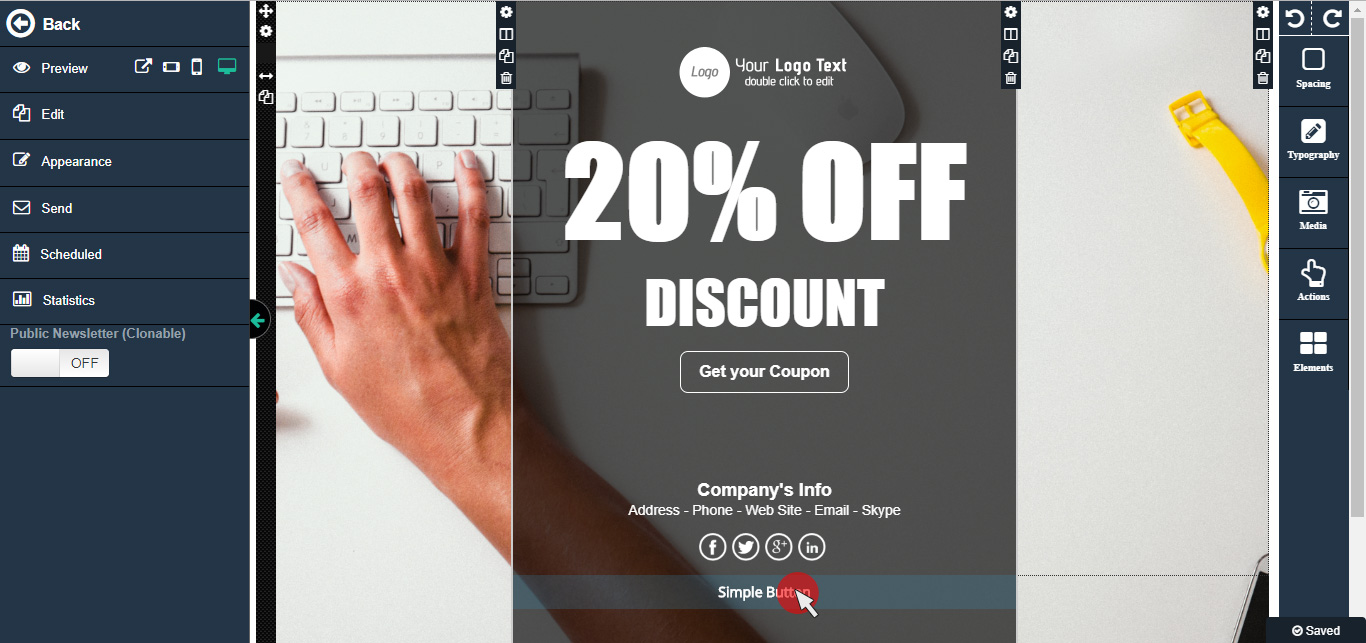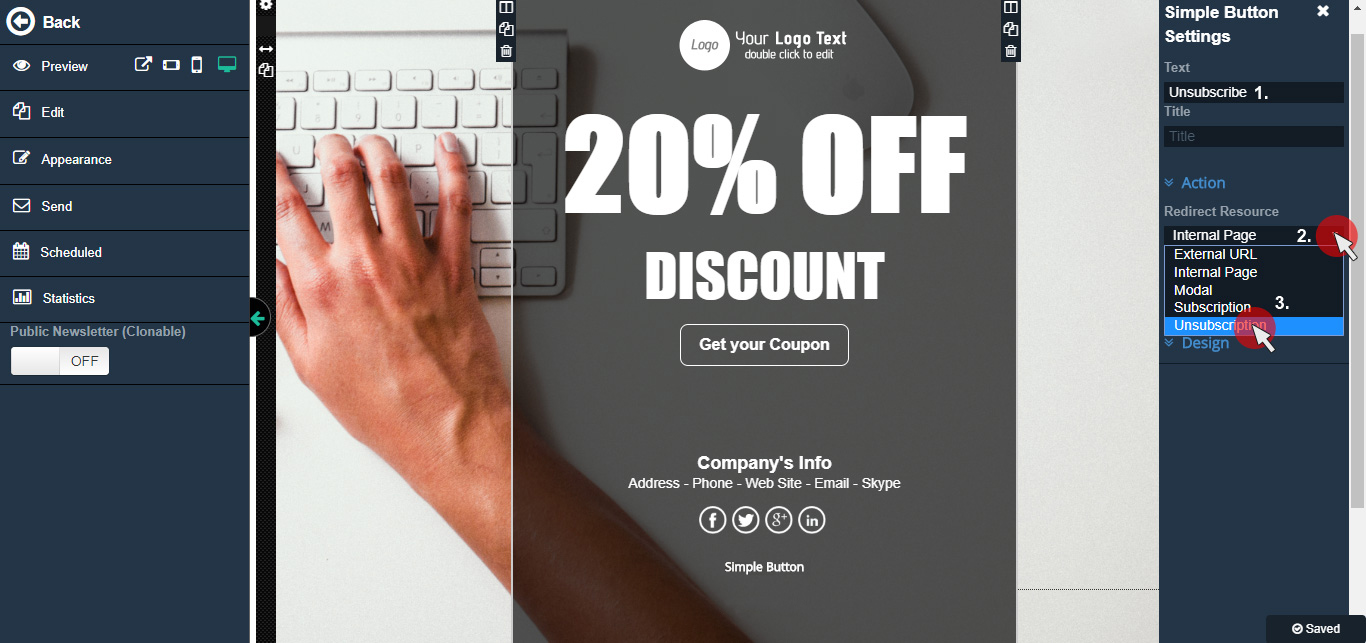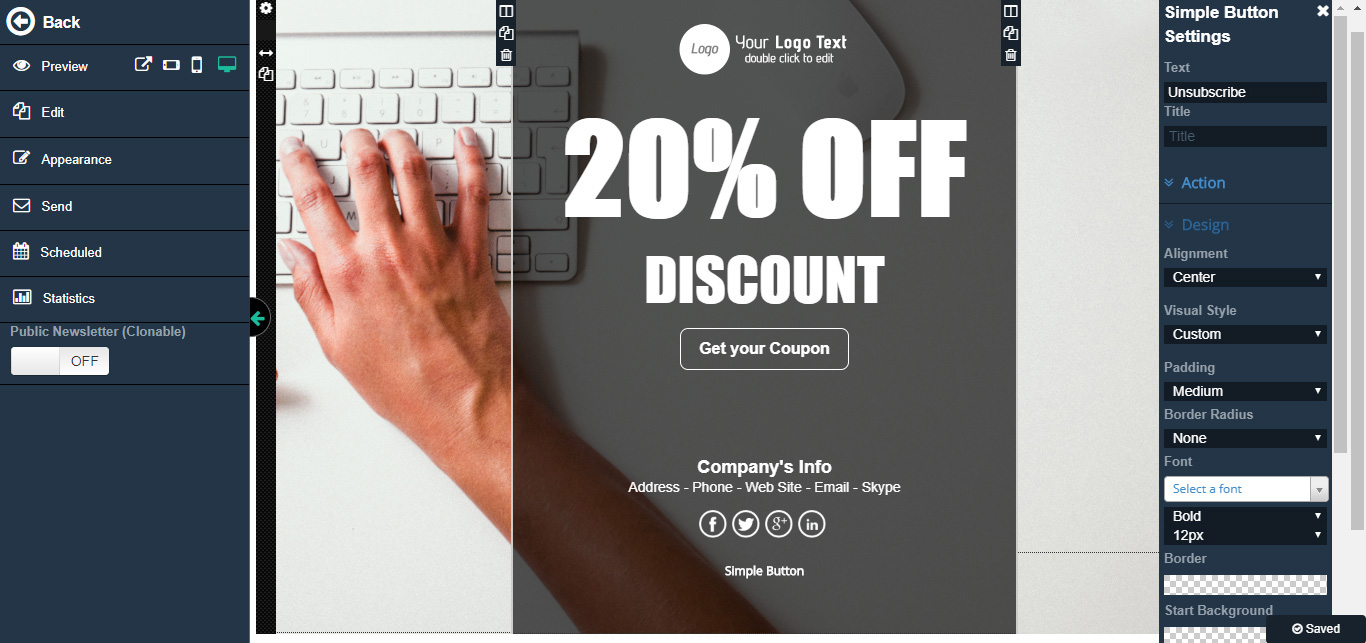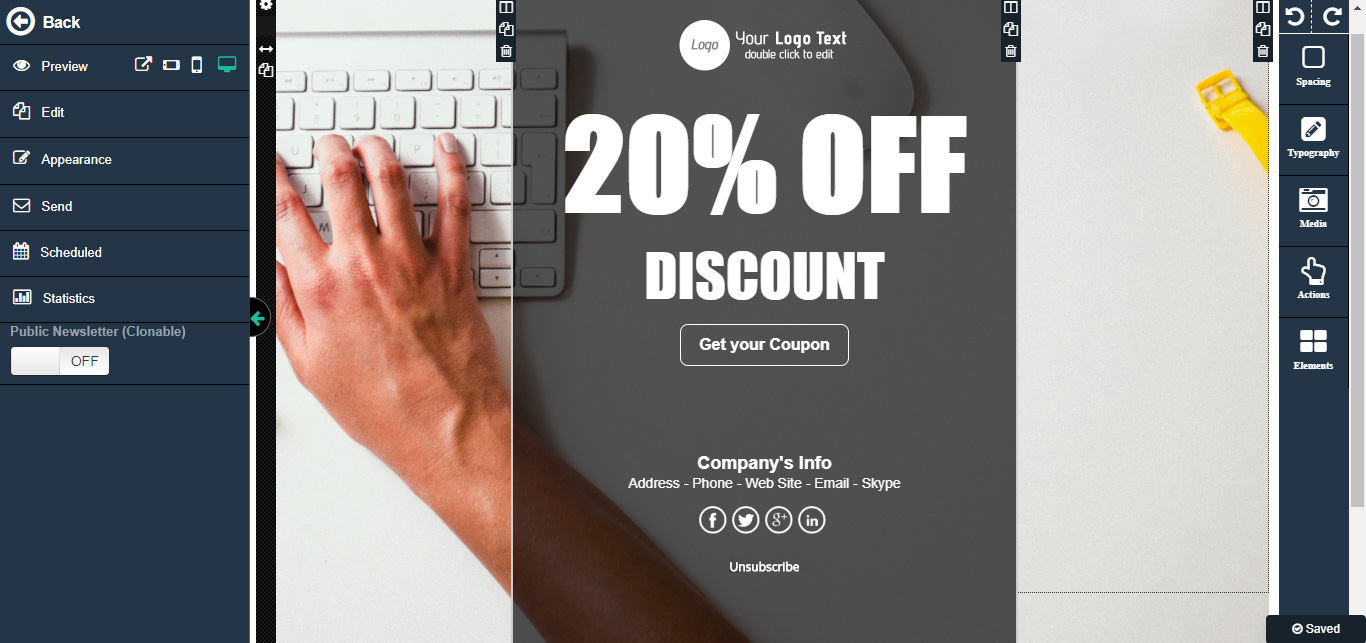How to create a Newsletter
Send & share beautiful emails in some minutes
Click on "Newsletter" icon
Create a newsletter
Select themes, basic or public layout
After selecting the layout you can change the newsletter structure by adding titles, paragraphs, images using the "composer" tools on your right side
Set the appearance
Fonts, sizes and colors
Background color, texture and button design
Watch the preview
Send the newsletter to your contacts
History and status of your newsletters
Watch the statistics of the newsletters that you sent
Manage your newsletters using the actions available on the right side of the panel
How to add the “unsubscribe” action-button
It is more important than ever to make sure that your unsubscribe link or button is clear and easy to find in any newsletter you are sending to your Subscribed users’ list.