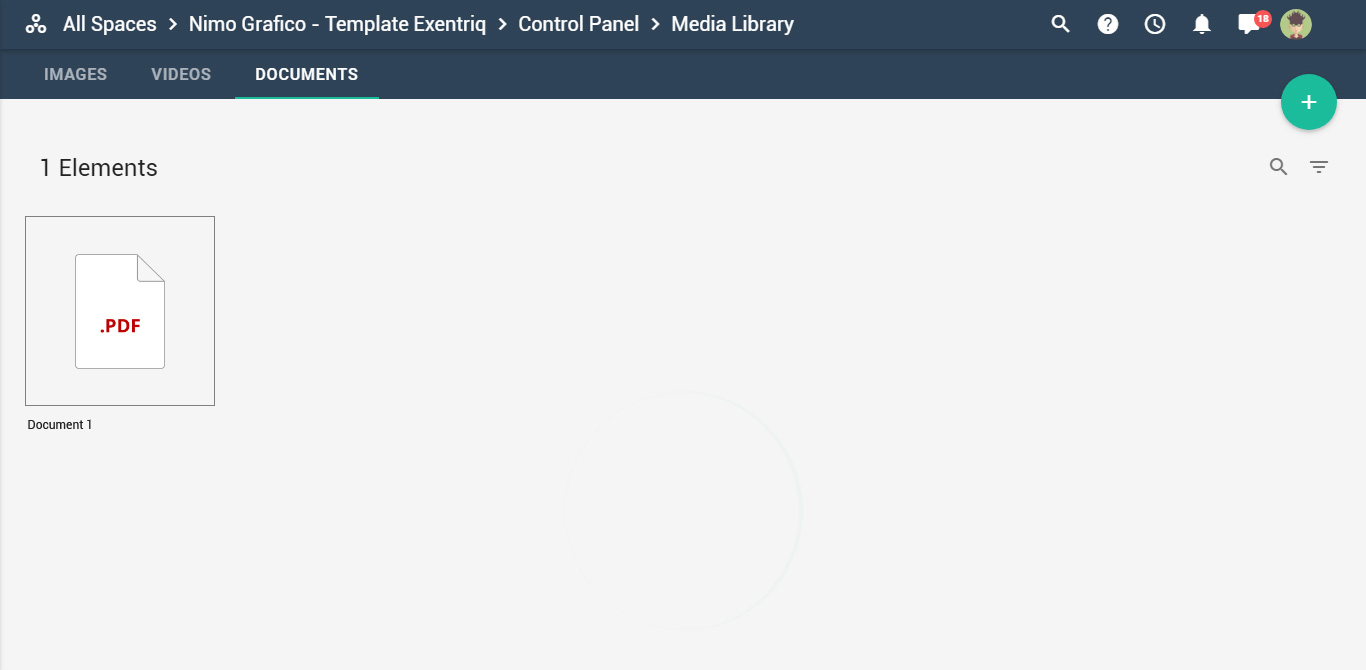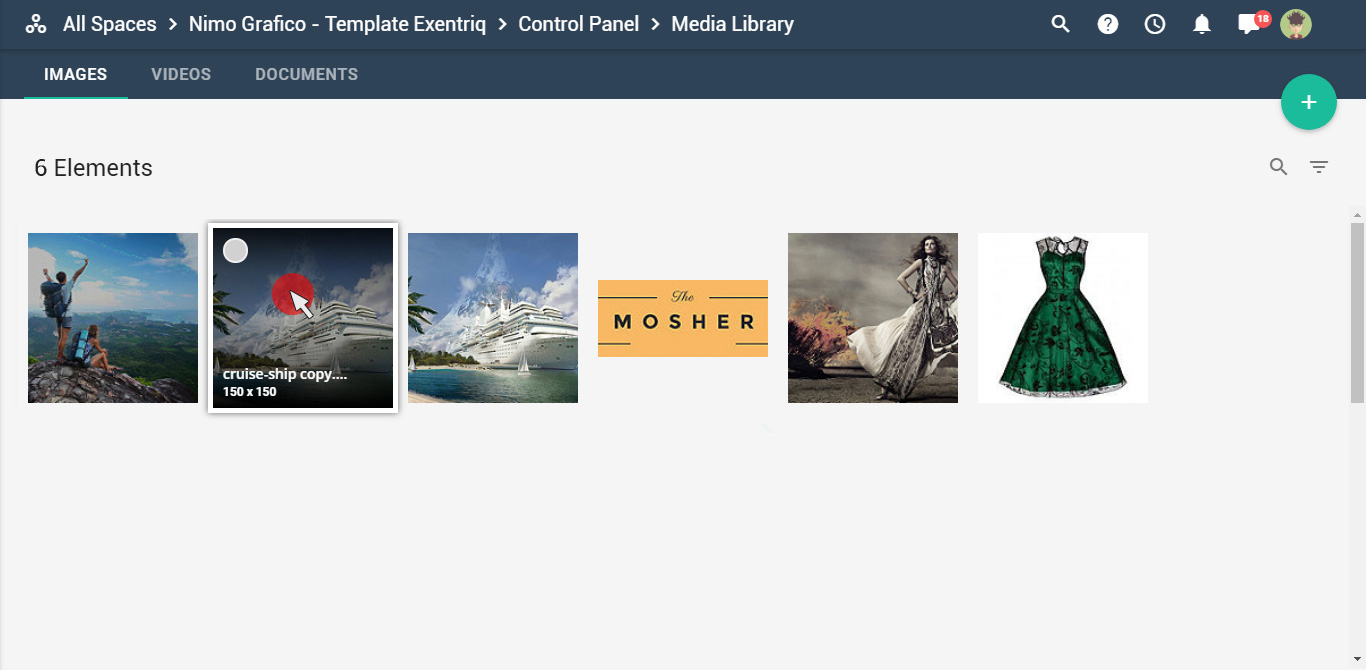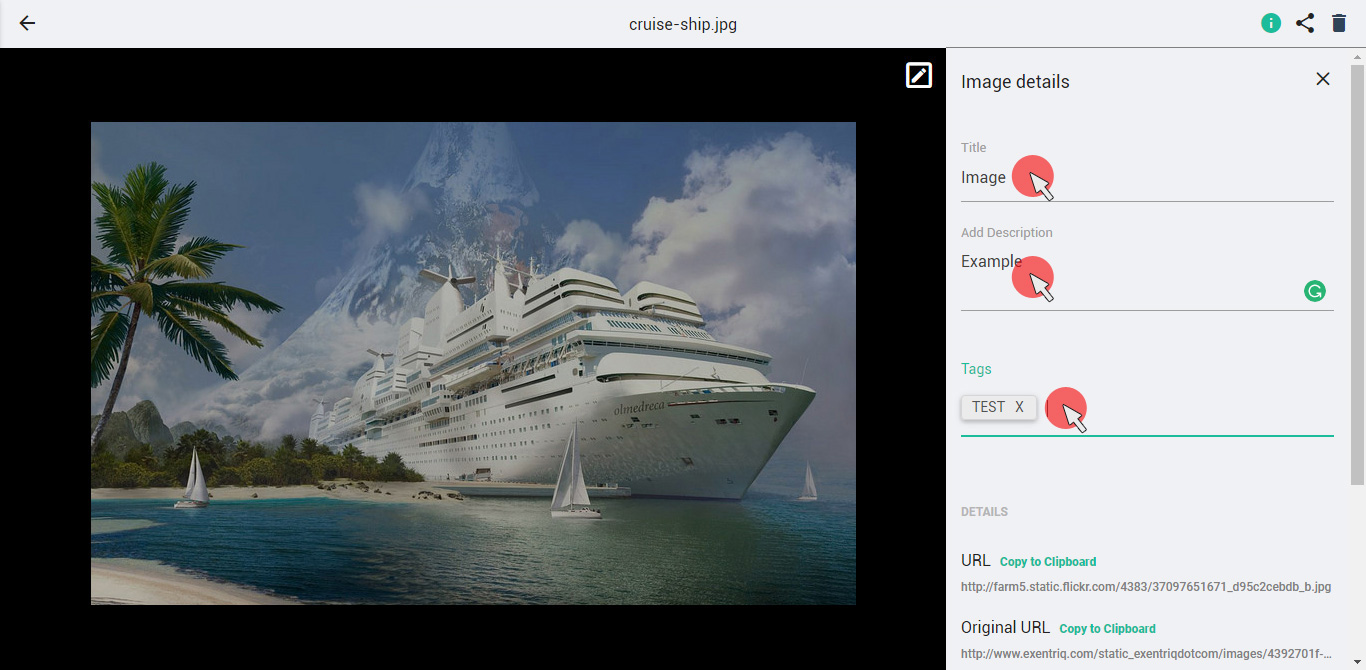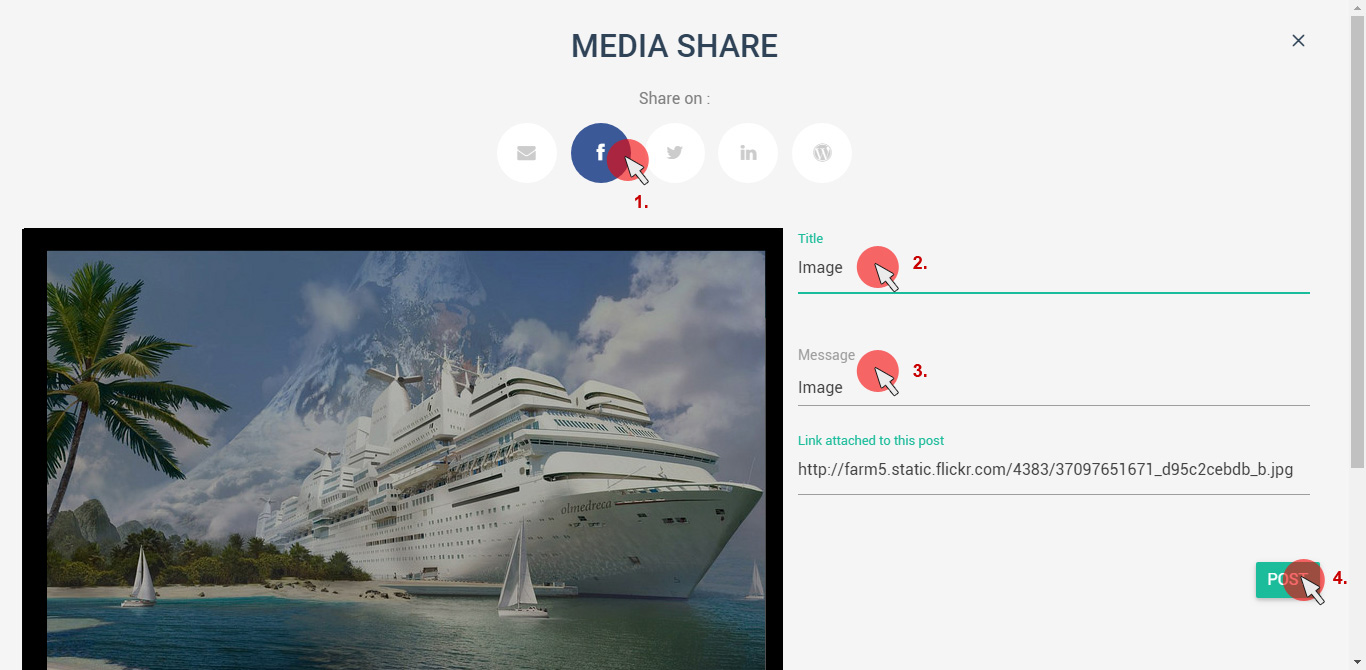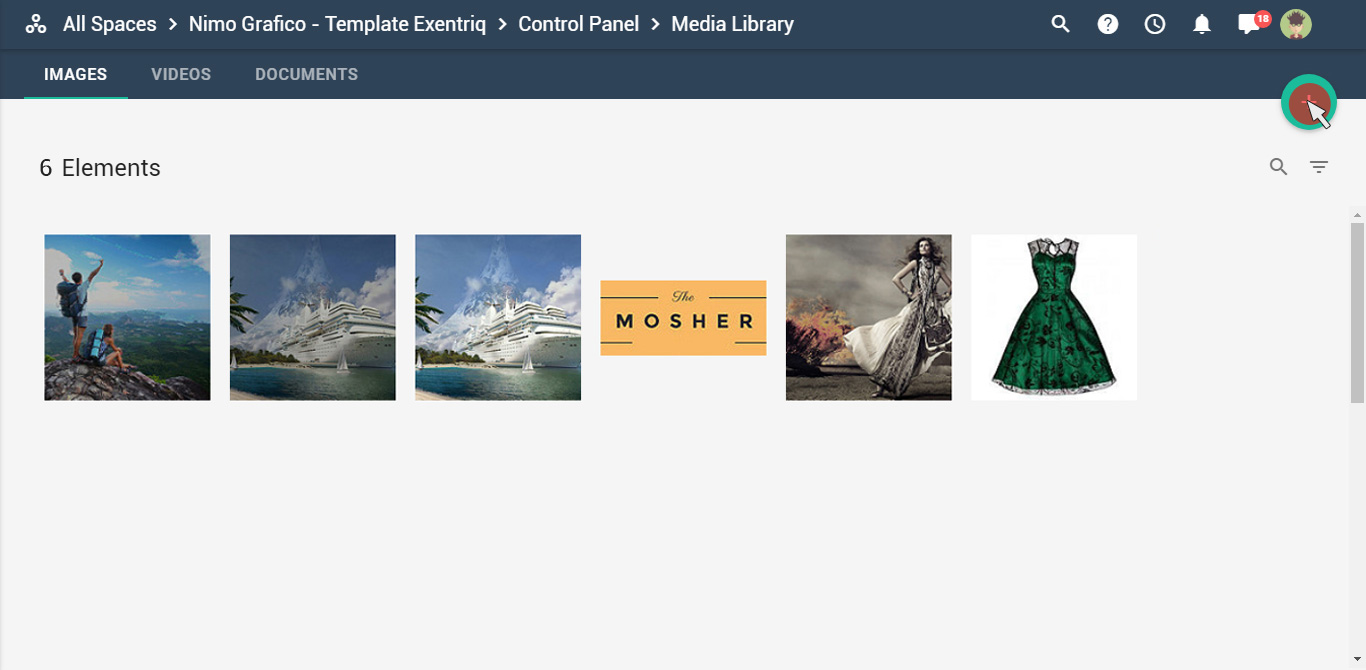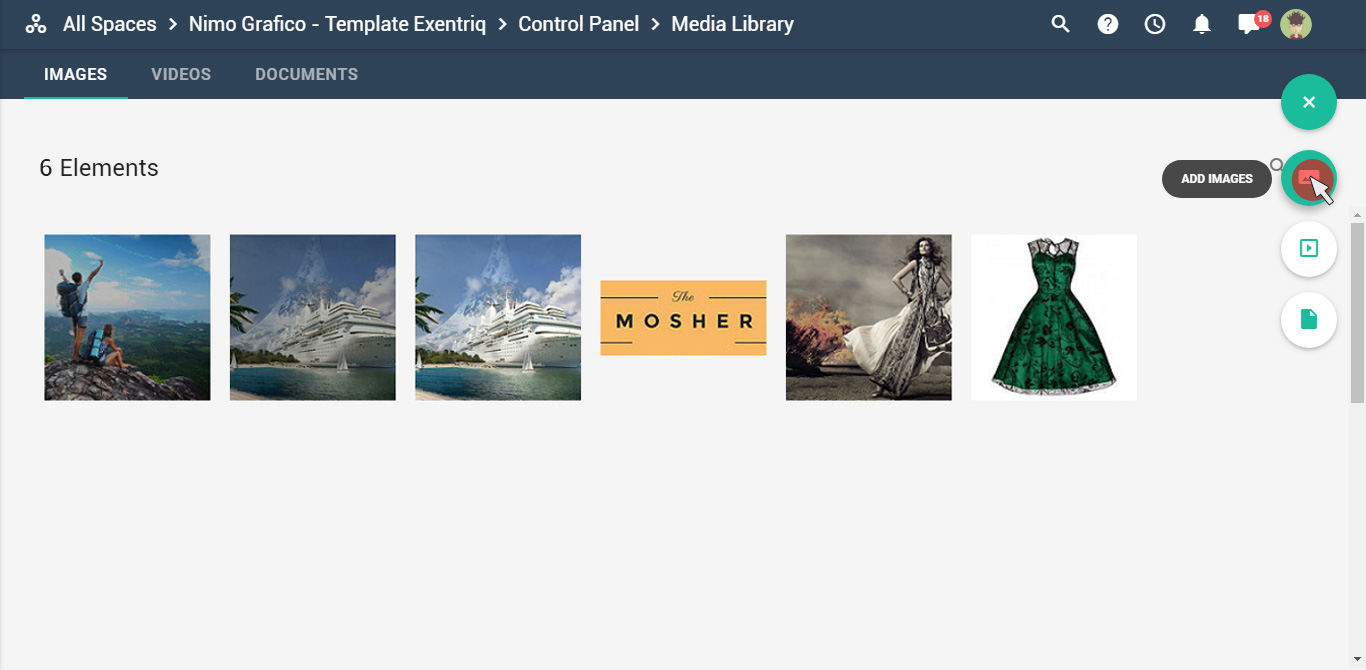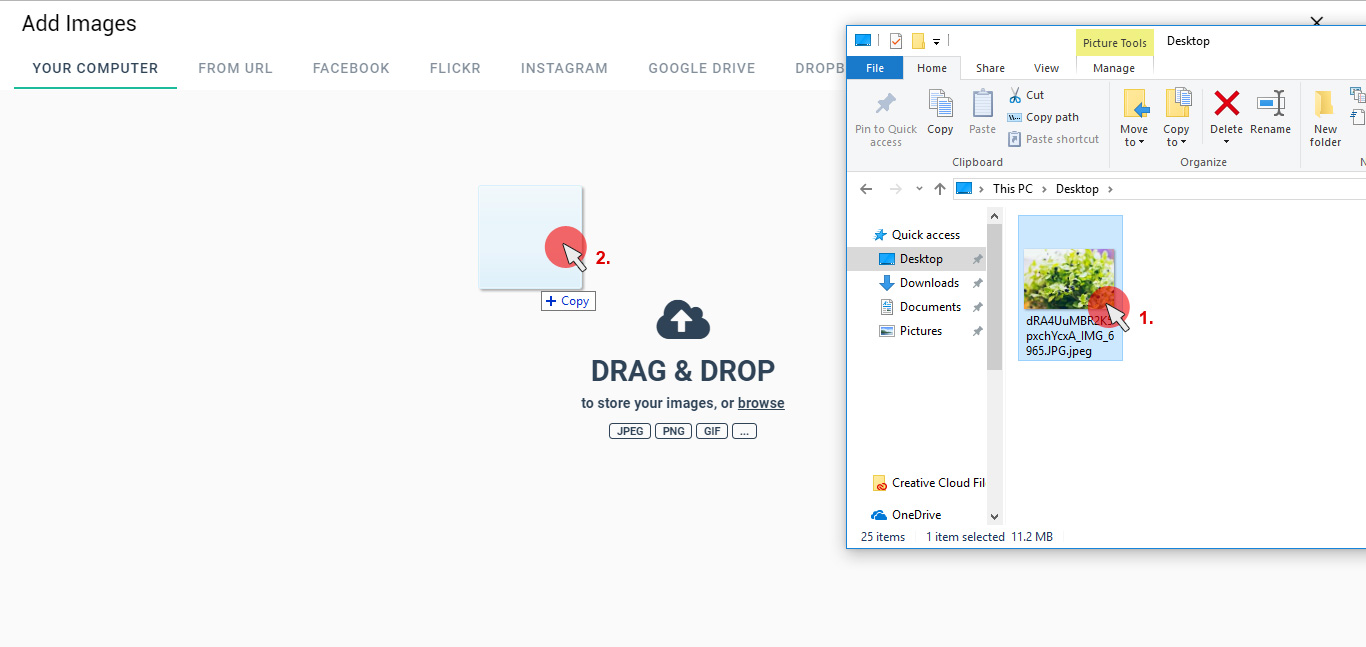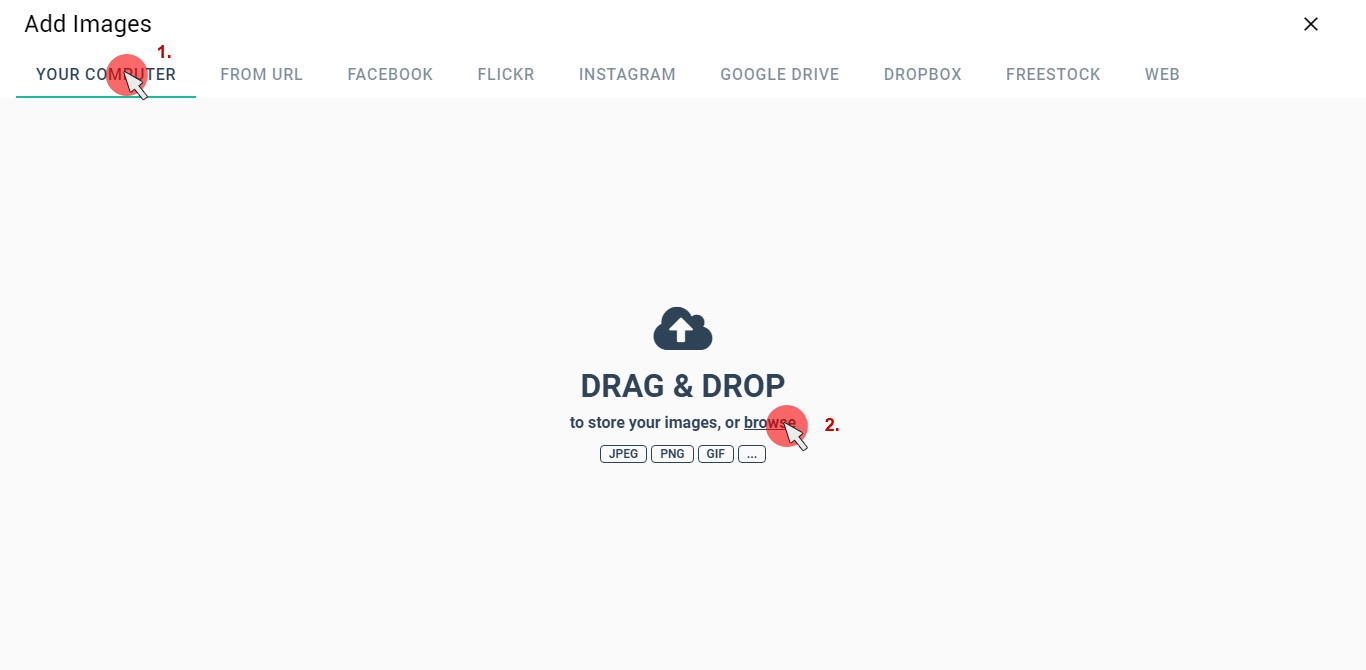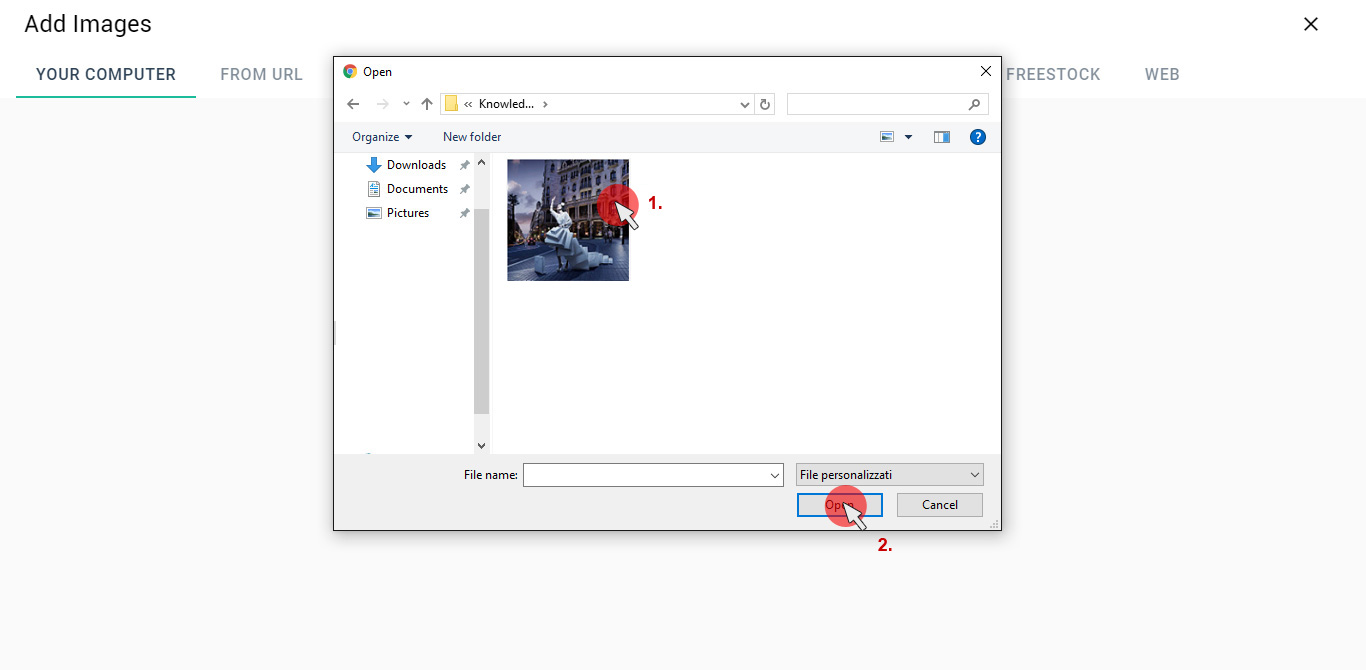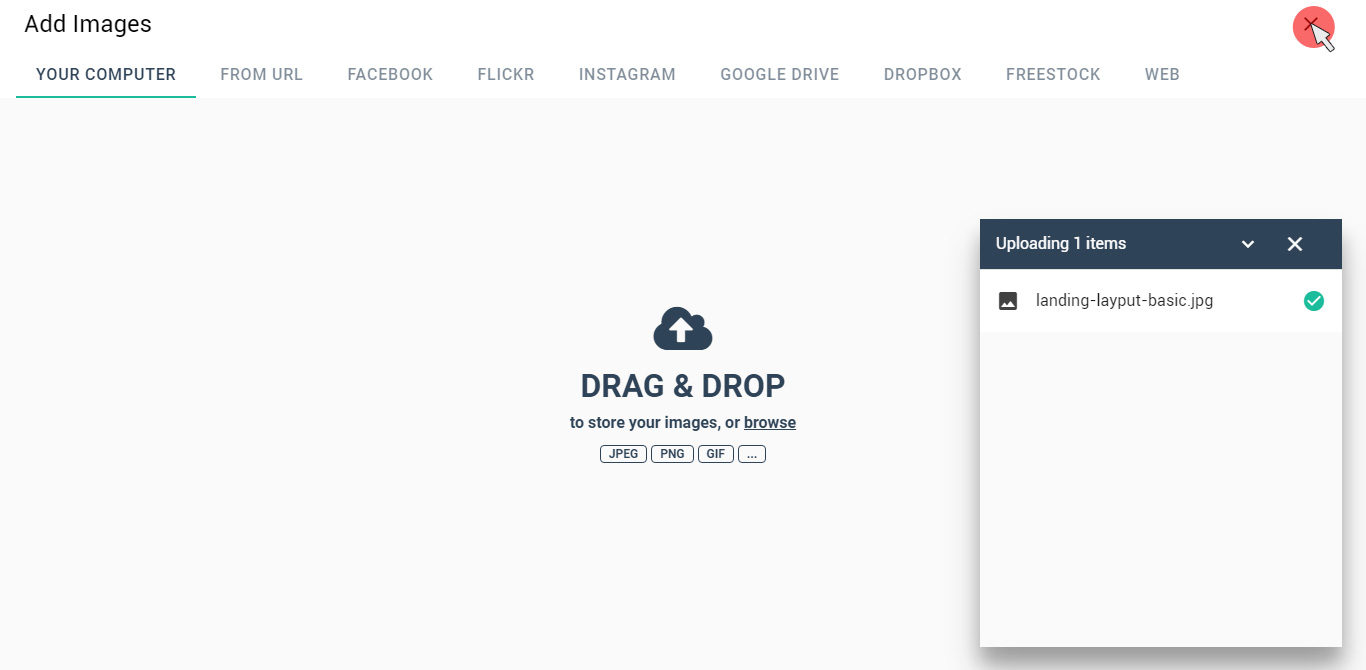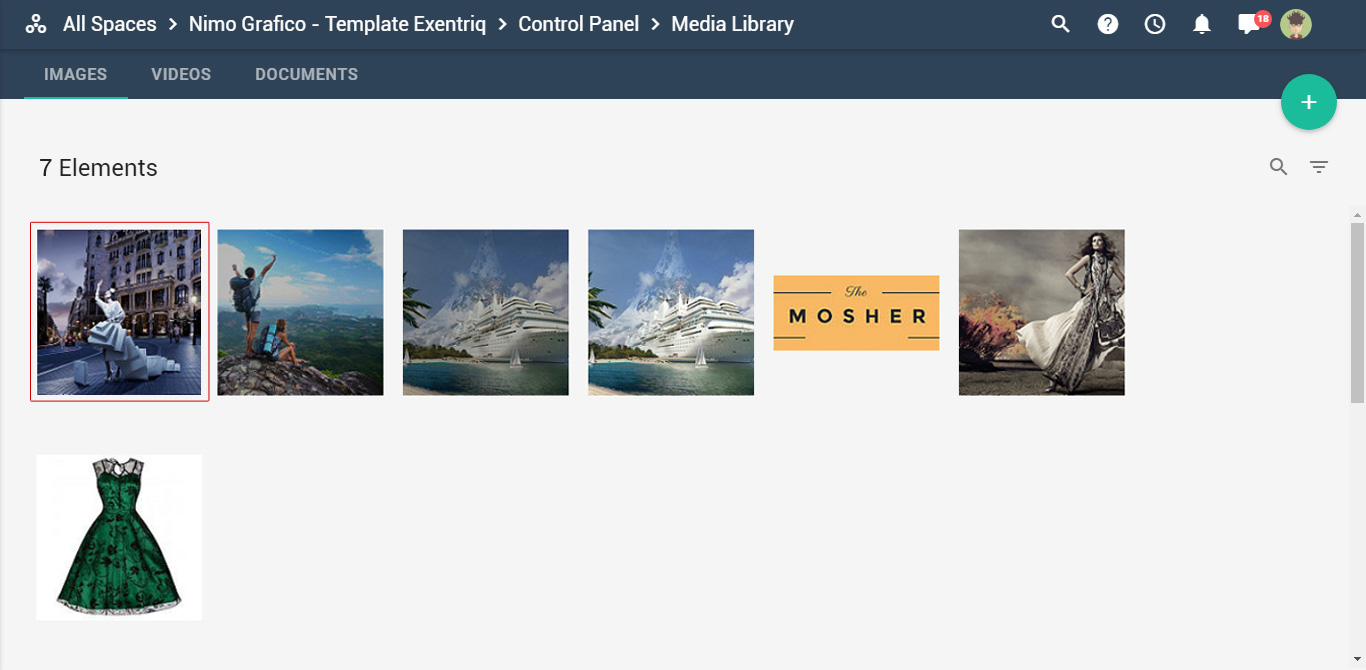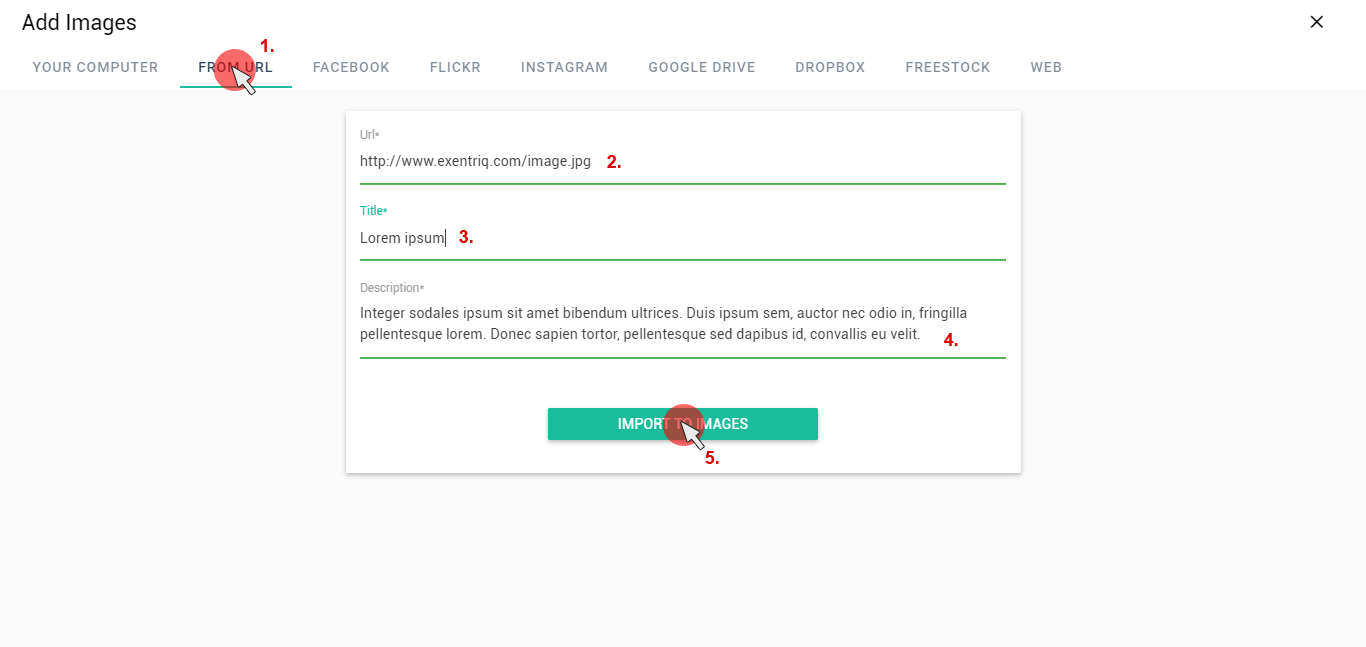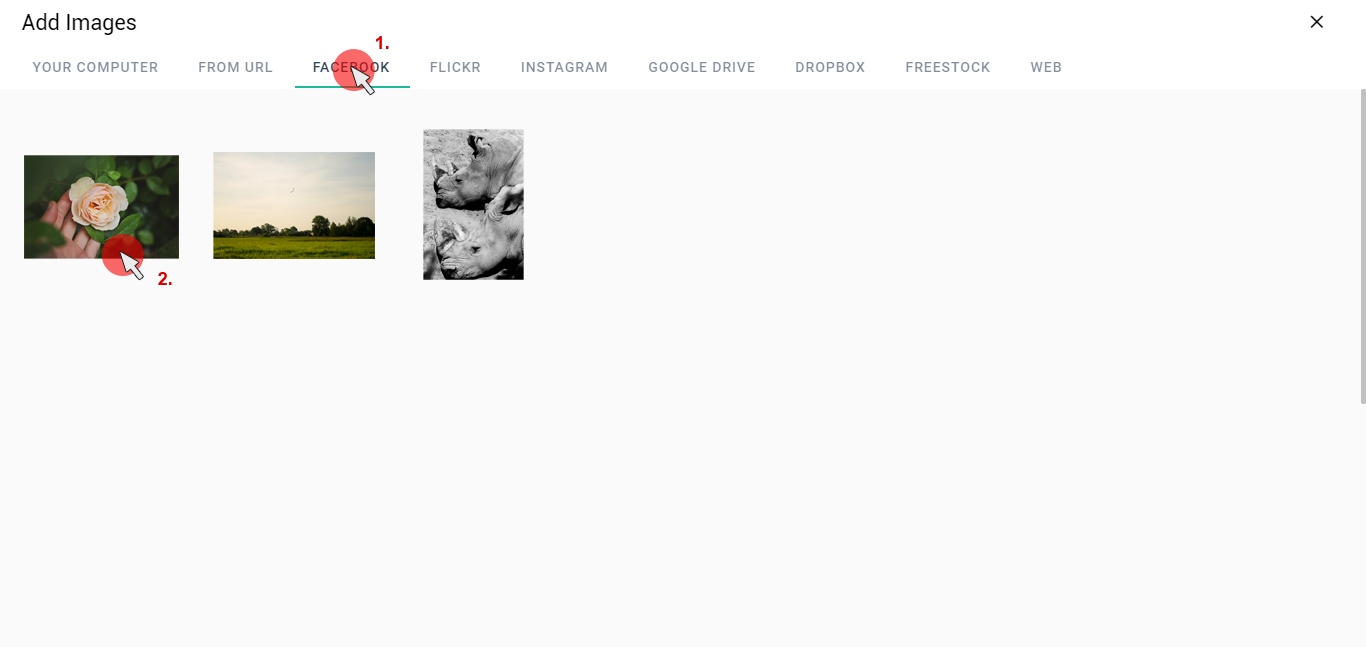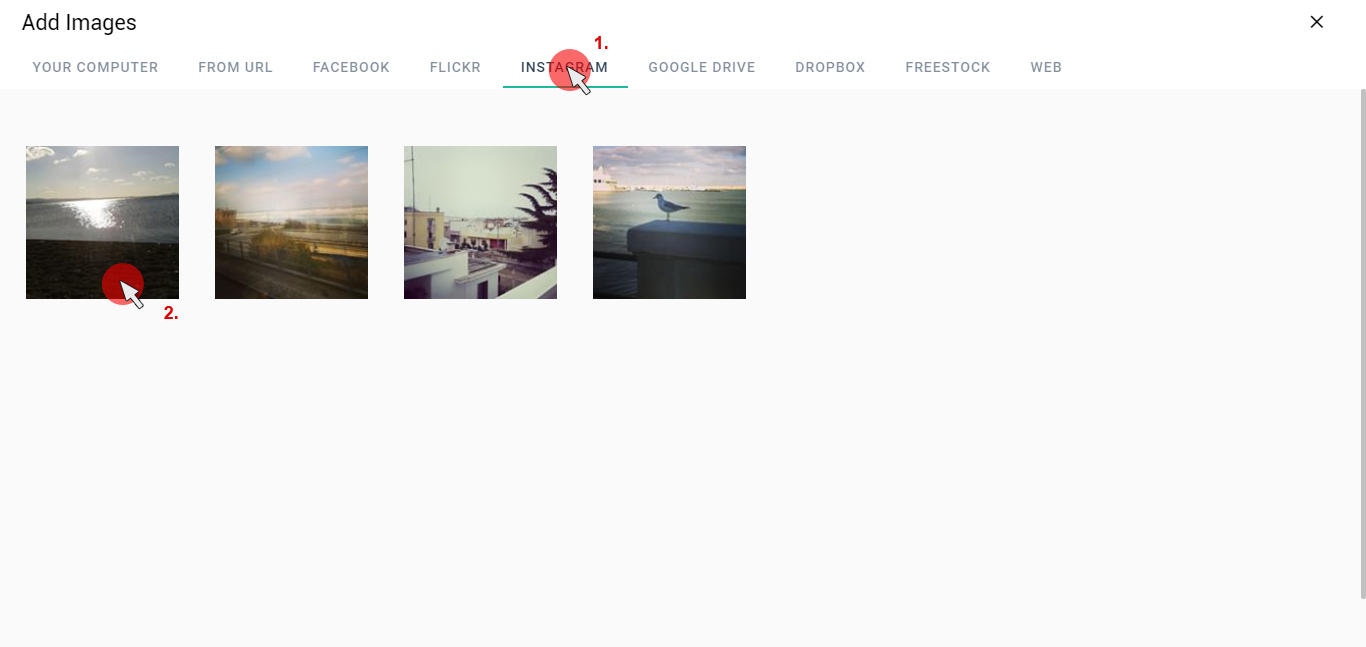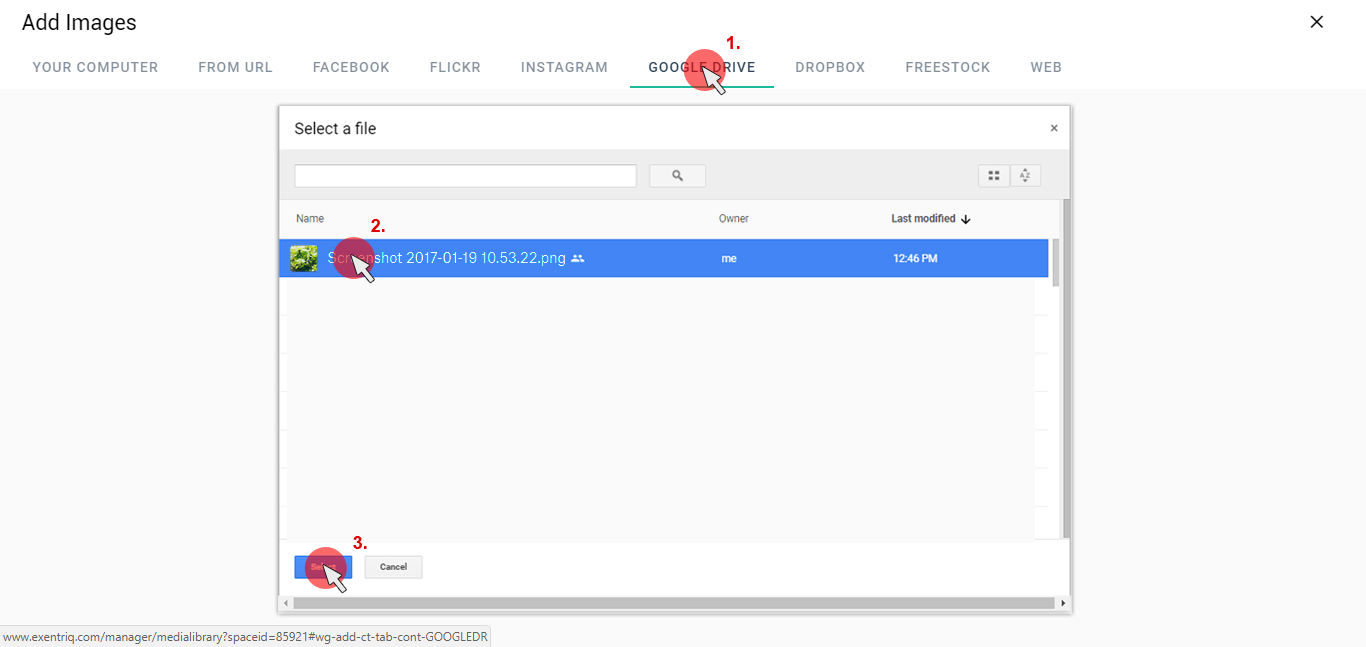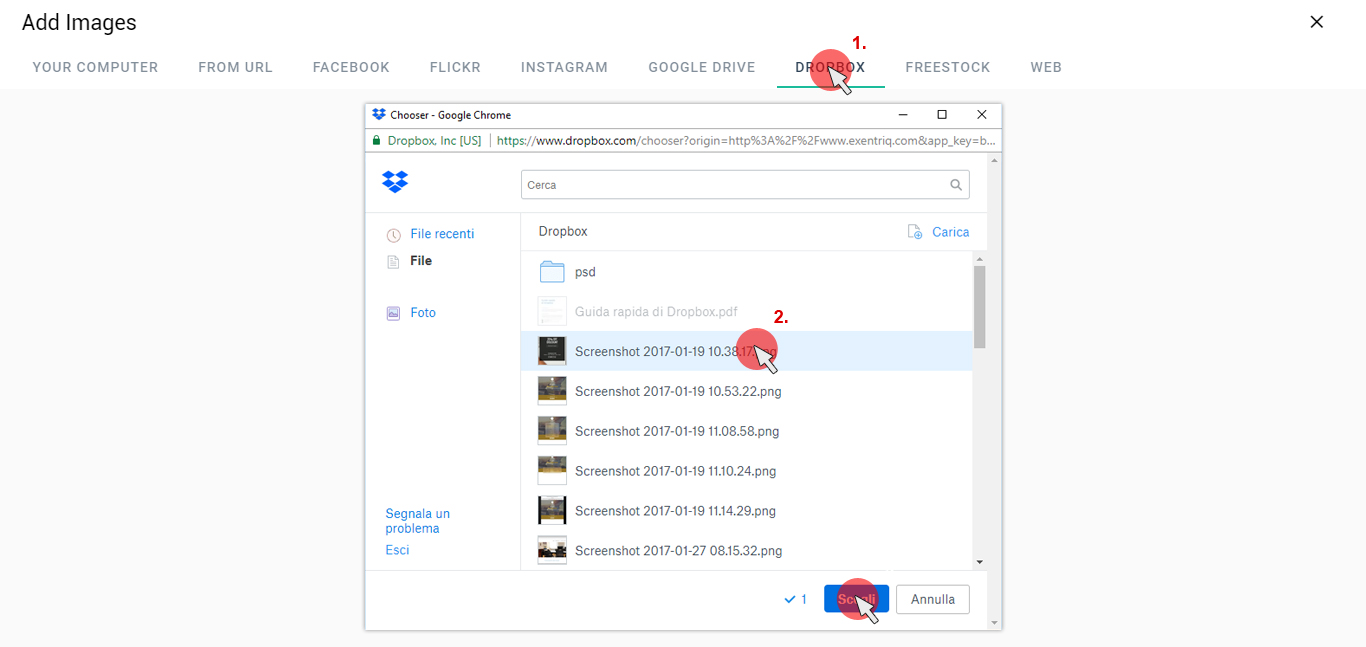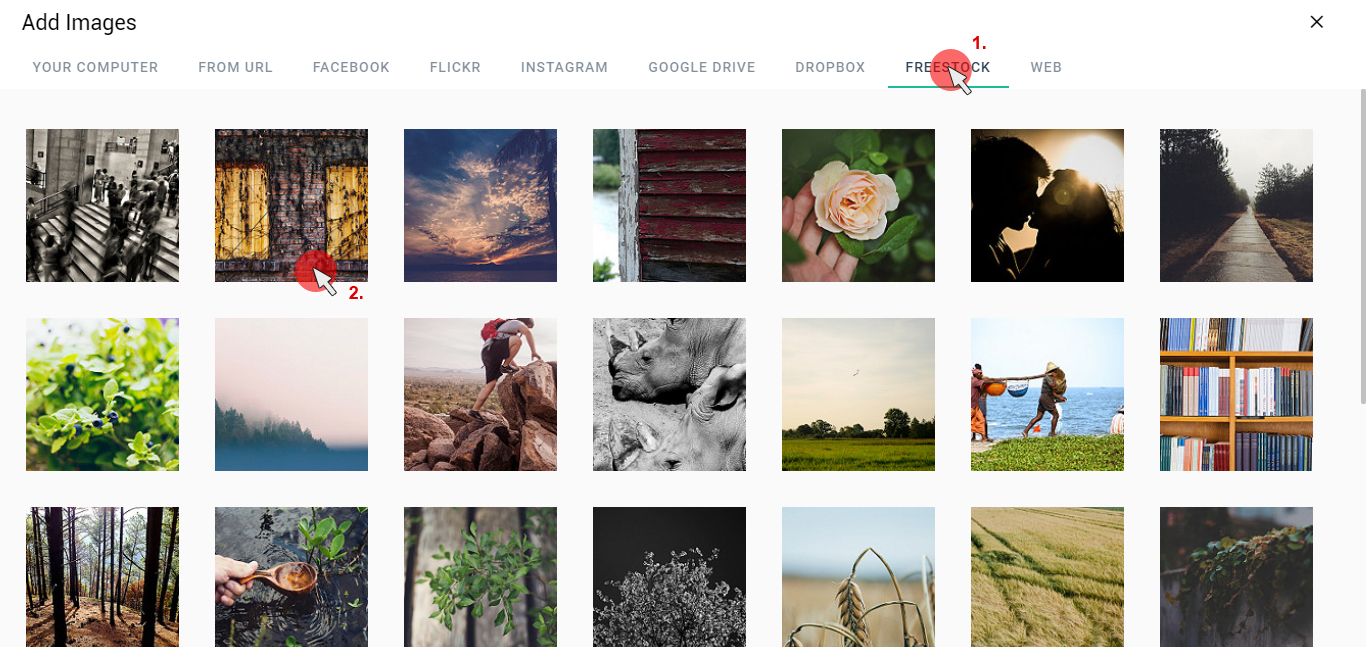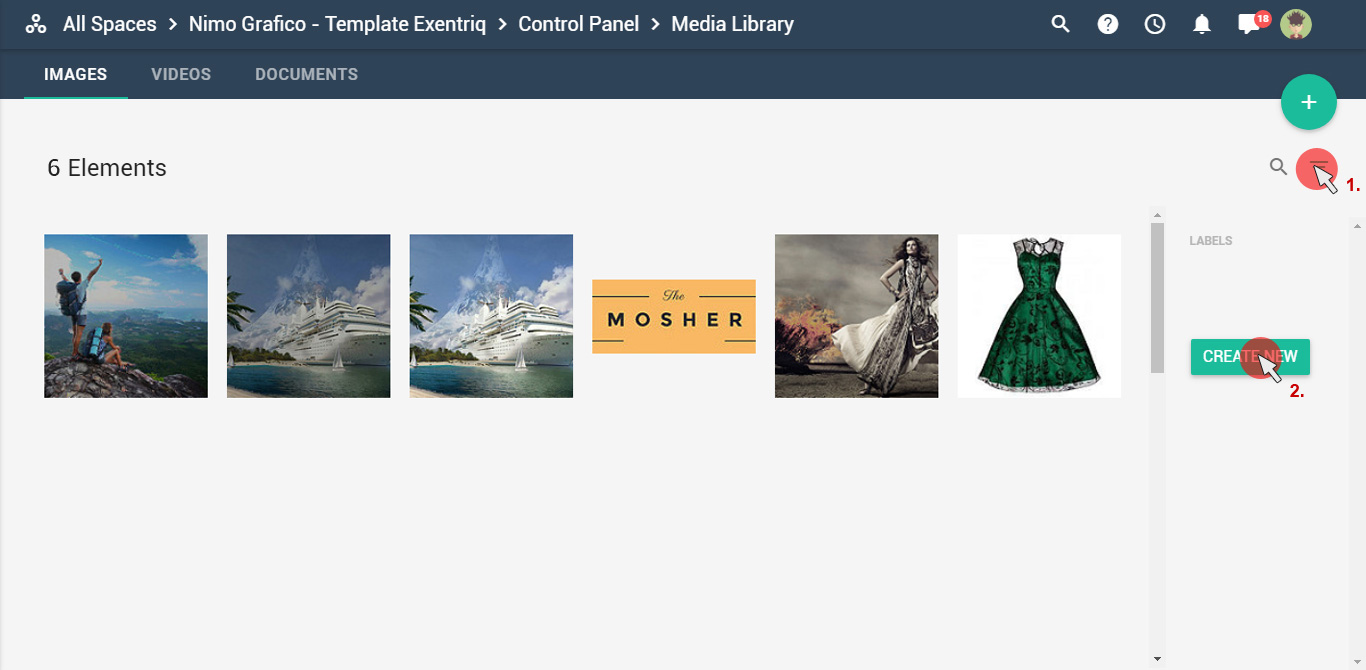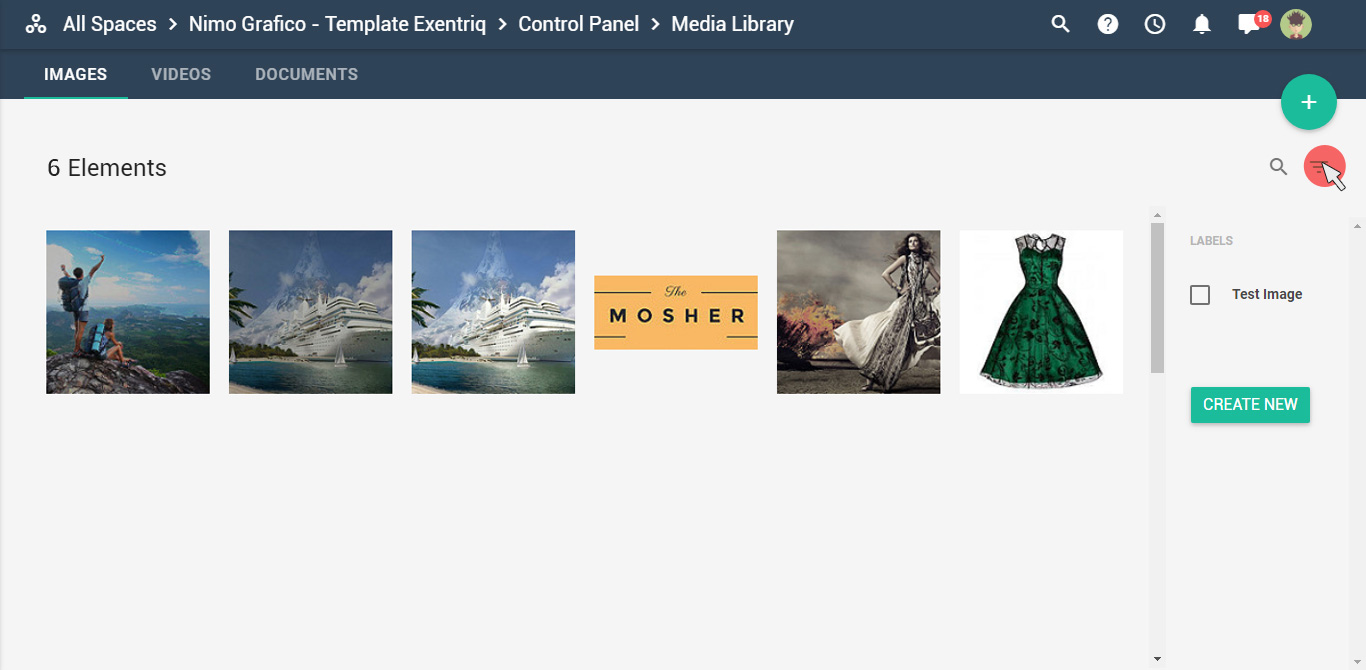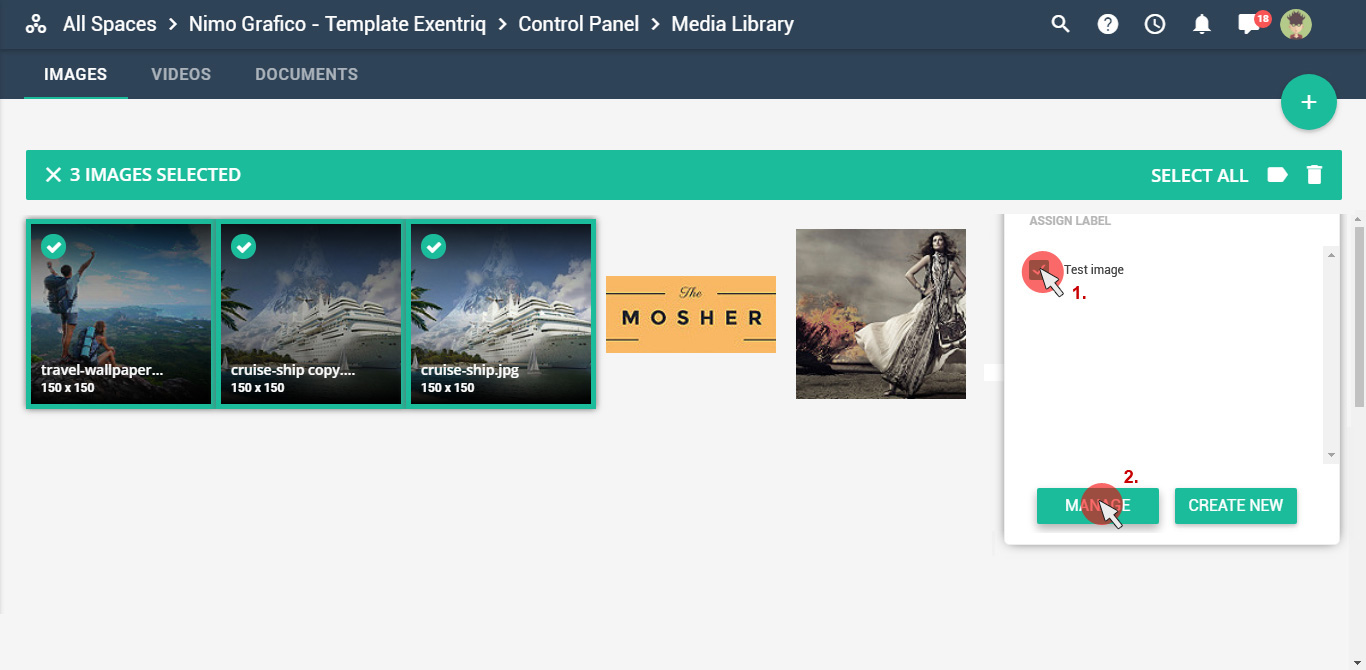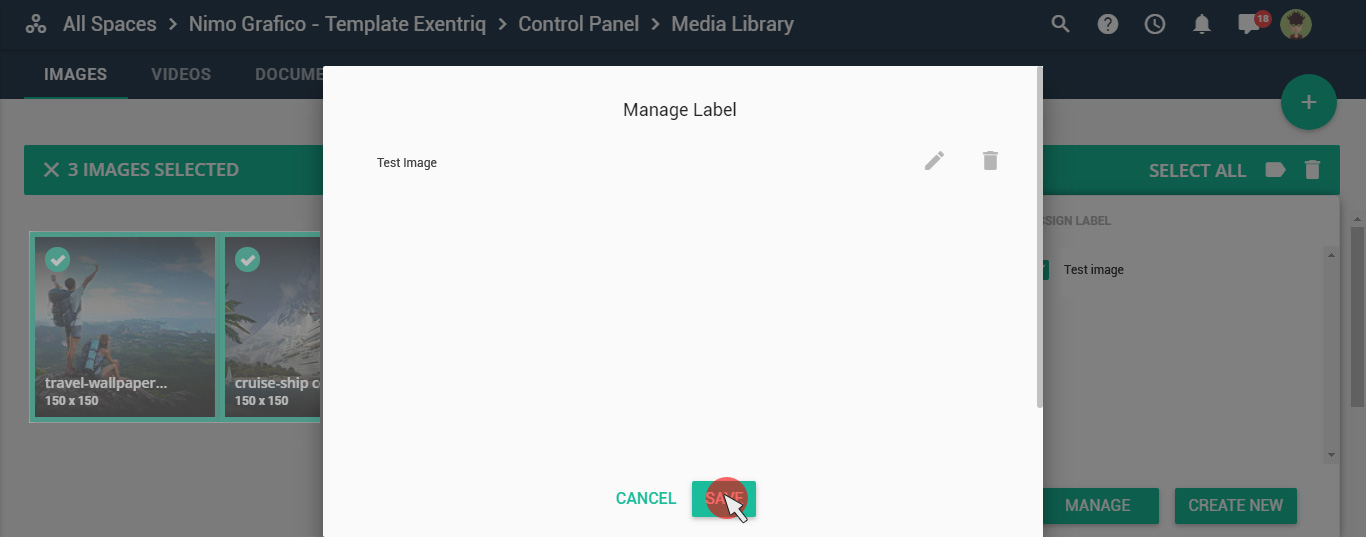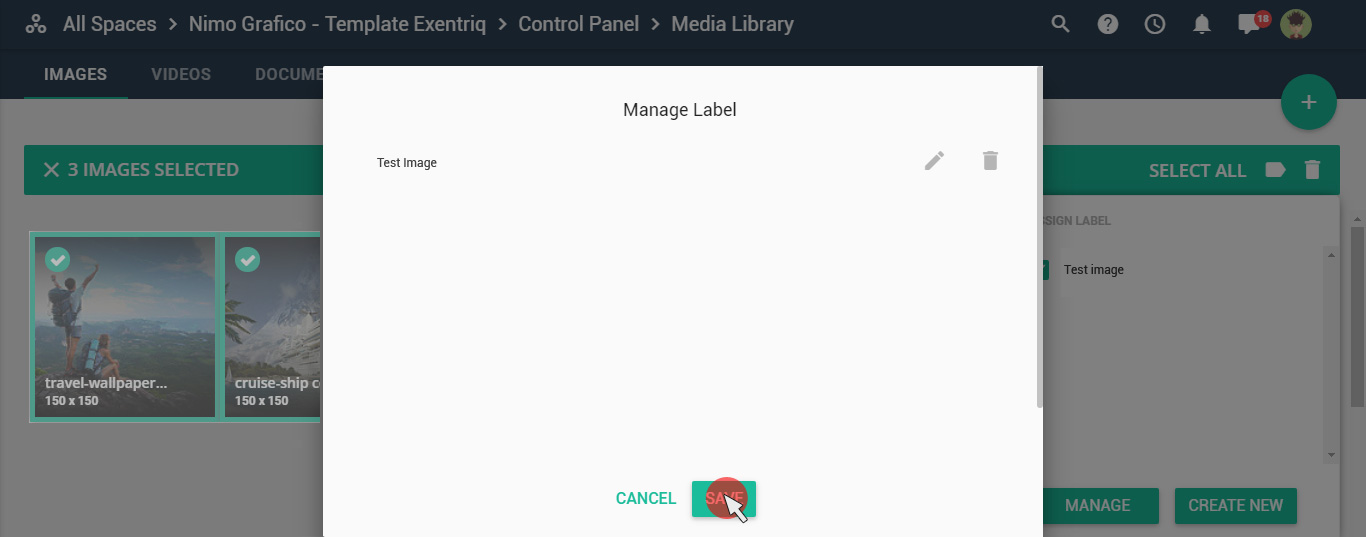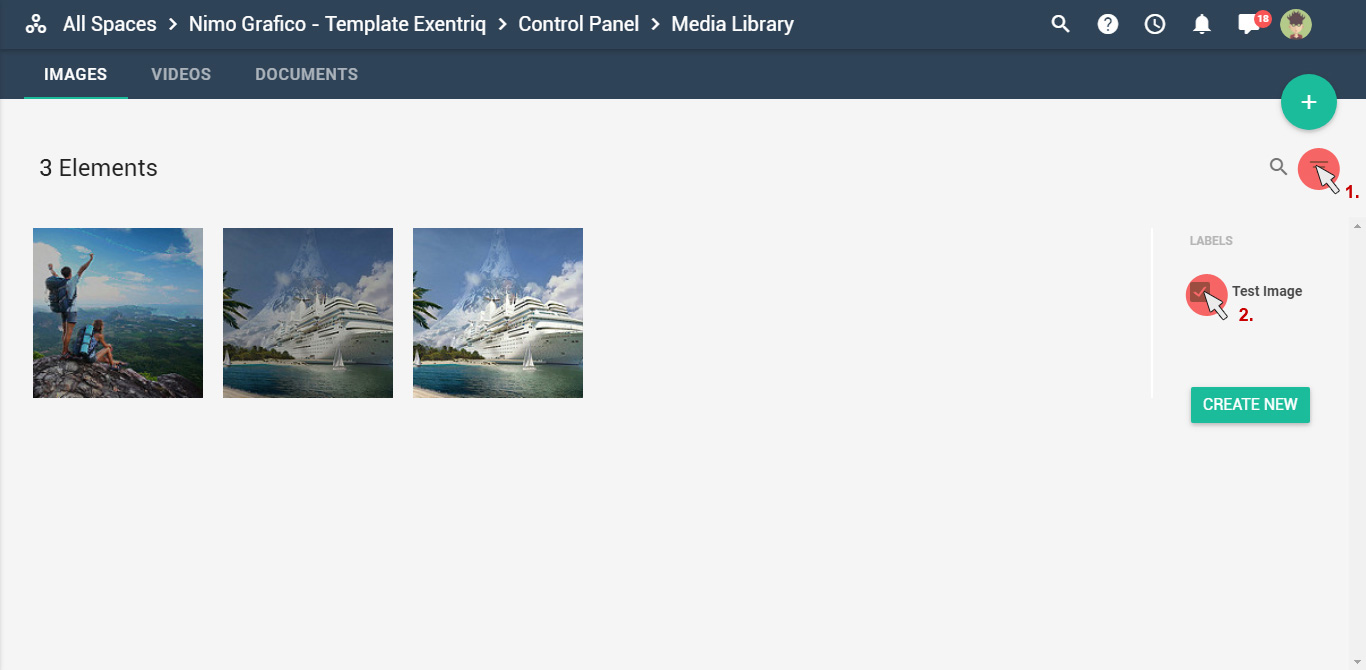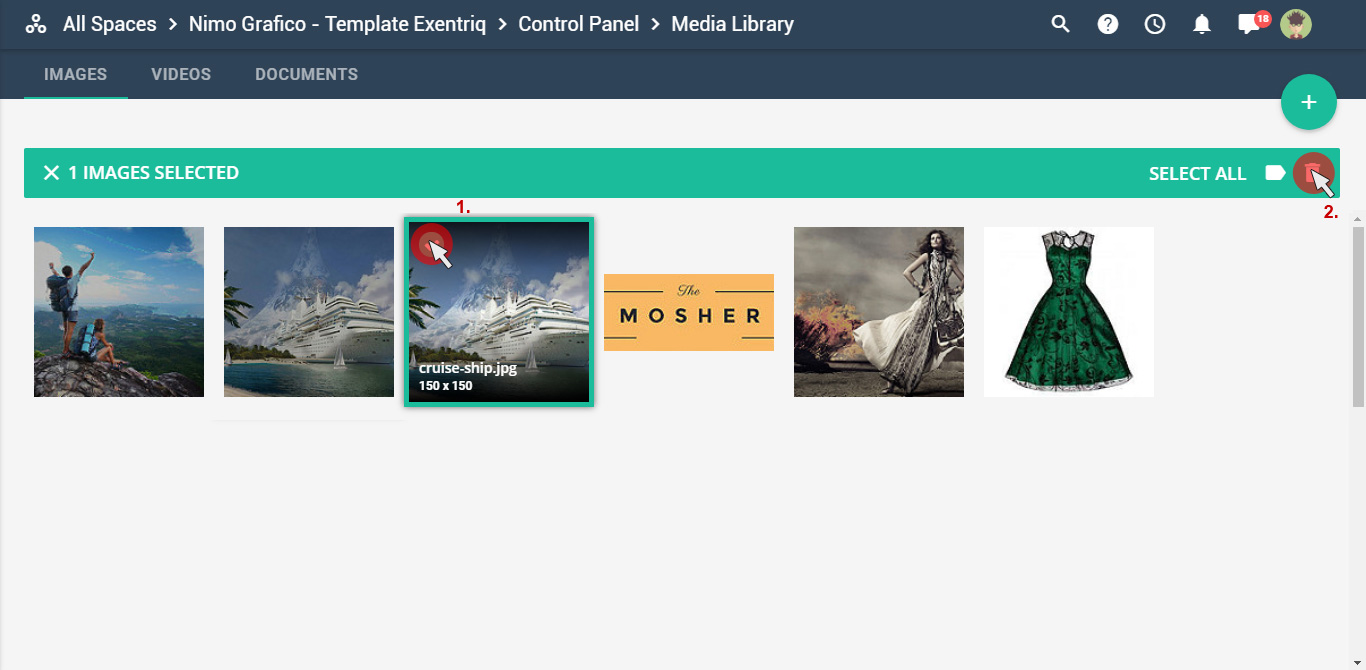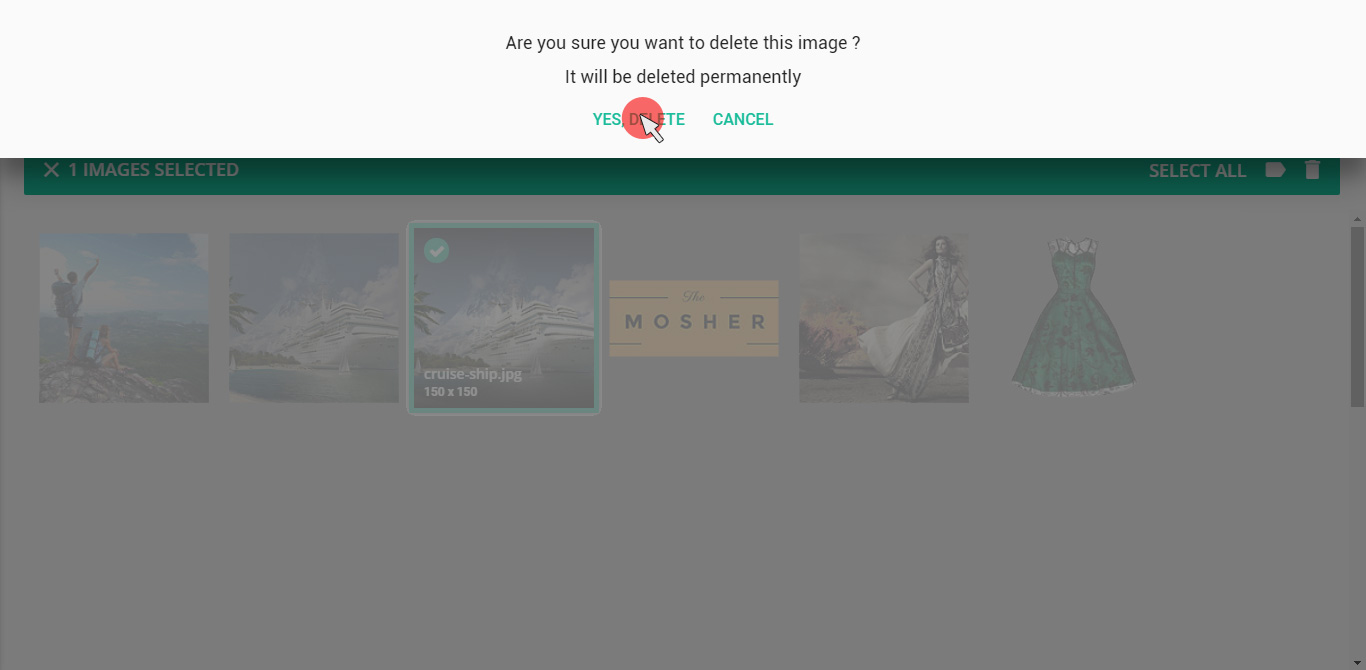How to manage
a Media Library
With the "Media Library" app you can manage your media: images, videos and documents
Click on "Media Library" icon

Click on an image to manage it
Edit image
Insert your title, description and tags
Crop or rotate image using exentriq editor
Share image
Click on share Icon on the right top
Fill all the required fields, select on which social network you want to publish the "media", and then click on post button
*To publish your post on social networks first you have to synchronize your social accounts with Exentriq using the sync app
Add image
To add an image or more, just click on the "+" button
Select images, videos or documents according to which media you are going to upload
From your computer you can easily drag & drop files directly to your space
From your computer you can also upload any media by using the exentriq browser tool
Select the images from your browser
Now you can go back to your media library
Your images have been added
To Import an image from an url, just click on “from url” tab, fill in the required fields and click on “import images”
To Import image from Facebook, just click on “FACEBOOK” tab and then select the image
*If you would like to share your file from your social networks you must synchronize your social accounts with Exentriq by using Social Sync first
To Import image from Flickr, just click on “FLICKR” tab and then select the image
*If you would like to share your file from your social networks you must synchronize your social accounts with Exentriq by using Social Sync first
To import image from Instagram, just click on “INSTAGRAM” tab and then select the image
*If you would like to share your file from your social networks you must synchronize your social accounts with Exentriq by using Social Sync first
To Import image from Google Drive, just click on “GOOGLE DRIVE” tab, select the image and click on select button to import
*If you would like to share your file from your social networks you must synchronize your social accounts with Exentriq by using Social Sync first
To import image from DropBox, just click on “DROPBOX” tab, select the image and click on select button to import
*If you would like to share your file from your social networks you must synchronize your social accounts with Exentriq by using Social Sync first
To import image from Freestock, just click on “FREESTOCK” tab and then select the image
To import image from Web, just click on “WEB” tab, insert the keyword into the search box, wait the results and then select the image
Assign a label to an Image
Click on the label icon
Type the label’s name and click on "create new label" button
The label has been created
You can also select multiple images that you want assign to a label and click on the label button
Select the Label and click on the manage button
Click on save button to confirm
Click on save button to confirm
The label has been added to your images
Delete images
Select image and then click on the bin Icon
Confirm the removal