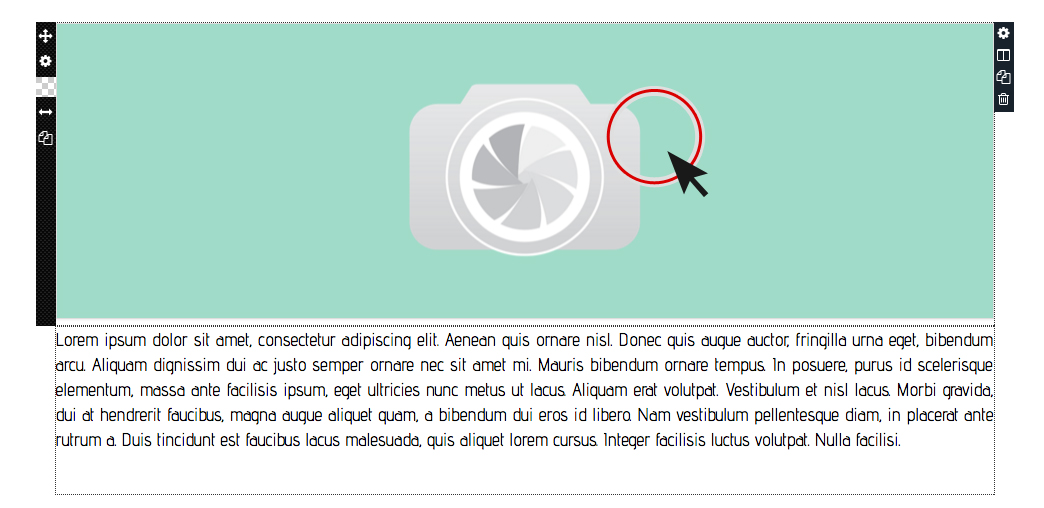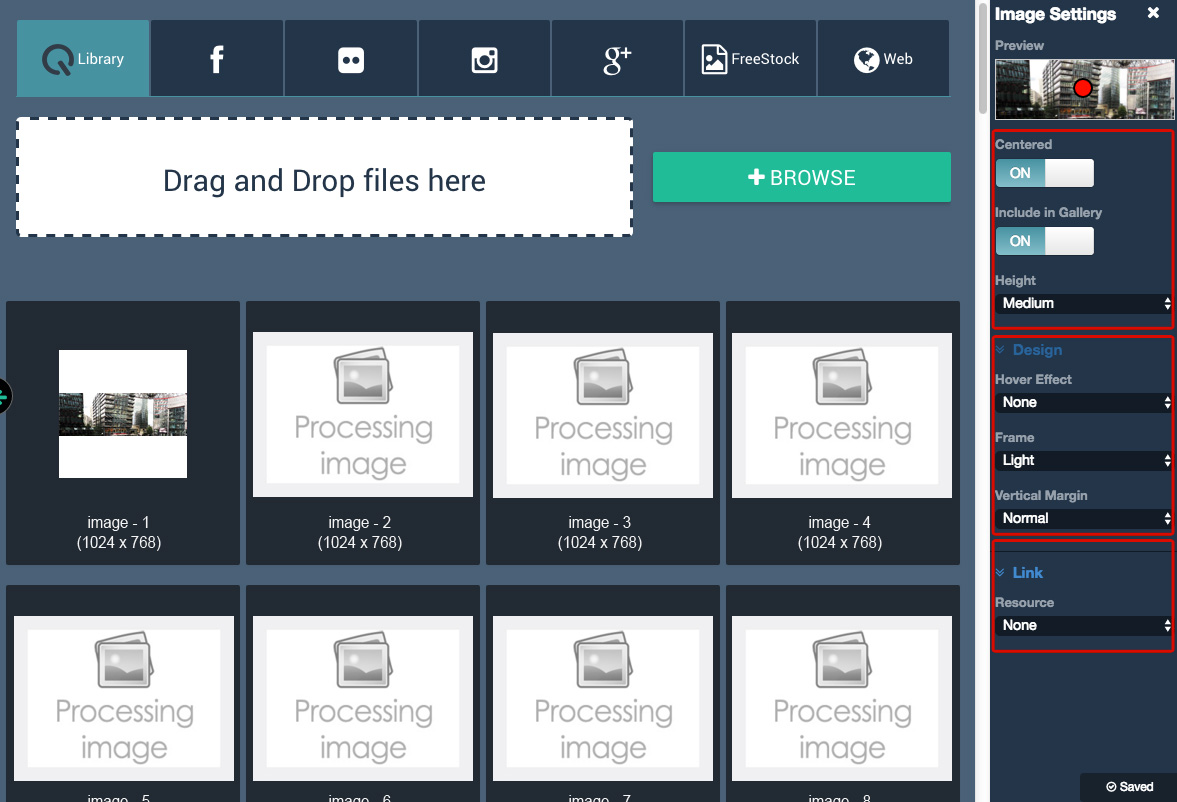How to use
the Image Setting
Step 1
-
Double click on "box image".
Step 2
-
Setting image.
Preview
The portion of image that is displayed.
Centered
If the centered option is on you can decide what is the point and the center of the image.
If is off the image will be displayed in its full size.
Include in gallery: if is on the image will be displayed in the gallery and will open the preview.
If it is off, the image will not be included on the gallery.
Height option: to set height of the image.
Design
Hover effect: to set the effect when the mouse is above the image.
Zoom or opacity effect
Frame: set the border around image.
none, light or full.
Vertical Margin: set the distance between the top and bottom edge.
none or normal.
Link
If you set the link click on the image. You can send them on internal page, external link or facebook like.