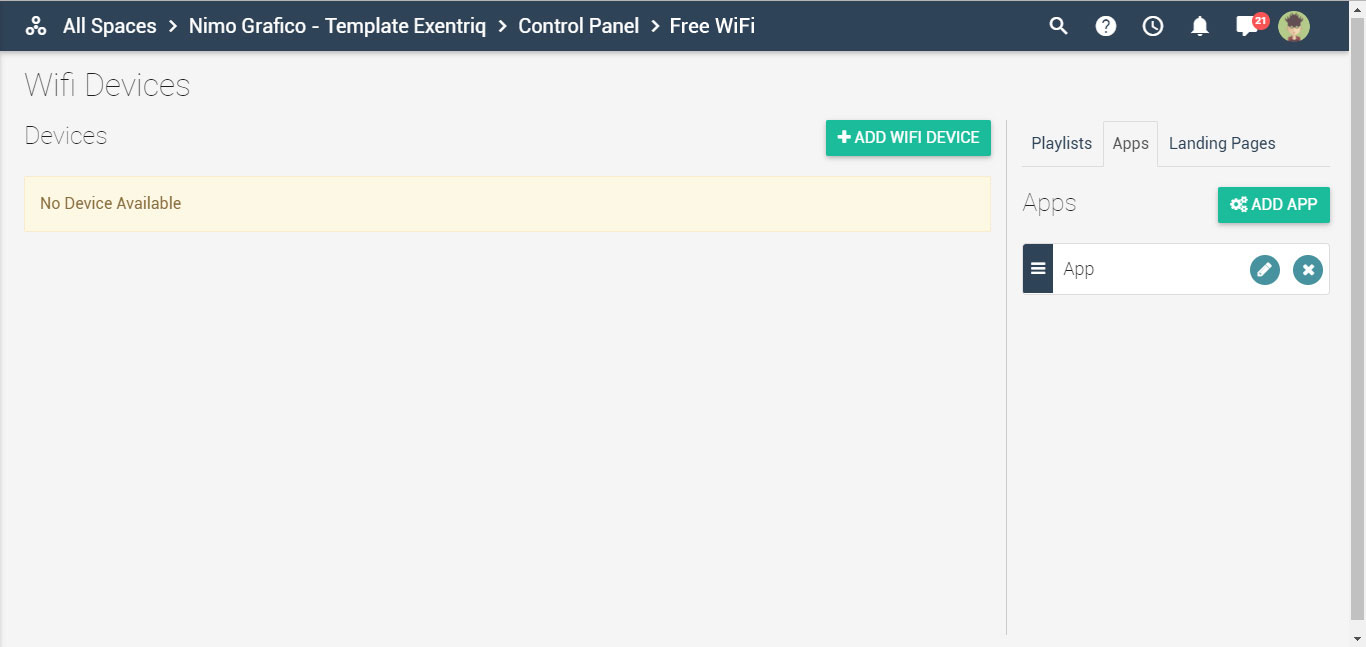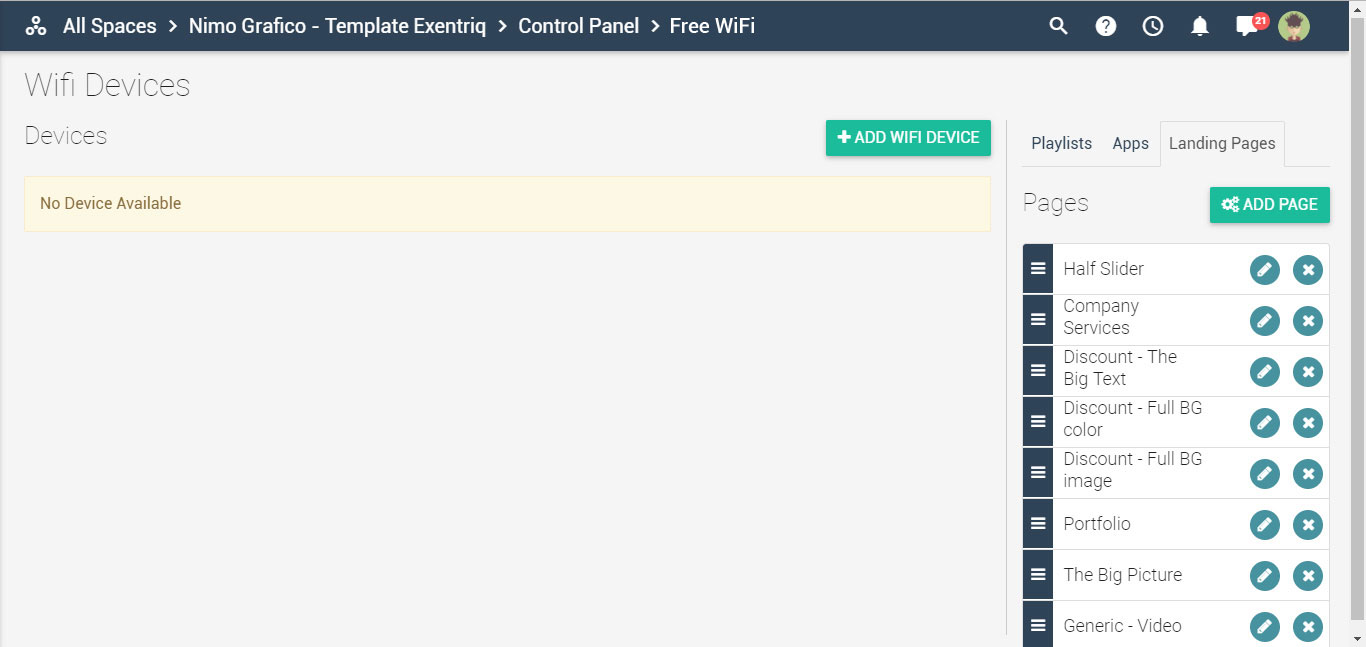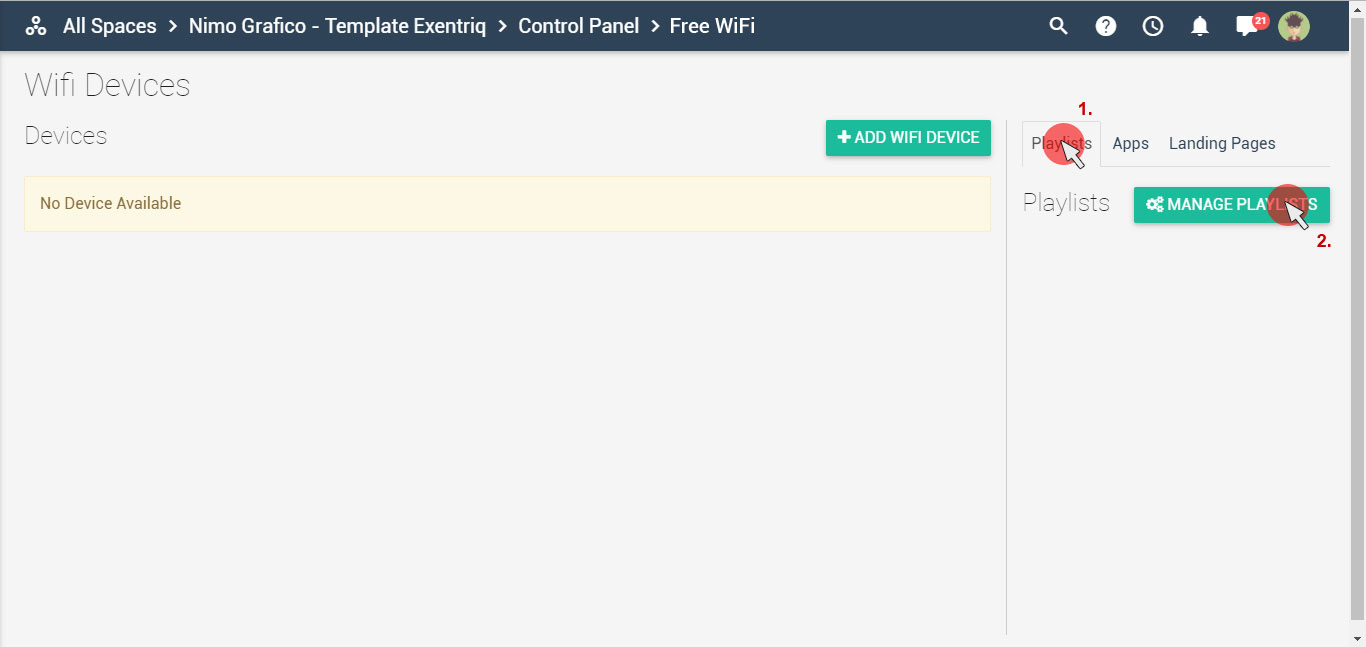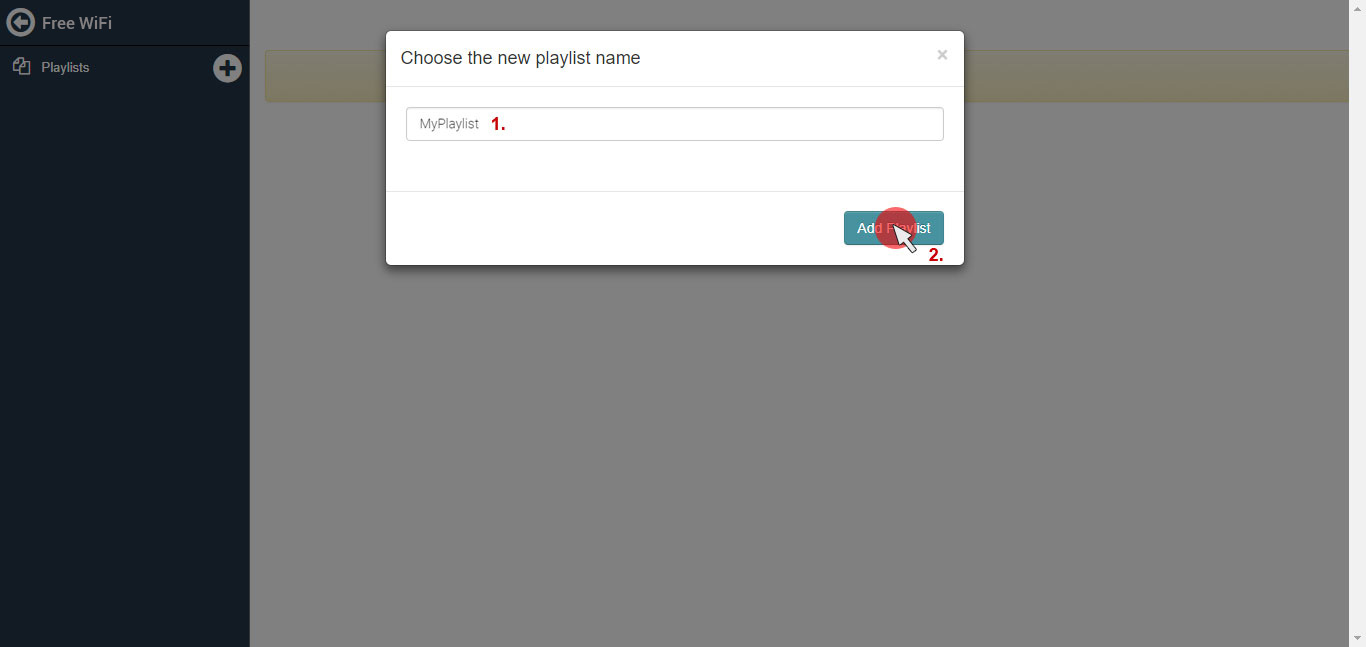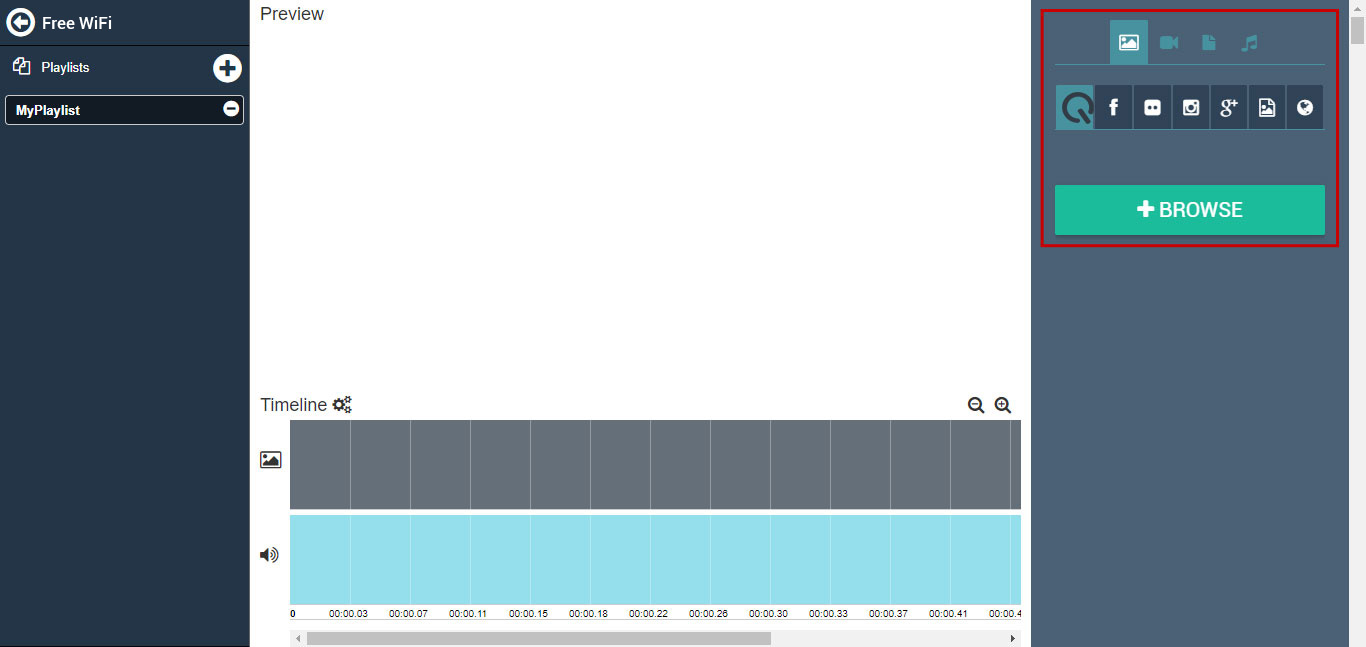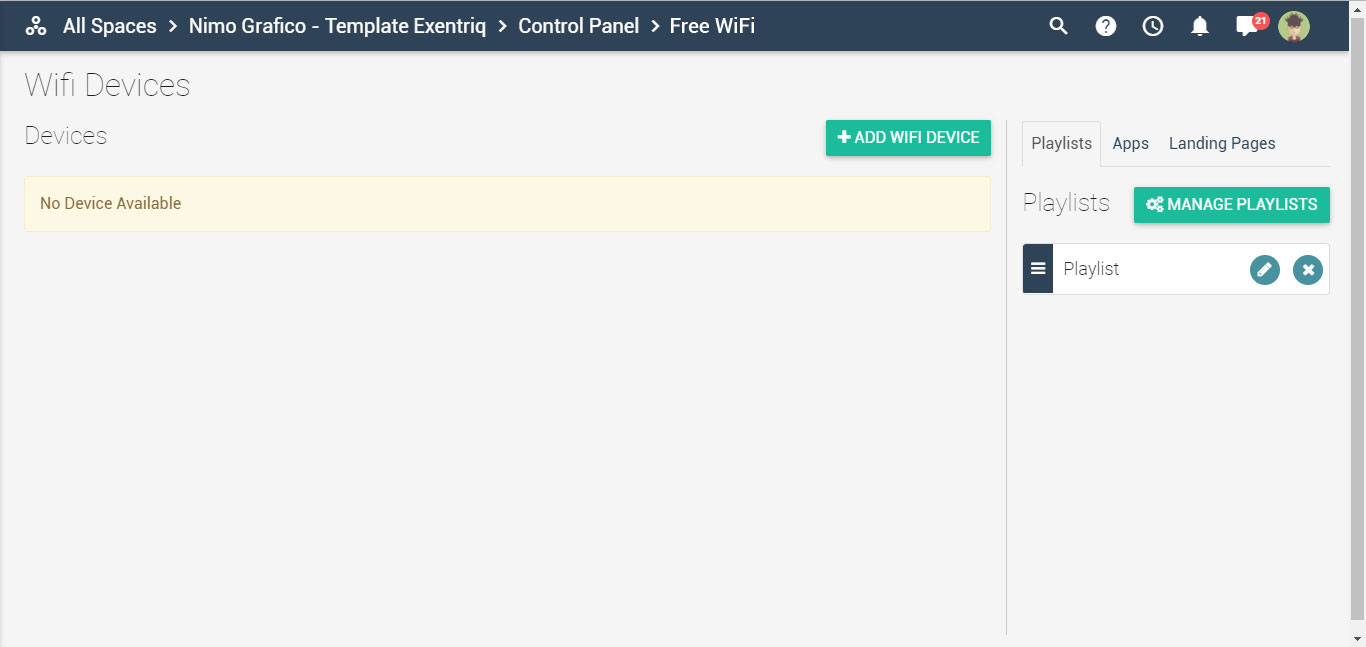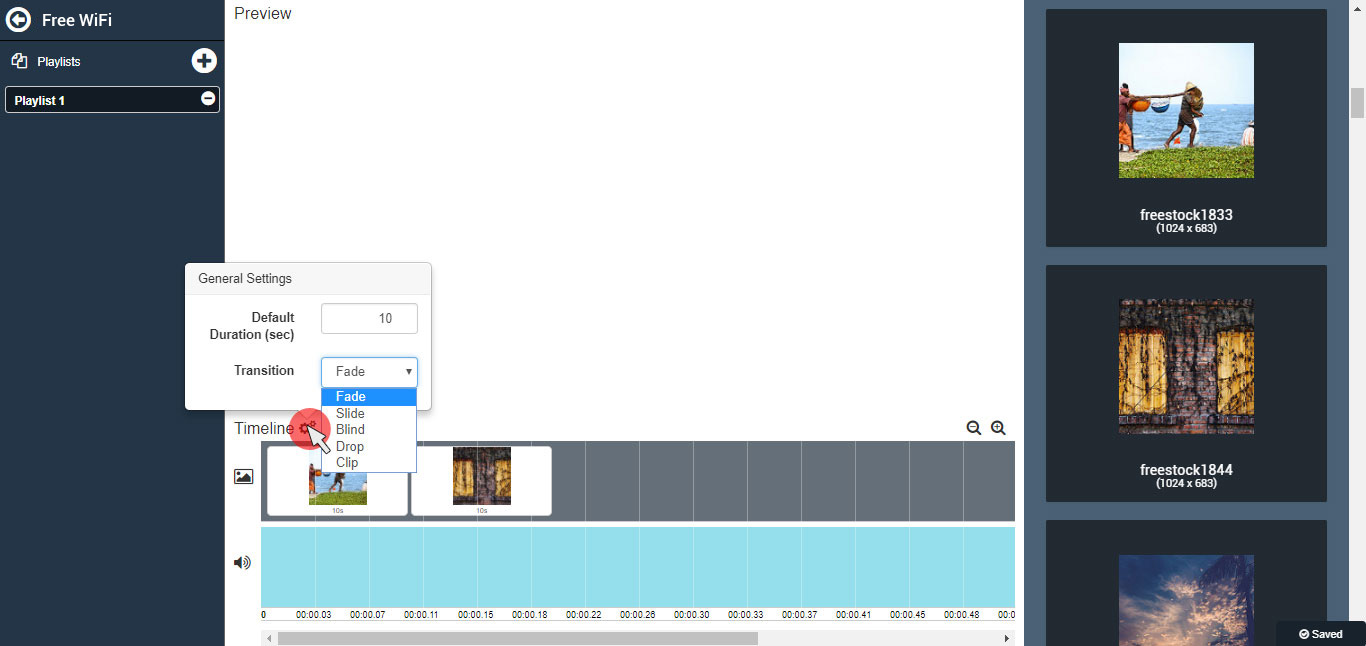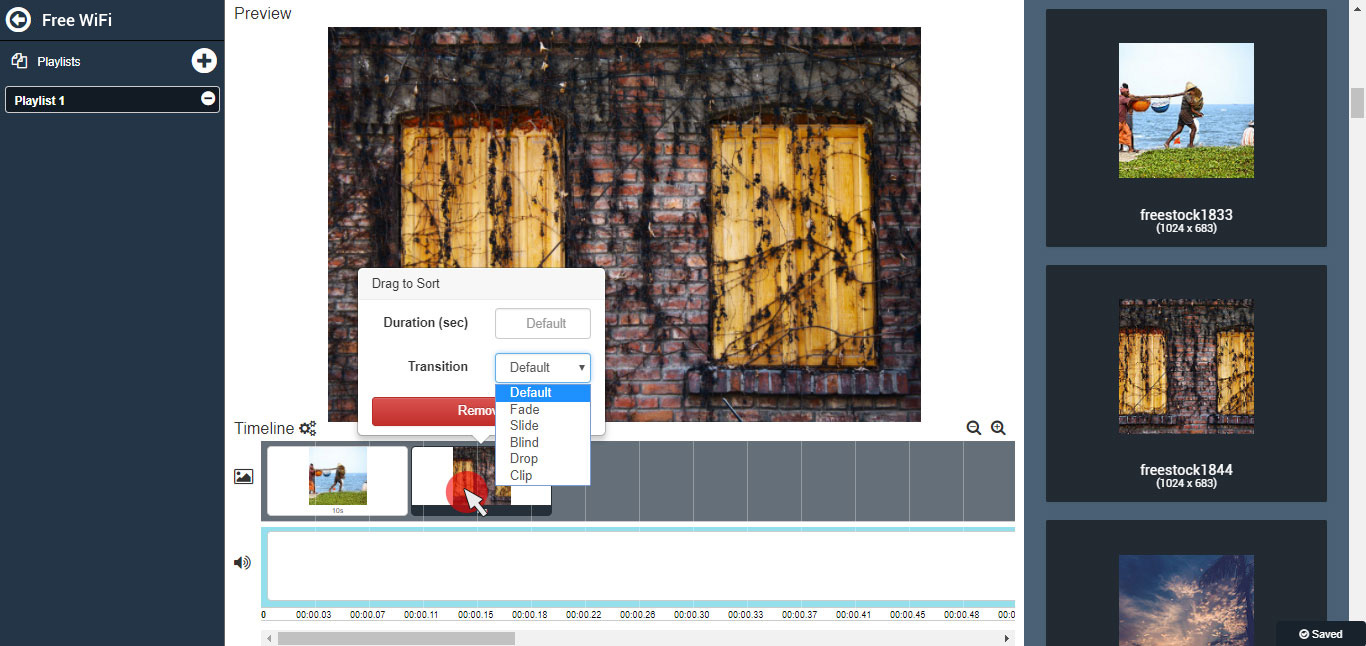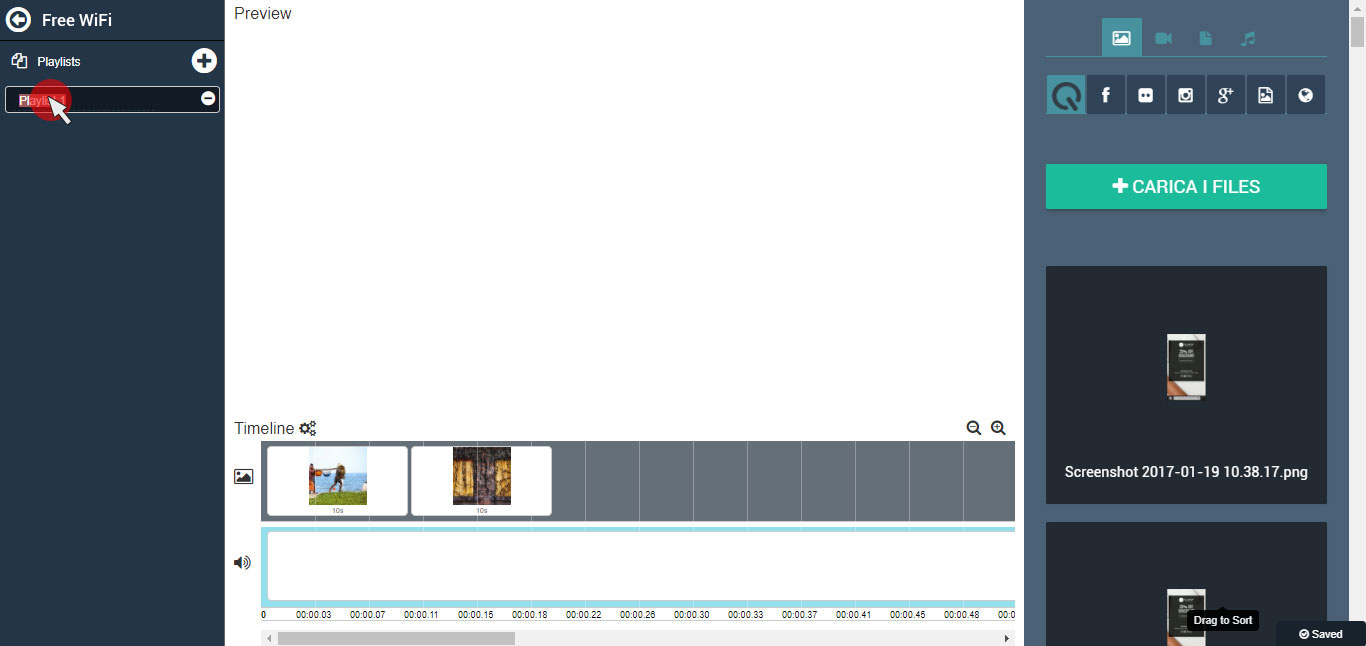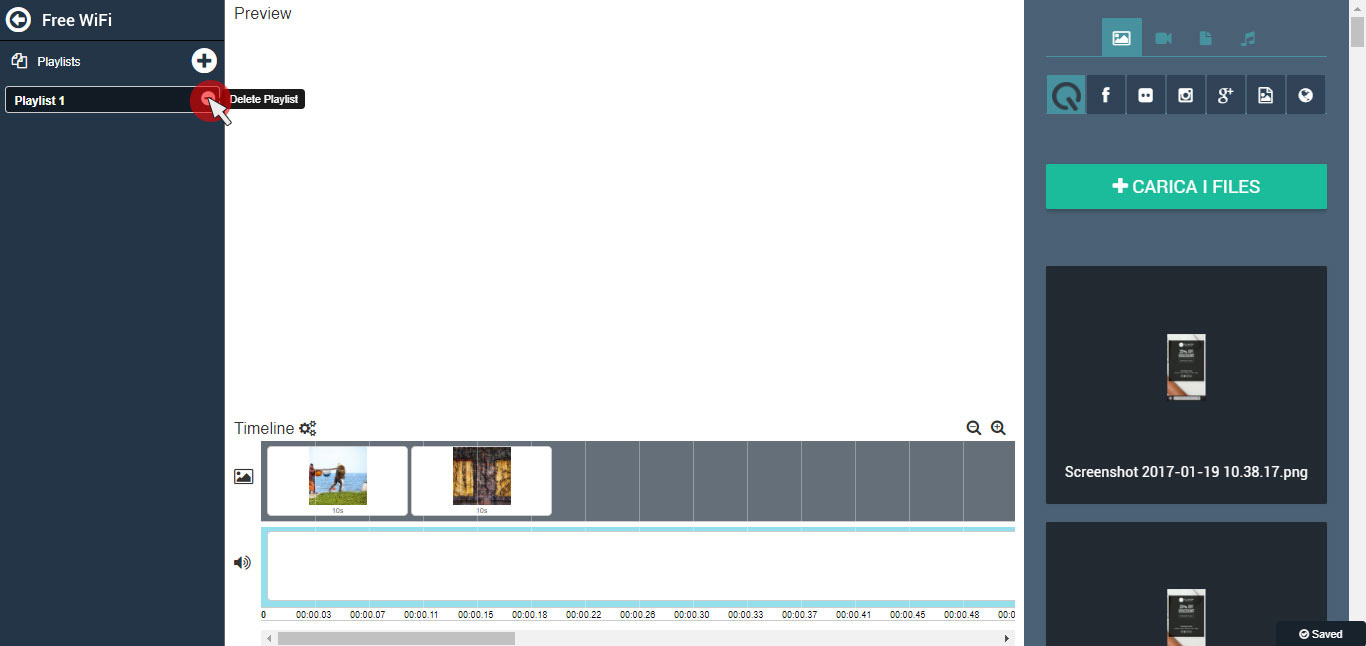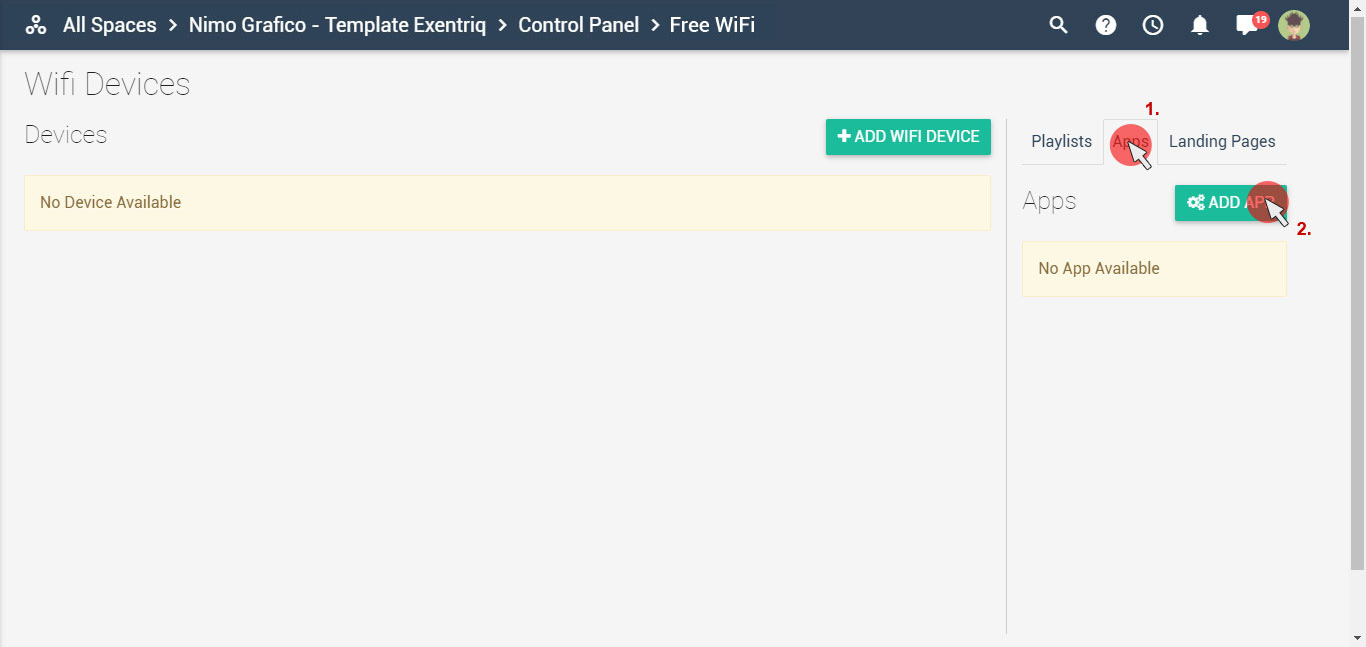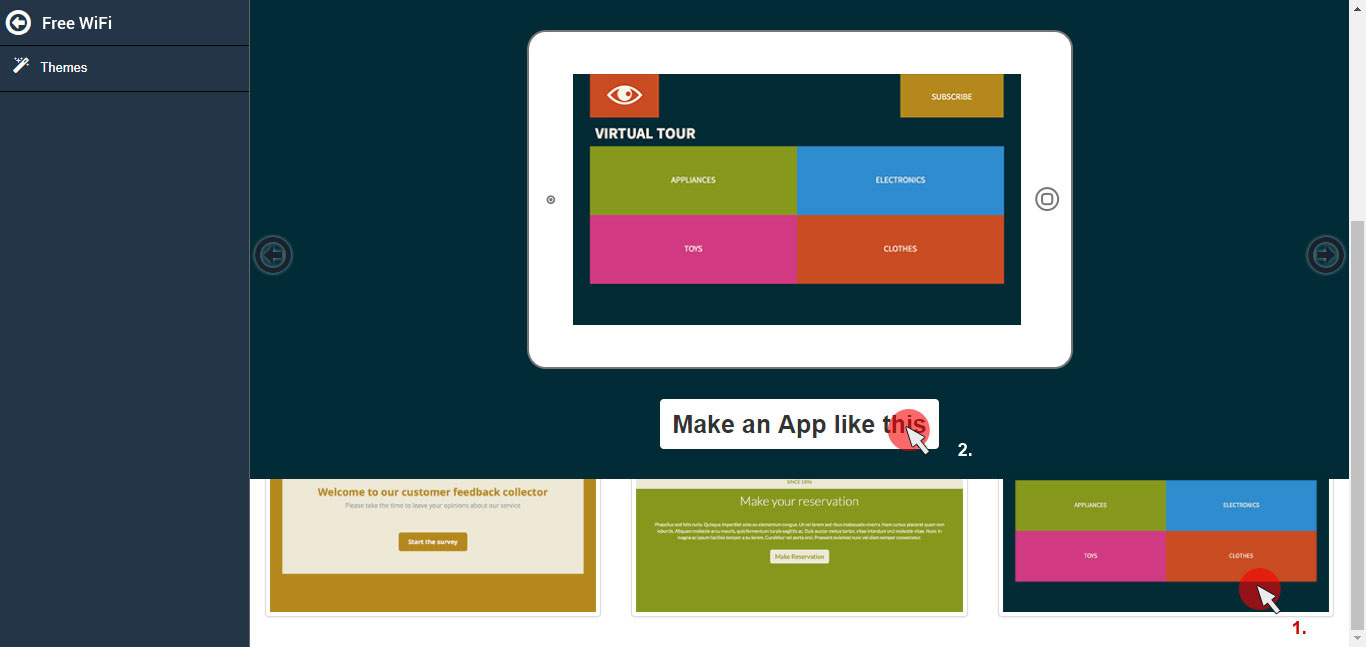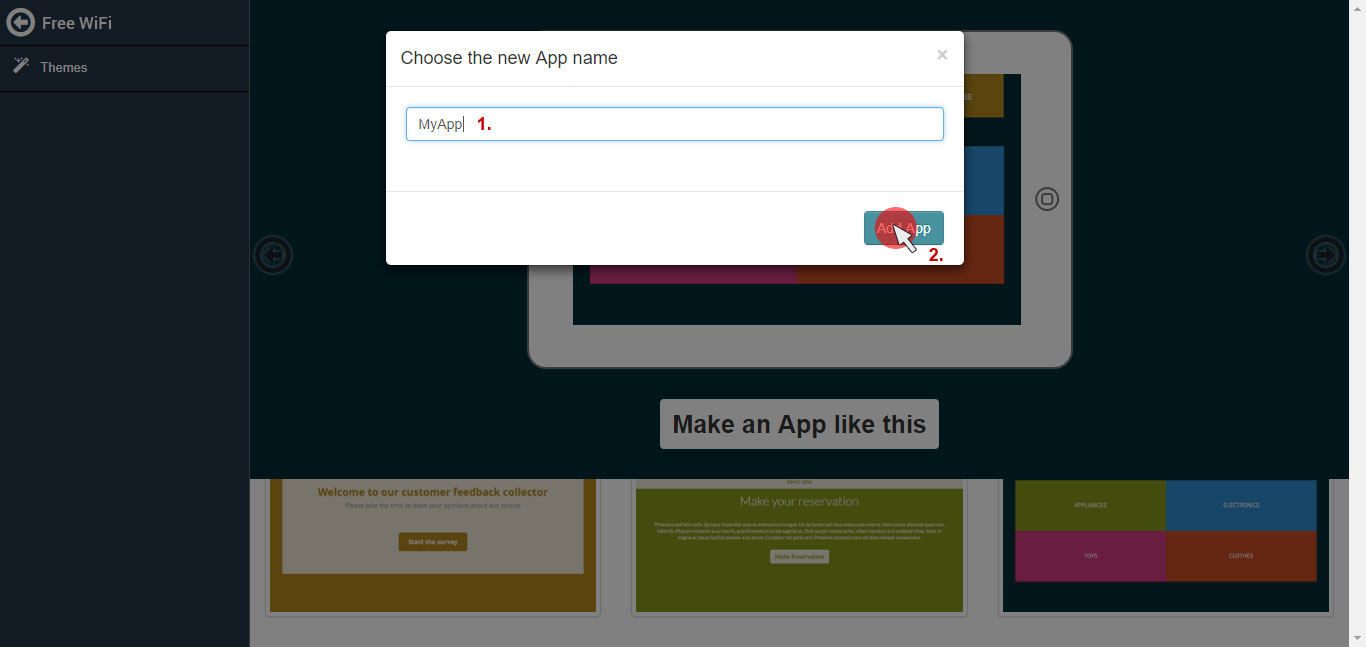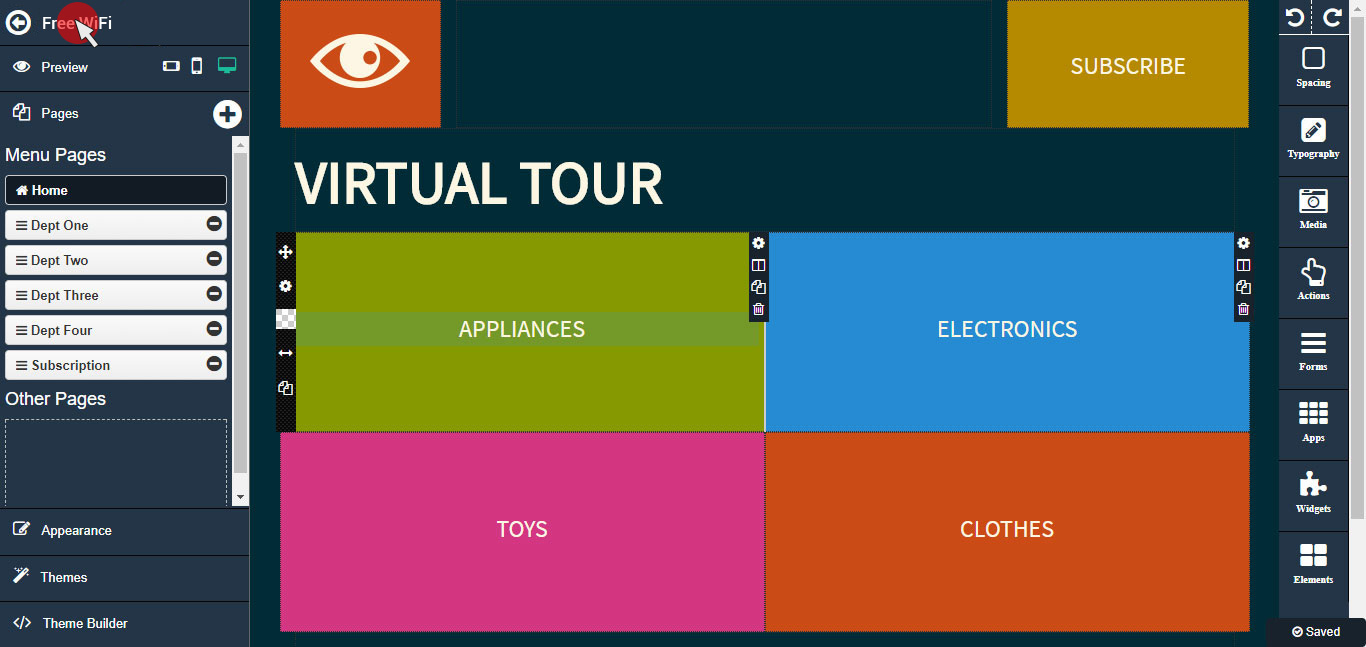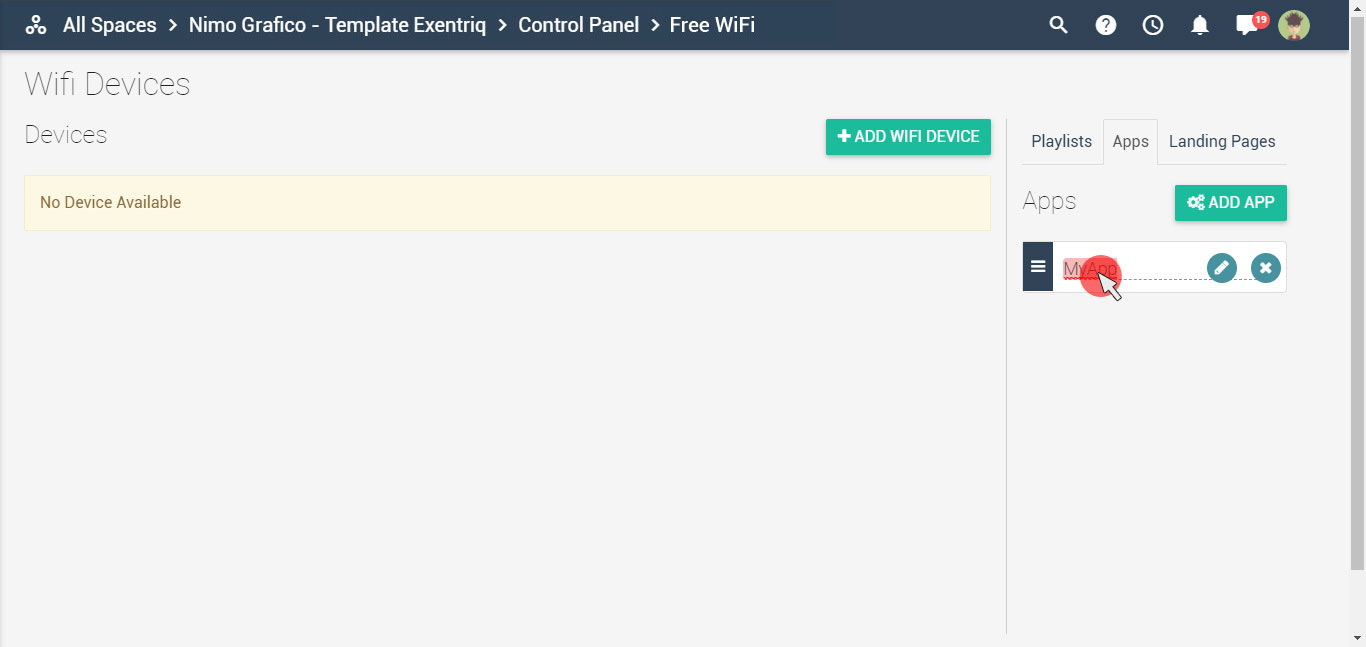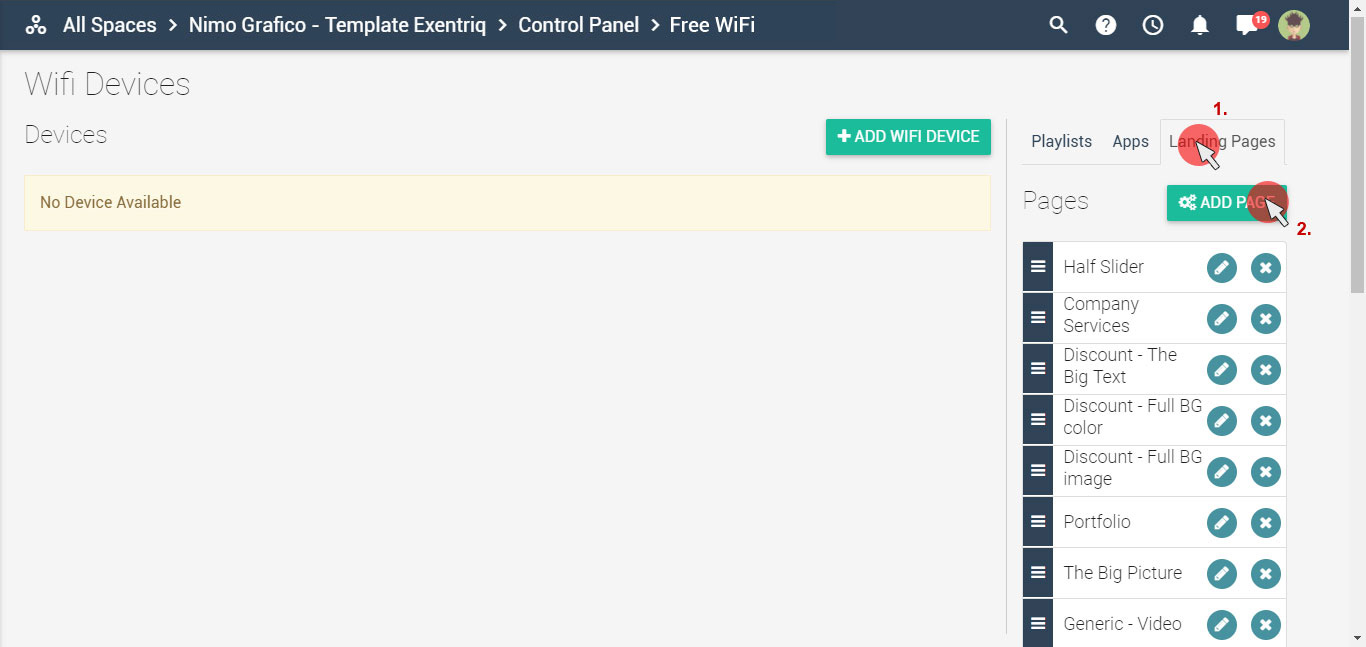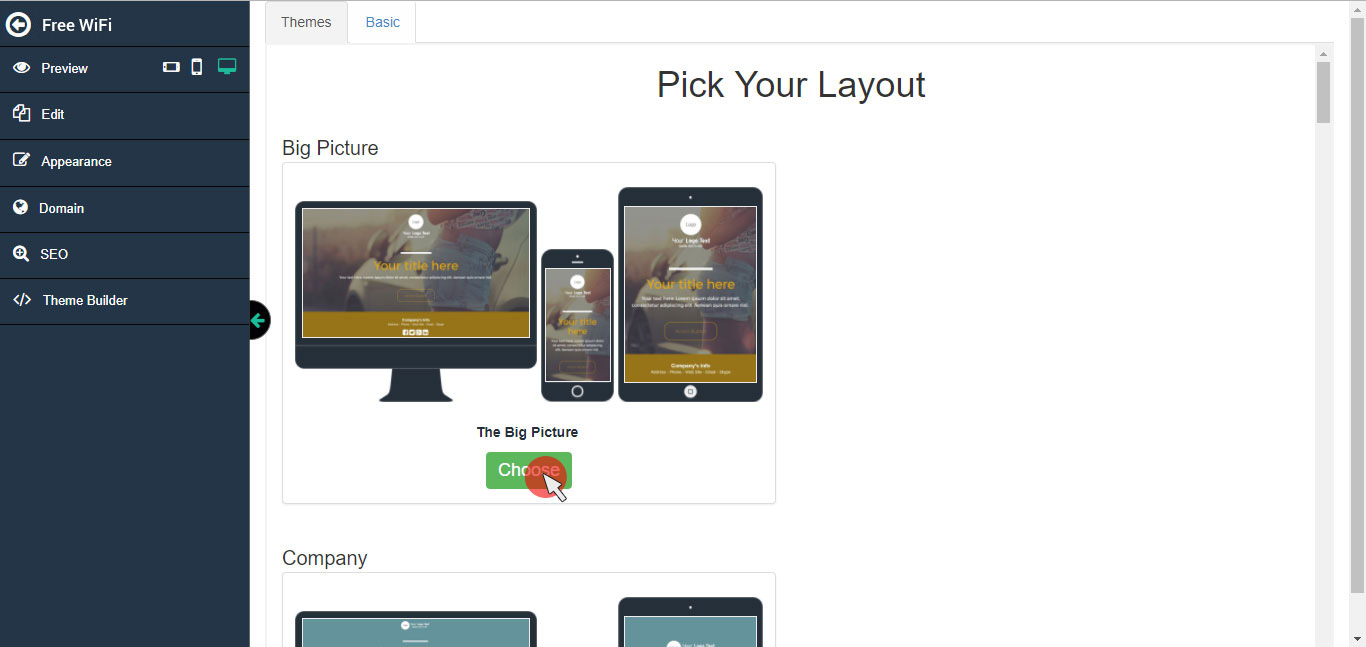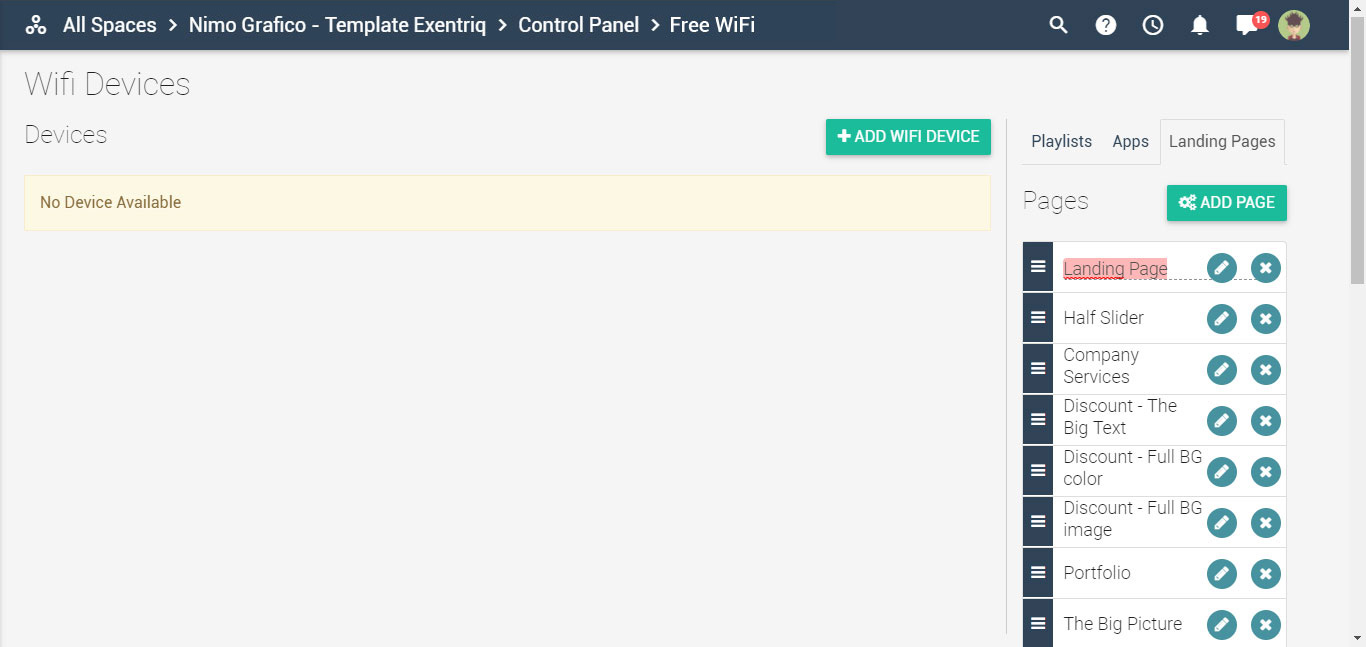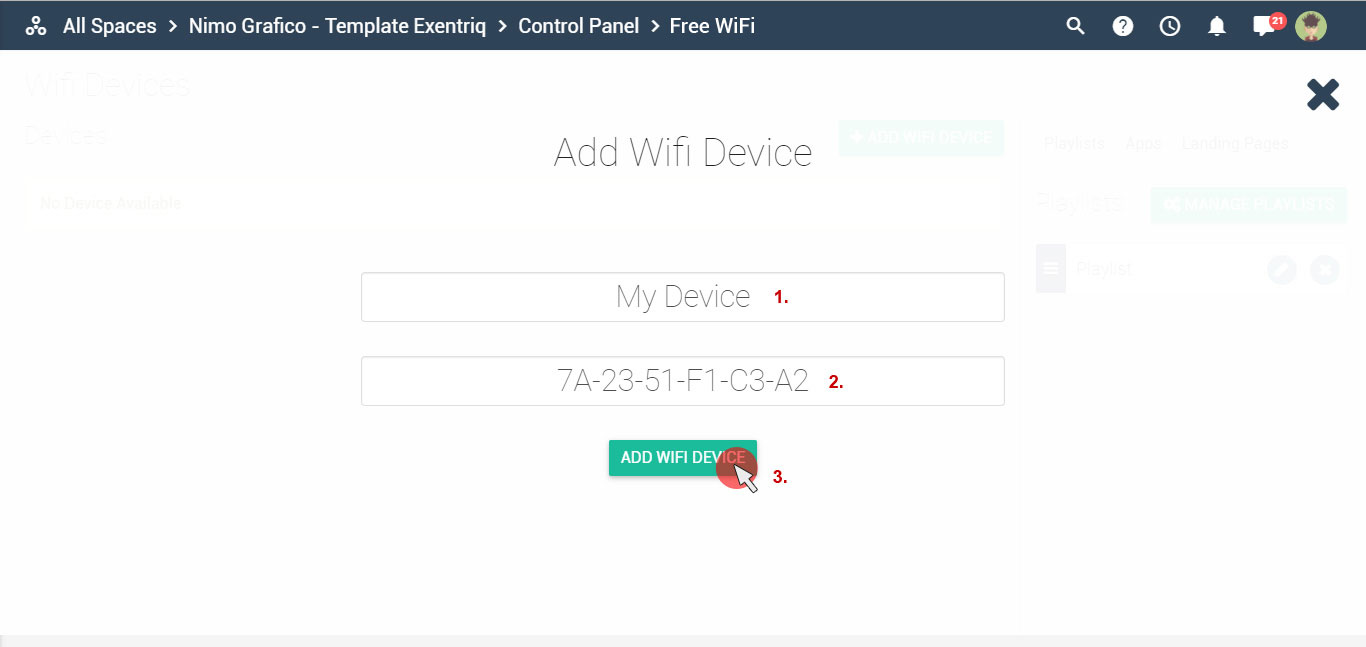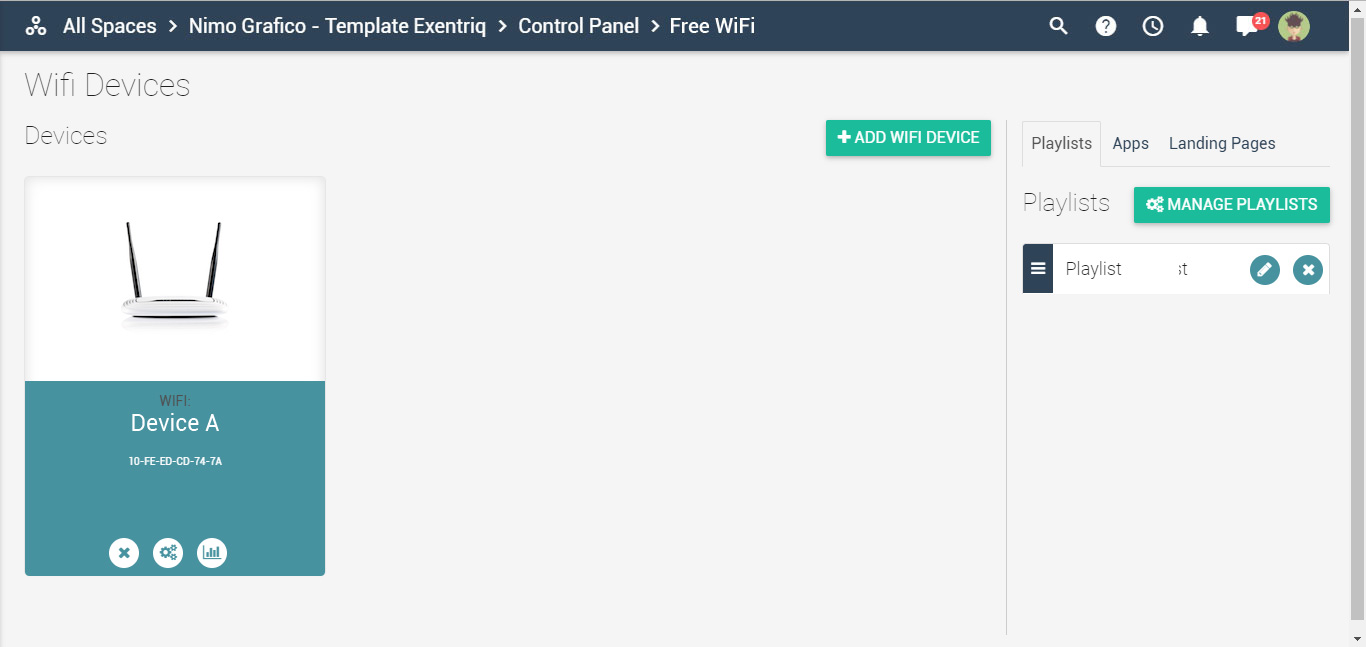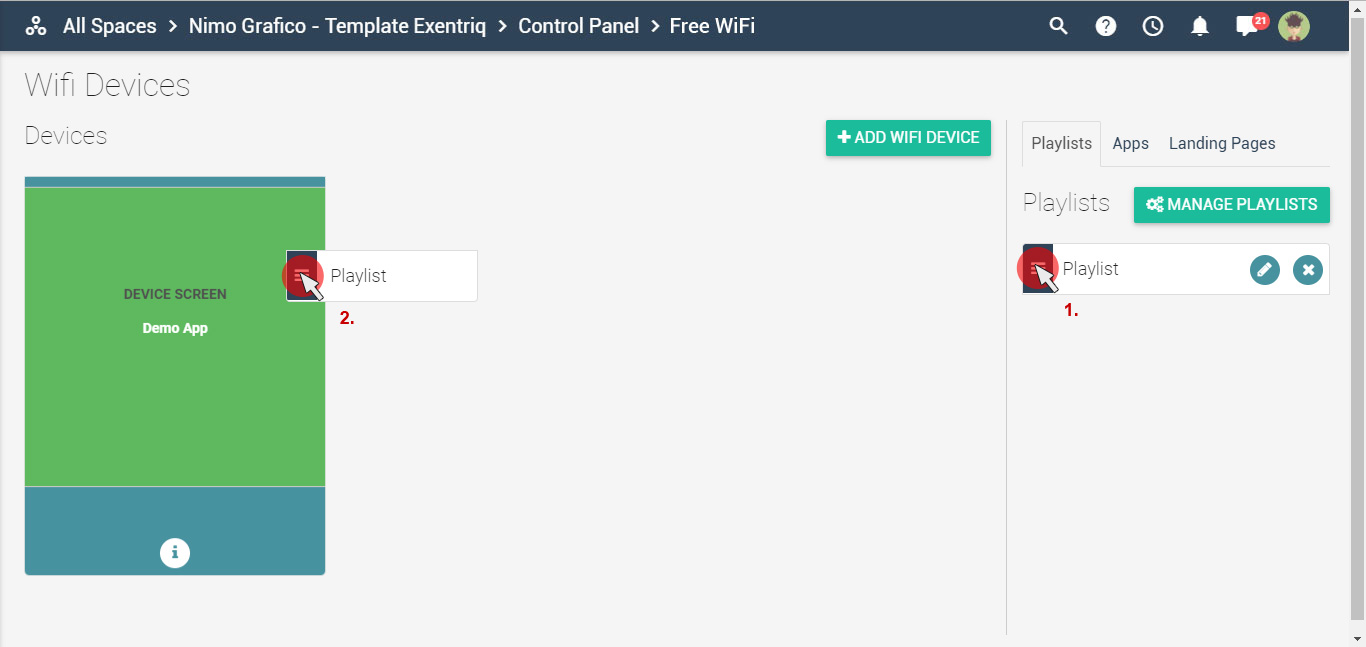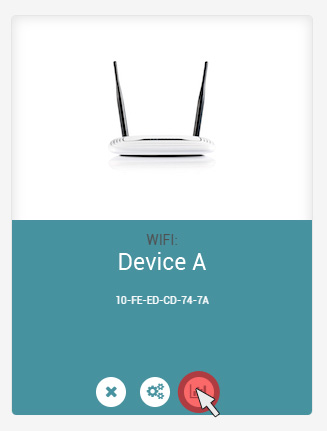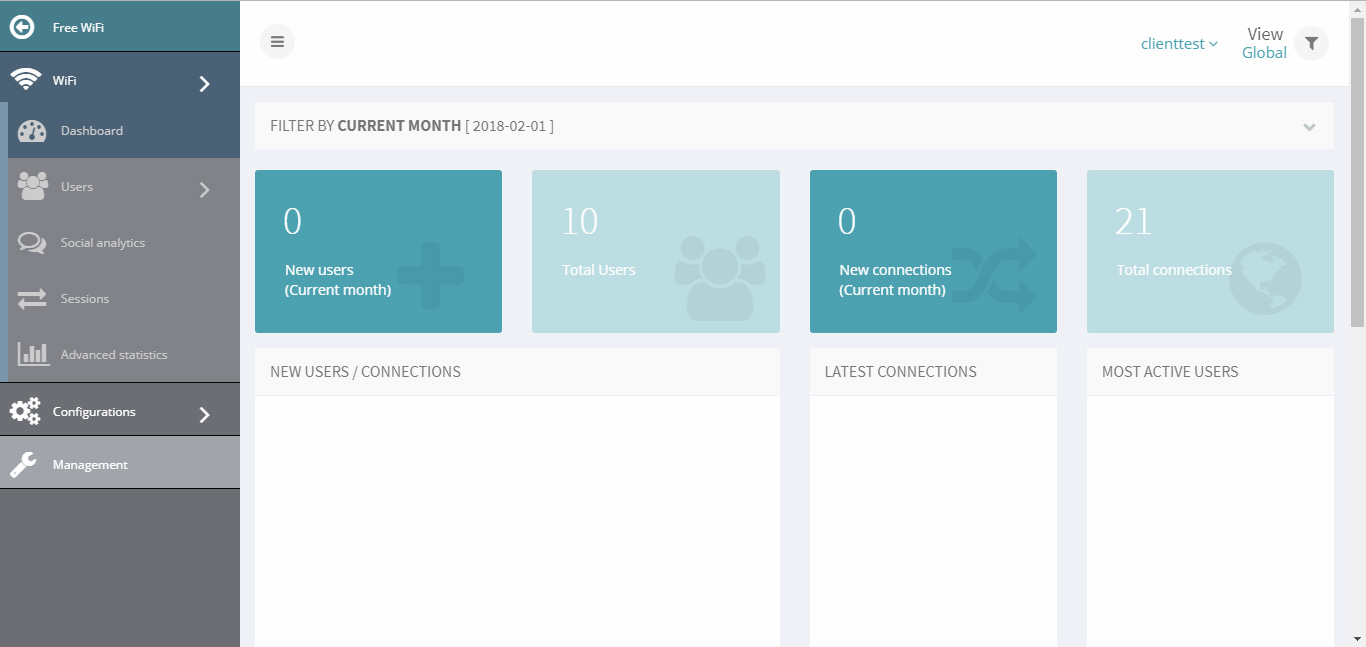How to manage
free WiFi App
Display your content easily on your devices simply by drag and drop
Click on "Free WiFi" icon
You can stream playlist (images with soundtrack, videos, documents), use your apps, visualize landing pages or offer coupons to your clients
Start creating your content:
Create a playlist
Click on the Playlist tab and then on the "+" button
Insert the desired name for your playlist and click on the
"Add Playlist" button
Create your playlist using a sequence of images, videos or music. You can easily get them from your Exentriq media library, social networks or directly from your computer
Select the content you want to stream from the right control panel to add them on your timeline
Your playlist has been created
Playlist settings
Click on timeline settings to change slides transitions parameters
(time and effect)
Pause function. It is possible to stream
multitrack audio/video
Double-click on timeline media allows users to set Media duration, transitions or delete
By default, If you have a long audio track and a
video playing in the same time, digital signage app plays music coming from the audio file.
If you would like to play the audio coming out from the video, pause function should be added in the timeline settings of your audio file
Manage playlists
Double click on playlist's name to change it
Click on "-" button to delete the playlist
Create an app
Click on the app tab and then on the "+" button to create your app. You can choose between Html or animation app
Choose your layout
Insert the desired name of your app and then click on the "add App" button
Customize your layout by using the composer on the right side. Go back to the main page when you're done
Your app has been created
Double click on the name to change it
Create a landing pages
(you can use the landing pages previously created or create a new one)
Click on pages tab and then on the "+" button
Choose between basic or theme layouts if you want to develop a new landing page
Customize your layout by using the composer on the right side. Go back when you're done
The landing pages has been created
Change the name of the page by clicking on the name