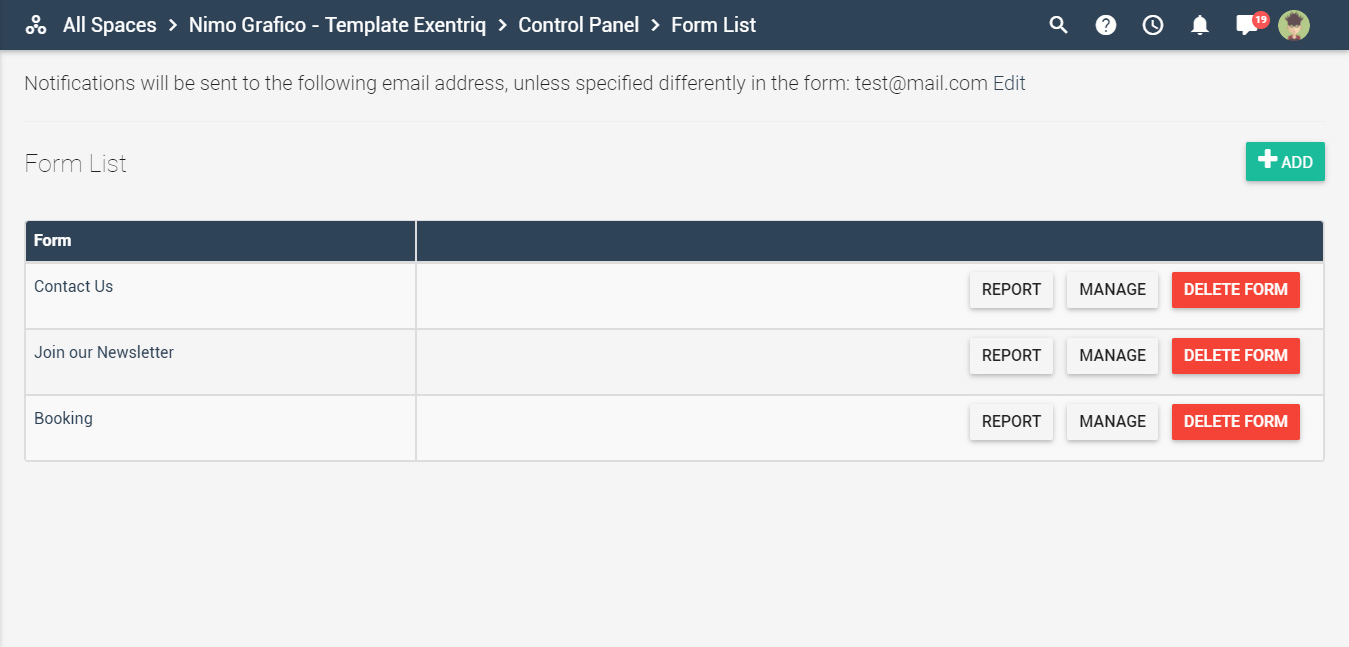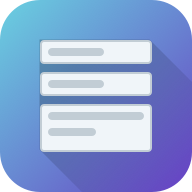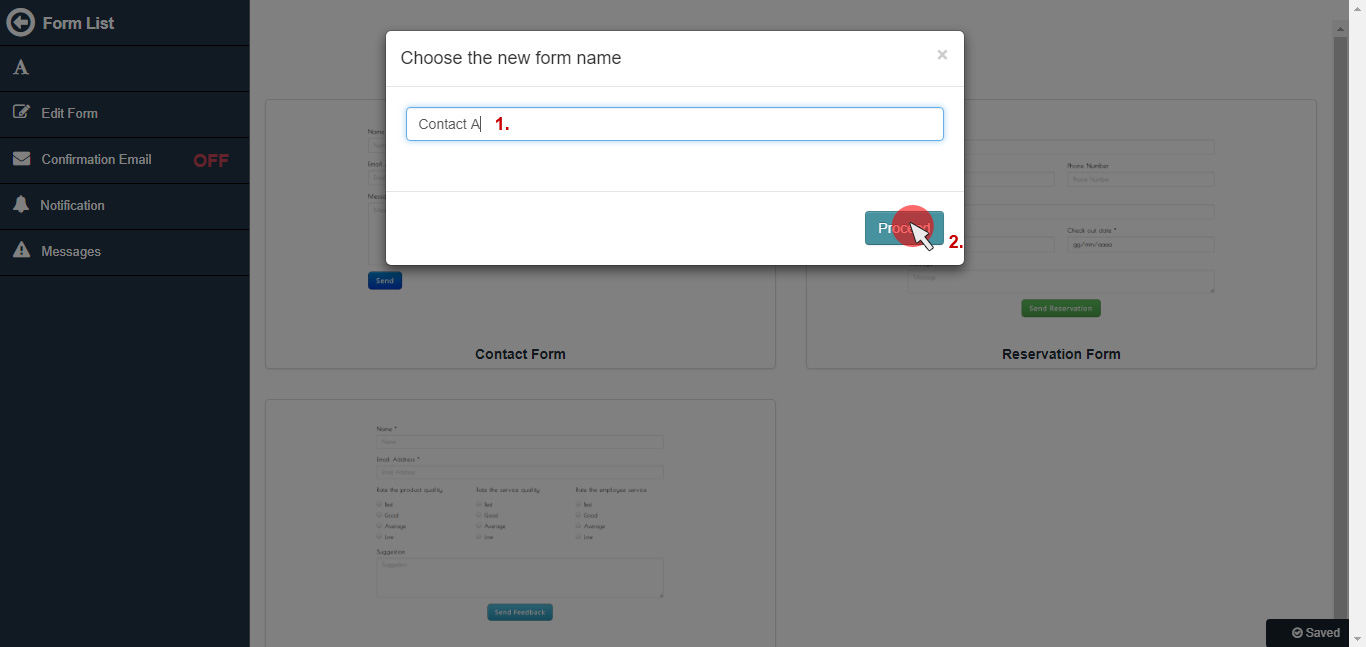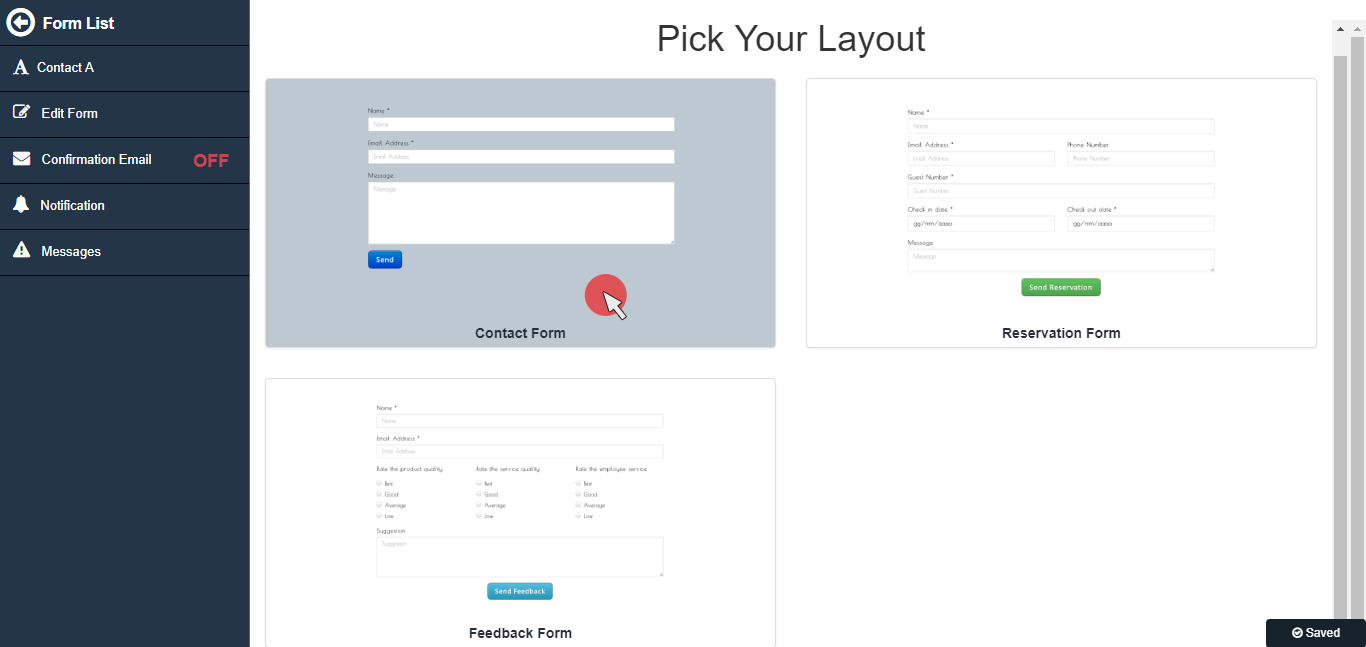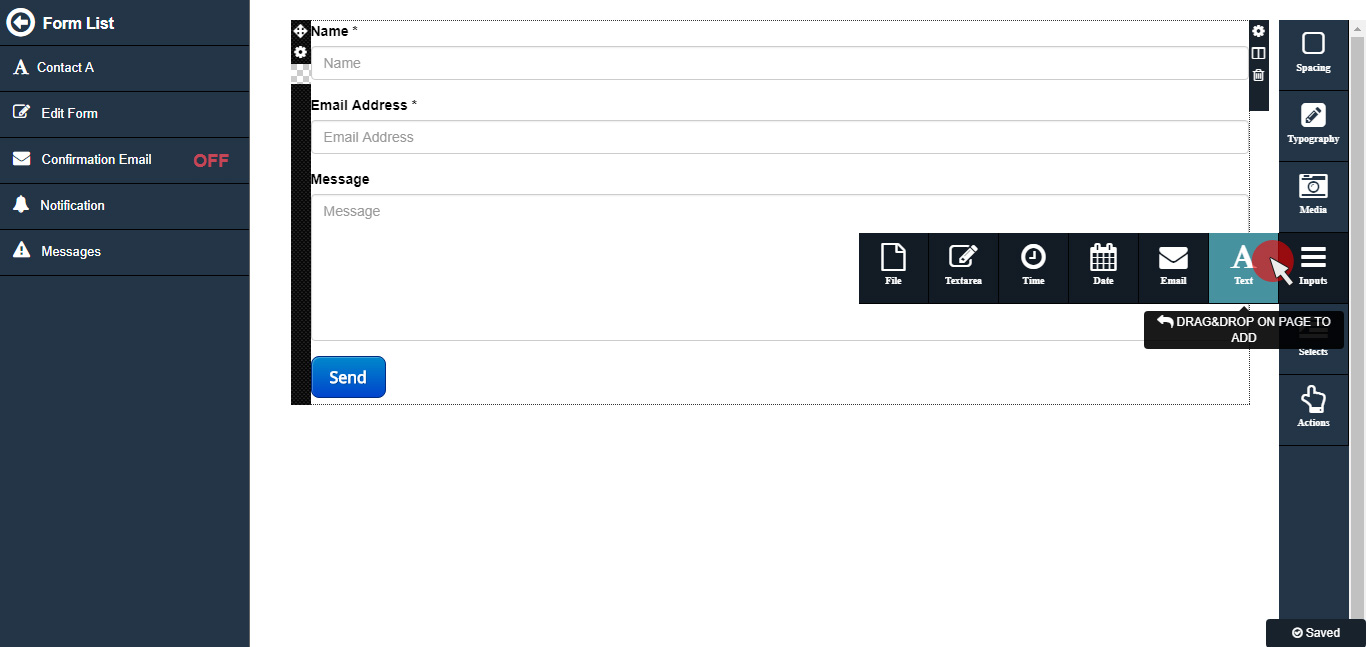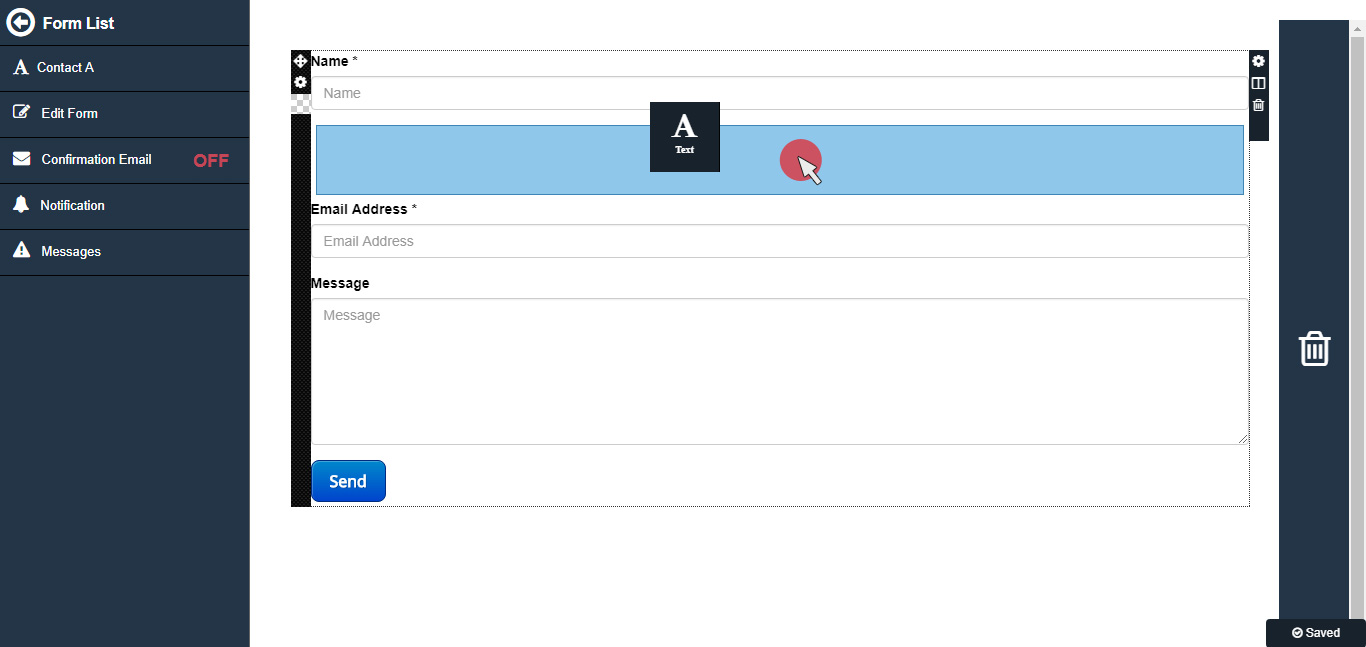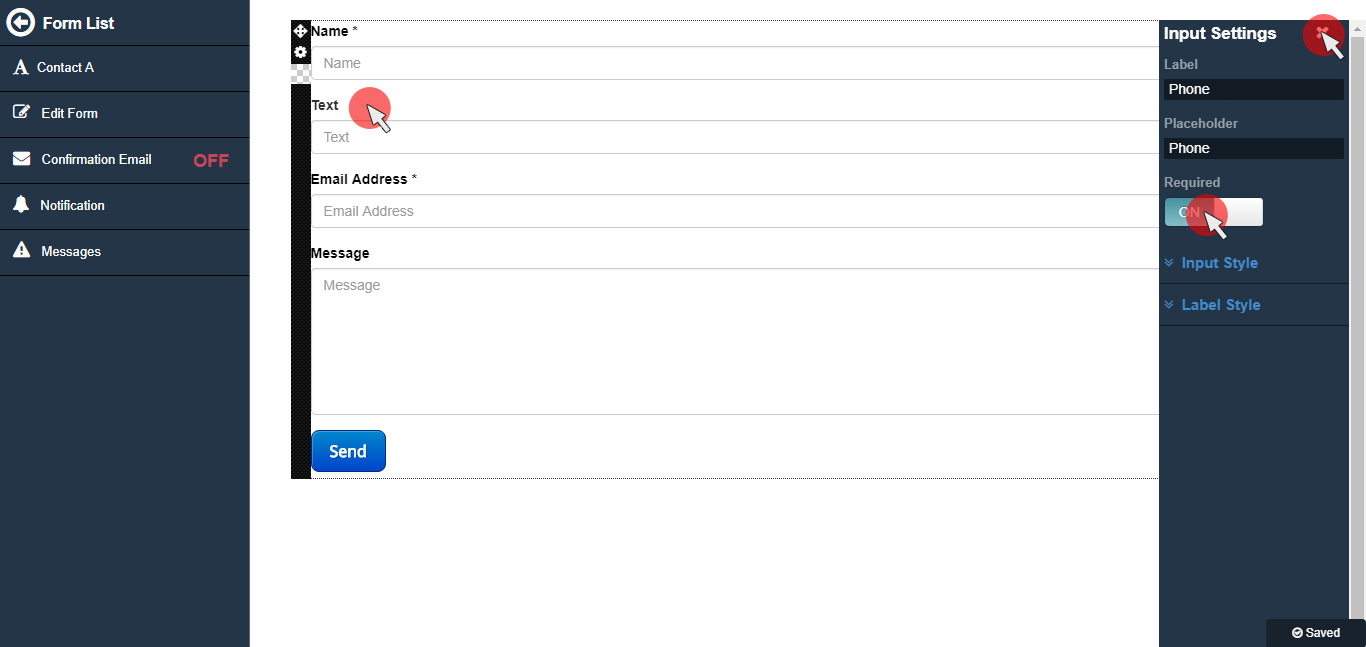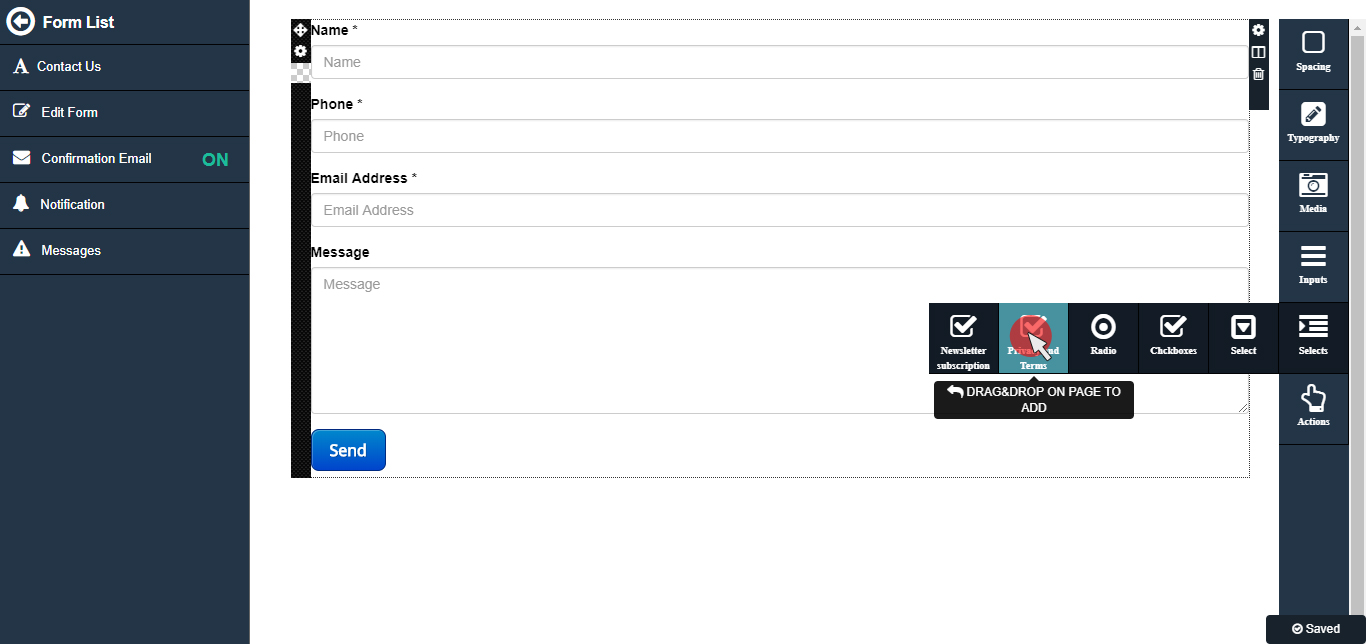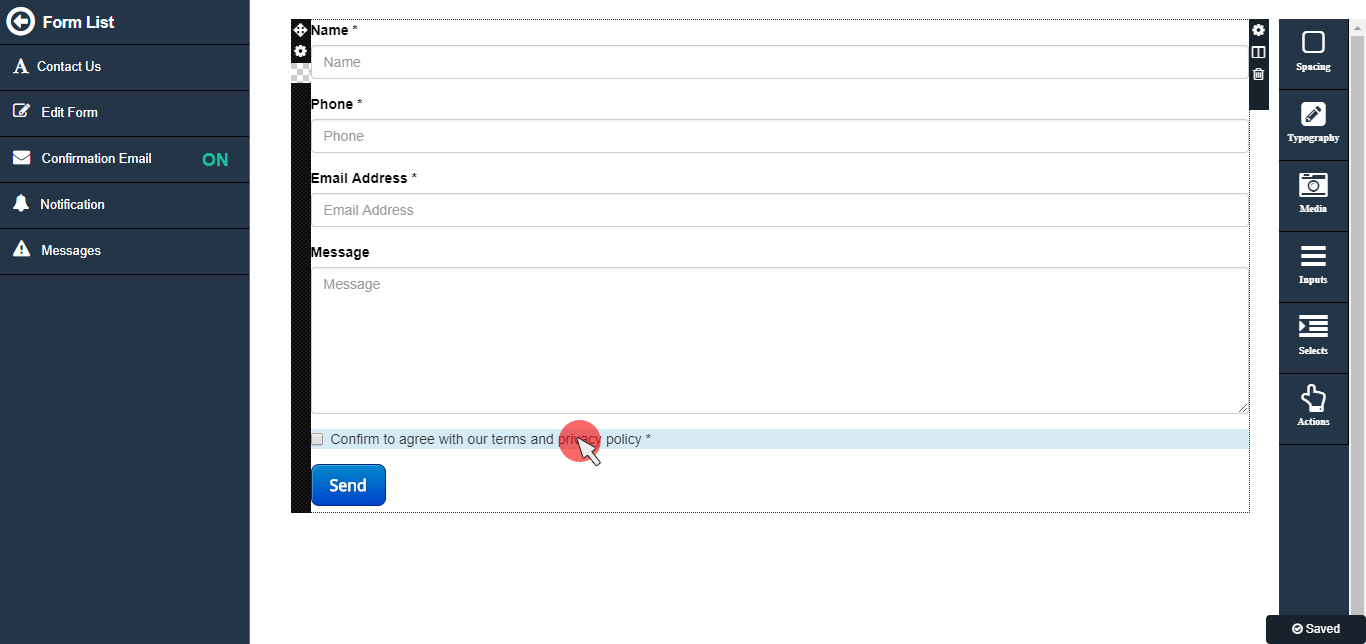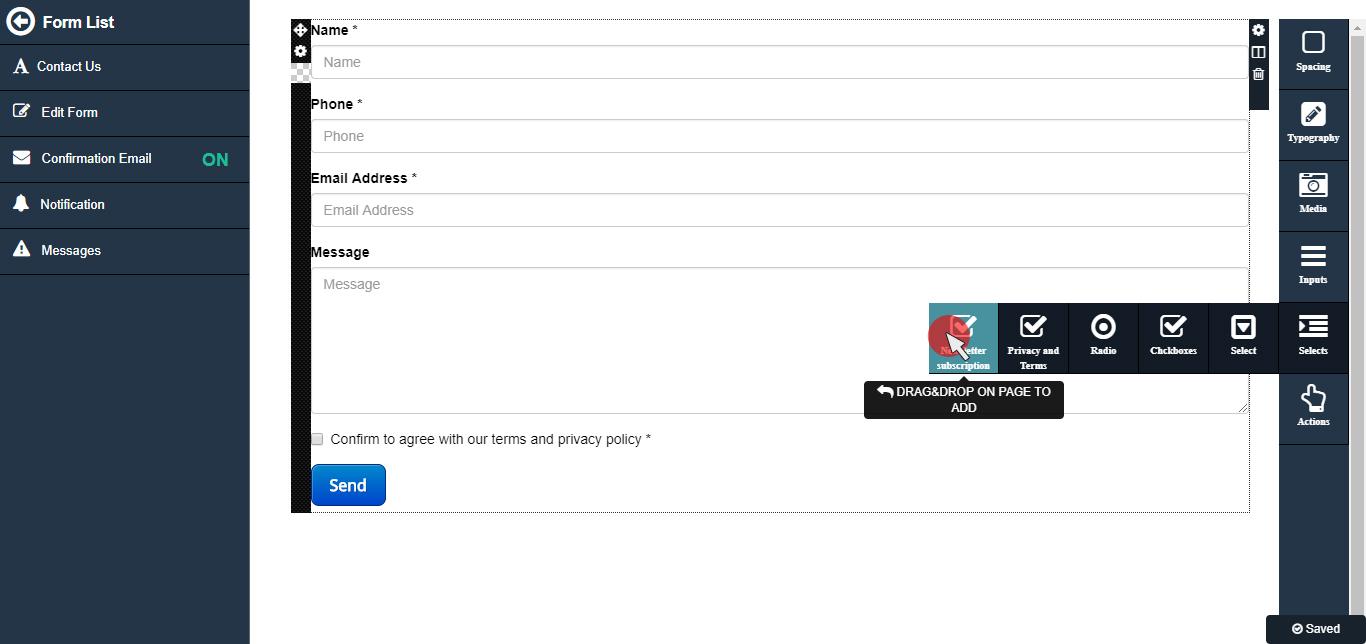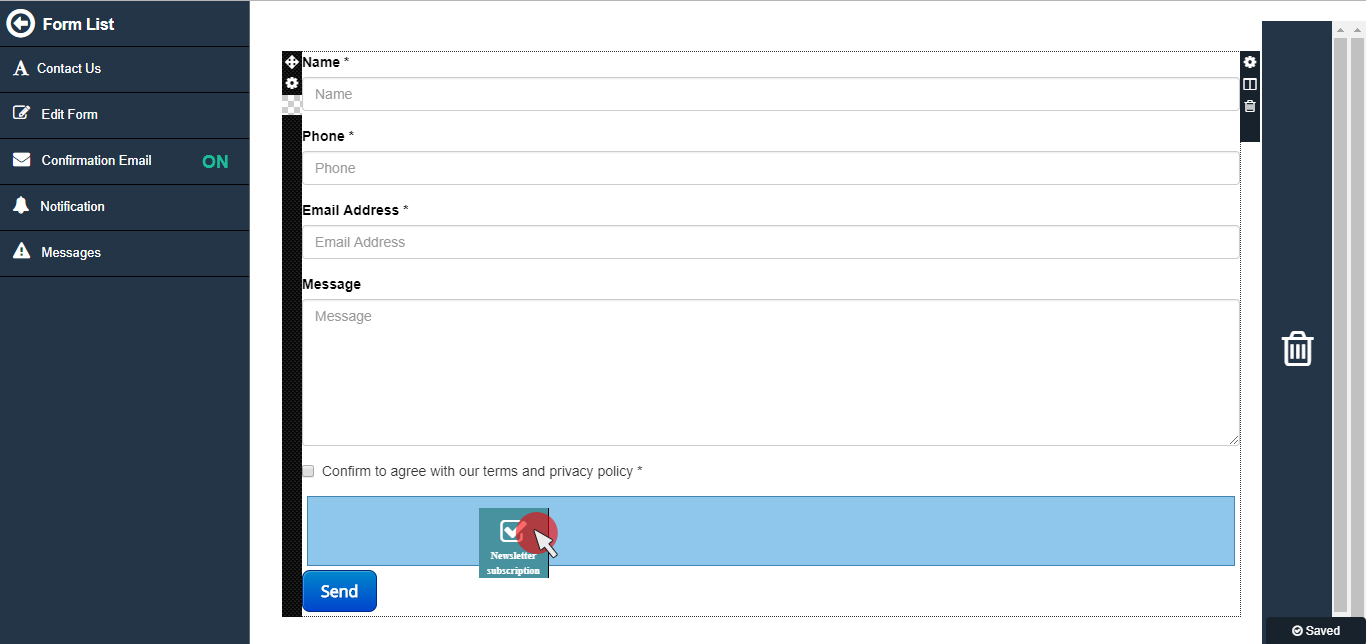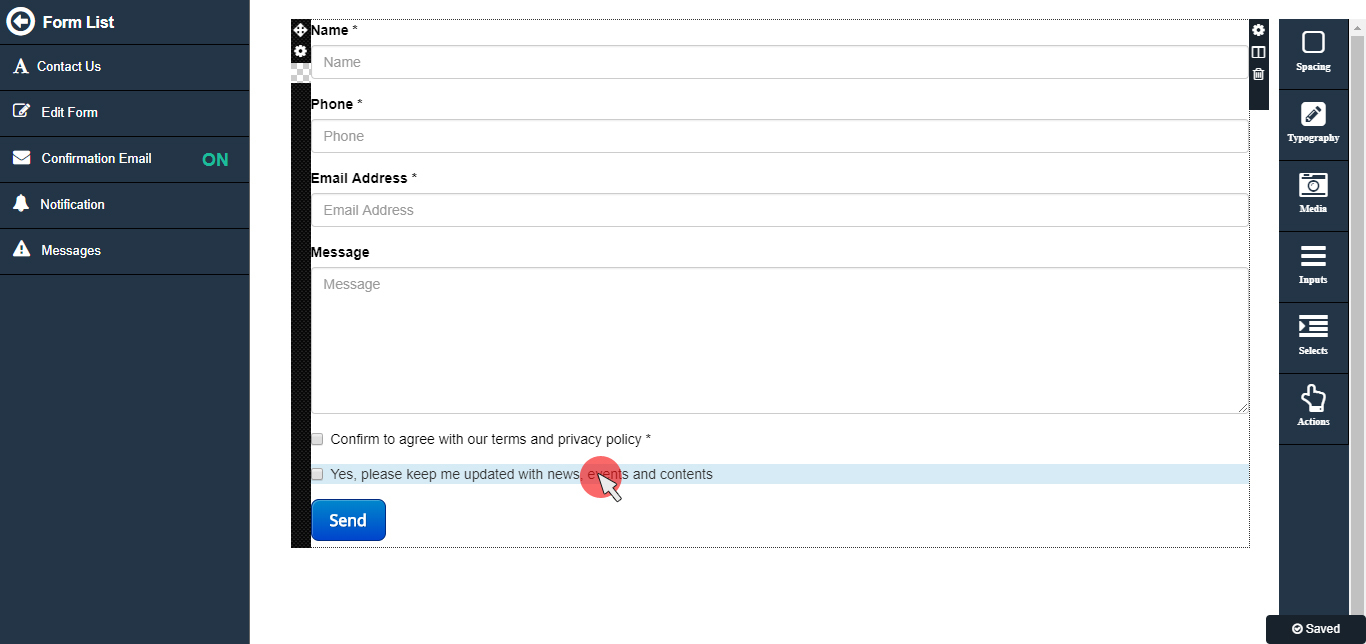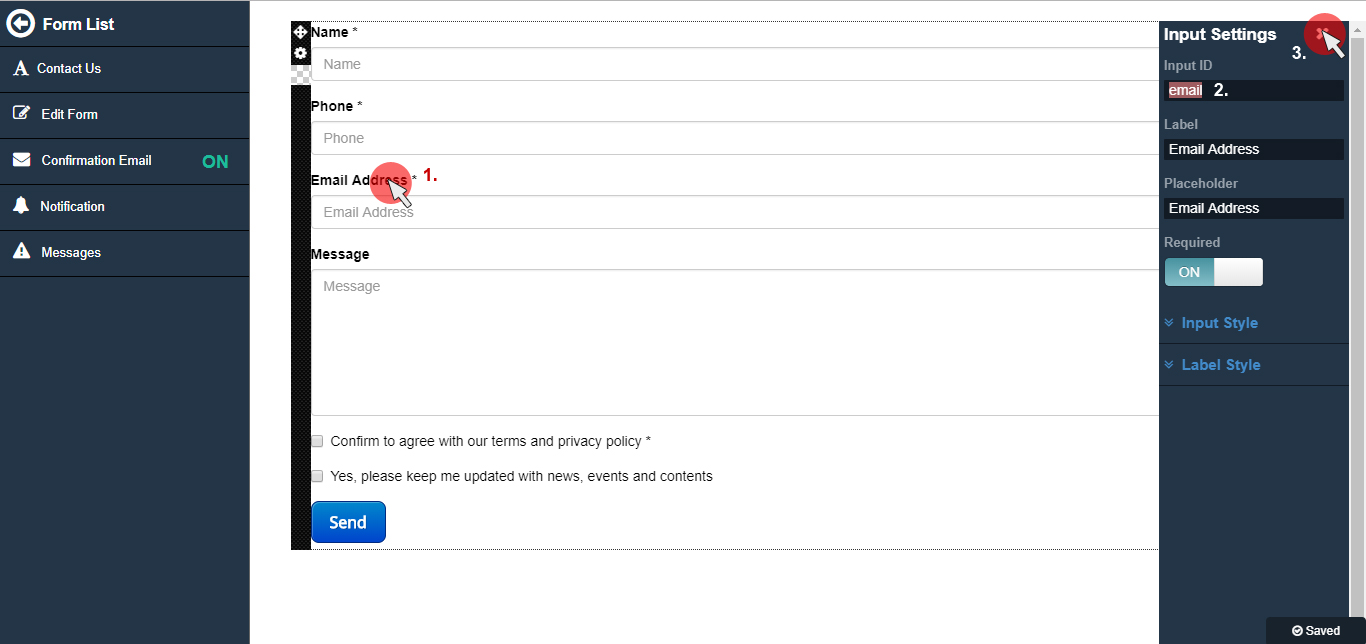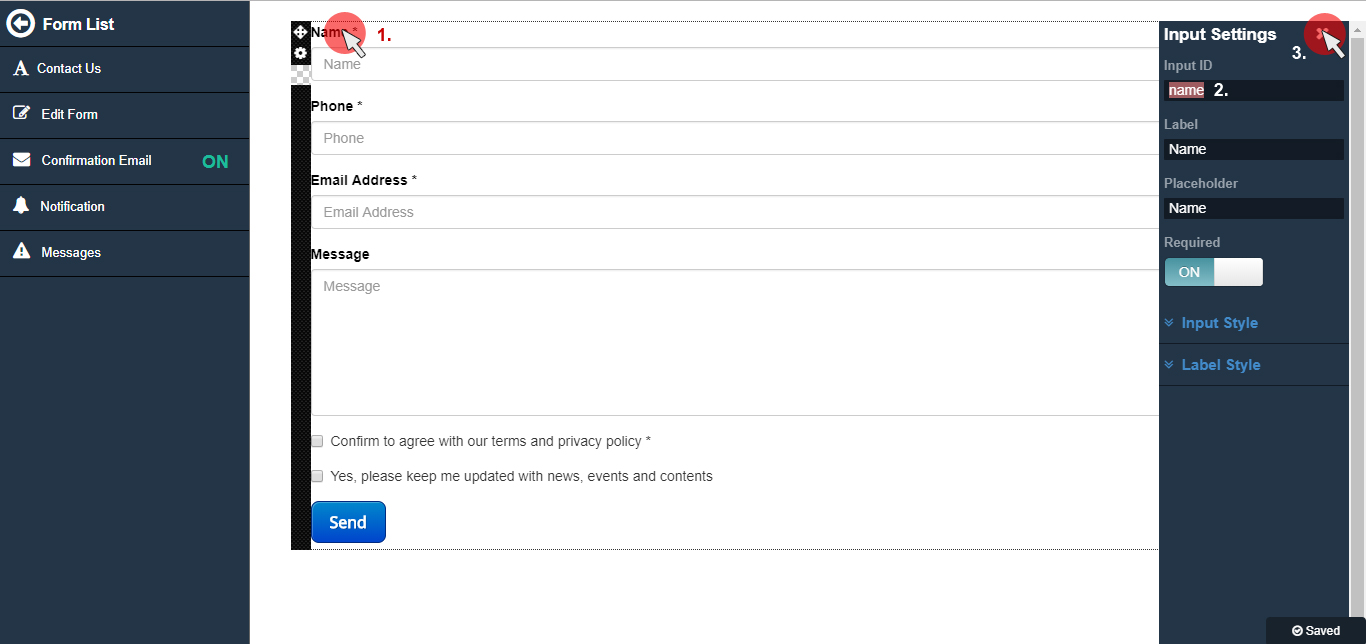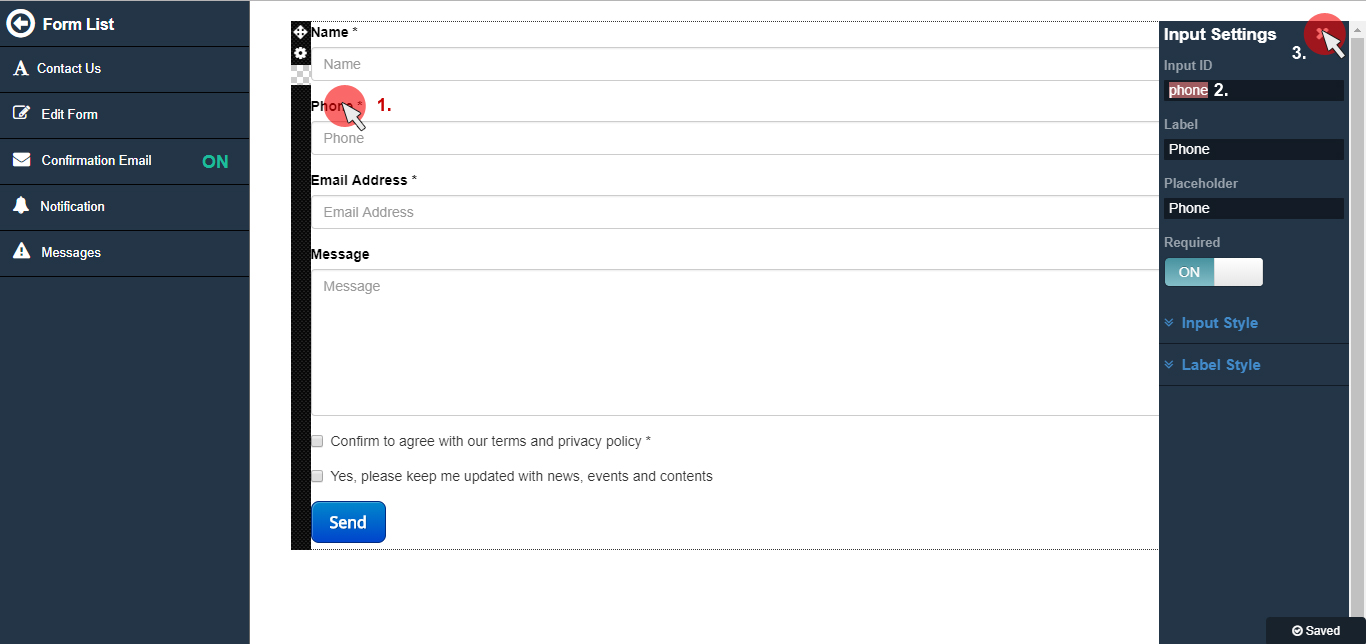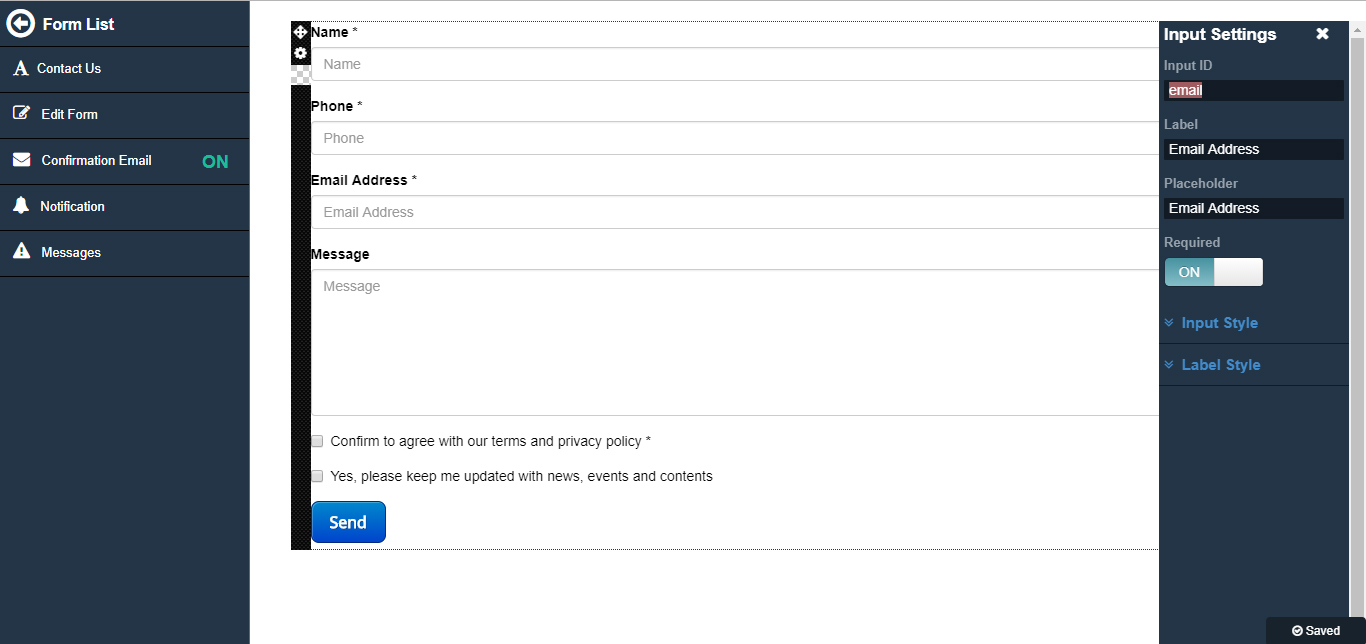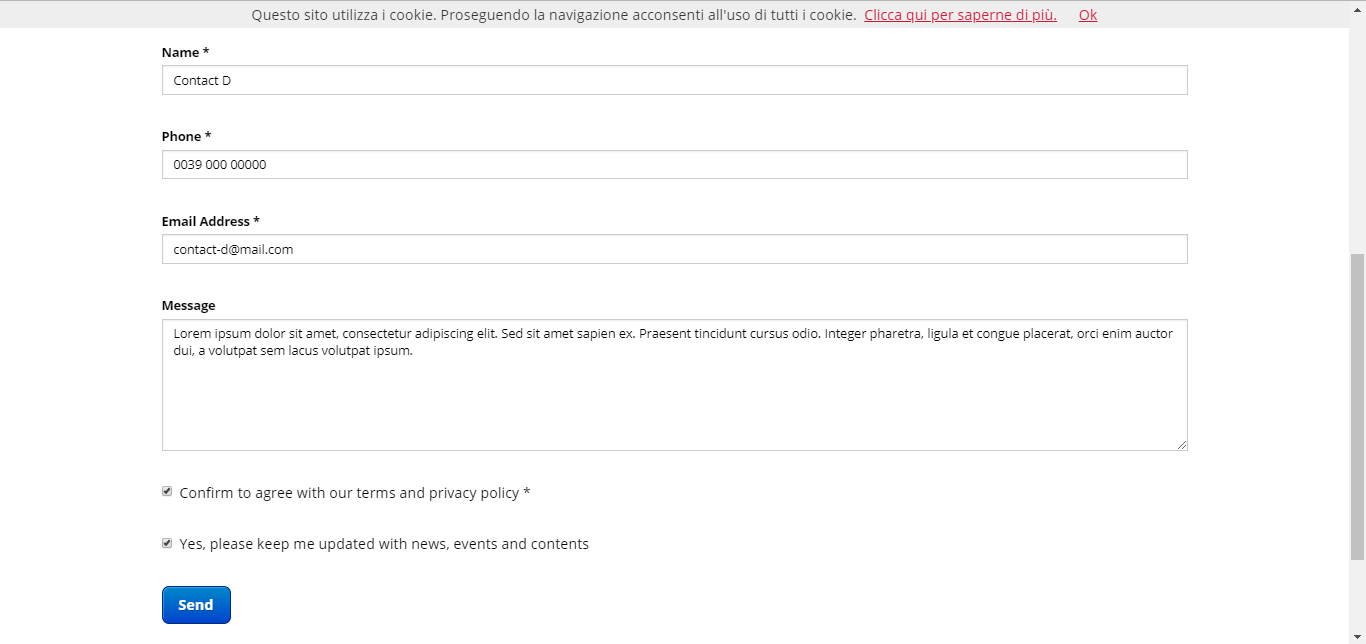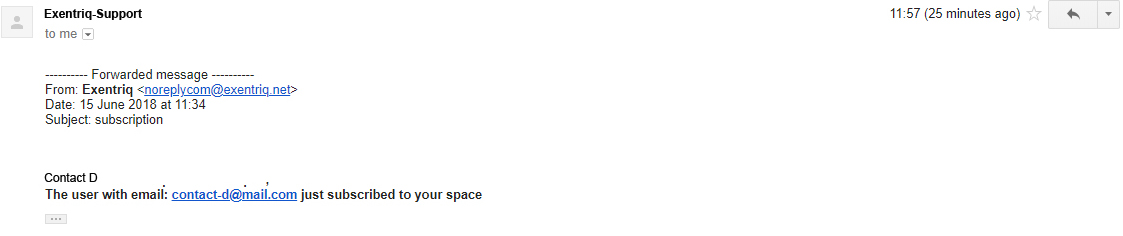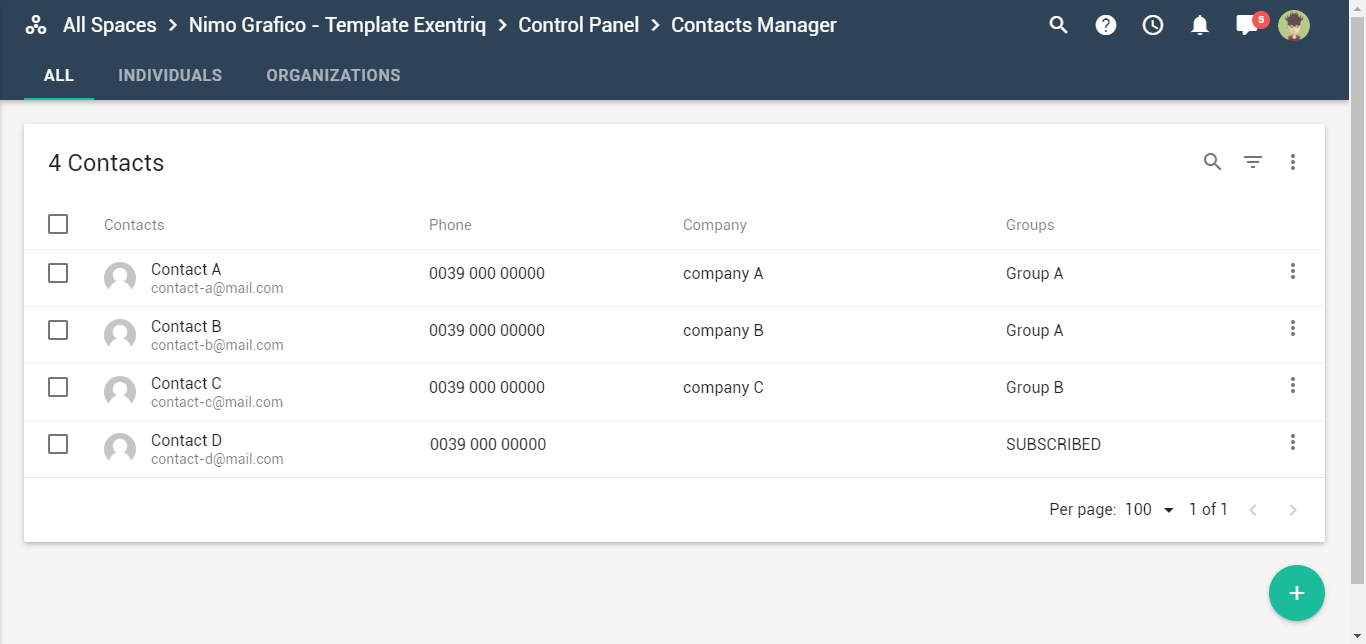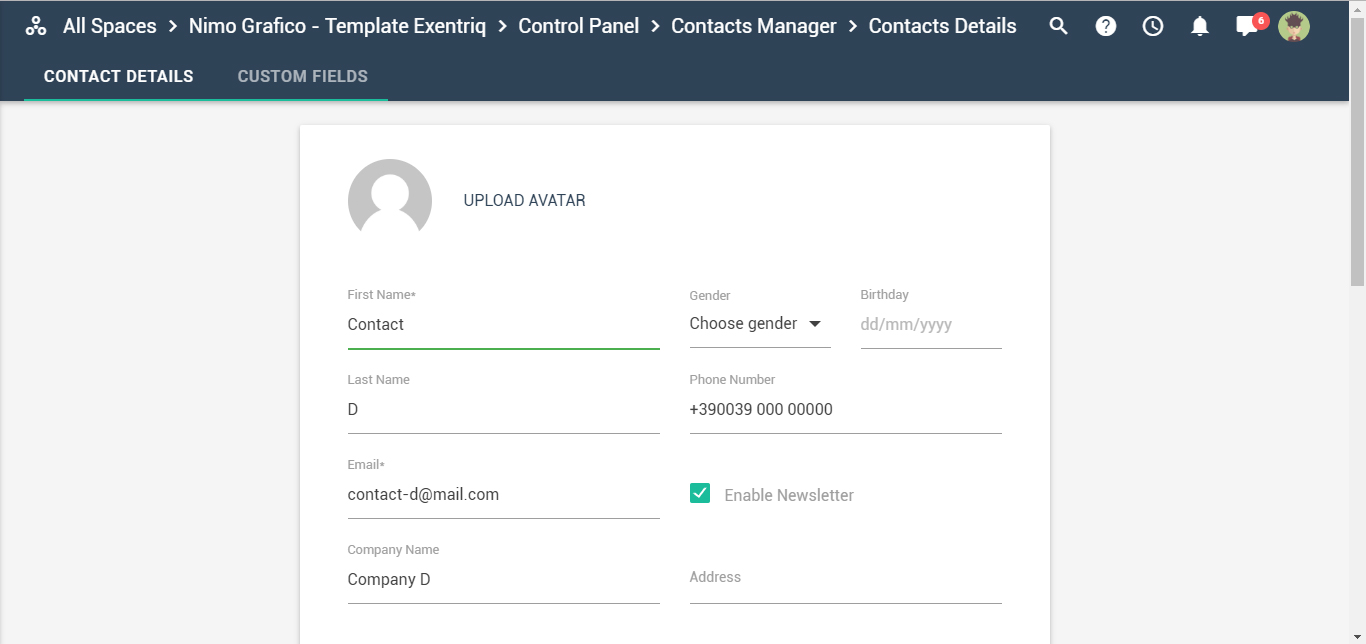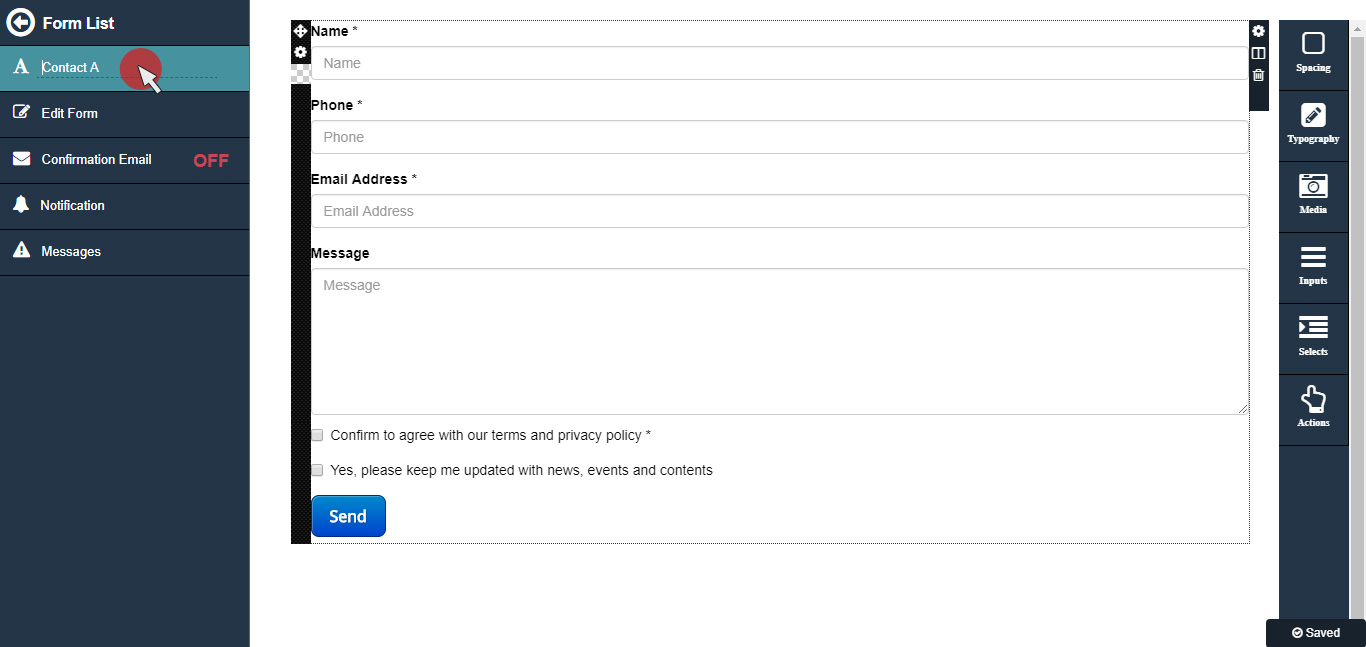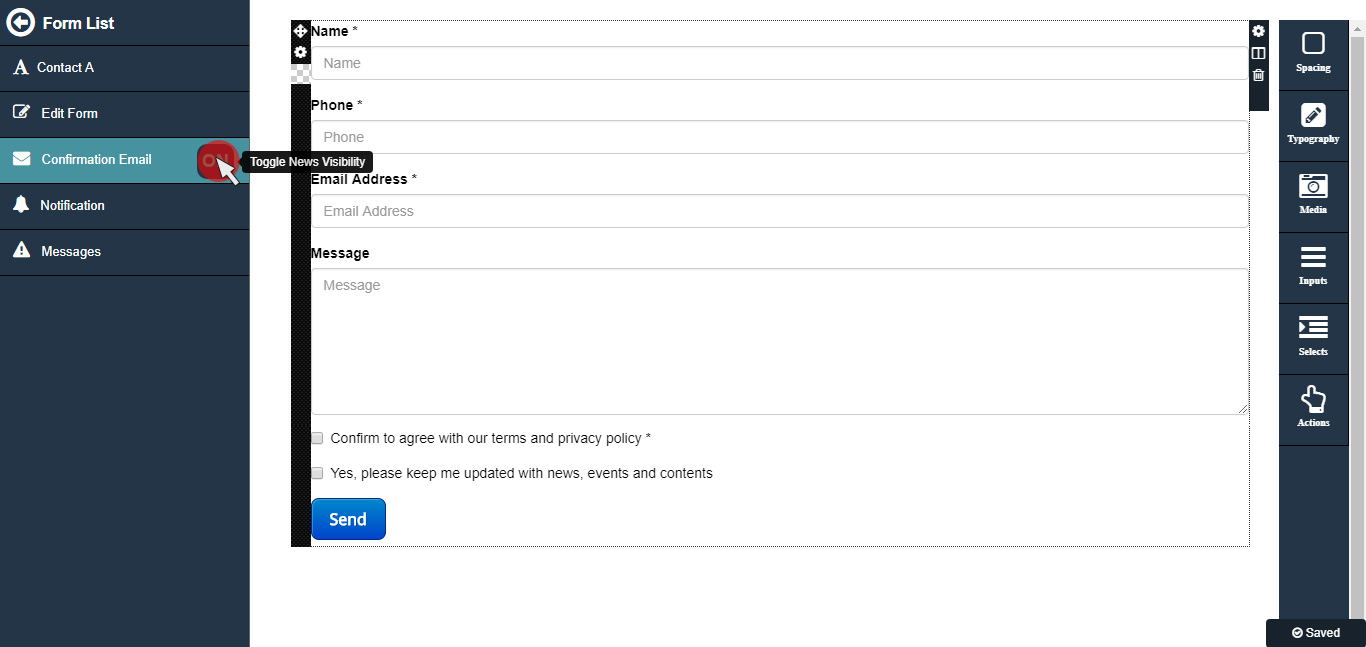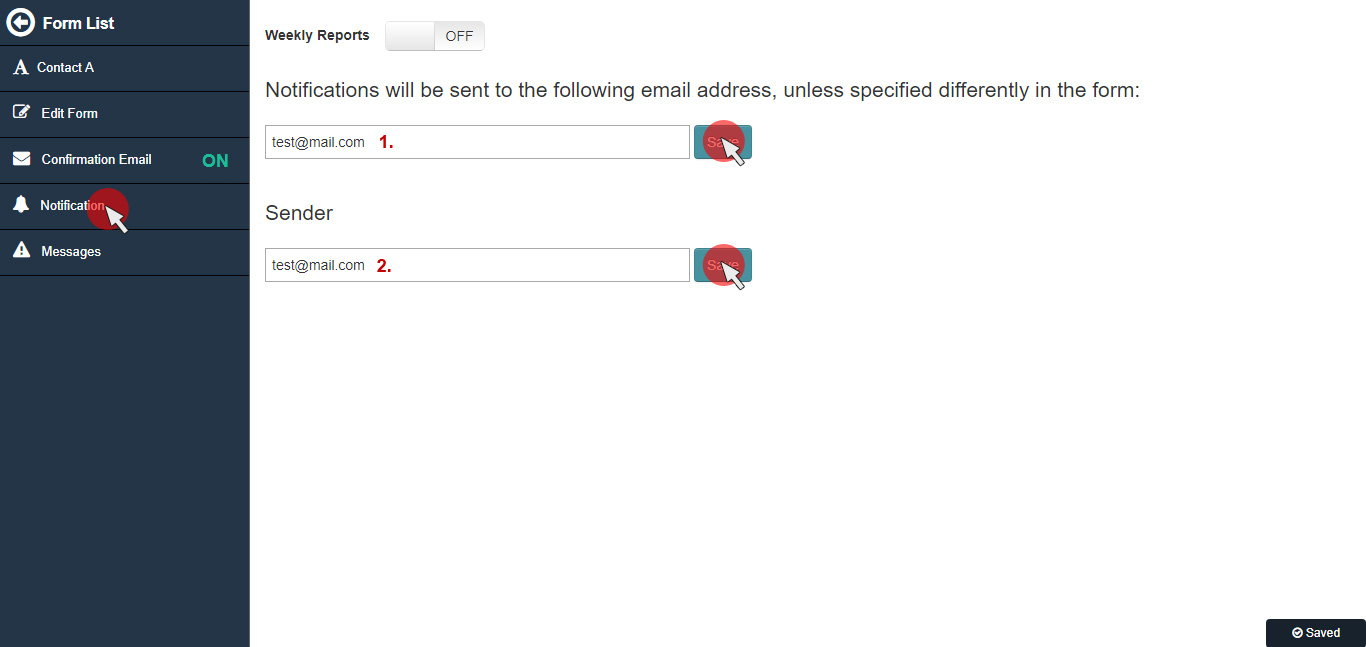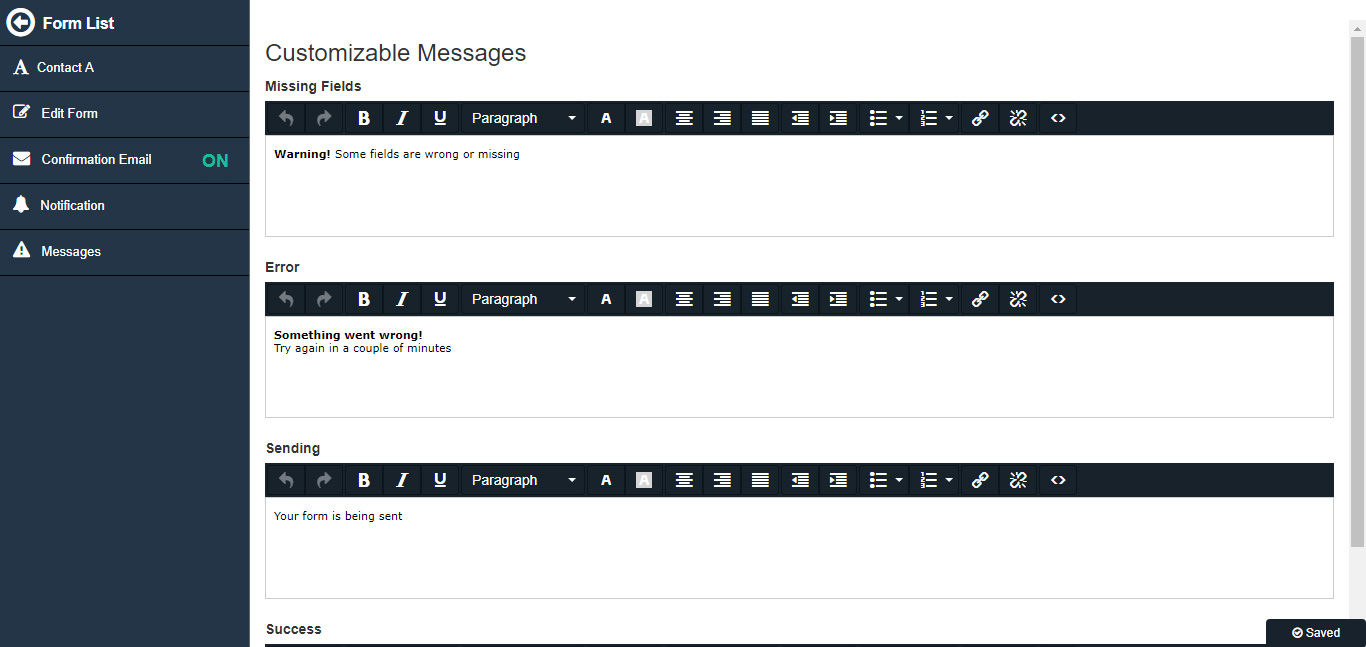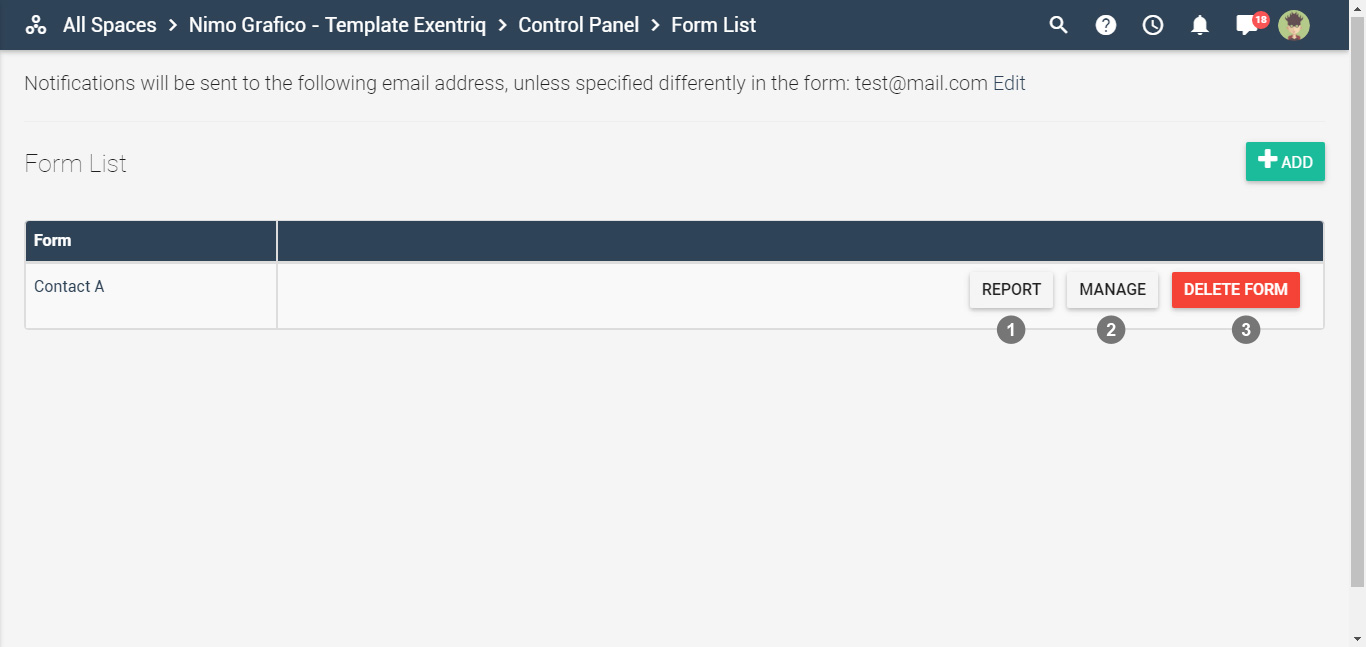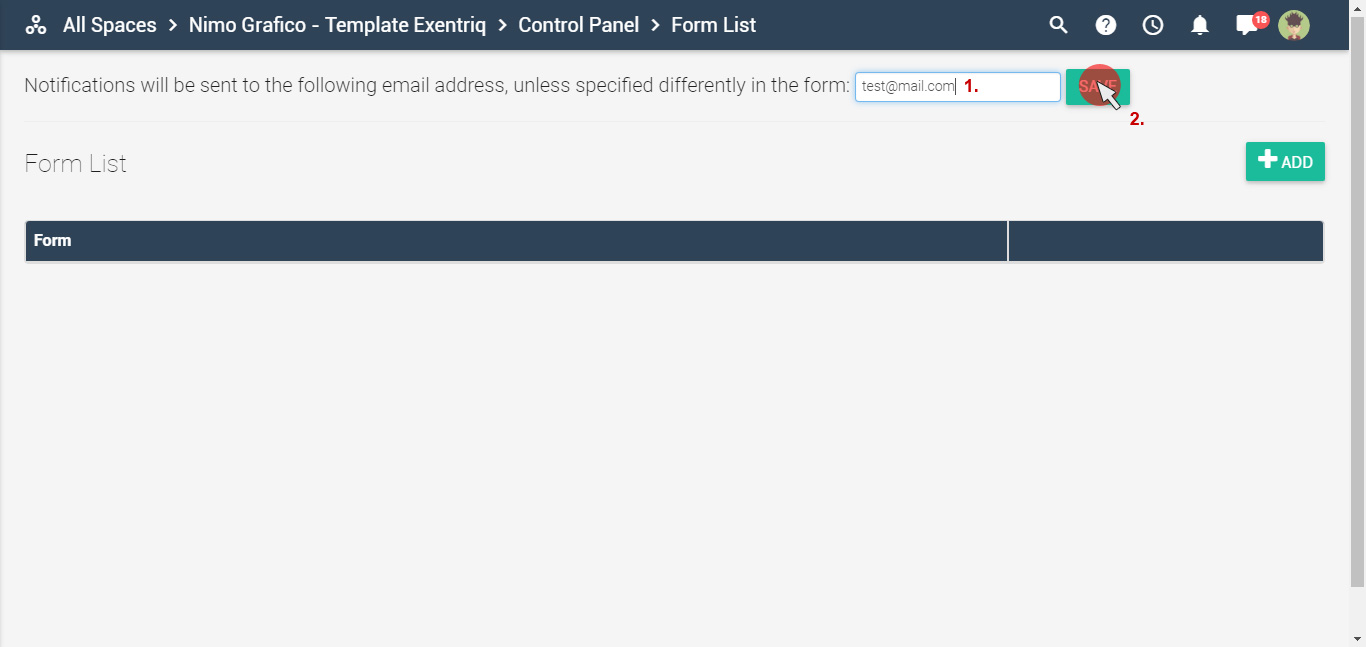How to create a Forms
The "Forms" app allows you to receive data from your customers
Click on "Forms" icon
Create a form
Click on "add" button
Enter the name and click on "proceed" button
Choose a template
Customize your layout
Put the mouse over the "Input" icon, and then select "text"
Drag and drop the text element on the layout
Double click on the new input to change the settings
Now your form is ready to use on your web site
Insert custom fields to manage privacy policy or terms of conditions
Form options
Manage form list
Set notification email
Set notification email: click on "edit" button
Enter email address and click on "save" button